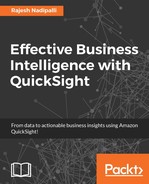In this section, we will review how QuickSight can connect to your Salesforce account and visualize data.
You must have valid Salesforce credentials and objects or reports that you have access to in Salesforce. QuickSight supports the enterprise edition, unlimited edition, and developer edition of Salesforce.
In this section, we will review how to connect to your Salesforce account and report customer accounts. Follow these steps:
- From the QuickSight home page, click on Manage data.
- Next, select New data set and then select Salesforce option.
- Type a name for this data source as
SalesforceCustomersand click on the Create data source button, as shown in the following screenshot:
Figure 2.34: Salesforce new source
- You will be redirected to the Salesforce login page, enter your username and password.
- Now that QuickSight is connected to your Salesforce account, you can choose the data element from Salesforce. The data element can either be a report or an object; for this demonstration, select OBJECT and further select ContactCleanInfo and then click on the Select button, as shown in the following screenshot:

Figure 2.35: Salesforce contact object selection
- You will get confirmation that data has been successfully loaded to SPICE, as shown in the next screenshot. From here, click on Visualize to start a new analysis in QuickSight.

Figure 2.36: Salesforce dataset creation confirmation
- Now, in QuickSight analysis editor, change the visualization type to tree map, select AccountId field for Size and MailingCity field for Group by. This visualization now shows that the top city with accounts is TAMPA, followed by SAN JOSE, as shown in the following screenshot:

Figure 2.37: Salesforce chart
This completes the Salesforce data set creation in QuickSight.
..................Content has been hidden....................
You can't read the all page of ebook, please click here login for view all page.