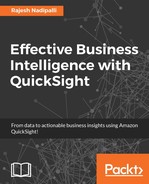- Effective Business Intelligence with QuickSight
- Effective Business Intelligence with QuickSight
- Credits
- About the Author
- About the Reviewer
- www.PacktPub.com
- Customer Feedback
- Preface
- 1. A Quick Start to QuickSight
- Era of big data
- Current BI landscape
- Typical process to build visualizations
- Rise of cloud BI services
- Overview of QuickSight
- How is QuickSight different to other BI tools?
- High level BI solution architecture with QuickSight
- Getting started with QuickSight
- Building your first analysis under 60 seconds
- Summary
- 2. Exploring Any Data
- AWS big data ecosystem
- Supported data sources
- Supported data types
- Supported data sizes
- Use case review
- Permissions on AWS resources
- Loading text files to QuickSight
- Loading MySQL data to QuickSight using the AWS pipeline
- Loading Redshift data to QuickSight
- Loading data from Athena to QuickSight
- Loading data from Salesforce to QuickSight
- Editing existing datasets
- Summary
- 3. SPICE up Your Data
- 4. Intuitive Visualizations
- From data to visualization using QuickSight
- Building analyses from datasets
- Building effective visuals
- Deleting a visual
- Telling a story
- Sharing dashboards
- Deleting a dashboard
- Summary
- 5. Secure Your Environment
- 6. QuickSight Mobile
- 7. Big Data Analytics Mini Project
- Overview of AWS Data Lake solution
- AWS Data Lake architecture
- A mini project on AWS Data Lake
- Additional data lake features
- Summary
- 8. QuickSight Product Shortcomings
This was seen in Chapter 2, Exploring Any Data, where we imported data to SPICE. When you import data, you will see the spinning icon; once the spinning is completed, you get a summary of the number of rows imported.
If any rows were skipped, you can view them by clicking on View import summary... , as shown in the following screenshot:

Figure 3.2: Importing data into SPICE
When you click on View import summary..., you will get more details about the failures, specifically the fields and the reason, as shown in the following screenshot. You can further click on Edit data set and fix the issues.

Figure 3.3: Summary after import
This completes the section on importing datasets to SPICE; next, we will review how to join datasets.
-
No Comment
..................Content has been hidden....................
You can't read the all page of ebook, please click here login for view all page.