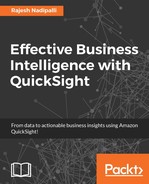You can control the permissions given to QuickSight to access your AWS resources using the following steps:
- From the QuickSight home page, select Manage QuickSight.
- Next, click on Account Permissions from the left-hand side menu and then click on the Edit AWS permissions button as shown in the screenshot here:

Figure 5.6: AWS permissions
- This will show Edit QuickSight read-only access to AWS resources page as shown in the next screenshot. From here, you can select Enable auto discovery of your data and users in AWS Redshift, RDS and IAM services and enable/disable access to AWS resources:

Figure 5.7: AWS permission checks
- For the S3 buckets, you can click on Choose S3 buckets and further control which buckets you want QuickSight to have access to. You will see a popup like the one shown next. If you make any changes, click on Select buckets and then Apply to preserve those changes.
- If you have an Athena database, check the box for Athena to allow QuickSight to access them. You also need to ensure that QuickSight has access to the S3 buckets used by Athena.

Figure 5.8: AWS S3 buckets permission
After you make changes, do remember to click on Apply. This completes managing QuickSight permissions on AWS resources.
..................Content has been hidden....................
You can't read the all page of ebook, please click here login for view all page.