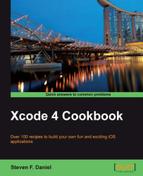In C/C++, we use directives to include any other header files that our application will need to access. This is done by using the #include directive. In Objective-C, we use the #import directive. If you examine the contents of the ViewController.h file, you will notice that at the top of the file is a #import statement.
#import <UIKit/UIKit.h>
@interface ViewController : UIViewController
{
IBOutlet UILabel *lblFirstname;
IBOutlet UITextField *txtFirstname;
IBOutlet UILabel *lblSurname;
IBOutlet UITextField *txtSurname;
IBOutlet UILabel *lblOutput;
IBOutlet UIButton *btnTapHere;
}The #import statement is known as a preprocessor directive. As mentioned previously, in C/C++, you would use the #include preprocessor directive to include a file's content within the current source file. In Objective-C, you would use the #import directive statement to achieve the same result, with the exception that the compiler ensures that the file is only included once.
To import a header file from one of the Xcode framework libraries, you would specify the header filename using the angle brackets (<>) within the #import statement.
If you wanted to import one of your own custom-built header files containing your own methods, you would specify and make use of the double-quoted marks (""), as you can see from the following sample code:
#import <UIKit/UIKit.h>
#import "MyClass.h"
@interface ViewController : UIViewController {
}In this recipe, we will be taking a look at another approach where we can use directives to conditionally compile code based on a conditionally set pre-compiler flag that you can define yourself. This makes it easy for you to selectively enable parts of your application without making your code look messy.
In HelloWorld-Prefix.pch, we will start by declaring a few macros (so you don't have to litter your code with #ifdef/#endif blocks). The HelloWorld-Prefix.pch file is global in scope, so any functions you define there will be available in all of your classes, so this can be very useful.
Declaring compiler directives for your application is a very simple process, and can be achieved by performing the following simple steps:
- Open the
HelloWorld-Prefix.pchimplementation file from the project navigator, located under the supporting files group. - Next, enter the following highlighted code snippet to this file:
// // Prefix header for all source files of the 'HelloWorld' target in the 'HelloWorld' project // #import <Availability.h> #ifndef __IPHONE_4_0 #warning "This project uses features only available in iOS SDK 4.0 and later." #endif #ifdef __OBJC__ #import <UIKit/UIKit.h> #import <Foundation/Foundation.h> #endif #ifdef DISPLAY_FIRSTNAME #warning "This application will display the value of the First namefield." #else #warning "This application will display the values of both the First name and Surname fields." #endif - Next, we need to modify our
btnTapHeremethod to be surrounded by an#ifdefstatement, within ourViewController.mimplementation file, as follows:- (IBAction)btnTapHere:(id)sender { #ifdef DISPLAY_FIRSTNAME NSLog(@"Using the Firstname field."); NSString *greeting = [NSString stringWithFormat:@"Welcome to Xcode 4 Cookbook series %@",txtFirstname.text]; #else NSLog(@"Using Firstname and Surname fields."); NSString *greeting = [NSString stringWithFormat:@"Welcome to Xcode 4 Cookbook series %@ %@",txtFirstname.text, txtSurname.text]; #endif lblOutput.text = greeting; lblOutput.font = [UIFont boldSystemFontOfSize:21]; lblOutput.textColor = [UIColorblueColor]; }
Whenever you want to display just the first name of the user, you simply set this to YES by defining the conditional flag.
Whenever compiler directives are used in Objective-C, they are responsible for responding to and executing the associated snippets of code encapsulated within the #ifdef and #endif tags.
This is particularly handy if you only want to force a set of NSLog messages or values to be used during testing, and not appear during the final release of your application. Some other uses where these types can be used would be, if you were creating a game and you wanted to disable some features in the trial or lite version of your game.
In order to have your application use this compiler directive, we need to add this preprocessing flag to the Preprocessor Macros section, as follows:
- Select the HelloWorld project from the project navigator window.
- Next, select the HelloWorld project and then click on the Build Settings tab.
- Then, scroll down to the Apple LLVM compiler 4.0 – Preprocessing section.
- Double-click on the Debug section and then add the
DISPLAY_FIRSTNAME=YESpreprocessor flag. - Dismiss this window by clicking outside within the project window.

That's all there is to it, easy. If you want to turn
DISPLAY_FIRSTNAMEoff (for example, when you're ready to do your final release build), simply head back to this section and remove the flag from your project preferences. - Next, build and run the application by selecting Product | Run from the Product menu, or alternatively by pressing command + R and entering values for both Firstname and Surname. You should see a welcome message showing only your first name.