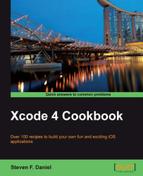In this recipe we will learn how to delete an item from a table view, as well our core data model.
Following on from our previous recipe, we will learn how to apply customized keyboard styles to fields within our UIAlertView as defined in our btnAdd method that we defined in an earlier recipe.
To begin, follow these simple steps as outlined in the following order:
- Open the
BooksViewController.mimplementation file from the Project Navigator window. - Modify the
btnAddmethod to apply a custom keyboard type for ourbookTitlefield, as shown by the highlighted code section in the following code snippet.UIAlertView *alert = [[UIAlertView alloc] initWithTitle:@"Add Book Details" message:@" " delegate:self cancelButtonTitle:@"Cancel" otherButtonTitles:@"OK", nil]; bookTitle = [[UITextField alloc] initWithFrame:CGRectMake(12.0, 45.0, 260.0, 25.0)]; [bookTitle setPlaceholder:@"Book Title:"]; [bookTitle setBackgroundColor:[UIColor whiteColor]]; bookTitle.keyboardType = UIKeyboardTypeAlphabet; [alertaddSubview:bookTitle];
In this recipe, we begin by updating the
keyboardType property of the bookTitleUITextField control and then specify the UIKeyboardTypeAlphabet variable as the keyboard type to use.
The keyboardType property accepts an enumeration type named UIKeyboardType.
The following table explains some of these types:
Note
For more information on the
UIKeyboardType class, as well as the various keyboard types, refer to the Apple Developer Documentation located at: http://developer.apple.com/library/ios/#DOCUMENTATION/UIKit/Reference/UITextInputTraits_Protocol/Reference/UITextInputTraits.html