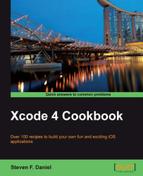In this recipe, we will learn how we can use the storyboard features to transition to another view controller through code.
In this section, we will look at how we can programmatically transition to another view controller through the use of segues.
In order to programmatically perform a transition to another view controller using a segue, perform the following simple steps:
- Select the
MainStoryboard.storyboardfile from the project navigator. - Select the segue relationship for the About Twitter App button.
- Click on the Attributes Inspector button.
- Change the Identifier property to
secondViewController. - Change the Style property to Modal.
- Change the Transition property to Cover Vertical.

Next, we need to modify our view controller to include the prepareForSegue:sender method that will be responsible for handling transitions between view controllers within the storyboard:
- Open the
ViewController.mimplementation file from the project navigator. - Create the
prepareForSegue:sendermethod, as shown in the following code snippet:-(void)prepareForSegue:(UIStoryboardSegue *)segue sender:(id)sender { // Ensure we are processing the correct segue within the // Storyboard. if ([segue.identifier isEqualToString:@"secondViewController"]) { UIAlertView *alertView = [[UIAlertView alloc] initWithTitle:@"Twitter Example" message:@"Currently displaying View #2" delegate:self cancelButtonTitle:@"OK" otherButtonTitles:nil]; [alertView show]; } } - Next, build and run the application by selecting Product | Run from the Product menu, or alternatively by pressing command + R.
When the compilation completes, the iOS Simulator will appear; click on the About Twitter App button to see the transition happen to the second view controller.

Whenever a user triggers a segue in the current scene, the storyboard runtime calls the prepareForSegue:sender method for the current view controller. This method gives the current view controller an opportunity to pass any needed data to the view controller that is about to be displayed.
Next, we perform a segue call associated with a control using its identifier, which we created, and check to ensure that we are processing the correct segue, before displaying an alert when the view is displayed.
Handling it this way allows us to customize segues, and applies any transition to the scene that is located within your storyboard, as long as the identifier is unique.
Note
For information on how to implement the methods of the UIViewController class, refer to the Apple Developer documentation, located at https://developer.apple.com/library/ios/#documentation/UIKit/Reference/UIViewController_Class/Reference/Reference.html#//apple_ref/occ/cl/UIViewController.