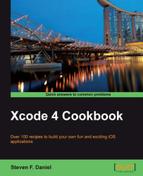- Xcode 4 Cookbook
- Table of Contents
- Xcode 4 Cookbook
- Credits
- About the Author
- Acknowledgement
- About the Reviewers
- www.PacktPub.com
- Preface
- 1. Getting and Installing the iOS SDK Development Tools
- Introduction
- Downloading and installing the iOS SDK
- Using Xcode to create an iOS project
- Using Interface Builder to create the user interface
- Building the user interface for our application
- Creating outlets to Interface Builder objects
- Creating actions that respond to user actions
- Compiling your project
- Using the iOS Simulator to test your applications
- Configuring and using compiler directives
- Debugging your iOS applications using Xcode
- Using the Clang Static Analyzer to examine your code
- 2. User Interfaces – Creating the UI
- Introduction
- Adding and customizing views
- Using labels to display text
- Obtaining user input through the use of buttons
- Displaying an image within the view
- Displaying and editing text
- Using the iOS device keyboard
- Displaying the progress to the user
- Adding a toolbar to a view
- Fading a view in and out
- Creating a custom table view controller
- Adding a table view to a view controller
- Handling different iOS devices
- 3. Using Storyboards
- Introduction
- Configuring storyboards for a project
- Creating a Twitter application
- Creating storyboard scenes
- Configuring storyboard scenes
- Applying transitions to storyboards
- Composing a tweet
- Adding photos to a tweet
- Preparing transition to another view controller
- Presenting storyboard view controllers programmatically
- 4. Using Xcode Instruments
- 5. Working with the Location Services and the MapKit Frameworks
- Introduction
- Adding the CoreLocation and MapKit frameworks
- Building a simple CoreLocation application
- Determining the current GPS location
- Adding and working with the MapView control
- Adding overlay regions to maps
- Adding annotation placeholders to the map
- Reversing geocode address information
- Working with the different map types
- 6. Storing Documents within the Cloud
- 7. Working with Different Multimedia Resources
- Introduction
- Selecting images and video from the camera roll
- Capturing media with the camera
- Playing video with Apple TV integration
- Playing music using the MediaPlayer framework
- Using the iOS device's microphone to record
- Animating views
- Drawing customized text
- Drawing lines and curves
- Drawing and filling shapes
- Applying color effects using Core Image
- Applying transition effects
- 8. Working with the CoreData and GameKit Frameworks
- Introduction
- Adding the GameKit and MessageUI frameworks
- Building the Core Data data model
- Creating the Core Data model files
- Adding and configuring the Storyboard
- Creating the Books Library user interface
- Displaying data within the Table View
- Inserting data within our Core Data data model
- Delete an item from the Table View using Core Data
- Reordering rows within a Table View
- Filtering and searching for data within a Table View
- Working with the different keyboard styles
- Transferring data to another device using bluetooth
- Implementing e-mail messaging
- 9. Creating a Social Networking App with the Facebook iOS SDK
- Introduction
- Downloading the Facebook iOS SDK
- Registering your iOS applications with Facebook
- Building a simple social networking application
- Adding the Facebook SDK and dependencies to your project
- Implementing the Single Sign On (SSO) feature
- Implementing the View Controller class
- Requesting additional Facebook permissions
- Using the Graph API to read JSON data
- Integrating with the Facebook social channels
- Handling Facebook errors within your application
- 10. Packaging and Deploying Your Application
- Introduction
- Setting up your iOS development team
- Creating the iOS development certificate
- Obtaining the development certificate from Apple
- Registering your iOS devices for testing
- Creating your application App IDs
- Creating the development provisioning profiles
- Using the provisioning profile to install the app on an iOS device
- Preparing an application for submission to the App Store using iTunes Connect
- Archiving and submitting apps using Xcode 4
- A. Exploring the MultiTouch Interface
- Index
In this recipe, we will learn how to open a project that will be used for profiling its performance.
In this section, we will start by opening our TwitterExample application that we created in our previous chapter.
To begin tracing an application, follow the following outlined simple steps:
In this recipe, we selected our TwitterExample application that we created in our previous chapter, which will be used to profile its performance using the Instruments application.
In our next recipe, we will look at how we can use the System Trace Instrument to profile our application, to track down system calls, memory, and thread calls that may be affecting the overall performance of your iOS application.
-
No Comment
..................Content has been hidden....................
You can't read the all page of ebook, please click here login for view all page.