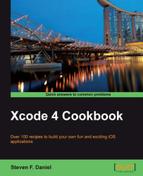In this recipe, we will take a look at how easy it is to configure your iOS devices to use iCloud so that it has the ability to store documents.
Before any application can start to store data within iCloud, we will need to properly configure and set up our application to use iCloud, and store documents onto an iOS device. For this to happen, the device must be running iOS 5 or later. This will not work within the iOS Simulator.
The following steps show you how easy it is to set up an iCloud account:
- From the Settings pane within your iOS device, select iCloud. This is shown in the following screenshot:

- Next, sign in with your Apple ID and password, and then click on the Sign In button as shown in the following screenshot.
- You will have to agree to the iCloud terms and conditions, and then click on the Agree button to close the pop-up dialog box.
- Next, click on the Storage & Backup option to proceed to the next screen.
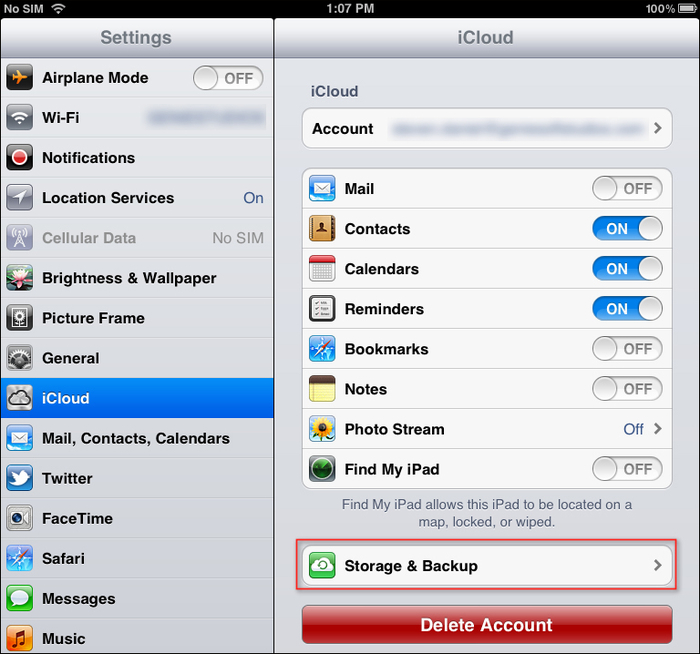
- Next set the Backup to iCloud option to ON from under the Backup sections pane. This will automatically start synching your Mail, Contacts, Calendars, Reminders, Bookmarks, or Notes and start pushing or pulling your account information to iCloud.
Note
If you prefer, you can also log in to your iCloud account by using any web browser at http://www.iCloud.com/, using the same information you entered into your iOS device. Once you are successfully logged in, you can choose Contacts or Calendar to see your data already pulled into the cloud. Making edits via the web interface will push them directly back to your iOS device.
In this recipe, we learned how easy it is to set up and configure iCloud on the iOS device. iCloud is a free service that comes with an initial 5 GB of free storage space, upon successful signup. This then allows you to synchronize all of your contact information, e-mails, and documents.
Should you require additional storage space, Apple provides this to you through the iCloud Settings menu under Storage & Backup.
When using the iCloud storage APIs from within your applications, any documents that your application stores explicitly in iCloud are not backed up with your application, as these will already be stored within your iCloud account, and therefore do not need to be backed up separately.