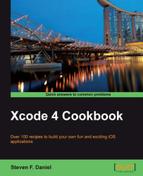In this recipe we will learn how to play songs that are stored on the iOS device.
Following on from our previous recipe, create a new Single View Application, and name it MusicPlayerExample.
To begin, follow these simple steps as outlined in the following order:
- Add a reference to the
MediaPlayer.frameworkto your project. - Select the
ViewController.xibfiles from the Project Navigator window. - From the Object Library window, select and drag a
UIToolbarobject, and add this to our view and select the Item button located within our toolbar. - From the Attributes Inspector section, change the Title property to read Browse.
- Create outlets for this
UIBarButtonItem, and name itbtnBrowse. - Create the
actionmethod for the Browse button and name itbtnBrowse. - From the Object Library window, select and drag a
UIBarButtonItemobject, and add this next to the Browse button within our toolbar. - From the Attributes Inspector section, change Title property to read Play.
- Create the outlets for this
UIBarButtonItem, and name itbtnPlay. - Create the
actionmethod for the Play button and name itbtnPlay. - Our next step is to create the code functionality that will be responsible for playing music, when songs are selected and played from the Media Library.
- Open the
ViewController.hinterface file from the Project Navigator window. - Next, create the following code sections as highlighted in the code snippet:
// ViewController.h // MusicPlayerExample // Created by Steven F Daniel on 20/11/12. // Copyright (c) 2012 GenieSoft Studios. All rights reserved. #import <UIKit/UIKit.h> #import <MediaPlayer/MediaPlayer.h> @interface ViewController : UIViewController<MPMediaPickerControllerDelegate> { } // Declare the Getters and Setters for each of our objects. @property (nonatomic, retain) MPMusicPlayerController *mPlayer; @property (nonatomic, retain) MPMediaPickerController *mPicker;
- Open the
ViewController.mimplementation file from the Project Navigator window, and enter the following highlighted code sections:@synthesize btnBrowse; @synthesize btnPlay; @synthesize mPicker; @synthesize mPlayer;
- Next, modify the
viewDidLoad:method as shown in the code snippet:- (void)viewDidLoad { [super viewDidLoad]; // Create the Media Picker and Music Player controller's self.mPicker = [[MPMediaPickerController alloc] initWithMediaTypes:MPMediaTypeMusic]; self.mPlayer = [[MPMusicPlayerController alloc] init]; [mPlayer prepareToPlay]; self.view.backgroundColor = [UIColor blackColor]; } - Then, create the following code sections, as specified in the code snippet:
#pragma mark called when the user presses the Browse button - (IBAction)btnBrowse:(id)sender { self.mPicker.delegate = self; self.mPicker.allowsPickingMultipleItems = YES; [self presentViewController:mPicker animated:YES completion:nil]; } -(IBAction)btnPlay:(id)sender { // Check to see if we are already playing our audio. if (!self.mPlayer.playbackState == MPMusicPlaybackStatePlaying) { [self.btnPlay setTitle :@"Stop"]; [self.mPlayer play]; } else { [self.btnPlay setTitle:@"Play"]; [self.mPlayer stop]; } } #pragma mark - Image Picker Delegate Methods -(void)mediaPicker:(MPMediaPickerController *)mediaPicker didPickMediaItems:(MPMediaItemCollection *)mediaItemCollection{ [self.mPlayer setQueueWithItemCollection:mediaItemCollection]; [self.mPicker dismissViewControllerAnimated:YES completion:nil]; } #pragma mark called when the user cancels the media picker -(void)mediaPickerDidCancel:(MPMediaPickerController *)mediaPicker { [self.mPicker dismissViewControllerAnimated:YES completion:nil]; } - Then, Build and Run the application by choosing Product | Run from the Product menu, or alternatively pressing Command + R.
When the compilation completes, click on the Browse button, and select one or more songs, then press the Play to play the chosen songs.
In this recipe, we start by extending our class, to include each of the following class protocols: MPMediaPickerControllerDelegate so that we can access each of their respective properties and methods. We then initialize the media picker and pass the type of media we want it to look for and then initialize and create an instance of the MPMusicPlayerController class.
Next, we declare our btnBrowse method that will display the iOS device music library interface, and allows for multiple files to be selected. In our btnPlay: method, we check to see if any songs are currently being played, which is determined by checking the playbackState property. Playing and stopping of songs is achieved through the play and stop methods of the MPMusicPlayerController class object. In the mediaPicker:didPickMediaItems: method, we set the songs that were picked by the user to the music player, through the use of the setQueueWithItemCollection: method and dismiss the modal media picker controller.