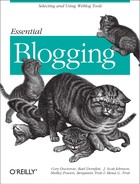In addition to maintaining a Blogger blog for your own personal use, you can also create a group blog and then invite people to participate.
As you are the owner of the blog, you’ll be the designated administrator and the only person who can add or remove other blog team members. To add a new member, click the Team button on the Blogger toolbar. In the window that opens, you should be the only person listed as a team member at this time, with a check underneath the column heading labeled Admin.
To add a new member, click the Add New Member(s) button on the toolbar. In the window that opens, there are a couple of boxes, including one with a list of Available Users, one for team members being added, and form fields to add a member who isn’t in the list of Available Users. The Available Users list is made up of people who are team members of other group blogs to which you belong.
Figure 3-18 shows an invitation. The message that goes with the emailed invitation explains what’s going on. Click the New >> button to add the invitee to the list.
Repeating this process adds yet more invitees to the list. When finished, click the Send Invite(s) button to send the invitation. This returns you to the Team view, where you’ll find that the invitee has been added to the page, with a status of pending until they either accept or decline the invitation.
The invitee receives an email with a subject line of
“Blogger blog invitation from your name“. The invitation includes a link
to accept or decline the invitation, and instructions how to process
the invitation whether they’re a current Blogger
user or not. Clicking the link then takes the invitee to a page where
they can accept or decline the invitation.
Invited team members do not have all the options on the Blogger toolbar that the blog administrator has. For instance, a team member will not see the Settings, Template, and Archive buttons as they won’t be able to adjust any of global settings of the blog; they can only add, modify, and delete their own postings.
When the new team member posts to the blog, their name will be attached to the posting rather than yours. This will be the name the person uses to set up the account, not the one you used for the invitation.
To remove a Team member, click the Remove checkbox associated with their name within the Team View window. In addition, if you want to give another team member administration capabilities, check the box labeled Admin. Note, though, that the team member will now be able to modify any team member’s post, nor can she add or remove members or modify the blog. Use caution before giving this privilege to others.