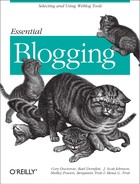It’s always smart to back up your data in any program — even in a blogging application. For Radio, this means backing up the database of articles and configuration information. The files that Radio publishes onto the Internet don’t have all features of your local copy. These files are only HTML pages, and they lack important metadata, formatting directives, and so on.
All your Radio data is stored in the Program FilesRadio
UserLand set of directories on Windows, and in the Radio
UserLand folder in Applications on OS X.
Here’s your backup process for all your Radio data. It relies on WinZip or another archiving tool such as WinRar to make a single backup file, as Radio stores its data in many small files.
Shut down Radio by right-clicking the Radio icon in the Windows System Tray (bottom right, by default) and choosing Shut Down Radio. This is important because Radio normally runs in the background and regularly updates files. The main files you need to back up are the .root files, which contain all your Radio data, because you don’t want Radio updating those files as you’re archiving them.
Use your archiving program to make a backup file containing the following directories and files:
Radio UserLandData FilesRadio UserLandwwwRadio UserLandThemesRadio UserLandBackups (yes this is redundant but it's safer)Radio UserLand*.rootCopy this ZIP file to another hard drive or some removable medium.
More details on backup are given at
http://radio.userland.com/stories/storyReader$7010.
The easiest way to back up Radio on the Mac is to copy the entire Radio UserLand folder to another disk.
Shut down Radio by Ctrl-clicking the Radio icon in the Dock and choosing Shut Down Radio. This is important because Radio normally runs in the background and regularly updates files. The main files that you need to back up are the .root files, which contain all your Radio data, because you don’t want Radio updating those files as you’re archiving them.
Copy the entire Radio UserLand folder from the Application folder to another drive. If you don’t want to move the program files as well, move these folders:
Radio UserLand: Data FilesRadio UserLand: wwwRadio UserLand: ThemesRadio UserLand: Backups(yes this is redundant but it’s safer)Radio UserLand - All the .root files