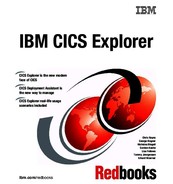CICS Explorer TG plug-in familiarization
In this chapter, we discuss CICS Transaction Gateway (CICS TG), focusing on the CICS Explorer plug-in for CICS TG.
9.1 CICS Transaction Gateway introduction
The CICS Transaction Gateway is a set of client and server software components that allow a remote client application to invoke services in a CICS region. The client application can be either a Java™ application or a non-Java application. Depending on the platform, the non-Java application might use either a C (ECIv1 and ECIv2), C++, COBOL, COM, or .NET interface.
9.1.1 CICS TG products
The CICS TG is available through the following two products:
•CICS TG for z/OS
CICS TG for z/OS V8 is the latest version for the z/OS platform. It is supported on z/OS V1R9 and later and supports connectivity to a CICS TS for z/OS V3R1 or later release.
The CICS TG for z/OS provides comprehensive support for two phase-commit transactions along with support for SSL connections, high availability topologies, and advanced systems monitoring. It uses either the external communication interface (EXCI) or the IP Interconnectivity (IPIC) protocol to communicate with CICS regions for z/OS. It provides API support for Java and non-Java applications making ECI calls to COMMAREA or channel- and container-based CICS applications.
•CICS TG for Multiplatforms
CICS TG for Multiplatforms V8 is supported on the following range of operating systems and platforms and is designed to support connectivity to any release of CICS on any platform:
– Linux on System z
– Linux on Intel®
– Linux on POWER®
– AIX®
– HP-UX (on PA-RISC and Itanium®)
– Sun Solaris (on SPARC)
– Windows XP, Windows 2003 and Windows Vista
9.1.2 CICS Transaction Gateway components
In this section, we describe the key components of the CICS TG product. Figure 9-1 on page 217 shows the components of CICS TG for Multiplatforms product and its positioning in the product architecture. The resource adapters are shipped as part of the CICS TG product for deployment to a WebSphere Application Server in support of JCA clients.

Figure 9-1 Components of CICS TG for multiplatforms
The CICS TG for z/OS platform, unlike the distributed platforms, does not include the Client daemon. The CICS TG on z/OS does not require a Client daemon because it communicates with the CICS TS using either the IPIC or EXCI functions that CICS TS provides. Figure 9-2 on page 218 shows the components of CICS TG on z/OS.

Figure 9-2 Components of CICS TG for z/OS
In this book we use CICS TG for z/OS.
9.1.3 The Gateway daemon
The Gateway daemon listens for incoming remote client requests and manages the threads and connections necessary to ensure good performance. The performance and the features provided by the Gateway daemon running on the z/OS platform differ from the Gateway daemon running on distributed platforms. The Gateway daemon handles remote client requests using its protocol handlers component. The Gateway daemon can be configured to support both TCP/IP and SSL protocols.
9.2 CICS TG plug-in overview
The CICS TG plug-in provides a Gateway daemon’s view and a CICS connection’s view in the CICS TG perspective of the CICS Explorer. You can view the status and activity of one or more Gateway daemons running on any platform in the Gateway daemons view. Use the CICS connections view to see the connectivity between CICS servers and one or more Gateway daemons.
When you switch to the CICS TG perspective, you obtain fast access to the new views. Each view includes a number of attributes by default. You can add or remove attributes as required. You can see the full set of attributes in the Properties view. The attributes are grouped into predefined categories.
The ability to create a composite perspective is a powerful feature of the CICS Explorer. You can add the views provided by the CICS TG plug-in for CICS Explorer to other perspectives. You can customize the CICS TG perspective to add other CICS Explorer views.
9.2.1 CICS TG Explorer view
The CICS TG Explorer view, Figure 9-3, displays the CICS Transaction Gateways that are being used and the CICS server connections associated with the CICS Transaction Gateway. You can test Gateway and CICS connections and refresh the status of the CICS Transaction Gateways.

Figure 9-3 The CICS TG Explorer view
9.2.2 Gateway daemon view
The Gateway daemons view, Figure 9-4, displays status and activity information for Gateway daemons that are both defined and available. The columns in the Gateway daemon view can be customized according to needs.

Figure 9-4 The Gateway daemon view
9.2.3 CICS connections view
The CICS connections view, Figure 9-5, displays status and activity information for the defined CICS server connections and active CICS server connections. The columns in the view can be customized.

Figure 9-5 The CICS connection view
9.2.4 Console view
The console view displays the output from the test facilities that are available with the CICS TG plug-in.
Testing the Gateway connection
To test the Gateway connection, right-click the Gateway daemon, and click Test Gateway connection, as shown in Figure 9-6.

Figure 9-6 Testing the Gateway connection
Figure 9-7 shows the result of the test in the Console view.

Figure 9-7 The Console view - testing the Gateway connection
Testing the CICS TS server connection
To test the connection to the CICS TS server, right-click the CICS server, and click Test CICS connection, as shown in Figure 9-8 on page 221.

Figure 9-8 Testing the CICS connection
Figure 9-9 shows the result of the test in the Console view.

Figure 9-9 Console view - testing the CICS connection
|
Attention: Testing the CICS connection requires supportpac CH50 to be installed.
|
9.3 Configuration
In this section, we show how to configure the CICS TG daemon and the CICS Explorer TG plug-in.
|
Note: A basic knowledge of CICS TG is assumed. We explain how to configure CICS TG for use with the plug-in, not the CICS TG itself.
|
9.3.1 Configuring the CICS TG for the plug-in
In this section, we discuss how to configure CICS TG for the plug-in.
Statistics API protocol settings
We use the parameters shown in Example 9-1 on page 222 to define a statistics API protocol handler in the ctg.ini file.
Example 9-1 Enabling the statistics API protocol handler
[email protected]=connecttimeout=2000;
port=9091;
maxconn=5;
The valid parameters are:
Bind address The bind parameter sets the IP address or name of the host to which the protocol handler is to be bound.
Port The port parameter specifies the number of the TCP/IP port on which the protocol handler listens for incoming client requests.
Connection timeout The connect timeout parameter specifies how long the protocol handler waits in milliseconds for a connection manager thread to become available.
Maximum number of connections t
The maxconn parameter specifies the maximum number of applications that can be connected at the same time to perform statistic queries.
We see the message in Example 9-2 after the successful start of the CICS TG daemon.
Example 9-2 Daemon message after successful start
CTG6524I Successfully started handler for the statsapi: protocol on port 9091
9.3.2 Configuring the CICS TG plug-in
Next, we configure CICS Explorer to connect to the daemon:
1. Start the Explorer, and switch to the CICS TG perspective.
2. Select Window → Preferences, and enter the following values, as shown in Figure 9-10 on page 223:
Connection Type CICS TransactionGateway
Connection Name Name for this connection
Location Host name Host name or IP address of the system where the CICS TG daemon runs
Location Port Port number as specified in the statistics API protocol handler. See Example 9-1

Figure 9-10 CICS Explorer TG plug-in connection definition
3. With all parameters populated, click connect, as shown in Figure 9-11 on page 224.
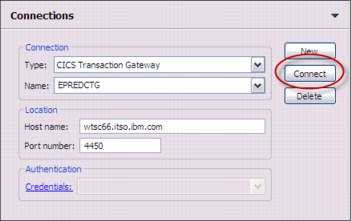
Figure 9-11 Connect to the Gateway
..................Content has been hidden....................
You can't read the all page of ebook, please click here login for view all page.