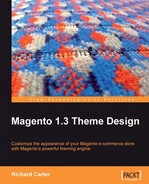In order to be able to see the changes that the non-default theme will make to our store, we need to change the themes in Magento's administration panel. Log in to your Magento store's administration panel, and select the System tab in the navigation:
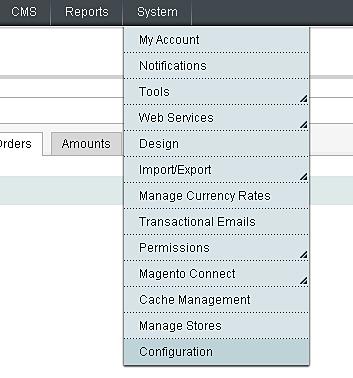
From here, select the Design tab under the Configuration option in the drop-down menu. Change the current configuration scope to whichever scope you want the changes to apply to. We'll use the Default Config scope:
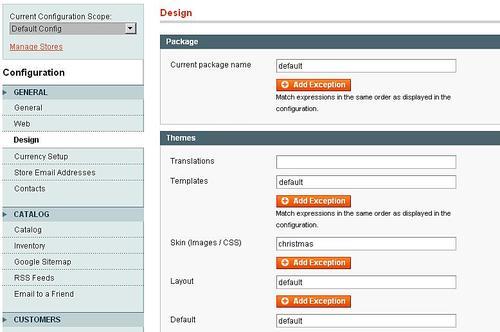
For our first non-default theme example, we're just changing the header image, which comes under Skin (Images/CSS). If the Christmas theme also changes the default theme's layout, then we would need to change the value of the Layout option to Christmas here too. Once you've saved the changes, the relevant elements of your non-default theme will be displayed.