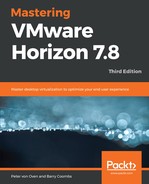Now, we can install the Horizon View Agent. The installation process is a little different than previous installations, as this is a Linux-based operating system:
- You can either download the Horizon Agent for the Linux installer from the VMware download website by using the Linux desktop or from the example lab since the installer was copied onto the Linux desktop using WinSCP.
- The .tar file called VMware-horizonagent-linux-x86_64-7.0.0-3617131.tar.gz (1) is copied and then extracted to get the installer, as shown in the following screenshot:

- With the software extracted, the next task is to run the installer script.
- From the desktop of the Linux virtual desktop, open a Terminal session by clicking Applications (3), Favourites (4), and then Terminal (5), as shown in the following screenshot:

- Once you have an open terminal session, change to the directory of where the VMware Agent software was extracted to, as shown in the following screenshot:

- Next, launch the installer script using the following syntax and options:
./install_viewagent.sh -b hzn7-cs1.pvolab.com -d pvolab.com -u administrator -p xxxxxxxx
- The switch options are as follows:
- -b: The fully qualified name of the connection server for the agent to register with
- -d: The name of your domain
- -u: The username of the account that has privileges to register with the connection server
- -p: The password for the account
- When the installer script launches, you will first see the EULA message. At the bottom of the screen, you will see the Are you sure you want to install linux agent y/n? prompt, as shown in the following screenshot:

- Type Y and then press Enter. Once completed, you will see the following screenshot:

The Horizon Agent for Linux has now been successfully installed. Restart the virtual desktop machine to complete the installation.