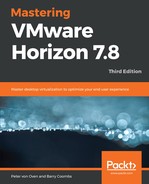To initialize the Cloud Pod Architecture, perform the following the steps:
- Log in to the View Administrator, and from the console screen, in the Inventory pane on the left, expand the View Configuration section and click Cloud Pod Architecture (1).
- Now, click the option for the Initialize the Cloud Pod Architecture feature (2), as shown in the following screenshot:

- You will now see the Initialize dialog box, as shown in the following screenshot:

- Click the OK button to start the initialization. You will now see the initialization process start, and a visual representation of the progress displayed as a % bar across the screen. You will also see that the status is shown as Pending, as shown in the following screenshot:

- Once the Cloud Pod Architecture feature has complete its initialization, you will see the Reload dialog box, as shown in the following screenshot:

- Click the OK button to reload the client. You will now see the Cloud Pod Architecture screen in the View Administrator, as shown in the following screenshot:

As you can see, a Pod Federation has been created called Horizon Cloud Pod Federation. You can change this name by clicking the Edit… button, should you need to.
You will also see that the pods are listed, along with the site information. In the example lab, we only have the HZN7-CS1 Connection Server listed, as this is the first Connection Server to have the Cloud Pod Architecture installed.
The next step is to connect the Connection Server in the second pod, or second site to the federation.