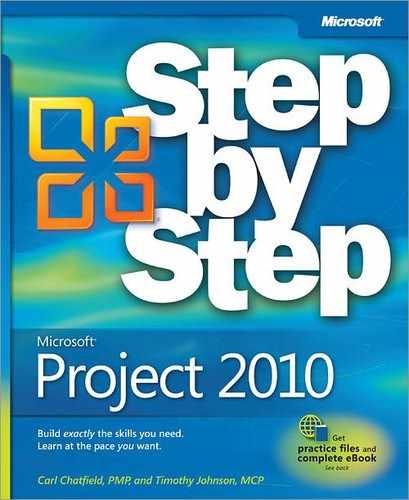Appendix C. Using the Practice Files if Connected to Project Server
This appendix addresses some adjustments you may need to make if you are running Microsoft Project Professional and connected to Microsoft Project Server. The appendix also gives you some preliminary information about Project Server and enterprise project management, and links to additional information.
Changing Account Settings if Connected to Project Server
If you have Project Professional and it is set up to connect to Microsoft Project Server, there are some adjustments that you should make to avoid inadvertently publishing this book’s practice files to your Project Server.
On the Windows taskbar, click the Start button.
The Start menu appears.
On the Start menu, point to All Programs, click Microsoft Office, and then click Microsoft Project 2010.
Depending on how your enterprise options have been set in Project Professional, you might be prompted to choose a Project Server account. If so, complete step 3. Otherwise, skip to step 4.
If the Login dialog box appears, in the Profile box, select Computer, and then click OK.
Choosing this option sets Project Professional to work independently of your Project Server and helps ensure that the practice file data used in this book won’t accidentally be published to your Project Server.
Project appears. Next, you’ll review or adjust some enterprise options.
On the File tab, click Info, and then click Manage Accounts.
The Project Server Accounts dialog box appears.
Note the Current account value:
If the Current account value is something other than Computer, under When starting, click Choose an account, and then click OK.
Or
If the Current account value is Computer, click Cancel.
Selecting “Choose an account” will cause Project Professional to prompt you to choose an account to work with when you start Project Professional. This helps ensure that the practice files used in this book won’t accidentally be published to your Project Server.
When you need to work with information from your Project Server, when prompted at Project startup to choose a profile, click your Project Server profile name.
Exit and restart Project Professional. If prompted to choose a profile, click Computer, and then click OK.
Project Professional appears. You are now able to work with the practice files as described in the chapters of this book.
Introduction to Enterprise Project Management
This appendix introduces some of the key differences between desktop project management (as you’ve practiced it in this book) and Project Server–based enterprise project management. Project Server is the cornerstone of the Microsoft Enterprise Project Management (EPM) Solution (we’ll refer to this as Project Server–based EPM). EPM is one of the more complex but potentially rewarding practices that a large organization can adopt.
Some organizational benefits of Project Server–based EPM include:
Capturing your organization’s best practices with regard to workflow models and resource skills in enterprise templates
Gaining insight into resource workload and availability across all projects and other activities in your organization
Developing consistent ways of describing and tracking project activities across your organization
Collecting a broad range of data relating to projects and reporting this data in timely and informative ways
Although you might be the sole user of Project in your organization, the real “user” of EPM is the entire organization; thus, the software toolset is correspondingly more complex than Project running on a single computer. For this reason, fully addressing the details of EPM is far beyond the scope of this book. However, we want to introduce Project Server–based EPM here so that you can start to determine whether it can serve a useful role in your organization. For most organizations, we think the answer will be “Yes,” but getting from initial interest in Project Server–based EPM to full implementation is a series of complex steps. We hope that this brief introduction can help you formulate some ideas of how Project Server–based EPM can improve your organization’s performance.
If you’ve completed the previous chapters in this book, you have a good introduction to project management on the scale of a single project manager with projects that have dozens of resources working on hundreds of tasks. You may be practicing project management at this scale now. Indeed, with a resource pool and multi-project features, such as consolidated projects, a single project manager should be able to stay on top of several different projects in various stages of completion with Project running on a single computer.
Now, imagine dozens of project managers planning and tracking hundreds of projects, each with hundreds or even thousands of resources and tasks—all within a single organization. Project management at this scale requires a high degree of planning, coordination, and standardization. This is the realm of EPM: a large organization planning, coordinating, and executing a large number of projects simultaneously.
Think about any past or current experiences you’ve had working on projects in a large organization, and try to answer these questions:
Were potential projects evaluated against the goals and objectives of the organization such that the projects selected for execution aligned well with the strategic goals of the organization?
Were the projects defined and scoped in a consistent way that would enable apples-to-apples comparisons?
Were resource assignments made with full knowledge of each resource’s skills, location, and availability?
Did the executive leadership of the organization have a clear picture of the status of each project?
If your answer to these questions is “No,” the organization was probably not practicing EPM effectively. There is no question that many large organizations can gain great benefits by adopting EPM; however, this is no easy task, or they would have implemented EPM already. Succeeding with EPM requires a strong willingness from the leadership of the organization (executive sponsorship), a well-trained group of administrators, project and resource managers, and a software infrastructure capable of enabling it.
The following are some resources to help with your evaluation, planning, and deployment of a Project Server–based EPM solution:
Explore the online collaboration options available for Project Professional. To do this, on the File tab, click Save & Send.
Review all the relevant material on the Project Server area of the Office Online website. Find it on the Web at http://office.com, and then navigate to the Project Server page.
Consider attending classroom training on EPM deployment from Microsoft Learning. Check the Microsoft Learning website for Project Server information: http://www.microsoft.com/learning.
If you are in an organization that is relatively new to the project management discipline or lacks an experienced internal Information Technology (IT) group, consider working through the Project Server deployment process with a recognized Project partner. You can begin your search for a qualified partner firm here: http://pinpoint.microsoft.com.
We hope this brief introduction will give you and your organization a good start in exploring EPM tools and practices.