Resources and Activities
Resources and Activities are two unique utilities, each providing you with a different set of tools to help add content and interactive modules to your course.
The Activities block, located on the left side of the course front page, lists all the activities and resources you set in your course. When you add a new activity or resource to your course, Moodle adds it to the list in the block. The activity or resource is listed with the icon representing and name representing the module. The name of the module is a direct link to the activity or resource. When you first begin setting up your course, you see only the news forum listed; as you add Resources and Activities, the list will grow.
When you want to add resource or activities to your course, turn on editing, either from the Turn Editing On button at the top-right corner of your front page or from your Administration block, Moodle enables all editing features and opens the Resources and Activities drop-down lists — both shown in Figure 3-11 — in each section/week of your course.
- Resources: When people in the Moodle community make a reference to Moodle resources, they mean content that you can create within Moodle, link to on the Internet, or upload files (such as PDFs, Word documents, spreadsheets, PowerPoint files, video, and sound). Chapter 5 discusses how to add resources to your course. All resources are depicted by the icon shown in the margin and are listed in the Activities block. Figure 3-11 shows the resources you can add to your course through the Resources drop-down list.
Figure 3-11: The Resources and Activities drop-down lists, and the Activities block.
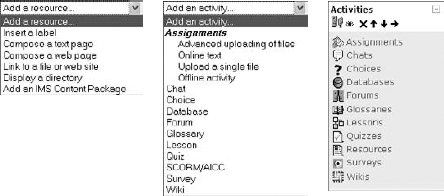
- Activities: The drop-down list includes all the interactive and collaborative modules that you can add to your course. When you first set up your course, all you see are the default blocks and the News Forum. The drop-down list lets you explore and add collaborative functionality that makes your course stand out to the learners as more than just static content. Making good use of these modules engages your learners and enables you to meet your instruction goals using various modes of interactivity. Activities are covered in depth in Part III.
Unlike the resources, which are all grouped and listed in the Activities block under one icon, clicking the icon for an activity in the block (see Figure 3-11) leads you to a list of the particular activity. The icons are also used in the week or unit sections within your course. Familiarizing yourself with them helps you maneuver through your course with ease.
