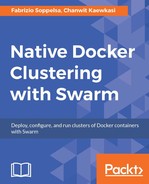First, we created a cluster template named swarm2k for DigitalOcean with the following command:
$ belt cluster new --driver digitalocean swarm2k
The preceding command creates a configuration template file in the current directory called .belt/swarm2k/config.yml. This was our starting point to define other attributes.
We checked if our cluster was defined by running the following command:
$ belt cluster ls CLUSTER ACTIVE LEADER MASTERS #NODES swarm2k - - - 0 / 0
With the use command, we can switch and used the available swarm2k clusters, as follows:
$ belt use swarm2k swarm2k
At this point, we refined the swarm2k template's attributes.
By setting the DigitalOcean's instance region to be sgp1 by issuing the following command:
$ belt cluster update region=sgp1
Belt required to define all necessary values with this command. Here's a list of the required template keys for the DigitalOcean driver that we specified in config.yml:
image: This is to specify the DigitalOcean image ID or snapshot IDregion: This is to specify the DigitalOcean region, for example, sgp1 or nyc3ssh_key_fingerprint: This is to specify the DigitalOcean SSH Key ID or fingerprintssh_user: This is to specify the username used by the image, for example, rootaccess_token: This is to specify DigitalOcean's access token; it is recommended to not put any of the tokens here
With the configuration in place, we verified the current template attributes by running the following piece of code:
$ belt cluster config digitalocean: image: "123456" region: sgp1 ssh_key_fingerprint: "800000" ssh_user: root
Now, we created a set of 3 512MB manger nodes called mg0, mg1, and mg2 with the following syntax:
$ belt create 8192MB mg[0:2] NAME IPv4 MEMORY REGION IMAGE STATUS mg2 128.*.*.11 8192 sgp1 Ubuntu docker-1.12.1 new mg1 128.*.*.220 8192 sgp1 Ubuntu docker-1.12.1 new mg0 128.*.*.21 8192 sgp1 Ubuntu docker-1.12.1 new
All new nodes are initialized and go to a new status.
We can use the following command to wait until all 3 nodes become active:
$ belt status --wait active=3 STATUS #NODES NAMES new 3 mg2, mg1, mg0 STATUS #NODES NAMES new 3 mg2, mg1, mg0 STATUS #NODES NAMES new 3 mg2, mg1, mg0 STATUS #NODES NAMES active 3 mg2, mg1, mg0
Then, we set node1 to be the active manger host, and our Swarm will be ready to be formed. Setting the active host can be done by running the active command, as follows:
$ belt active mg0 swarm2k/mg0
At this point, we formed a swarm. We initialized mg0 as the manager leader, as follows:
$ belt docker swarm init --advertise-addr 128.*.*.220 Swarm initialized: current node (24j7sytbomhshtayt74lf7njo) is now a manager.
The preceding command outputs the strings to copy and paste to join other managers and workers, for example, take a look at the following command:
docker swarm join --token SWMTKN-1-1wwyxnfcgqt...fwzc1in3 128.*.*.220:2377
Belt provides a convenient shortcut to join nodes with the following syntax, that was what we used to join mg1 and mg2 to the swarm.:
$ belt --host mg[1:2] docker swarm join --token --token SWMTKN-1-1wwyxnfcgqt...fwzc1in3 128.*.*.220:2377
Now, we have the mg0, mg1, and mg2 managers configured and ready to get the swarm of workers.