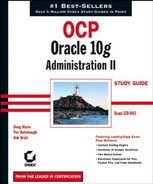5.4. Using the Flashback Database with Enterprise Manager
You can use the Flashback Database in Enterprise Manager (EM) just as you can in RMAN. You must have configured the flash recovery area and performed the same prerequisites you did with RMAN. This can be done manually in SQL, or you can simply go to the Maintenance and Configure Recovery Settings screens in EM to perform the same tasks.
Once the database is configured to support a Flashback Database, the recovery can be performed. The procedure for performing a Flashback Database recovery is done through the standard Maintenance and Perform Recovery options in the EM menu.
The following sections discuss and demonstrate how to configure, use, and monitor the Flashback Database using EM in more detail.
5.4.1. Configuring the Flashback Database with EM
To configure the Flashback Database with EM, you have to log in with a SYSDBA account. After logging into EM, you are directed to the Home page by default. Go to the Maintenance screen by clicking the Maintenance tab. Once in the Maintenance screen, choose Configure Recovery Settings under the Backup/Recovery section.
The Configure Recovery Settings screen allows you to set up all the parameters associated with the flash recovery area and the Flashback Database. The first parameter that can be configured is the FLASH_RECOVERY_AREA location and size. You can also enable FLASHBACK_LOGGING and FLASHBACK_RETENTION_TARGET. The following graphics show the Configure Recovery Settings screen in more detail. (This is broken into two graphics to display the entire screen.)

As you can see, the flashback recovery area and Flashback Database can be easily configured in the Configure Recovery Settings screen. This allows you to quickly change values with pulldown menus and list boxes.
|
5.4.2. Using the Flashback Database with EM
After you have configured the Flashback Database with EM, you can use EM to perform a Flashback Database recovery. The Flashback Database recovery is performed like a normal recovery. When the Flashback Database is configured, EM determines by your selections in the screens whether you can recover with the Flashback Database. This option is then presented to you during the recovery process.
Let's walk through a Flashback Database recovery using an SCN number:
Log in to EM as a SYSDBA enabled user.

Once logged in, you are directed to the Home page. (This is broken into two graphics to display the entire screen.) Select the Maintenance screen.

Choose the Perform Recovery option.

On the Perform Recovery: Type page, specify the type of recovery. Choose Datafiles in the Object Type drop-down list and choose Recover To Current Time Or A Previous Point-In-Time. Click the Next button.

The database will need to be shut down and mounted to proceed with the recovery. After waiting about two or three minutes, click the Refresh button. An information screen appears that tells you the database is unavailable. This screen is called the Recovery Wizard. You have the choice to start up or perform recovery.

Perform the recovery operation by clicking the Perform Recovery button.

The Performance Recovery: Credentials screen appears, which has the required credentials for the host and database. If you have saved your preferred credentials, these fields will be filled with your accounts and passwords. Otherwise, enter the appropriate account information and click Continue.

The Perform Recovery: Type screen appears. Choose the type of recovery you need to perform. In this example, choose Whole Database from the Object Type drop-down list and choose Recover To The Current Time Or A Previous Point-In-Time. Click Next.

The Point-in-Time screen appears. The Point-In-Time screen determines if the Flashback Database capabilities are enabled and configured. If so, you can choose the time or the SCN to recover to. In this example, enter 689314 for the SCN, which is greater than the oldest flashback SCN. This helps determine that the Flashback Database recovery is the most efficient method of recovery and will utilize this. Click Next.

The Perform Recovery: Flashback screen appears. The Perform Recovery: Flashback screen gives you the option of choosing Flashback Database recovery or standard point-in-time recovery. Select Yes, Use Flashback To Bring The Database Back To The Specified Point-In-Time. Click Next.

The Perform Recovery: Review screen appears, which displays the RMAN script that will perform the Flashback Database recovery.

The final screen shows the output of the RMAN script and tells you if the recovery was successful.

As you can see, performing a Flashback Database recovery is handled in the same way as a standard recovery. EM determines by your choices whether the Flashback Database recovery will be an option for your recovery situation. You are then presented with the choice of running the Flashback Database recovery.
5.4.3. Monitoring the Flashback Database with EM
Once the Flashback Database has been configured, there are many statistics for the flash recovery and Flashback Database that display valuable information. The utilization of the flash recovery area is displayed in megabytes. This gives you a quick look at how much space you have used and how much you have available in the flash recovery area. You also have the size of the Flashback Database logs in megabytes as well. This lets you know how much activity the database is writing to the Flashback Database logs during your defined retention period. Let's look at the Configure Recovery Settings screen.

Some other useful information during Flashback Database recovery operations is stored in the Configure Recovery Settings screen as well. The lowest SCN available in the flashback data tells you how far back in the flashback logs you can recover by SCN. The lowest time tells you how far back in the flashback logs you can recover by a time reference.
You can also see the Flashback Database statistics are now displayed. These statistics show the utilization of the Flashback Database and activity that is being written to the logs. This is also a quick reference for the time and SCN limits if you need to perform a Flashback Database recovery.