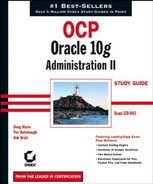4.6. Database Recovery Using Enterprise Manager
Recovering the database using Enterprise Manager (EM) performs the identical process of performing recovery with the RMAN command-line interface (CLI), except it is done through the EM web interface. EM uses the operating system commands to log on to the server and run the RMAN CLI.
In the following example, you will perform whole database recovery, which means that all the database files will be restored and recovered. This requires the database to be shut down and started in MOUNT mode. This section demonstrates how to perform a whole database recovery with EM. This is a fairly straightforward process.
Let's perform a recovery utilizing EM:
First, enter http://database: port/em in the web browser to get to the EM main home page. From the main page, you can get to the login screen. Enter the username SYS and the SYS accounts password, connect as SYSDBA, and click the Login button. The main EM home page opens. (This page is displayed as two screens here because of the size of the home page.)


Select the Maintenance tab to navigate to the maintenance screens, which contain the screens that allow you to perform a recovery operation.

Select Perform Recovery under the Backup/Recovery section. The Perform Recovery: Type screen opens.

In the Perform Recovery: Type screen, select Whole Database from the Object Type list box. Enter the appropriate username and password with administrator privilege in Windows or Oracle user privilege in Unix. When this is completed, click Next. The Recovery Wizard screen opens. During this process, you are asked to wait until RMAN performs a shutdown on the database and startup mount.

The Perform Recovery: Credentials screen opens. Here, you need to enter the host credentials username and password. This account needs to have administrator privilege for Windows and Oracle user privilege in Unix. You also need to enter the database credentials username and password. Once these are entered, click Continue.

You are then directed back to the Perform Recovery: Type screen. Choose Whole Database from the Object Type list box. Enter the host credentials username and password of the equivalent Windows administrator account or Unix Oracle user account. Click Next.

The Perform Recovery: Point-In-Time screen appears. Choose Recover To A Prior Point In Time radio button and then click Next.

The Perform Recovery: Rename screen opens. Choose the No, Restore The Files To The Default Location radio button and then click Next.

The Perform Recovery: Review screen opens. Here you can review the RMAN script that will be executed. Click the Submit button to submit the job.

The final screen shows the output from the RMAN script and indicates whether or not the operation was successful.