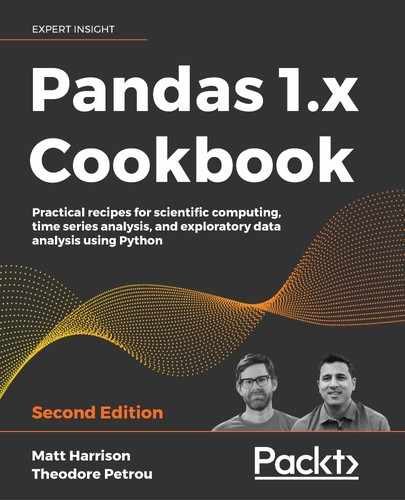3
Creating and Persisting DataFrames
Introduction
There are many ways to create a DataFrame. This chapter will cover some of the most common ones. It will also show how to persist them.
Creating DataFrames from scratch
Usually, we create a DataFrame from an existing file or a database, but we can also create one from scratch. We can create a DataFrame from parallel lists of data.
How to do it...
- Create parallel lists with your data in them. Each of these lists will be a column in the DataFrame, so they should have the same type:
>>> import pandas as pd >>> import numpy as np >>> fname = ["Paul", "John", "Richard", "George"] >>> lname = ["McCartney", "Lennon", "Starkey", "Harrison"] >>> birth = [1942, 1940, 1940, 1943] - Create a dictionary from the lists, mapping the column name to the list:
>>> people = {"first": fname, "last": lname, "birth": birth} - Create a DataFrame from the dictionary:
>>> beatles = pd.DataFrame(people) >>> beatles first last birth 0 Paul McCartney 1942 1 John Lennon 1940 2 Richard Starkey 1940 3 George Harrison 1943
How it works...
By default, pandas will create a RangeIndex for our DataFrame when we call the constructor:
>>> beatles.index
RangeIndex(start=0, stop=4, step=1)
We can specify another index for the DataFrame if we desire:
>>> pd.DataFrame(people, index=["a", "b", "c", "d"])
first last birth
a Paul McCartney 1942
b John Lennon 1940
c Richard Starkey 1940
d George Harrison 1943
There's more...
You can also create a DataFrame from a list of dictionaries:
>>> pd.DataFrame(
... [
... {
... "first": "Paul",
... "last": "McCartney",
... "birth": 1942,
... },
... {
... "first": "John",
... "last": "Lennon",
... "birth": 1940,
... },
... {
... "first": "Richard",
... "last": "Starkey",
... "birth": 1940,
... },
... {
... "first": "George",
... "last": "Harrison",
... "birth": 1943,
... },
... ]
... )
birth first last
0 1942 Paul McCartney
1 1940 John Lennon
2 1940 Richard Starkey
3 1943 George Harrison
Note that the columns are ordered by the alphabetic ordering of the keys when you use rows of dictionaries. You can use the columns parameter to specify the column order if that is important to you:
>>> pd.DataFrame(
... [
... {
... "first": "Paul",
... "last": "McCartney",
... "birth": 1942,
... },
... {
... "first": "John",
... "last": "Lennon",
... "birth": 1940,
... },
... {
... "first": "Richard",
... "last": "Starkey",
... "birth": 1940,
... },
... {
... "first": "George",
... "last": "Harrison",
... "birth": 1943,
... },
... ],
... columns=["last", "first", "birth"],
... )
last first birth
0 McCartney Paul 1942
1 Lennon John 1940
2 Starkey Richard 1940
3 Harrison George 1943
Writing CSV
For better or worse, there are a lot of CSV files in the world. Like most technologies, there are good and bad parts to CSV files. On the plus side, they are human-readable, can be opened in any text editor, and most spreadsheet software can load them. On the downside, there is no standard for CSV files, so encoding may be weird, there is no way to enforce types, and they can be large because they are text-based (though they can be compressed).
In this recipe, we will show how to create a CSV file from a pandas DataFrame.
There are a few methods on the DataFrame that start with to_. These are methods that export DataFrames. We are going to use the .to_csv method. We will write out to a string buffer in the examples, but you will usually use a filename instead.
How to do it...
- Write the DataFrame to a CSV file:
>>> beatles first last birth 0 Paul McCartney 1942 1 John Lennon 1940 2 Richard Starkey 1940 3 George Harrison 1943 >>> from io import StringIO >>> fout = StringIO() >>> beatles.to_csv(fout) # use a filename instead of fout - Look at the file contents:
>>> print(fout.getvalue()) ,first,last,birth 0,Paul,McCartney,1942 1,John,Lennon,1940 2,Richard,Starkey,1940 3,George,Harrison,1943
There's more...
The .to_csv method has a few options. You will notice that it included the index in the output but did not give the index a column name. If you were to read this CSV file into a DataFrame using the read_csv function, it would not use this as the index by default. Instead, you will get a column named Unnamed: 0 in addition to an index. These columns are redundant:
>>> _ = fout.seek(0)
>>> pd.read_csv(fout)
Unnamed: 0 first last birth
0 0 Paul McCartney 1942
1 1 John Lennon 1940
2 2 Richard Starkey 1940
3 3 George Harrison 1943
The read_csv function has an index_col parameter that you can use to specify the location of the index:
>>> _ = fout.seek(0)
>>> pd.read_csv(fout, index_col=0)
first last birth
0 Paul McCartney 1942
1 John Lennon 1940
2 Richard Starkey 1940
3 George Harrison 1943
Alternatively, if we didn't want to include the index when writing the CSV file, we can set the index parameter to False:
>>> fout = StringIO()
>>> beatles.to_csv(fout, index=False)
>>> print(fout.getvalue())
first,last,birth
Paul,McCartney,1942
John,Lennon,1940
Richard,Starkey,1940
George,Harrison,1943
Reading large CSV files
The pandas library is an in-memory tool. You need to be able to fit your data in memory to use pandas with it. If you come across a large CSV file that you want to process, you have a few options. If you can process portions of it at a time, you can read it into chunks and process each chunk. Alternatively, if you know that you should have enough memory to load the file, there are a few hints to help pare down the file size.
Note that in general, you should have three to ten times the amount of memory as the size of the DataFrame that you want to manipulate. Extra memory should give you enough extra space to perform many of the common operations.
How to do it...
In this section, we will look at the diamonds dataset. This dataset easily fits into the memory of my 2015 MacBook, but let's pretend that the file is a lot bigger than it is, or that the memory of my machine is limited such that when pandas tries to load it with the read_csv function, I get a memory error.
- Determine how much memory the whole file will take up. We will use the
nrowsparameter ofread_csvto limit how much data we load to a small sample:>>> diamonds = pd.read_csv("data/diamonds.csv", nrows=1000) >>> diamonds carat cut color clarity ... price x y z 0 0.23 Ideal E SI2 ... 326 3.95 3.98 2.43 1 0.21 Premium E SI1 ... 326 3.89 3.84 2.31 2 0.23 Good E VS1 ... 327 4.05 4.07 2.31 3 0.29 Premium I VS2 ... 334 4.20 4.23 2.63 4 0.31 Good J SI2 ... 335 4.34 4.35 2.75 .. ... ... ... ... ... ... ... ... ... 995 0.54 Ideal D VVS2 ... 2897 5.30 5.34 3.26 996 0.72 Ideal E SI1 ... 2897 5.69 5.74 3.57 997 0.72 Good F VS1 ... 2897 5.82 5.89 3.48 998 0.74 Premium D VS2 ... 2897 5.81 5.77 3.58 999 1.12 Premium J SI2 ... 2898 6.68 6.61 4.03 - Use the
.infomethod to see how much memory the sample of data uses:>>> diamonds.info() <class 'pandas.core.frame.DataFrame'> RangeIndex: 1000 entries, 0 to 999 Data columns (total 10 columns): carat 1000 non-null float64 cut 1000 non-null object color 1000 non-null object clarity 1000 non-null object depth 1000 non-null float64 table 1000 non-null float64 price 1000 non-null int64 x 1000 non-null float64 y 1000 non-null float64 z 1000 non-null float64 dtypes: float64(6), int64(1), object(3) memory usage: 78.2+ KBWe can see that 1,000 rows use about 78.2 KB of memory. If we had 1 billion rows, that would take about 78 GB of memory. It turns out that it is possible to rent machines in the cloud that have that much memory but let's see if we can take it down a little.
- Use the
dtypeparameter toread_csvto tell it to use the correct (or smaller) numeric types:>>> diamonds2 = pd.read_csv( ... "data/diamonds.csv", ... nrows=1000, ... dtype={ ... "carat": np.float32, ... "depth": np.float32, ... "table": np.float32, ... "x": np.float32, ... "y": np.float32, ... "z": np.float32, ... "price": np.int16, ... }, ... ) >>> diamonds2.info() <class 'pandas.core.frame.DataFrame'> RangeIndex: 1000 entries, 0 to 999 Data columns (total 10 columns): carat 1000 non-null float32 cut 1000 non-null object color 1000 non-null object clarity 1000 non-null object depth 1000 non-null float32 table 1000 non-null float32 price 1000 non-null int16 x 1000 non-null float32 y 1000 non-null float32 z 1000 non-null float32 dtypes: float32(6), int16(1), object(3) memory usage: 49.0+ KBMake sure that summary statistics are similar with our new dataset to the original:
>>> diamonds.describe() carat depth ... y z count 1000.000000 1000.000000 ... 1000.000000 1000.000000 mean 0.689280 61.722800 ... 5.599180 3.457530 std 0.195291 1.758879 ... 0.611974 0.389819 min 0.200000 53.000000 ... 3.750000 2.270000 25% 0.700000 60.900000 ... 5.630000 3.450000 50% 0.710000 61.800000 ... 5.760000 3.550000 75% 0.790000 62.600000 ... 5.910000 3.640000 max 1.270000 69.500000 ... 7.050000 4.330000 >>> diamonds2.describe() carat depth ... y z count 1000.000000 1000.000000 ... 1000.000000 1000.000000 mean 0.689453 61.718750 ... 5.601562 3.457031 std 0.195312 1.759766 ... 0.611816 0.389648 min 0.199951 53.000000 ... 3.750000 2.269531 25% 0.700195 60.906250 ... 5.628906 3.449219 50% 0.709961 61.812500 ... 5.761719 3.550781 75% 0.790039 62.593750 ... 5.910156 3.640625 max 1.269531 69.500000 ... 7.050781 4.328125By changing the numeric types, we use about 62% of the memory. Note that we lose some precision, which may or may not be acceptable.
- Use the
dtypeparameter to use change object types to categoricals. First, inspect the.value_countsmethod of the object columns. If they are low cardinality, you can convert them to categorical columns to save even more memory:>>> diamonds2.cut.value_counts( Ideal 333 Premium 290 Very Good 226 Good 89 Fair 62 Name: cut, dtype: int64 >>> diamonds2.color.value_counts() E 240 F 226 G 139 D 129 H 125 I 95 J 46 Name: color, dtype: int64 >>> diamonds2.clarity.value_counts() SI1 306 VS2 218 VS1 159 SI2 154 VVS2 62 VVS1 58 I1 29 IF 14 Name: clarity, dtype: int64Because these are of low cardinality, we can convert them to categoricals and use around 37% of the original size:
>>> diamonds3 = pd.read_csv( ... "data/diamonds.csv", ... nrows=1000, ... dtype={ ... "carat": np.float32, ... "depth": np.float32, ... "table": np.float32, ... "x": np.float32, ... "y": np.float32, ... "z": np.float32, ... "price": np.int16, ... "cut": "category", ... "color": "category", ... "clarity": "category", ... }, ... ) >>> diamonds3.info() <class 'pandas.core.frame.DataFrame'> RangeIndex: 1000 entries, 0 to 999 Data columns (total 10 columns): carat 1000 non-null float32 cut 1000 non-null category color 1000 non-null category clarity 1000 non-null category depth 1000 non-null float32 table 1000 non-null float32 price 1000 non-null int16 x 1000 non-null float32 y 1000 non-null float32 z 1000 non-null float32 dtypes: category(3), float32(6), int16(1) memory usage: 29.4 KB - If there are columns that we know we can ignore, we can use the
usecolsparameter to specify the columns we want to load. Here, we will ignore columns x, y, and z:>>> cols = [ ... "carat", ... "cut", ... "color", ... "clarity", ... "depth", ... "table", ... "price", ... ] >>> diamonds4 = pd.read_csv( ... "data/diamonds.csv", ... nrows=1000, ... dtype={ ... "carat": np.float32, ... "depth": np.float32, ... "table": np.float32, ... "price": np.int16, ... "cut": "category", ... "color": "category", ... "clarity": "category", ... }, ... usecols=cols, ... ) >>> diamonds4.info() <class 'pandas.core.frame.DataFrame'> RangeIndex: 1000 entries, 0 to 999 Data columns (total 7 columns): carat 1000 non-null float32 cut 1000 non-null category color 1000 non-null category clarity 1000 non-null category depth 1000 non-null float32 table 1000 non-null float32 price 1000 non-null int16 dtypes: category(3), float32(3), int16(1) memory usage: 17.7 KB - If the preceding steps are not sufficient to create a small enough DataFrame, you might still be in luck. If you can process chunks of the data at a time and do not need all of it in memory, you can use the
chunksizeparameter:>>> cols = [ ... "carat", ... "cut", ... "color", ... "clarity", ... "depth", ... "table", ... "price", ... ] >>> diamonds_iter = pd.read_csv( ... "data/diamonds.csv", ... nrows=1000, ... dtype={ ... "carat": np.float32, ... "depth": np.float32, ... "table": np.float32, ... "price": np.int16, ... "cut": "category", ... "color": "category", ... "clarity": "category", ... }, ... usecols=cols, ... chunksize=200, ... ) >>> def process(df): ... return f"processed {df.size} items" >>> for chunk in diamonds_iter: ... process(chunk)
How it works...
Because CSV files contain no information about type, pandas tries to infer the types of the columns. If all of the values of a column are whole numbers and none of them are missing, then it uses the int64 type. If the column is numeric but not whole numbers, or if there are missing values, it uses float64. These data types may store more information that you need. For example, if your numbers are all below 200, you could use a smaller type, like np.int16 (or np.int8 if they are all positive).
As of pandas 0.24, there is a new type 'Int64' (note the capitalization) that supports integer types with missing numbers. You will need to specify it with the dtype parameter if you want to use this type, as pandas will convert integers that have missing numbers to float64.
If the column turns out to be non-numeric, pandas will convert it to an object column, and treat the values as strings. String values in pandas take up a bunch of memory as each value is stored as a Python string. If we convert these to categoricals, pandas will use much less memory as it only stores the string once, rather than creating new strings (even if they repeat) for every row.
The pandas library can also read CSV files found on the internet. You can point the read_csv function to the URL directly.
There's more...
If we use int8 for the price, we will lose information. You can use the NumPy iinfo function to list limits for NumPy integer types:
>>> np.iinfo(np.int8)
iinfo(min=-128, max=127, dtype=int8)
You can use the finfo function for information about floating-point numbers:
>>> np.finfo(np.float16)
finfo(resolution=0.001, min=-6.55040e+04,
max=6.55040e+04, dtype=float16)
You can also ask a DataFrame or Series how many bytes it is using with the .memory_usage method. Note that this also includes the memory requirements of the index. Also, you need to pass deep=True to get the usage of Series with object types:
>>> diamonds.price.memory_usage()
8080
>>> diamonds.price.memory_usage(index=False)
8000
>>> diamonds.cut.memory_usage()
8080
>>> diamonds.cut.memory_usage(deep=True)
63413
Once you have your data in a format you like, you can save it in a binary format that tracks types, such as the Feather format (pandas leverages the pyarrow library to do this). This format is meant to enable in-memory transfer of structured data between languages and optimized so that data can be used as is without internal conversion. Reading from this format is much quicker and easy once you have the types defined:
>>> diamonds4.to_feather("d.arr")
>>> diamonds5 = pd.read_feather("d.arr")
Another binary option is the Parquet format. Whereas Feather optimizes the binary data for the in-memory structure, Parquet optimizes for the on-disk format. Parquet is used by many big data products. The pandas library has support for Parquet as well.
>>> diamonds4.to_parquet("/tmp/d.pqt")
Right now there is some conversion required for pandas to load data from both Parquet and Feather. But both are quicker than CSV and persist types.
Using Excel files
While CSV files are common, it seems that the world is ruled by Excel. I've been surprised in my consulting work to see how many companies are using Excel as a critical if not the critical tool for making decisions.
In this recipe, we will show how to create and read Excel files. You may need to install xlwt or openpyxl to write XLS or XLSX files, respectively.
How to do it...
- Create an Excel file using the
.to_excelmethod. You can write eitherxlsfiles orxlsxfiles:>>> beatles.to_excel("beat.xls") >>> beatles.to_excel("beat.xlsx")
Excel file
- Read the Excel file with the
read_excelfunction:>>> beat2 = pd.read_excel("/tmp/beat.xls") >>> beat2 Unnamed: 0 first last birth 0 0 Paul McCartney 1942 1 1 John Lennon 1940 2 2 Richard Starkey 1940 3 3 George Harrison 1943 - Because this file had an index column included, you can specify that with the
index_colparameter:>>> beat2 = pd.read_excel("/tmp/beat.xls", index_col=0) >>> beat2 first last birth 0 Paul McCartney 1942 1 John Lennon 1940 2 Richard Starkey 1940 3 George Harrison 1943
- Inspect data types of the file to check that Excel preserved the types:
>>> beat2.dtypes first object last object birth int64 dtype: object
How it works...
The Python ecosystem has many packages, which include the ability to read and write to Excel. This functionality has been integrated into pandas, you just need to make sure that you have the appropriate libraries for reading and writing to Excel.
There's more...
We can use pandas to write to a sheet of a spreadsheet. You can pass a sheet_name parameter to the .to_excel method to tell it the name of the sheet to create:
>>> xl_writer = pd.ExcelWriter("beat2.xlsx")
>>> beatles.to_excel(xl_writer, sheet_name="All")
>>> beatles[beatles.birth < 1941].to_excel(
... xl_writer, sheet_name="1940"
... )
>>> xl_writer.save()
This file will have two sheets, one labeled All that has the whole DataFrame, and another labeled 1940 that is filtered to births before 1941.
Working with ZIP files
As was mentioned previously, CSV files are very common for sharing data. Because they are plain text files, they can get big. One solution for managing the size of CSV files is to compress them. In this recipe, we will look at loading files from ZIP files.
We will load a CSV file that is compressed as the only thing in the ZIP file. This is the behavior that you get if you were to right-click on a file in the Finder on Mac and click Compress beatles.csv. We will also look at reading a CSV file from a ZIP file with multiple files in it.
The first file is from the fueleconomy.gov website. It is a list of all car makes that have been available in the US market from 1984-2018.
The second file is a survey of users of the Kaggle website. It was intended to get information about the users, their background, and the tools that they prefer.
How to do it...
- If the CSV file is the only file in the ZIP file, you can just call the
read_csvfunction on it:>>> autos = pd.read_csv("data/vehicles.csv.zip") >>> autos barrels08 barrelsA08 ... phevHwy phevComb 0 15.695714 0.0 ... 0 0 1 29.964545 0.0 ... 0 0 2 12.207778 0.0 ... 0 0 3 29.964545 0.0 ... 0 0 4 17.347895 0.0 ... 0 0 ... ... ... ... ... ... 41139 14.982273 0.0 ... 0 0 41140 14.330870 0.0 ... 0 0 41141 15.695714 0.0 ... 0 0 41142 15.695714 0.0 ... 0 0 41143 18.311667 0.0 ... 0 0 >>> autos.modifiedOn.dtype dtype('O') - One thing to be aware of is that if you have date columns in the CSV file, they will be left as strings. You have two options to convert them. You can use the
parse_datesparameter fromread_csvand convert them when loading the file. Alternatively, you can use the more powerfulto_datetimefunction after loading:>>> autos.modifiedOn 0 Tue Jan 01 00:00:00 EST 2013 1 Tue Jan 01 00:00:00 EST 2013 2 Tue Jan 01 00:00:00 EST 2013 3 Tue Jan 01 00:00:00 EST 2013 4 Tue Jan 01 00:00:00 EST 2013 ... 39096 Tue Jan 01 00:00:00 EST 2013 39097 Tue Jan 01 00:00:00 EST 2013 39098 Tue Jan 01 00:00:00 EST 2013 39099 Tue Jan 01 00:00:00 EST 2013 39100 Tue Jan 01 00:00:00 EST 2013 Name: modifiedOn, Length: 39101, dtype: object >>> pd.to_datetime(autos.modifiedOn) 0 2013-01-01 1 2013-01-01 2 2013-01-01 3 2013-01-01 4 2013-01-01 ... 39096 2013-01-01 39097 2013-01-01 39098 2013-01-01 39099 2013-01-01 39100 2013-01-01 Name: modifiedOn, Length: 39101, dtype: datetime64[ns]Here's the code to convert during load time:
>>> autos= pd.read_csv( ... "data/vehicles.csv.zip", parse_dates=["modifiedOn"] ... ) >>> autos.modifiedOn 0 2013-01-0... 1 2013-01-0... 2 2013-01-0... 3 2013-01-0... 4 2013-01-0... ... 41139 2013-01-0... 41140 2013-01-0... 41141 2013-01-0... 41142 2013-01-0... 41143 2013-01-0... Name: modifiedOn, Length: 41144, dtype: datetime64[ns, tzlocal()] - If the ZIP file has many files it in, reading a CSV file from it is a little more involved. The
read_csvfunction does not have the ability to specify a file inside a ZIP file. Instead, we will use thezipfilemodule from the Python standard library.I like to print out the names of the files in the zip file; that makes it easy to see what filename to choose. Note that this file has a long question in the second row (this first row is a question identifier, which I'm keeping for the column names). I'm pulling out the second row as
kag_questions. The responses are stored in thesurveyvariable:>>> import zipfile >>> with zipfile.ZipFile( ... "data/kaggle-survey-2018.zip" ... ) as z: ... print(" ".join(z.namelist())) ... kag = pd.read_csv( ... z.open("multipleChoiceResponses.csv") ... ) ... kag_questions = kag.iloc[0] ... survey = kag.iloc[1:] multipleChoiceResponses.csv freeFormResponses.csv SurveySchema.csv >>> survey.head(2).T 1 2 Time from... 710 434 Q1 Female Male Q1_OTHER_... -1 -1 Q2 45-49 30-34 Q3 United S... Indonesia ... ... ... Q50_Part_5 NaN NaN Q50_Part_6 NaN NaN Q50_Part_7 NaN NaN Q50_Part_8 NaN NaN Q50_OTHER... -1 -1
How it works...
ZIP files with only a single file can be read directly with the read_csv function. If the ZIP file contains multiple files, you will need to resort to another mechanism to read the data. The standard library includes the zipfile module that can pull a file out of a ZIP file.
Sadly, the zipfile module will not work with URLs (unlike the read_csv function). So, if your ZIP file is in a URL, you will need to download it first.
There's more...
The read_csv function will work with other compression types as well. If you have GZIP, BZ2, or XZ files, pandas can handle those as long as they are just compressing a CSV file and not a directory.
Working with databases
We mentioned that pandas is useful for tabular or structured data. Many organizations use databases to store tabular data. In this recipe, we will work with databases to insert and read data.
Note that this example uses the SQLite database, which is included with Python. However, Python has the ability to connect with most SQL databases and pandas, in turn, can leverage that.
How to do it...
- Create a SQLite database to store the Beatles information:
>>> import sqlite3 >>> con = sqlite3.connect("data/beat.db") >>> with con: ... cur = con.cursor() ... cur.execute("""DROP TABLE Band""") ... cur.execute( ... """CREATE TABLE Band(id INTEGER PRIMARY KEY, ... fname TEXT, lname TEXT, birthyear INT)""" ... ) ... cur.execute( ... """INSERT INTO Band VALUES( ... 0, 'Paul', 'McCartney', 1942)""" ... ) ... cur.execute( ... """INSERT INTO Band VALUES( ... 1, 'John', 'Lennon', 1940)""" ... ) ... _ = con.commit() - Read the table from the database into a DataFrame. Note that if we are reading a table, we need to use a SQLAlchemy connection. SQLAlchemy is a library that abstracts databases for us:
>>> import sqlalchemy as sa >>> engine = sa.create_engine( ... "sqlite:///data/beat.db", echo=True ... ) >>> sa_connection = engine.connect() >>> beat = pd.read_sql( ... "Band", sa_connection, index_col="id" ... ) >>> beat fname lname birthyear id 0 Paul McCartney 1942 1 John Lennon 1940 - Read from the table using a SQL query. This can use a SQLite connection or a SQLAlchemy connection:
>>> sql = """SELECT fname, birthyear from Band""" >>> fnames = pd.read_sql(sql, con) >>> fnames fname birthyear 0 Paul 1942 1 John 1940
How it works...
The pandas library leverages the SQLAlchemy library, which can talk to most SQL databases. This lets you create DataFrames from tables, or you can run a SQL select query and create the DataFrame from the query.
Reading JSON
JavaScript Object Notation (JSON) is a common format used for transferring data over the internet. Contrary to the name, it does not require JavaScript to read or create. The Python standard library ships with the json library that will encode and decode from JSON:
>>> import json
>>> encoded = json.dumps(people)
>>> encoded
'{"first": ["Paul", "John", "Richard", "George"], "last": ["McCartney", "Lennon", "Starkey", "Harrison"], "birth": [1942, 1940, 1940, 1943]}'
>>> json.loads(encoded)
{'first': ['Paull', 'John', 'Richard', 'George'], 'last': ['McCartney', 'Lennon', 'Starkey', 'Harrison'], 'birth': [1942, 1940, 1940, 1943]}
How to do it...
- Read the data using the
read_jsonfunction. If your JSON is of the form where it is a dictionary mapping to lists of columns, you can ingest it without much fanfare. This orientation is called columns in pandas:>>> beatles = pd.read_json(encoded) >>> beatles first last birth 0 Paul McCartney 1942 1 John Lennon 1940 2 Richard Starkey 1940 3 George Harrison 1943
- One thing to be aware of when reading JSON is that it needs to be in a specific format for pandas to load it. However, pandas supports data oriented in a few styles. They are:
columns– (default) A mapping of column names to a list of values in the columns.records– A list of rows. Each row is a dictionary mapping a column to a value.split– A mapping ofcolumnsto column names,indexto index values, anddatato a list of each row of data (each row is a list as well).index– A mapping of index value to a row. A row is a dictionary mapping a column to a value.values– A list of each row of data (each row is a list as well). This does not include column or index values.table– A mapping ofschemato the DataFrame schema, anddatato a list of dictionaries.
Following are examples of these styles. The
columnsstyle was the example shown previously:>>> records = beatles.to_json(orient="records") >>> records '[{"first":"Paul","last":"McCartney","birth":1942},{"first":"John","last":"Lennon","birth":1940},{"first":"Richard","last":"Starkey","birth":1940},{"first":"George","last":"Harrison","birth":1943}]' >>> pd.read_json(records, orient="records") birth first last 0 1942 Paul McCartney 1 1940 John Lennon 2 1940 Richard Starkey 3 1943 George Harrison >>> split = beatles.to_json(orient="split") >>> split '{"columns":["first","last","birth"],"index":[0,1,2,3],"data":[["Paul","McCartney",1942],["John","Lennon",1940],["Richard","Starkey",1940],["George","Harrison",1943]]}' >>> pd.read_json(split, orient="split") first last birth 0 Paul McCartney 1942 1 John Lennon 1940 2 Richard Starkey 1940 3 George Harrison 1943 >>> index = beatles.to_json(orient="index") >>> index '{"0":{"first":"Paul","last":"McCartney","birth":1942},"1":{"first":"John","last":"Lennon","birth":1940},"2":{"first":"Richard","last":"Starkey","birth":1940},"3":{"first":"George","last":"Harrison","birth":1943}}' >>> pd.read_json(index, orient="index") birth first last 0 1942 Paul McCartney 1 1940 John Lennon 2 1940 Richard Starkey 3 1943 George Harrison >>> values = beatles.to_json(orient="values") >>> values '[["Paul","McCartney",1942],["John","Lennon",1940],["Richard","Starkey",1940],["George","Harrison",1943]]' >>> pd.read_json(values, orient="values") 0 1 2 0 Paul McCartney 1942 1 John Lennon 1940 2 Richard Starkey 1940 3 George Harrison 1943 >>> ( ... pd.read_json(values, orient="values").rename( ... columns=dict( ... enumerate(["first", "last", "birth"]) ... ) ... ) ... ) first last birth 0 Paul McCartney 1942 1 John Lennon 1940 2 Richard Starkey 1940 3 George Harrison 1943 >>> table = beatles.to_json(orient="table") >>> table '{"schema": {"fields":[{"name":"index","type":"integer"},{"name":"first","type":"string"},{"name":"last","type":"string"},{"name":"birth","type":"integer"}],"primaryKey":["index"],"pandas_version":"0.20.0"}, "data": [{"index":0,"first":"Paul","last":"McCartney","birth":1942},{"index":1,"first":"John","last":"Lennon","birth":1940},{"index":2,"first":"Richard","last":"Starkey","birth":1940},{"index":3,"first":"George","last":"Harrison","birth":1943}]}' >>> pd.read_json(table, orient="table") first last birth 0 Paul McCartney 1942 1 John Lennon 1940 2 Richard Starkey 1940 3 George Harrison 1943
How it works...
JSON can be formatted in many ways. Preferably, the JSON you need to consume comes in a supported orientation. If it does not, I find it easier to use standard Python to create data in a dictionary that maps column names to values and pass this into the DataFrame constructor.
If you need to generate JSON (say you are creating a web service), I would suggest the columns or records orientation.
There's more...
If you are working on a web service and need to add additional data to the JSON, just use the .to_dict method to generate dictionaries. You can add your new data to the dictionary, and then convert that dictionary to JSON:
>>> output = beat.to_dict()
>>> output
{'fname': {0: 'Paul', 1: 'John'}, 'lname': {0: 'McCartney', 1: 'Lennon'}, 'birthyear': {0: 1942, 1: 1940}}
>>> output["version"] = "0.4.1"
>>> json.dumps(output)
'{"fname": {"0": "Paul", "1": "John"}, "lname": {"0": "McCartney", "1": "Lennon"}, "birthyear": {"0": 1942, "1": 1940}, "version": "0.4.1"}'
Reading HTML tables
You can use pandas to read HTML tables from websites. This makes it easy to ingest tables such as those found on Wikipedia or other websites.
In this recipe, we will scrape tables from the Wikipedia entry for The Beatles Discography. In particular, we want to scrape the table in the image that was in Wikipedia during 2019:

Wikipedia table for studio albums
How to do it...
- Use the
read_htmlfunction to load all of the tables from https://en.wikipedia.org/wiki/The_Beatles_discography:>>> url = https://en.wikipedia.org/wiki/The_Beatles_discography >>> dfs = pd.read_html(url) >>> len(dfs) 51 - Inspect the first DataFrame:
>>> dfs[0] The Beatles discography The Beatles discography.1 0 The Beat... The Beat... 1 Studio a... 23 2 Live albums 5 3 Compilat... 53 4 Video al... 15 5 Music vi... 64 6 EPs 21 7 Singles 63 8 Mash-ups 2 9 Box sets 15 - The preceding table is a summary of the count of studio albums, live albums, compilation albums, and so on. This is not the table we wanted. We could loop through each of the tables that
read_htmlcreated, or we could give it a hint to find a specific table.The function has the
matchparameter, which can be a string or a regular expression. It also has anattrsparameter, that allows you to pass in an HTML tag attribute key and value (in a dictionary) and will use that to identify the table.I used the Chrome browser to inspect the HTML to see if there is an attribute on the
tableelement or a unique string in the table to use.Here is a portion of the HTML:
<table class="wikitable plainrowheaders" style="text-align:center;"> <caption>List of studio albums,<sup id="cite_ref-1" class="reference"><a href="#cite_note-1">[A]</a></sup> with selected chart positions and certifications </caption> <tbody> <tr> <th scope="col" rowspan="2" style="width:20em;">Title </th> <th scope="col" rowspan="2" style="width:20em;">Release ...There are no attributes on the table, but we can use the string,
List of studio albums, to match the table. I'm also going to stick in a value forna_valuesthat I copied from the Wikipedia page:>>> url = https://en.wikipedia.org/wiki/The_Beatles_discography >>> dfs = pd.read_html( ... url, match="List of studio albums", na_values="—" ... ) >>> len(dfs) 1 >>> dfs[0].columns Int64Index([0, 1, 2, 3, 4, 5, 6, 7, 8, 9], dtype='int64') - The columns are messed up. We can try and use the first two rows for the columns, but they are still messed up:
>>> url = https://en.wikipedia.org/wiki/The_Beatles_discography >>> dfs = pd.read_html( ... url, ... match="List of studio albums", ... na_values="—", ... header=[0, 1], ... ) >>> len(dfs) 1 >>> dfs[0] Title Release ... Peak chart positions Certifications Title Release ... US[8][9] Certifications 0 Please P... Released... ... NaN BPI: Gol... 1 With the... Released... ... NaN BPI: Gol... 2 Introduc... Released... ... 2 RIAA: Pl... 3 Meet the... Released... ... 1 MC: Plat... 4 Twist an... Released... ... NaN MC: 3× P... .. ... ... ... ... ... 22 The Beat... Released... ... 1 BPI: 2× ... 23 Yellow S... Released... ... 2 BPI: Gol... 24 Abbey Road Released... ... 1 BPI: 2× ... 25 Let It Be Released... ... 1 BPI: Gol... 26 "—" deno... "—" deno... ... "—" deno... "—" deno... >>> dfs[0].columns MultiIndex(levels=[['Certifications', 'Peak chart positions', 'Release', 'Title'], ['AUS[3]', 'CAN[4]', 'Certifications', 'FRA[5]', 'GER[6]', 'NOR[7]', 'Release', 'Title', 'UK[1][2]', 'US[8][9]']], codes=[[3, 2, 1, 1, 1, 1, 1, 1, 1, 0], [7, 6, 8, 0, 1, 3, 4, 5, 9, 2]])This is not something that is easy to fix programmatically. In this case, the easiest solution is to update the columns manually:
>>> df = dfs[0] >>> df.columns = [ ... "Title", ... "Release", ... "UK", ... "AUS", ... "CAN", ... "FRA", ... "GER", ... "NOR", ... "US", ... "Certifications", ... ] >>> df Title Release ... US Certifications 0 Please P... Released... ... NaN BPI: Gol... 1 With the... Released... ... NaN BPI: Gol... 2 Introduc... Released... ... 2 RIAA: Pl... 3 Meet the... Released... ... 1 MC: Plat... 4 Twist an... Released... ... NaN MC: 3× P... .. ... ... ... ... ... 22 The Beat... Released... ... 1 BPI: 2× ... 23 Yellow S... Released... ... 2 BPI: Gol... 24 Abbey Road Released... ... 1 BPI: 2× ... 25 Let It Be Released... ... 1 BPI: Gol... 26 "—" deno... "—" deno... ... "—" deno... "—" deno... - There is more cleanup that we should do to the data. Any row where the title starts with
Releasedis another release of the previous row. pandas does not have the ability to parse rows that have a rowspan more than 1 (which the "release" rows have). In the Wikipedia page, these rows look like this:<th scope="row" rowspan="2"> <i><a href="/wiki/A_Hard_Day%27s_Night_(album)" title="A Hard Day's Night (album)">A Hard Day's Night</a></i> <img alt="double-dagger" src="//upload.wikimedia.org/wikipedia/commons/f/f9/Double-dagger-14-plain.png" decoding="async" width="9" height="14" data-file-width="9" data-file-height="14"> </th>We will skip these rows. They confuse pandas, and the data pandas puts in these rows is not correct. We will split the release column into two columns,
release_dateandlabel:>>> res = ( ... df.pipe( ... lambda df_: df_[ ... ~df_.Title.str.startswith("Released") ... ] ... ) ... .assign( ... release_date=lambda df_: pd.to_datetime( ... df_.Release.str.extract( ... r"Released: (.*) Label" ... )[0].str.replace(r"[E]", "") ... ), ... label=lambda df_: df_.Release.str.extract( ... r"Label: (.*)" ... ), ... ) ... .loc[ ... :, ... [ ... "Title", ... "UK", ... "AUS", ... "CAN", ... "FRA", ... "GER", ... "NOR", ... "US", ... "release_date", ... "label", ... ], ... ] ... ) >>> res Title UK ... release_date label 0 Please P... 1 ... 1963-03-22 Parlopho... 1 With the... 1 ... 1963-11-22 Parlopho... 2 Introduc... NaN ... 1964-01-10 Vee-Jay ... 3 Meet the... NaN ... 1964-01-20 Capitol ... 4 Twist an... NaN ... 1964-02-03 Capitol ... .. ... ... ... ... ... 21 Magical ... 31 ... 1967-11-27 Parlopho... 22 The Beat... 1 ... 1968-11-22 Apple 23 Yellow S... 3 ... 1969-01-13 Apple (U... 24 Abbey Road 1 ... 1969-09-26 Apple 25 Let It Be 1 ... 1970-05-08 Apple
How it works...
The read_html function looks through the HTML for table tags and parses the contents into DataFrames. This can ease the scraping of websites. Unfortunately, as the example shows, sometimes data in HTML tables may be hard to parse. Rowspans and multiline headers may confuse pandas. You will want to make sure that you perform a sanity check on the result.
Sometimes, the table in HTML is simple such that pandas can ingest it with no problems. For the table we looked at, we needed to chain a few operations onto the output to clean it up.
There's more...
You can also use the attrs parameter to select a table from the page. Next, I select read data from GitHub's view of a CSV file. Note that I am not reading this from the raw CSV data but from GitHub's online file viewer. I have inspected the table and noticed that it has a class attribute with the value csv-data. We will use that to limit the table selected:
>>> url = https://github.com/mattharrison/datasets/blob/master/data/anscombes.csv
>>> dfs = pd.read_html(url, attrs={"class": "csv-data"})
>>> len(dfs)
1
>>> dfs[0]
Unnamed: 0 quadrant x y
0 NaN I 10.0 8.04
1 NaN I 14.0 9.96
2 NaN I 6.0 7.24
3 NaN I 9.0 8.81
4 NaN I 4.0 4.26
.. ... ... ... ...
39 NaN IV 8.0 6.58
40 NaN IV 8.0 7.91
41 NaN IV 8.0 8.47
42 NaN IV 8.0 5.25
43 NaN IV 8.0 6.89
Note that GitHub hijacks a td element to show the line number, hence the Unnamed: 0 column. It appears to be using JavaScript to dynamically add line numbers to the web page, so while the web page shows line numbers, the source code has empty cells, hence the NaN values in that column. You would want to drop that column as it is useless.
One thing to be aware of is that websites can change. Do not count on your data being there (or being the same) next week. My recommendation is to save the data after retrieving it.
Sometimes you need to use a different tool. If the read_html function is not able to get your data from a website, you may need to resort to screen scraping. Luckily, Python has tools for that too. Simple scraping can be done with the requests library. The Beautiful Soup library is another tool that makes going through the HTML content easier.