Chapter 20
Ten Tips on Working with Packages
In This Chapter
![]() Finding packages
Finding packages
![]() Installing and updating packages
Installing and updating packages
![]() Loading and unloading packages
Loading and unloading packages
One of the very attractive features of R is that it contains a large collection of third-party packages (collections of functions in a well-defined format). To get the most out of R, you need to understand where to find additional packages, how to download and install them, and how to use them.
In this chapter, we consolidate some of the things we cover earlier in the book and give you ten tips on working with packages.
Poking Around the Nooks and Crannies of CRAN
The Comprehensive R Archive Network (CRAN; http://cran.r-project.org) is a network of web servers around the world where you can find the R source code, R manuals and documentation, and contributed packages.
CRAN isn’t a single website; it’s a collection of web servers, each with an identical copy of all the information on CRAN. Thus, each web server is called a mirror. The idea is that you choose the mirror that is located nearest to where you are, which reduces international or long-distance Internet traffic. You can find a list of CRAN mirrors at http://cran.r-project.org/mirrors.html.
options(“repos” = c(CRAN = “http://cran.ma.imperial.ac.uk/”))
For more information, see the appendix of this book.
Finding Interesting Packages
As of this writing, there are more than 3,000 packages on CRAN. So, finding a package that does something that you want to do may seem difficult.
Fortunately, a handful of volunteer experts have collated some of the most widely used packages into curated lists. These lists are called CRAN task views, and you can view them at http://cran.r-project.org/web/views/. You’ll notice that there are task views for topics such as empirical finance, statistical genetics, machine learning, statistical learning, and many other fascinating topics.
Each package has its own web page on CRAN. Say, for example, you want to find a package to do high-quality graphics. If you followed the link to the graphics task view, http://cran.r-project.org/web/views/Graphics.html, you may notice a link to the ggplot2 package, http://cran.r-project.org/web/packages/ggplot2/index.html. On the web page for a package, you’ll find a brief summary, information about the packages that are used, a link to the package website (if such a site exists), and other useful information.
Installing Packages
To install a package use the install.packages() function. This simple command downloads the package from a specified repository (by default, CRAN) and installs it on your machine:
> install.packages(“fortunes”)
Note that the argument to install.packages() is a character string. In other words, remember the quotes around the package name!
![]() In RGui, choose Packages⇒Install package(s).
In RGui, choose Packages⇒Install package(s).
![]() In RStudio, choose Tools⇒Install packages.
In RStudio, choose Tools⇒Install packages.
Loading Packages
To load a package, you use the library() or require() function. These functions are identical in their effect, but they differ in the return value:
![]()
library(): Invisibly returns a list of packages that are attached, or returns FALSE if the package is not on your machine.
![]()
require(): Returns TRUE if the package was successfully attached and FALSE if not.
The R documentation suggests that library() is the preferred way of loading packages in scripts, while require() is preferred inside functions and packages.
So, after you’ve installed the package fortunes you load it like this:
> library(“fortunes”)
Note that you don’t need to quote the name of the package in the argument of library(), but it’s good practice to quote it anyway.
Reading the Package Manual and Vignette
After you’ve installed and loaded a new package, a good starting point is to read the package manual. The package manual is a collection of all function and other package documentation. You can access the manual in two ways. The first way is to use the help argument to the library() function:
> library(help=fortunes)
The second way is to find the manual on the package website. If you point your browser window to the CRAN page for the fortunes package (http://cran.r-project.org/web/packages/fortunes/), you’ll notice a link to the manual toward the bottom of the page (http://cran. r-project.org/web/packages/fortunes/fortunes.pdf).
Whichever approach you choose, the result is a PDF document containing the package manual.
Some package authors also write a vignette, a document that illustrates how to use the package. A vignette typically shows some examples of how to use the functions and how to get started. The key thing is that a vignette illustrates how to use the package with R code and output, just like this book.
To read the vignette for the fortunes package, try the following:
> vignette(“fortunes”)
Updating Packages
Most package authors release improvements to their packages from time to time. To ensure you have the latest version, use update.packages():
> update.packages()
This function connects to CRAN (by default) and checks whether there are updates for all the packages that you’ve installed on your machine. If there are, it asks you whether you want to update each package and then downloads the code and installs the new version.
Both RGui and RStudio have menu options that allow you to update the packages:
![]() In RGui, choose Packages⇒Update package(s).
In RGui, choose Packages⇒Update package(s).
![]() In RStudio, choose Tools⇒Check for Package Updates.
In RStudio, choose Tools⇒Check for Package Updates.
Both applications allow you to graphically select packages to update.
Unloading Packages
By loading a package, R first loads the package and then attaches the package and to your search path, which you can see as an internal database that tells R where to find functions and objects. Whenever R evaluates a variable (or function), it tries to find that variable (or function) in the search path. To list the packages that are loaded in the search path, use the search() function:
> search()
To unload a package from the search path, use detach(). The argument to detach() is the name of the package, preceded by package:, like this:
> detach(package:fortunes, unload=TRUE)
Note that you need to specify the argument unload=TRUE; otherwise, R removes the package from the search path but doesn’t unload it.
Forging Ahead with R-Forge
Although not universally true, packages on CRAN tend to have some minimum level of maturity. For example, to be accepted by CRAN, a package needs to pass a basic minimum set of requirements.
So, where do packages live that are in the development cycle? Quite often, they live at R-Forge (http://r-forge.r-project.org/). R-Forge gives developers a platform to develop and test their R packages. For example, R-Forge offers
![]() A build and check system on the three main operating systems (Windows, Linux, and Mac)
A build and check system on the three main operating systems (Windows, Linux, and Mac)
![]() Version control
Version control
![]() Bug-report systems
Bug-report systems
![]() Backup and administration
Backup and administration
To install a project from R-Forge, you also use the install.packages() function, but you have to specify the repos argument. For example, to install the development version of the package data.table, try the following:
> install.packages(“data.table”, repos=”http://R-Forge.R-project.org”)
R-Forge is not the only development repository. Other repositories include
![]() rforge.net: Available at
rforge.net: Available at www.rforge.net, this is not related (other than in spirit) to R-Forge.
![]() omegahat: Available at
omegahat: Available at www.omegahat.org.
Conducting Installations from BioConductor
BioConductor is a repository of R packages and software, a collection of tools that specializes in analysis of genomic and related data.
BioConductor has its own sets of rules for developers. For example, to install a package from BioConcuctor you have to source a script from its server:
> source(“http://bioconductor.org/biocLite.R”)
Then you can use the biocLite() function to install packages from BioConductor. If you don’t give an argument, you just install the necessary base packages from the BioConductor project. You can find all the information you need at www.bioconductor.org.
Reading the R Manual
The “R Installation and Administration” manual (http://cran.r-project.org/doc/manuals/R-admin.html) is a comprehensive guide to the installation and administration of R. Chapter 6 of this manual contains all the information you need about working with packages. You can find it at http://cran.r-project.org/doc/manuals/R-admin.html#Add_002don-packages.
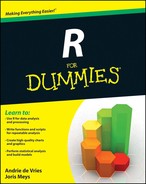
 Many other software languages have concepts that are similar to R packages. Sometimes these are referred to as “libraries.” However, in R, a library is the folder on your hard disk (or USB stick, network, DVD, or whatever you use for permanent storage) where your packages are stored.
Many other software languages have concepts that are similar to R packages. Sometimes these are referred to as “libraries.” However, in R, a library is the folder on your hard disk (or USB stick, network, DVD, or whatever you use for permanent storage) where your packages are stored. Regardless of which R editor you use, you can permanently save your preferred CRAN mirror (and other settings) in special file called
Regardless of which R editor you use, you can permanently save your preferred CRAN mirror (and other settings) in special file called