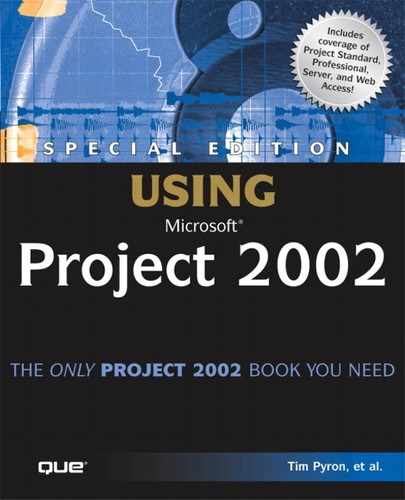Using Project Guide for Tracking
If you’re new to tracking, you might find it helpful to begin by using Project Guide’s Track sidepane (see Figure 14.1). This sidepane enables you to do the following:
Figure 14.1. The Project Guide toolbar is a good place to begin learning about tracking.

Save a baseline
Select a tracking method and prepare a custom view for tracking
Incorporate actual progress information into the project
Check the status of tasks
Modify the project in light of tracking information
Track issues related to the project
Request periodic text-based assessments of general status from key resources
Publish new and changed assignments to Project Server
Most of these topics are discussed in greater detail in the sections that follow. (See the section “Choosing a Tracking Method,” later in this chapter.) The Project Guide toolbar steps for tracking were designed with users of Microsoft Project Server in mind; therefore, the last three topics in the list are covered in Chapter 24, “Managing Collaboration with Project Server.”