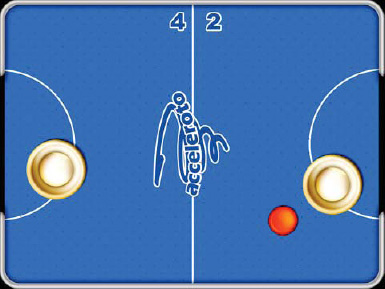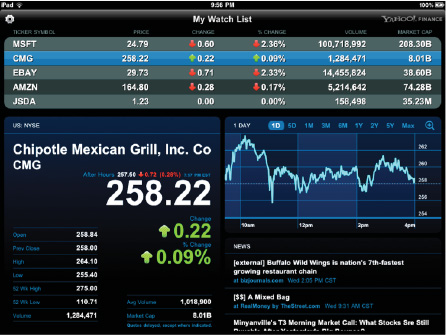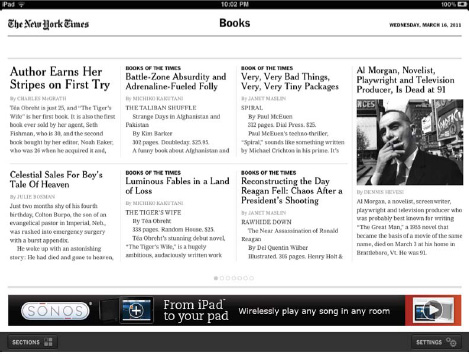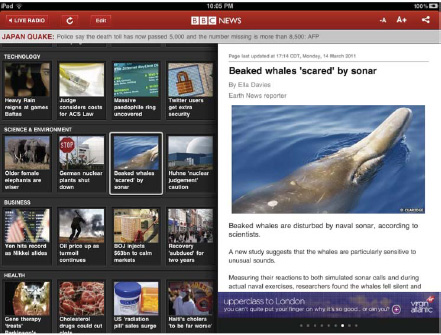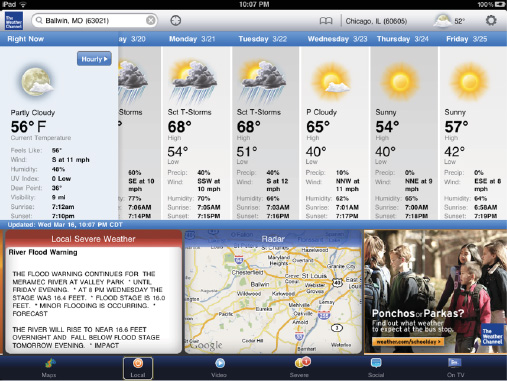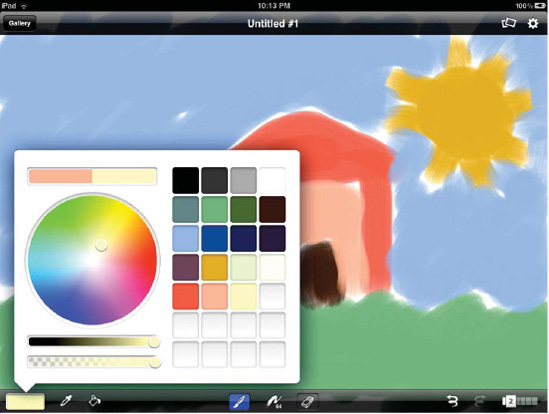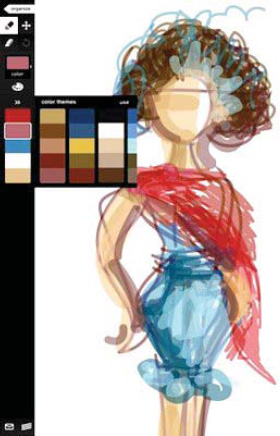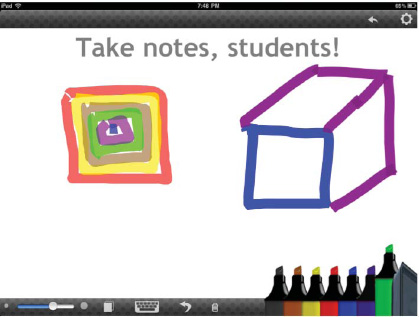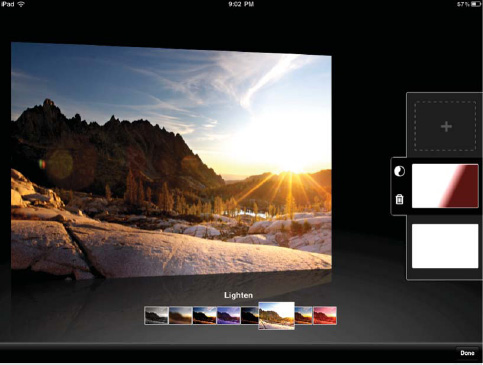Throughout this book, we've shown you how to use your iPad to listen to your music and watch movies, write e-mails and documents, navigate with maps, and show off your photos, but all of that (and it's a lot!) is just the start.
In this chapter, we show you just some of the many other ways you can use your iPad in everyday life, including as a helper in the kitchen, as a teaching tool, as a gaming device, as an artist's canvas, and more!
The iPad is a great device when you just want to kick back and unwind. You can listen to music, watch your favorite TV shows, and flick through photos of your last vacation with ease. Another way to unwind on the iPad is by playing games.
Whether you're into card games, adventure epics, or sports, there's a game for you. As a matter of fact, as of the time of this writing, there are more than 4000 dedicated iPad games available in the App Store, and that's not including the 90,000+ iPhone games that play on the iPad as well.
Here we spotlight just some of the types of games you can play on the iPad.
Pinball HD (see Figure 16-1) harkens back to the times when games existed in three dimensions in the physical world and not on a computer screen. You'll quickly forget that you aren't playing on an actual pinball machine, however, because the level of realism in Pinball HD is amazing. You can choose from three pinball tables, including the Wild West, a jungle, and the deep ocean. The app is a steal at $2.99.
Air Hockey (see Figure 16-2) is another iPad game that harkens back to the day of nondigital games. What's so cool about this game is that you can play your friend on the same iPad. Because the iPad is a Multi-Touch device, it recognizes multiple inputs, and not just from your finger. Launch the app, choose a side, and show your friend who rules with the air puck. Best of all, it's only $0.99.
This isn't a game in the traditional sense. Oh, you interact with it as much as you would any game, but iFish Pond HD (see Figure 16-3) can be fun even if you don't touch it. The game gives you a virtual fishpond on your iPad screen. Tap the water, and watch it ripple. See the colorful fish scurry away from your fingers, only to slowly come back to the calm of the pond. Add dragonflies, frogs, and pond lilies as you like; then sit back and enjoy the tranquility of nature on your iPad. It's $2.99.
Maybe it's because we have an unreasonable fear of sharks that we love Hungry Shark Trilogy so much. It allows us to control the very thing we fear. In Hungry Shark Trilogy (see Figure 16-4) you play as the shark, and your mission pretty much mimics a shark's real life: your only goal is to eat and keep eating. While a singular goal might seem rather monotonous, it's anything but. The Hungry Shark world is full of things to explore. As you chomp and bite your way though dozens of kinds of fish, penguins, scuba divers, and seagulls, you'll discover just how rich the undersea environment is. There are hidden caves, sea mines, and secret objects galore. As the shark, the more you eat, the more you grow and the stronger you become, which comes in handy when you come across the best boss of any iPad game—the giant crab. Eating also allows you to earn points, which unlocks other Hungry Shark episodes, or levels, in the game. It's $4.99.
Major game developers are releasing games for the iPad in droves. One of the biggest game developers in the world, Electronic Arts, has a host of games out already. Mirror's Edge (see Figure 16-5) was originally released for the Xbox 360 and PlayStation 3, and Electronic Arts has successfully ported it to the iPad, which goes to show just how powerful of a gaming device it can be. You play Faith, a "runner" who must get secret information past totalitarian police. Using nothing but your fingers and the iPad's built-in tilt sensors, you pilot Faith through her world by making her flip, slide, jump, and run. It's one fun game and is just a hint of the kind of action games you can expect to see coming to the iPad in the future. It costs $9.99.
The iPad is an awesome device that puts the Internet in your hands. You'll always be able to open the Safari web browser and check out any news site in the world. However, websites are different from physical newspapers. They have a different layout, and you interact with them differently. Many major newspapers make apps for the iPad that enable to you to navigate the newspapers in the format you are used to in their physical counterparts. In addition, there are weather apps designed specifically for the iPad that show you the weather forecast in a nicer and faster way than if you looked it up on the Web. Here we'll touch on just some of the news and weather apps available for the iPad.
It seems that there's a new news app added to the App Store every day. We've sorted through the clutter and present to you here four of our favorites. There are many more out there—some very good—so browse through the App Store to find others that deliver the latest headlines to your iPad as well.
Yahoo! Finance is one of the most popular finance sites on the Web. It took a while, but Yahoo! Finance has finally released an iPad app in the form of MarketDash (see Figure 16-6). MarketDash presents to you all the information that you find on Yahoo! Finance in an elegant and interactive package so you can keep up with up-to-the-minute news on financial markets around the world. It offers news, stock quotes, price charts, and more. You can create a list portfolio of stocks to track, monitor market currencies, and even sign in with your Yahoo! ID to automatically track all the portfolios you track online. MarketDash by Yahoo! Finance is free in the App Store.
The New York Times is often referred to as the "newspaper of record" because of its long history of reporting on "all the news that's fit to print" (its slogan since 1897). When you browse the NYTimes for iPad app (see Figure 16-7), you feel as if you're holding the actual paper in your hand. Tap an article to see it displayed in typical newspaper-column view. Even the "paper" the articles are on look as if it's the real paper of the New York Times.
NYTimes for iPad offers a selection of the latest news, opinion, and features from every section of the paper. You can scroll through an article's photos and even view in-article videos. Best of all, the app stores articles locally on your iPad, so you don't need to be connected to the Internet to read them once you've downloaded the content. The app is free in the App Store, and while some of its content is free, The New York Times does charge subscription fees if you want access to all sections of the paper.
The BBC News app (see Figure 16-8) takes the best of the BBC's website and news channels and rolls it into one beautifully designed iPad app. Scroll through the latest news in Top Stories, Technology, Business, Science & Environment, Regional, and more than a dozen other categories. Listen to live BBC Radio from within the app with the tap of a button; watch short video news clips; share articles easily via e-mail, Facebook, and Twitter; and even read news articles in other languages including Russian, Chinese, Arabic, and Portuguese. It's free in the App Store.
USA Today has done an excellent job at making its iPad app (see Figure 16-9) look like the real paper—right down to the serrated newspaper edges that border the top of the screen. Browse and read stories from the News, Money, Sports, Life, Tech, and Travel sections; see local and national weather forecasts; and keep up-to-date on all the latest sports scores. The Day in Pictures section of the app is particularly interesting. It lets you swipe through the day's best photos in news, sports, and entertainment. You can also play the images as a slideshow. It's free in the App Store.
Just like with news apps, there are myriad weather apps for the iPad, but these are two of our favorites.
Weather HD (see Figure 16-10) isn't the most full-fledged weather app, but it is the most beautiful. Browse through your selected city's three-hour and seven-day forecasts while being captivated by some of the most beautiful 3D animated landscapes representing the current weather outside. The Weather HD app shows you just how beautiful your iPad screen can be. Watch as you move through a field of lush green grass and tall wind turbines or fly through the clouds with a glorious moon rising in the distance. Raining outside? You'll swear you can almost feel the drops mist your face as Weather HD glides you through a green countryside as dots of rain float in the air. It's a steal at $0.99 in the App Store.
Although it lacks the beauty of Weather HD, the Weather Channel's official iPad app more than makes up for it in features. The Weather Channel Max for iPad (see Figure 16-11) delivers in-depth weather reports for current, 36-hour, and 10-day forecasts. Watch the latest weather-related news stories and a selection of Weather Channel original programming right in the app. You can even navigate weather maps by pinching and zooming. See Doppler radar, cloud coverage, Feels Like, and even UV Index maps. It's the weather of the world in your lap. Best of all, it's free in the App Store.
As you've seen, the iPad isn't just a tool to consume data; you can also use it to create things such as documents, spreadsheets, and presentations. But the ability to create content on the iPad isn't limited to those who work in the business world. The iPad is a wonderful artist's tool. It's quite literally a blank canvas that you can use to create masterpieces Picasso would be envious of. Although there are several iPad artist apps, here are two that are our favorites.
Brushes got its start on the iPhone and has since moved to the next level on the iPad (see Figure 16-12). Brushes is a powerful tool for creating original works of art using your iPad's Multi-Touch display. Drag and swipe your fingers to create brush strokes on a blank canvas. Use the advanced color picker, myriad brushes, layers, the eyedropper tool, undo and redo controls, and more to create whatever your mind can conceive. Do you think creating artworks on the iPad isn't for "serious" artists? Artist Jorge Colombo famously created the June 1, 2009, cover of The New Yorker entirely using Brushes...for the iPhone. Now imagine what he—and you—could do with a digital canvas the size of the iPad's screen. The app costs $7.99, but think of how much money you're going to save by not having to buy replacement canvases and paints.
If Brushes is a canvas, Adobe Ideas is a sketchpad (see Figure 16-13). Using the tips of your fingers, sketch that latest idea you have for the dress that is going to take New York and Milan by storm, test designs for next year's most popular new superhero, or even use it as a whiteboard for coffee-table meetings in Starbucks. A nice feature of this app is that you can export any image you create as a PDF and e-mail it to yourself or others for editing in Adobe's professional apps like Illustrator and Photoshop or for viewing with any PDF viewer. Adobe Ideas is free in the App Store.
When the iPad was first unveiled, some people joked that it was nothing more than a big iPhone. As you can now tell, they couldn't have been more wrong. However, you can actually use your iPad as a phone. All you need to do is download the free Skype app (see Figure 16-14) from the App Store, and you can make calls from your iPad to any phone in the world.
We want to note that, at the time of this writing, Skype has not released an iPad app. However, because most iPhone apps run on the iPad, you can download and use Skype for iPhone on the iPad without any problems. To use the app, you'll need a free Skype account, which you can set up at www.skype.com. You'll also need to be connected to a Wi-Fi network since Skype uses VoIP (calls made over Internet lines) to make phone calls.
Once you log in to the Skype app on your iPad, you can make free iPad-to-computer calls with other Skype users. If you buy Skype credit, you can make iPad-to-landline or cell phone calls. One of the writers uses Skype on his iPad in London to call his mother on her house phone in the United States because it is much cheaper than regular international rates or even buying a calling card. So, the iPad is not just an oversized iPhone, but it can make calls like the iPhone can.
It may sound strange, but the iPad is very much at home in the kitchen. Whether you're using it as an electronic cookbook, surfing the Web while waiting for water to boil, or listening to music while you cook, the iPad is the perfect kitchen computer. You'll want to make sure that your iPad isn't near liquids or heat, but if you treat it with the respect of a beloved cookbook, you're probably fine.
A good way to keep your iPad safe from splashes or smears when it is on the kitchen counter is to put it into a resealable zipper-type freezer bag. Chef Sleeve (www.chefsleeve.com) also makes reusable bags that are the perfect size for an iPad, made of a much more transparent plastic, and come in a box that doubles as an iPad stand.
Since you'll be chopping veggies and slicing meat, using a case with a built-in stand to keep the iPad in an upright position is a good idea. It takes up less counter space that way, and with a quick glance at the screen, you can find out what ingredient you need to add next to your recipe. Apple's iPad Case works very well to place your iPad in the proper position. We also suggest setting Auto-Lock (Settings
If you're not sure about using your iPad in the kitchen, then Food Network In the Kitchen (see Figure 16-15) is the perfect app to install to try your device as a kitchen helper. The $1.99 app calls upon recipes from various Food Network stars to provide thousands of recipes, all of which are rated by users. The list of featured recipes changes by season, and holiday specials are always useful for family get-togethers.
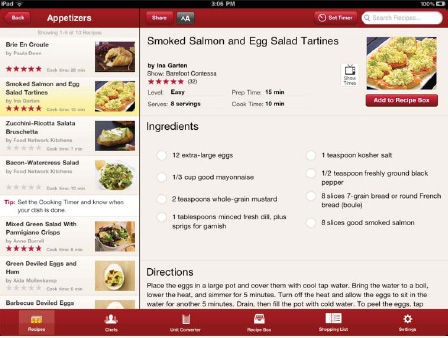
Figure 16.15. The $1.99 Food Network In the Kitchen app turns your iPad into an intelligent cookbook with recipes for every occasion.
The In the Kitchen app provides a way to change the font size, so if you want to set your iPad a bit farther away from your stove, you should still be able to read the screen from across the kitchen. There's a built-in kitchen timer, a unit converter, and each recipe has a shopping list icon; tapping that icon pushes the ingredients to a shopping list. Once you're ready to go to the store, it creates a combined shopping list that can be e-mailed to your iPhone, since you probably won't want to carry your iPad around the grocery store. When you want to share recipes with friends, you can e-mail them or send links to Facebook or Twitter.
Another electronic cookbook to spice up your iPad is BigOven (see Figure 16-16). The app searches more than 170,000 recipes in the BigOven.com database by name, by keyword (such as rutabaga), and even by what leftovers you have around the house.

Figure 16.16. BigOven is another wonderful resource for the iPad-toting chef. The ability to search for recipes that use up your leftovers is priceless.
The recipes display in both an overview format and a prepare format. The latter lists ingredients in one column and preparation instructions in the other.
A BigOven Pro membership ($15.99 per year) includes powerful syncing functions to make your grocery list and other information available on your iPad, on your iPhone, and on the Web.
Sometimes recipes don't come from an electronic source but are provided to you in the normal manner, such as scrawled on a note card by your Aunt Minnie in her indecipherable handwriting. Once you get a chance to sit down with her to translate the recipe, consider entering it into My Recipe Book (see Figure 16-17).
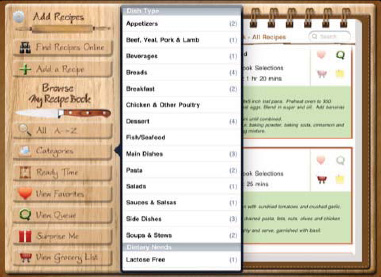
Figure 16.17. Finally, My Recipe Book provides a place to organize all of those handwritten recipe cards you've been collecting over the years.
This $2.99 app is just the thing for organizing recipes that would otherwise clutter up a recipe box or get stuffed into a kitchen drawer. My Recipe Book includes a way to search by preparation time and even includes a kitchen timer.
Have you ever become so good at making a particular recipe that you're "volunteered" to cook it for thirty people instead of four? Serving Sizer Pro for iPad (see Figure 16-18) can help.
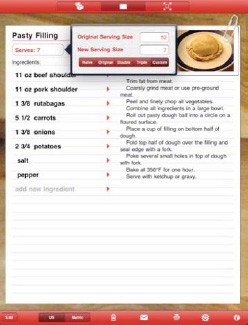
Figure 16.18. Serving Sizer Pro for iPad is a great tool for upsizing or downscaling recipes for various size groups.
After entering a recipe into Serving Sizer Pro for iPad for a set number of servings, the $4.99 app not only keeps your recipe but can scale it to any number of portions.
There is an old French proverb that says "Un jour sans vin est comme un jour sans soleil," which means a day without wine is like a day without sunshine. For people of many countries, wine is a welcome accompaniment to meals, and there's nothing better than a really good bottle of wine with a special meal.
The free Wine.com for iPad app provides names of good wines, ratings, a photo of the label on the bottle, recommendations on food pairing, a flavor profile, and the price. If you live in a state that allows delivery of wine by mail, there's even a way to purchase your favorite vintages.
Teachers, presenters, and people who need to get a point across to an audience have a compact and low-cost tool available in the iPad. Rather than needing a dedicated Windows computer or Mac to drive a projector, presenters can use an iPad with inexpensive software to produce professional, good-looking presentations or course materials.
We talked about Keynote in Chapter 14, so we won't belabor the point in this section. It's just important to understand that Keynote for iPad can display both Keynote for Mac and PowerPoint presentations on a computer projector.
Many presentations created on Macs or Windows computers work perfectly when transferred to the iPad. Be sure to test those presentations and any video-out savvy apps in advance before you have a live audience, and make sure that all transitions, builds, and fonts transfer to the iPad properly.
There's only one flaw with using an iPad as a teaching tool, or should we say there was one flaw? There was no way to just write on a slide and have it displayed through the video output cables.
One of the authors of this book, Erica Sadun, wrote the aptly named Sadun's Whiteboard (see Figure 16-19) app to resolve this issue. The $2.99 app starts off displaying a plain white background on which you can use black, red, blue, and green markers to draw or write on a virtual whiteboard. Sadun's Whiteboard supports video-out, so everything you put on the whiteboard is displayed on an attached computer projector.
If that's not enough functionality for you, Sadun's Whiteboard also displays your Keynote slides, and you can "write" on them. It also has a built-in web browser, perfect for demonstrating sites or web apps, and once again, you can mark up the sites with your virtual markers.
If you're a teacher or a parent who wants to give your child an advantage in school, take some time to search the large and growing list of education apps for iPad. Launch the App Store on your iPad, tap the Categories button at the bottom of the page, and then tap the Education button.
What is displayed (see Figure 16-20) is every educational iPad app written for iPad. When we were writing this book, there were over 8500 apps in the Education category in the App Store.
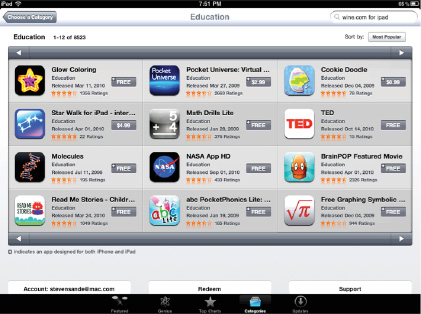
Figure 16.20. The Education category in the App Store has something for everyone, from preschoolers to graduate students. Many apps are available for free.
Depending on the topic and type of app, you may be able to download many education apps for free.
Although it's not iPad-specific, we would be remiss in discussing educational content for the iPad without discussing iTunes University (see Figure 16-21). Accessible from the iTunes U button at the bottom of the iTunes app (not the App Store) is a vast collection of free video courseware made available by prestigious organizations throughout the world.
The videos range in topics from farming to astrodynamics and range from content for kindergartners to content for graduate students. iTunes University is the perfect destination for anyone who desires to further their knowledge.
Whether you travel for business or pleasure, your iPad is a lightweight and unobtrusive traveling companion. If you're used to lugging a laptop and all of the sundry accessories (power supply, extra battery pack or two, Ethernet cable, and the laptop case) on your trips, you'll be surprised at how useful and powerful the iPad is as a fully functional travel computer.
Business travelers are usually interested in being able to track and book travel, communicate with people at home or back at the office, and determine whether weather is going to affect their travel plans. For leisure travelers, those requirements are usually the same, with the addition of being able to edit or retouch photos and video. Let's take a look at a handful of iPad apps that are perfect for travelers.
FlightTrack (see Figure 16-22) is a handy app for determining the status of most flights, domestic or international, and in its free version displays beautiful maps showing the location of a flight in progress, departure and arrival times, and other important information.
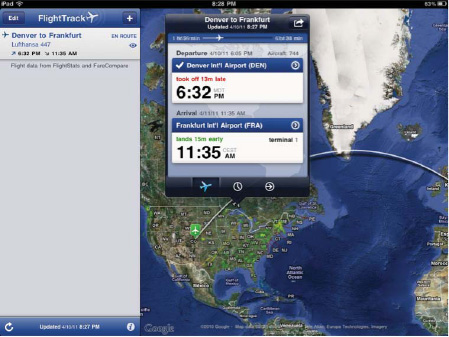
Figure 16.22. The free FlightTrack app for iPad is a fascinating tool for tracking the status of your flight. The $9.99 FlightTrack Pro app adds a significant amount of functionality, including synchronization with TripIt.com itineraries.
Upgrade to the $9.99 Pro version, and you add a whole new level of functionality. FlightTrack Pro synchronizes itineraries with the TripIt.com travel planning service, so your flight information is automatically entered into the app. If you have multiple flight segments planned for a trip, FlightTrack Pro tracks all your flights on one screen for easy updates on flight status.
If a flight is delayed or canceled, a notification is pushed to your iPad even when the app isn't open. For those canceled flights, FlightTrack Pro finds alternate flights with a tap. Even when you're on a plane and have your device in airplane mode, FlightTrack Pro's maps will still work, showing your location on a detailed map. Weather information is available at a glance, with live radar maps showing any storms along your flight path.
Kayak.com's motto is "Search one and done," meaning that one search finds the best possible airfare between two airports. Although you can't actually book the flights that are found in an exhaustive yet fast search, the free Kayak HD app (see Figure 16-23) provides a link so you can book the flights on Orbitz, CheapTickets, and airline websites. In many cases, you're even provided with the number of seats left at a certain price on a particular flight.
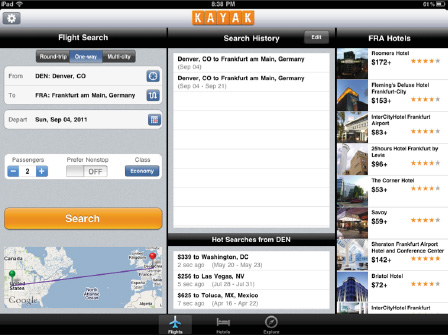
Figure 16.23. Rather than making you search a lot of airline websites for the best air fare deals, the Kayak HD app does it all for you. Enter the departure and arrival airports, add a few details, and within seconds you have the lowest possible fares.
If you need a hotel or rental car, Kayak HD links you to the appropriate websites.
Man does not live on airline food alone, so the traveler needs restaurants to survive on the road. Urbanspoon HD (see Figure 16-24) is a popular free app for finding popular and good restaurants in almost every cuisine.
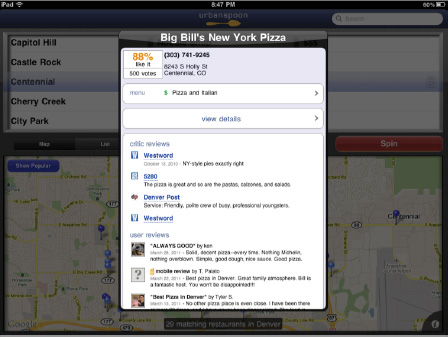
Figure 16.24. The Urbanspoon HD app is a fun way of exploring restaurants in your local area or in any major city, all from the screen of your iPad.
The app lists every restaurant in an urban area; in locations such as New York City, it's not uncommon to see 25,000 restaurants highlighted. To help you make a decision, there's a Popular button to narrow down the list to only those restaurants that have gained success through positive reviews and diner feedback. Urbanspoon also provides a way to narrow your search to individual neighborhoods, cuisines, and cost.
A fun thing to do is to use the Spin button to have Urbanspoon randomly pick out a restaurant for you. Once you've decided whether the restaurant is actually a place you really want to try, tap the map for an address and phone number, the menu of the restaurant, and more reviews and information.
Don't be stuck with room service food when you're traveling; find out where the locals eat with Urbanspoon, and go enjoy yourself.
Business travelers who need a secure Internet connection back to the services available in their offices often rely on virtual private networks (VPNs). A way to describe VPNs is that they create a secure, encrypted tunnel between your iPad (possibly sitting in a hotel room on an open Wi-Fi network) and your office.
Your network or IT support group has probably created a VPN portal for your company. You'll need to know the following information in order to configure your iPad:
Type of VPN: L2TP, PPTP, IPsec
Server address
Account name
Whether or not you're using an RSA SecurID fob
Password (if not using RSA SecurID)
Secret
Proxy server information (if required)
For PPTP: encryption level
For IPsec: group name, and whether a certificate is being used
Once you have this information in hand, go to Settings
To connect to the VPN, make sure that you have a working Internet connection, and then turn on VPN and select your configured network. The iPad negotiates a secure connection, and you're free to work on your office network as if you were actually sitting there instead of next to the pool.
Getting the VPN configuration set up properly can be difficult, so ask your IT department for assistance if you run into any problems.
It's common to see travelers using small digital cameras or iPhones to take pictures and video while they're visiting faraway places.
Your iPad can serve as a portable digital backup tool and editing suite. Use the iPad Camera Connection Kit to transfer your digital photos or video to the Photos app, and your digital imagery is backed up to another device. Next, you can use one of these apps to retouch or edit your work before sharing it with friends back home.
Photogene (see Figure 16-25; $1.99) is a powerful iPad tool for making your good photos even better. Pull an image from your photo library, and Photogene's tools let you crop or rotate it, adjust the resolution of the photo, add preset filters, adjust colors, remove red-eye from pictures of people, and even add frames and annotations.
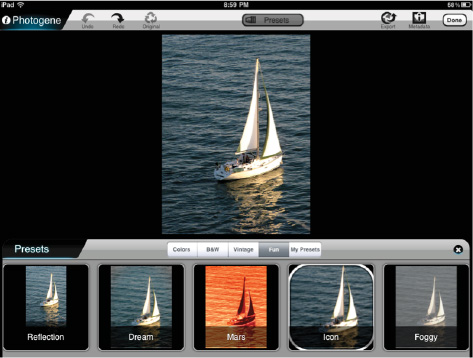
Figure 16.25. Photogene's palette of preset effects and filters is useful in making good photos shine.
Once you're done creating your photographic masterpiece, Photogene makes it easy to share the photo through Twitter, Facebook, Flickr, Dropbox, and e-mail. Your retouched photos can be saved to your photo library for posterity and eventual syncing to your Windows or Mac computer.
Another photo-editing and enhancement app is Masque (see Figure 16-26, $5.99). It also takes your work from the photo library, but it performs some different functions. For example, you can apply gradient effects to your photos and stack filters to create completely unique images.
Apple's iMovie for iOS (see Figure 16-27, $4.99) is an incredibly easy-to-use video-editing app for iPad. You won't want to edit your next feature-length documentary on the iPad, but iMovie is perfectly suited for making short movies to share with family and friends.

Figure 16.27. Whether you're editing a video presentation for a business meeting or just compiling clips for a family video, iMovie for iOS is an iPad-based film studio in an app.
We could easily write a short book on how to use iMovie on your iPad, so we'll just describe the major features instead. To use iMovie for iOS, load video from a camera or iPhone into the photo library using the Camera Connection Kit, or shoot video with the cameras on newer iPad models. In iMovie, create a new project, and begin adding film clips to it. Move the clips around on the timeline, trim or split them, and then add transitions, a soundtrack, and titles.
When the edited product is done, iMovie renders the video into a playable movie incorporating all the elements you added. The finished product is sharable through e-mail, although the relatively large size of most movies means that you'll probably want to sync them to your Windows computer or Mac instead. Sharing videos through YouTube, Vimeo, Facebook, and CNN iReport is a button tap away, and projects can be sent to iTunes to be imported into the Mac version of iMovie for additional editing.
An iPad is a tech support guru's or road warrior's dream. Being lightweight and unobtrusive, it's easy to carry around while fixing technical issues or trying to work on another computer a few offices—or continents—away. Several apps can help you do work back in the office or support local or remote users without needing to be tied to a desktop or laptop computer.
The first two tools discussed in this section are used for remote control of Mac or Windows computers. In both cases, the app has a counterpart that must be running on the target machine that you want to control.
Splashtop Remote (see Figure 16-28; $4.99) is an excellent example of what is known as a virtual node controller (VNC) client. With a free piece of software (Splashtop Streamer) running on a Mac or Windows computer, an iPad can take over control of a remote machine.

Figure 16.28. Splashtop Remote's features are fast and easy to set up to provide remote control or support of Mac or Windows computers.
An onscreen button displays the iPad's virtual keyboard for text entry, and your finger on the iPad screen acts as a "mouse" on the remote PC.
LogMeIn Ignition (see Figure 16-29; $29.99) is another remote-control app. It's a product of LogMeIn, a company specializing in secure control of computers of any type. For large IT shops using LogMeIn, LogMeIn Ignition provides a way for support personnel to take over control of remote machines for troubleshooting purposes. The app also has a feature not found in Splashtop Remote—the ability to transfer files between the iPad and the desktop computer.
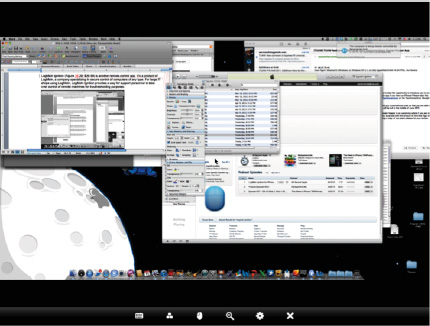
Figure 16.29. LogMeIn Ignition is better suited for larger organizations with more computers to control.
Between Splashtop Remote and LogMeIn Ignition, the former is best used in situations where there are few computers to control, while LogMeIn Ignition is better suited for individuals who must have access to a large number of computers or need to transfer files between their iPad and desktop computers.
As with Splashtop Remote, your finger acts as a mouse on the remote machine, and you can use the familiar two-finger zoom gesture to look at details on the screen.
Many times computer problems are not the fault of the computer. Instead, the network is causing issues. For that reason, most tech support personnel become very familiar with tools that allow them to troubleshoot network problems.
NetTools (see Figure 16-30; $3.99) places three of the most popular network tools—Ping, Traceroute, and DNS—on your iPad. Ping is used to determine whether another device is actually visible on a network, Traceroute looks at the various network hops between your iPad and another machine, and DNS provides information about the Domain Name Service (DNS) server corresponding to an Internet address.
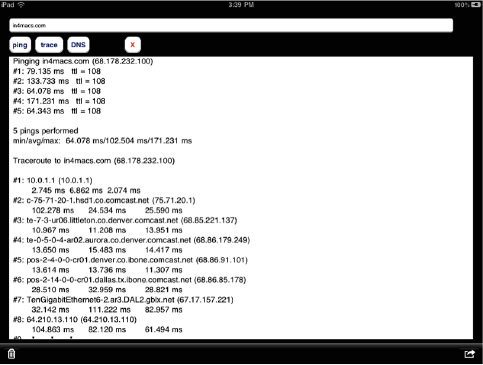
Figure 16.30. Pinging networked devices, running a Traceroute, or looking up DNS entries is simple with NetTools. Any of the test results can be e-mailed or printed.
Although it's not the most powerful network toolkit on the market, NetTools has just enough functionality to make it useful for IT support people who are using an iPad.
In this chapter, we discussed a variety of use cases for iPad owners. Whether you're a gamer, a traveler, an artist, a foodie, or an IT geek, or you just like to see what's going on in your world, there's probably an app for you.
Don't just stop here—your iPad is an incredible tool and toy that changes with every app. Make a quick look at the App Store part of your everyday routine, and you'll find more delightful and useful apps to enjoy. These are some of the key points to remember from this chapter:
There are more than 4000 iPad-specific games, and your iPad can also run more than 90,000 iPhone games.
Free or inexpensive news and weather apps are easily available for your iPad, and they often rival or surpass their web-based counterparts in capability and speed.
Your iPad isn't a phone, but it can make VoIP calls using the free Skype iPhone app that also works on iPad.
iPads are the perfect kitchen helper. Just be sure to protect your iPad from heat and liquids.
The Dock Connector to VGA Cable is a useful accessory for iPad-toting educators.
Travelers no longer need to worry about carrying the bulk and weight of a laptop computer and its accessories with them. iPad apps provide laptop-type functionality in a smaller form factor.