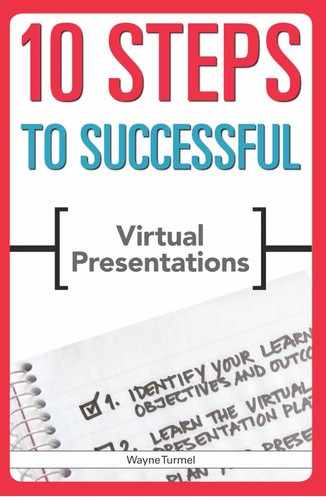STEP FIVE
Create Compelling Content
OVERVIEW
Build a presentation that engages and maintains interest
Get tips for using examples and "war stories"
Encourage participants to take action
Every great presentation deserves an audience, and every great audience deserves a presentation that delivers on its promises. This section looks at creating a compelling story so people will want to attend and organizing content in a way that engages people and moves them to take the desired action, whether learning a skill, implementing a new policy, or buying software.
A great presentation, on the web or otherwise,
- is about something people want to know or have become interested in
- looks good
- is delivered professionally
- inspires people to take action.
If your presentation lacks any of these elements, something is wrong. If your content isn’t relevant to your audience, you won’t be able to deliver a great presentation. If your presentation has interesting visuals and the package is slick but at the end of your time with audience members they just shrug and say, “Not for us,” then as far as you’re concerned, you gave a good presentation but not a great one.
In other words, great presentations are compelling. Compelling is often defined as “forceful, demanding attention, or convincing”—about as good a description of an excellent presentation, training seminar, or meeting as could ever be found.
As a presenter, you want to compel your audience in two ways. First, you want participants to show up interested in what you have to say and eager to learn more. Then you want them to take the desired action or learn the desired skill.
To compel them to show up, you must design the presentation with the audience members in mind. A well-thought-out invitation tells them what to expect and how to attend. Finally, you must deliver on your promise with a presentation that engages them throughout and drives them to take the desired action.
Compel People to Attend Your Presentation
You’re a great trainer with a fabulous message. Your product is revolutionary. But why should audience members take time out of their hectic schedules to listen to what you have to say? No matter how experienced you are or how great your message is, people will not attend your presentation unless you give them a compelling, concrete reason to do so.
Let me tell you about someone who just didn’t understand this.
When I first started www.greatwebmeetings.com, a prospect complained that he couldn’t get anyone to show up for his free marketing webinars. He had paid a developer for world-class visuals (I could only dream of creating such great slides!), his presenters were slick, and he had a product that, if people tried it, had a great closing ratio. But he could not get enough people to sit through his marketing events.
I knew the problem as soon as I received the first invitation to an event. The email invitation read, “Learn all about the exciting new features of _________ Software, Version 2.0.” It then listed a number of the product’s new bells and whistles and why it was so fabulous.
The problem was that all of the benefits involved the presenter and had nothing to do with the customer. People had no reason to drop everything and register, just to learn about a new software program. (I don’t know about you, but I have enough software on my computer already to last a lifetime.) The name of the software wasn’t compelling or interesting—I didn’t care, and neither did most of the folks on this client’s prospect list. If they did care about the product, then they were already customers and didn’t need to sit through a “get to know you” web event.
Make the benefit of attending the presentation clear in your invitations. Make attendees’ jobs easier. Save them money. Save them money while making their jobs easier. Just give them a good reason why they should care about what you’re telling them! 5 Before you construct an invitation or put your presentation together, write, in a single sentence, what people will get from attending your presentation.
- “Learn four ways to clear your ears after swimming” is so much more compelling than “Why Earcleaner Formula 4 is for you.”
- “Hear our CEO outline what your job will look like for the next year” is more interesting than “Visit our town hall to hear the CEO speak.”
You’ve done a lot of thinking and analysis. Time to put it to use. Compel people to attend by telling them what to expect and what great value they’ll get in exchange for their time. Don’t just get them to show up—make them want to show up. It all starts with the invitation.
Whether formal or informal, a good invitation should contain the same basic ingredients:
- the content of the presentation
- the type of audience it is designed for
- how it will benefit members of the audience
- when it will occur
- how to connect to the webinar or web meeting. (Make this as painless as possible please.)
Answer all of these questions, and your audience will show up predisposed to listen to what you have to say, if not to take your requested action.
Presentation Length
Maybe the most controversial question my clients ask me involves presentation length, because no firm answer is available, and it largely depends on the presentation you’re giving. Here’s what I know: People can’t pay attention online for as long as they can in a live setting. Some of this results from common human courtesy— people tend to be respectful of presenters and others speaking in the same room. When they don’t have to look a speaker in the eye, however, clicking “leave meeting now” can be a great temptation.
In a future step, you’re going to build your presentation. Now is the time to seriously think about how long it will be. Take this into consideration before you even open PowerPoint. Once you get started it’s almost impossible to stop adding content. Remember you want it to be informational enough to be compelling, but not so padded or over-done that people leave before it’s finished. Consider the wisdom in the old adage, “leave them wanting more.”
When was the last time someone complained a webinar or webmeeting was too short?
Your presentation should be as long as necessary but not one second longer. To determine exactly that length, follow these guidelines:
- The more distractions your presentation includes, the less participants will pay attention. People are easily distracted by their surroundings. If you deliver your presentation in a quiet place where people are free to focus on it, you’ll have more mindshare than if too many other things are available to look at. People may also be distracted by their stomachs (avoid presenting just before lunchtime) or traffic concerns (at the end of their day, people might get impatient). Understand what might distract your audience and either address those concerns or plan for them in your presentation.
- A good length for most presentations is 45 minutes. Depending on the goal of your presentation, most members of the audience will do their best to accommodate you for about 45 minutes. Here’s where that number came from. Mentally, people block time in hours. If your meeting fills a one-hour block, they can prepare to focus for that long (if you’re interesting and engaging). Assume you’ll start a minute or two late and finish a minute or two before the top of the hour so people don’t stress about their next appointment. That leaves you about 45–50 minutes of presentation time, including a question-and-answer period.
- Sales presentations and demos make up the exception to the 45-minute rule. Ironically, sales demos are best kept short. The number-one complaint of people who sit through sales demos is their excessive length. If you’re a salesperson, you know that in the best meetings the client says, “You have 10 minutes, so make it good” and you’re still there 40 minutes later because the client is engaged and asking questions. Answer such questions as quickly as possible, make your point, and move on. Tell your clients that you just want 10–15 minutes of their time, and if the presentation goes long because they want to know more, then good. Focus on the “sales“ part of the phrase, not the “demo.”
- Think of your learners. Deciding on the right length for a training session is very difficult. A common mistake is to simply move a whole presentation that was built for in-class delivery to the web. No one I know (presenter or audience) can comfortably withstand four or eight hours of online training. You’re better off breaking those modules into smaller blocks and scattering them over a period of time. The American Red Cross Disaster Services, for example, divided a 14-hour instructor-led class usually delivered over two full days into five 90-minute chunks scattered over two weeks. As a rule, my training sessions tend to last 90 minutes—longer than the 45 minutes I specified earlier but not so long that people can’t focus if they’re really interested and engaged. As the presenter, I take responsibility for making that time well spent. In general, a couple of shorter, more focused sessions are preferable to a single long one.
POINTER
Simple and Effective Webinar Invitations
Studies by web platform providers including BrightTALK indicate that the more steps it takes to respond to a webinar invitation, the less likely people are to take advantage of the opportunity.
POINTER
Email is the best way to let people know about a webinar. Whether they receive a fancy formal invite or an email with a link that says “click here,” people don’t want to work too hard. Remember the following tips about effective emails:
- Links are critical. Telling someone to go to a web address and register won’t work. Marketers will tell you that for every click people have to make after the first one, you’ll cut your potential audience in half.
- If you’re asking people to register in advance, do it all on one webpage. Enrolling in something that’s supposed to be convenient shouldn’t be a hassle. Don’t ask for every piece of information in advance.
- Add a calendar function. One of the biggest problems even otherwise intelligent people face is adding or subtracting hours to accommodate different time zones. If your invitation simply says “11:00 a.m. Eastern,” you can bet someone in San Jose will show up at 2:00 p.m. Most platforms now have a function in their setup that creates a link for people to put the date directly into their Outlook or Gmail calendars.
Figure 5.1 is a sample invitation for a basic marketing webinar, the kind you get from potential vendors all the time.
You can tweak this invitation format to work for the following kinds of presentation:
- Sales demos. Very informal, sales demos are usually done at the request of the customer. The trick here is to state the benefit to the customer, so instead of “Let’s do a demonstration so I can show you all the features,” try “You can see what it can do for you and how it will help solve your business problem.”
FIGURE 5.1
Sample Email Invitation—Marketing Webinar
This invitation assumes that your audience is more interested in the topic than the presenter. Unless you are a well-known industry leader, you might want to take this approach—after all, most people you send this to will have no idea who you are yet! Notice the email is to the point.
Subject Line:
3 Ways to Empty Your Email Inbox—A New Webinar
The Body of the Email (start with a catchy statement that will show up in the preview pane of recipients’ email, so those who scan their email will at least know they should pay attention to this message):
Studies show that email is now the biggest time waster in the workplace. How can you make better use of your time, reduce rework, and get more done?
Join us on ________ at ________ for a webinar: “3 Simple Techniques to Clear Up Your Email Inbox.” [The presenters from your company] and the authors of What Part of "Delete All" Did You Not Understand? will give you practical advice on how to manage your email, communicate more effectively with your teammates, and save your manager’s sanity.
Register now by clicking here. [Link directly to your landing/data capture page.]
In this webinar you’ll learn [insert your learning objectives here]:
- why email has gone from timesaving tool to the bane of your existence
- 3 simple techniques to stop email from sucking up so much of your time
- resources and tools to help you keep up the good work.
[Include a two-sentence bio for each presenter.]
[Include a one- or two-sentence overview of your company and its achievements.]
Don’t forget to join us for this important event [provide date and time].
Register here [repeat link to landing/data capture page].
[Personalize your signature and include your title (president, CEO, chief marketing officer)].
Contact information and Website info:
We respect your privacy. To take your name off our email list, please click here [include an email link] and put REMOVE in the subject line.
This invitation contains everything you need. You have a problem that needs to be solved (email clutter) and an identified audience (those who need help). You have identified what will happen and who will help them, and you have made it as easy as possible to register their intention to attend.
POINTER
- Training. One big challenge is getting people to sign up for training. Try some unique twists. First, make sure the benefits speak to your audience members personally (“You’ll learn . . .”) and to their organization (“. . . so that your team will . . .”). Second, try bribery. If attendance at the webinar goes on participants’ record as “professional development,” make sure they know about it. CEUs (continuing education units) and PDUs (professional development units) make great enticements to attend training events. If you’ve ever worked with project managers who belong to associations like the Project Management Institute, you will know that PDUs are like pirate doubloons to those folks—they’ll do anything to attain them, even sit through webinars.
- Team meetings. The key to successfully inviting people to team meetings is a good agenda. An agenda gives people all the information they need to come prepared to be productive, active participants in the meeting. As an added bonus, having an agenda allows you to eliminate claims of ignorance when people show up unprepared.
Figure 5.2 provides an example of a simple but effective agenda that you can include with a meeting invitation.
FIGURE 5.2
Meeting Agenda Template
Save this information as an email template, and just fill it in for each new meeting. Don’t miss this step—you’ll be surprised how much smoother your meetings run when people know what to expect and act accordingly.
Time, date, and meeting length
Meeting format and log-in data
Include both web and audio requirements and if people will be expected to participate by voice.
Meeting host and presenters
Objectives and outcomes
Describe the meeting—for example, whether you will be updating participants on a critical piece of information, asking them to brainstorm (in this case advise people what to think about in advance), or asking them to make a decision.
Expected participant preparation
Note whether participants need to read, prepare, check out, or analyze anything to be properly armed for the meeting.
Where participants can find relevant information and materials
Ensure that all participants have a copy of the spreadsheet you sent. If not, they can find it on the shared drive or the SharePoint site drive (include a link so they don’t have to bug you for it).
Any additional information they should know
Introduce any new people or outsiders who will be participating in the meeting. Note anything new or different about this meeting relative to the others you’ve held.
Build a Presentation That Engages and Maintains Interest
A presentation that doesn’t accomplish its goals can still be good, but not great. Crafting strong, dynamic content is necessary for a presentation to hit its mark. Some important elements of a compelling presentation include the following:
- creating an introduction that puts the audience at ease
- getting to the point as quickly as possible
- making your presentation relevant
- using the right tools
- keeping it short
- knowing what you’re going to say and when
- leaving the audience with a succinct wrap-up and a clear action item or next steps.
If this seems a bit overwhelming, see Worksheet 5.1 for a planning tool that takes all this information into account and lets you simply fill in the blanks.
Welcome and Introduction
Getting your presentation off to a great start is critical to your success. Your audience might be apprehensive about what’s to come, and when people’s brains are stressed and their amygdalae are firing warning signals, it’s very difficult for them to relax and appreciate what you’re telling them. As a presenter, you’ll also want to ease your fears about them not responding. 5
What are they so tense about? After all, you’re the one presenting. These are some audience concerns:
They are unfamiliar with the platform. Ease any participant anxiety by giving a quick tour of the platform and its features. In particular, introduce any interactive features you plan to use early so that participants actually become engaged with the technology.
- Explain the chat rules you have set. Will participants be able to chat with each other privately, just publicly, or only with you?
- Describe how you will take questions. Will you provide a separate box for typing questions, or will you simply be using the chat feature? Will the phone lines be open? What about participants raising their hand to get your attention? Depending on the platform and the kind of presentation you choose, you might need to carefully show audience members how to do this so they‘re confident about their ability and won’t be intimidated.
- Share the annotation tools and whiteboard. Does your platform let you share the annotation tools (circling, highlighting, putting an X on the screen)?
If you expect attendees to participate, make sure they know how and are comfortable. Don’t assume that they know what to do. More important, many people have only been on the receiving end of one-way web meetings and don’t expect to participate. Make your presentation the positive exception.
They think this will be a waste of time. Most people have had bad experiences with boring or inept webinars. So have members of your audience. If they come in with a bad attitude, they’ll not be positively disposed to you and your message. Your greeting should put them at ease. Make sure you provide an agenda and a timeline. You’ll want them to have the agenda before the presentation or meeting (it might entice them to show up!), but you’ll also want to have an agenda slide in your presentation. You’re going to promise to make good use of people’s time and deliver on that promise.
Your purpose is unclear. Very early on in your presentation, you should put any concerns or distracting questions about audience members’ roles to rest.
They don’t know what to expect. I find that a single slide with some directions (which I just copy from presentation to presentation to make it easy on myself) is sufficient. You’ll want to list the following:
- Suggestions for eliminating distractions. This includes having participants turn off email and instant messaging. Both audience and presenter should turn off other software running on their computers. For you as the presenter, it minimizes distractions and ups the odds of people paying attention to you rather than their email. For the audience members, though, every application running on their computer reduces bandwidth and can result in their computer running slowly (which creates annoying lag time in the presentation) or even freezing and crashing.
- How you’ll take questions. Will you take questions throughout the presentation (I would hope so, at least a couple) or hold them till the end? Will you open the phone lines or have participants submit their questions in writing?
- Presentation length. Help participants set expectations to prevent them from stressing about making their next phone call or attending their next meeting.
They don’t know who you are. Your introduction should establish your credibility and make a good human connection. Let participants know why they should bother listening to you. Give a relevant piece of experience (“Like you, I have been in sales for more than 10 years, especially in the health sector with accounts like GE Medical”) and then stop bragging. They want to know you’re qualified, but not your entire résumé. If you have a webcam, 5 let them put a face to your name. At the very least, you’ll want to provide a good candid photograph of yourself so they are aware of the actual human being on the other end. Try to avoid posed, professional head shots unless you’re giving a high-stakes, big-money webinar or sales demo. If your photo looks stiff or too formal, you may put your audience in the wrong frame of mind. You want people relaxed and participating, not intimidated.
A General Introduction
Here’s a sample of an introduction with very specific language. Try it on for size, and then keep honing it until it sounds like you. The important part is not the exact words you use but how professional you sound and that you don’t leave out any critical information. You want to know what you’re going to say so you can set a high standard right from the first word.
(Your webcam appears. It gets turned off before the presentation so the audience doesn’t see you scratching, drinking water, or panicking when something doesn’t look right.)
INTRODUCTION: Good morning, everyone. My name is _________________, and I welcome you to our webinar training session on ________________. We’ll be together for the next _______ minutes or so, and that will include lots of time for your questions. (If participants don’t know who you are, give a short overview of why you’re qualified to present this topic.)
HOUSEKEEPING (including a slide with this information in bullet form): Let’s take care of some of the administration. First, please turn off your email and instant messaging. Not only will this help you concentrate, but it will free up bandwidth on your computer to help prevent crashes. We will be taking questions by phone, and you can also use the chat feature to write your questions down as they occur to you.
TOUR: For those of you who have never used this web meeting platform before, in the lower right-hand corner you’ll see the chat box. In fact, you’ll see that it says “Chat with all.” If you’ll just click your mouse into the box on the bottom and type where you’re from, everyone will be able to see it, and we’ll know everything is working. Please do that now. We’ll also be using some of the other tools, and I’ll explain how to use those in just a moment. If you want to expand the screen to full screen, you can click the “full screen” view icon—it looks like a TV screen with an arrow on it in the upper right-hand corner. I’ll give you a moment to do that . . . great. To restore it, just click that button again.
AGENDA (it’s always a good idea to have the objectives written on a visual and an agenda slide with the goals bulleted): Our goal today is to [show objective slide] show you the benefits of ______ and how to take advantage of that to make your job easier. Specifically, we’ll cover ______ [show agenda slide], and it will take about 45 minutes, including time for questions and answers.
POINTER
Polling is a great way to kick off a presentation or meeting to let you know what the audience knows and wants to know. It is also a fun way to get them interacting with the technology as quickly as possible. Ideas for great kick-off polls include
- What brought you here today?
- How much experience do you have with ________?
- Have you ever attended a training or meeting by webinar before?
TRANSITION TO FIRST ASSESSMENT OR TOPIC: Now, let’s find out a little bit about you. I’d like to show you the polling feature, and I’m going to ask you . . .
FOR SALES PRESENTATIONS (The biggest mistake salespeople and demonstrators make is showing the client too much information. The following simple introduction will help you understand what the customers need from you so you don’t bore or overload them.): Thanks for joining me today. In our time together, I plan to show you ______ and ______ because you said you were interested in that. Before I just start poking around, why don’t you tell me what you’re specifically looking to learn or if you have things you’re particularly interested in? That way we can make sure you’re getting the most from our time together.
Now that you’ve made a concise, informative introduction, you’re ready to move on to the body of your presentation.
The Body of Your Presentation
When putting together the core of your presentation, you want to include critical, persuasive information but don’t want to turn your presentation into a data dump or simply overload your audience with detail. Before you even fire up PowerPoint, ask yourself the following questions, and then create the visuals and other content that will support your objective.
- What should I know about my audience? This includes what audience members know about your topic and what their attitude is toward it. See the Audience Analysis Checklist in Step 1 (Worksheet 1.1) for the kinds of questions you should ask yourself. If you don’t know the answers, try to find someone who does—such as your predecessor, someone who’s presented to the group before, that person’s manager, or your peers.
- What do I want my audience to know about this topic? If someone were to tell you that you could only pick three or four key points to support your objective and persuade your audience, I’ll bet you would know what they are and why they matter to your audience. Make that the cornerstone of your evidence, argument, or pitch. More evidence is not always better; sometimes it just overwhelms your audience. Stick to three or four main points and save the rare examples or oddball objections for the question-and-answer period.
- How will I visually display the information? Decide what pictures, charts, or graphs you’ll use to support your case. People will remember your key points best if you support them with congruent visual images and your spoken or written words. If you use a graphic, make it easily understood and clear. Unclear or seemingly unrelated images just confuse the audience. If you find it helps to “storyboard” your presentation, print out your visuals and lay them out on the floor or table to see if they flow together and connect to tell a coherent story.
- How will I transition to the next topic? Many presenters run out of steam when they’ve completed a visual and aren’t sure how to move smoothly to the next topic. This results in awkward pauses and run-on sentences that sound less than professional. One way to avoid this is to plan precisely what you’re going to say that will wrap up the topic you’ve just discussed and bring the audience along to your next point.
POINTER
A quick note about transitions: You don’t want to say the same thing each time you switch visuals. Most people have been to a presentation where the speaker says, “Moving on” or “On this next slide you’ll see” until they can almost say it along with the speaker. Mildly annoying, it also reduces the speaker’s credibility. Write out each transition so that you’ll know what you want to say and avoid repeating yourself. Mix and match the following five basic types of transition statement, and then write cues to yourself on what to say for each transition: 5
- Ask questions. Take this opportunity to get members of the audience to raise questions or points of discussion to make sure they’re tracking with you. Ask, “Does everyone see how this ties to our goal of reducing waste?” and then, while you pause for a response, move to the next visual.
- Answer questions. If people have submitted questions by chat or writing, take this as a great chance to pause, let them digest what you’ve told them, and see if a relevant question appears in the queue. This also allows you to make sure they understand the last point before you take them further along and maybe confuse them totally.
- Make short statements or offer amusing trivia. One way to transition and keep the tone light is to finish your thought and then offer a short statement or piece of relevant trivia. For example: “You know, many people find that they save 30 minutes daily by answering email only four times a day instead of throughout the workday.” Then let the next visual come up and continue.
- Just be silent. If you’re talking all the time, members of your audience won’t be able to digest what you’ve told them and may get overwhelmed. Sometimes when you make a key point, it’s best to just let it sit, advance the slides, and start clean on the next thought.
- Check in with your audience. If you’re running a meeting, some participants probably haven’t contributed yet. Take some time to check in with these folks (“Robert, we haven’t heard from you on this; what are you thinking?”). If you do this regularly and naturally, it not only promotes participation and allows the quieter audience members to contribute but keeps the entire audience on its toes and from answering email. No one wants to be caught daydreaming or not paying attention.
Be sure to write the types of transition statement down, though. When you start presenting, it’s easy to focus on the content or the technology and forget about your transitions. By writing them down and putting them in your script (more about this in Step 7), you won’t be likely to forget them when the pressure’s on.
Worksheet 5.1 is a simple, general template that will help you plan your presentation. The nice thing about this is once you have filled it out, you’ll know exactly what visuals to provide and how much information is necessary without overstuffing your presentation. Your audience will appreciate it.
Get Tips for Using Examples and “War Stories”
When creating content, think about the examples you will use and the stories you will tell. Remember to tailor this to your audience. The people who have to learn a new software system have a very different set of things they need to know and care about than the people who are paying for that software.
Keep the following things in mind:
- Use participants’ language, not yours. If they call employees “associates” in their company, then, by golly, call them associates.
- Use recent stories. People don’t care what happened years ago; they care about the present. Unless you are a historian, you should by now have stopped using case studies that start with, “During the Reagan administration.”
- Keep success stories and examples relevant to participants’ world. If they come from a small company, explaining how IBM uses your product might be counterintuitive (after all, they can’t pay what IBM pays). Conversely, a large customer might not find what you can do for an individual relevant.
- Explain acronyms and any jargon. If you don’t take the time to explain that ROI stands for “return on investment,” you can bet someone will take the time out of your presentation to ask you what it means. Don’t let anything distract your audience from your message.
POINTER
Encourage Participants to Take Action
You’ve laid out your evidence, you’ve established your credibility, and your product or topic is amazing. Don’t let the audience off the hook. You want people to take action—whether to try a new skill, put your product on their shelf, or get out there and sell version 2.9 of your product.
Make sure that you have at least one visual that outlines the next step. Write it out, clearly and plainly. There should be no question in audience members’ minds what you expect them to do. If multiple steps are required, be sure to provide them in bullet form, which is short and precise. If you want participants to return that evaluation by Thursday the 13th, make sure they know you want it back by Thursday the 13th.
A good idea is to have that visual available before you go to a question-and-answer period, and again after. You’ll tell participants what’s expected of them, which should raise questions; you’ll answer those questions; and then you’ll remind participants of their action steps or what will happen next.
Wrap-Up
Remember, you want to motivate your audience to attend your presentation, focus on the topic of discussion, and prepare the audience to engage with you and then take the desired action. You want to compel people to attend and (even more important) to take the desired action or next step after they’ve seen and heard your presentation.
Because members of an audience aren’t bound by the same rules of common courtesy during an online presentation that they are during a face-to-face meeting or speech, it’s up to you to give them the motivation to show up, pay attention, and be enthused.
By carefully planning your presentation before you actually build it, you’ll identify what’s critical to include. Even more important, you’ll discover what may be information overload, irrelevant, or distracting. You’ll also be able to plan to overcome audience objections in advance.
WORKSHEET 5.1
Presentation Outline Template
Presentation Topic ___________________
Estimated Time ______________________
Start Time __________________
Presenter(s) ________________________
Introduction:
- Introduce yourself and your background or credentials (via picture or webcam, for example).
- State the topic of the webcast and desired outcomes or action items.
- Tell attendees how long the webcast will last.
- State any special requests, prerequisites, or prework they’ll need to complete in advance of the presentation.
- Lay out the ground rules.
- Give the participants a “tour” of the platform and introduce the technology you will use.
Estimated time: _____________________ Time marker:____________________
Estimated time: _____________________ Time marker:____________________