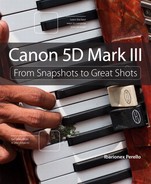3. The Exposure Zone

Exposure Modes and Metering
The 5D Mark III’s exposure modes offer more than the ability to achieve a well-exposed photograph—they also provide a starting point for creativity. The camera offers some sophisticated technology beneath its shell, making it very tempting to rely on its automatic features (such as Scene Intelligent Auto mode and Program mode) for the majority of your shots. However, if you’ve invested in the 5D Mark III, I assume that you want something more than a glorified, expensive point-and-shoot.
Fully automatic exposure modes certainly have their place, but I encourage you to explore and experiment with the Aperture Priority, Shutter Priority, and Manual exposure modes. More often than not, these exposure modes will allow you to achieve the look and feel that you’re striving for.
Poring Over the Picture
Photographing families is one of my favorite photographic activities. I enjoy it not only because I love photographing people, but also because I know how important these images will be to these families in the future. I’m honored to be asked to make such photographs, which is why I always try to take great care in being prepared. When I know that all the technical details are taken care of, I can focus most of my attention on building rapport with my subjects.



I enjoy street photography because of the opportunity it provides me to take random elements and bring them together magically within the frame. Things that most people would never think of associating with each other can suddenly make perfect sense when composed in a photograph. Though this kind of shooting takes a lot of patience and a way of seeing that includes anticipating things yet to happen, it can be incredibly gratifying when you pull it off.



A+: Scene Intelligent Auto Mode
Scene Intelligent Auto is a completely automatic exposure mode that combines several of Canon’s automated photo enhancement technologies, including Picture Style Auto, Automatic Lighting Optimizer, Auto White Balance, Autofocus, and Automatic Exposure. By analyzing the content of the frame, the camera tries to assess the kind of image that you’re trying to create and optimize the settings to produce a good result.
Note
This setting produces only JPEGs, not raw files, and it doesn’t provide you the ability to override key settings such as white balance, ISO, or focus.
Because Scene Intelligent Auto mode will produce only JPEGs, some photographers choose not to use this exposure mode. Don’t be dissuaded from using Scene Intelligent Auto just because it doesn’t save raw files. A well-captured photograph saved as a JPEG can provide excellent results, even for an enlargement (Figure 3.1).
Figure 3.1 By allowing the camera to take full control of ISO, white balance, and exposure, I can free myself to focus more on the composition and capturing the moment.
If these images are destined for a social networking website such as Facebook or Flickr or for modest sized-prints, such as 11 × 14 or smaller, the JPEG quality of these files will provide more than enough resolution.
To Set Up and Shoot in Scene Intelligent Auto Mode, Follow these Steps
1. Turn on your camera, press the Mode Dial lock release button, and then turn the Mode Dial to align the A+ with the indicator line.
2. Point the camera at your subject, and then activate the camera meter by pressing the shutter button halfway. The camera will detect focus.
3. Press the shutter button fully to make a photograph.
P: Program Mode
Program Mode leaves the control of the shutter speed and aperture with the camera but allows you to change other important camera controls. The camera evaluates the scene and provides you a shutter speed/aperture combination that is suitable for many general shooting situations.
I opt for Program mode when I’m shooting in widely changing lighting conditions and I don’t have the time to think through all my options, or I’m not very concerned with having ultimate control of the scene, such as this candid moment on the street of a man looking through an opening in a wall (Figure 3.2). I often use this mode when photographing an important family moment, rather than a new image for my portfolio. So, if that’s the scenario, why choose Program over Scene Intelligent Auto mode? Because Program mode gives me choices and control over metering, ISO, and white balance, and most important, it gives me the ability to save my images as raw files.
Figure 3.2 When I have an abundance of light, I have confidence that the camera will provide me both a fast shutter speed and a small aperture for a good exposure.
Assuming that you aren’t using the Auto ISO function of the 5D Mark III, you’ll find that ISO is one of the key ways of influencing your shutter speed or aperture. If you find that your shutter speed is too slow, it’s a good time to increase your ISO until you achieve a reasonable shutter speed that you can reliably handhold.
Don’t make the mistake of using too low of an ISO because you’re trying to preserve image quality, only to produce a soft image because the shutter speed is too slow. The 5D Mark III produces amazingly clean images even at ISO 1600. So, take advantage of that ability.
In addition to the ability to select the ISO, in Program mode you also can change the shutter speed/aperture combinations using Program Shift. By rotating the Main Dial, you can change the aperture or shutter speed and the camera will automatically adjust to ensure an accurate exposure. With Program Shift, you can influence what the shot will look like by controlling depth of field or by freezing or blurring the movement of the subject.
Do you need faster shutter speeds in order to stop the action? Just turn the Main Dial clockwise. Do you want a smaller aperture so that you get a narrow depth of field? Then turn the Main Dial counterclockwise until you get the desired aperture. The camera shifts the shutter speed and aperture accordingly in order to get a proper exposure, and you’ll get the benefit of your choice as a result.
To Set Up and Shoot in Program Mode, Follow these Steps
1. Turn on your camera, press the Mode Dial lock release button, and then turn the Mode Dial to align the P with the indicator line.
2. Select your ISO by pressing the ISO button on top of the camera, and then turning the Main Dial to the desired setting and pressing the ISO button again. The ISO selection will appear near the center of the LCD panel.
3. Point the camera at your subject and then activate the camera meter by pressing the shutter button halfway.
4. View the exposure information in the bottom of the viewfinder.
5. While the meter is activated, use your index finger to roll the Main Dial left and right to see the changed exposure values.
6. Select the exposure that’s right for you, and start shooting. Don’t worry if you aren’t sure what the right exposure is. I fill you in on making the right choices for those great shots beginning with Chapter 4.
Tv: Shutter Priority Mode
Shutter Priority (Tv) mode gives you more freedom to control your photography. The shutter speed you select determines how long you expose your camera’s sensor to light. The longer the shutter remains open, the more time your sensor has to gather light. The shutter speed plays a big part in determining how sharp your photographs are, as with this image of two kids running (Figure 3.3). When photographs aren’t sharp, it may be because they aren’t focused properly, but more often than not, it’s because of camera shake (the camera moving while the shutter is open). A photograph also may be blurry if something in the photograph is moving.
Figure 3.3 A fast shutter speed allowed me to freeze the movement of these two kids. By capturing them midstride, I was able to use their bodies and the shadows to create a graphic composition.
The subject of your photo usually determines whether you’ll use Shutter Priority mode. You need to visualize the result of using a particular shutter speed. If you’re not sure how to do that, you’re in luck: The great thing about shooting with digital cameras is that you get instant feedback by checking your shot on the LCD monitor. But what if your subject won’t give you a do-over? That’s often the case when you’re shooting sporting events. It’s not like you can go ask the quarterback to throw that touchdown pass again because your last shot was blurry because of a slow shutter speed. This is why it’s important to know what those shutter speeds represent in terms of their abilities to stop the action and deliver a blur-free shot.
Let’s examine just how much control you have over the shutter speeds. The 5D Mark III has a shutter speed range from 1/8000 second all the way down to 30 seconds. With that much latitude, you should have enough control to capture almost any subject.
The other thing to think about is that Shutter Priority mode is considered a “semiautomatic” mode. This means that you’re taking control over one aspect of the total exposure (the shutter speed) while the camera handles the other (aperture). This is important to keep in mind because you may want to use a particular shutter speed, but your lens won’t be able to accommodate your request.
For example, you might encounter this problem when shooting in low-light situations: If you’re shooting a fast-moving subject that will blur at a shutter speed slower than 1/125 second but your lens’s largest aperture is f/3.5, you might see that your aperture display in your viewfinder and the LCD monitor will begin to blink. This is your warning that there won’t be enough light available for the shot—due to the limitations of the lens—so your picture will be underexposed (too dark).
Another time when you might run into this situation is when you’re shooting moving water. To get that look of silky, flowing water, you usually have to use a shutter speed of at least 1/15 second, if not longer. If your waterfall is in full sunlight, you may get that blinking aperture display because the lens you’re using only closes down to f/22 at its smallest opening. In this instance, your camera is warning you that you’ll be overexposing your image (it’ll be too light). There are workarounds for these problems, which I discuss later, but for now just keep in mind that there can be limitations when using Shutter Priority mode.
To Set Up and Shoot in Shutter Priority Mode, Follow these Steps
1. Turn on your camera, press the Mode Dial lock release button, and then turn the Mode Dial to align the Tv with the indicator line.
2. Select your ISO by pressing the ISO button on top of the camera, and then turning the Main Dial to the desired setting and pressing the ISO button again. The ISO selection will appear near the center of the LCD panel.
3. Point the camera at your subject and then activate the camera meter by pressing the shutter button halfway.
4. View the exposure information in the bottom of the viewfinder.
5. While the meter is activated, use your index finger to roll the Main Dial left and right to see the changed exposure values. Roll the dial to the right for faster shutter speeds and to the left for slower shutter speeds.
Av: Aperture Priority Mode
Aperture Priority (Av) mode is a semiautomatic mode because it allows you to control one factor of exposure (aperture) while the camera adjusts for the other (shutter speed).
Aperture Priority is a favorite exposure mode among many photographers, including myself, because the aperture helps to control depth of field. Depth of field, along with composition, is a major factor in how you direct people’s attention to what’s important in your image. It’s the controlling factor when it comes to how much of your image is in focus. If you want to isolate a subject from the background, such as when shooting a portrait (Figure 3.4), you can use a large aperture to keep the focus on your subject and make both the foreground and the background blurry. If you want to keep the entire scene sharply focused, such as with a landscape scene, using a small aperture will render the greatest amount of depth of field possible.
Figure 3.4 When making portraits, I often use Aperture Priority mode because it provides full control of my depth of field. This allows me to keep my subject sharp, while also controlling my overall depth of field.
Aperture Priority mode is highly useful in controlling the depth of field in your image, but it’s also pivotal in determining the limits of available light that you can shoot in. Different lenses have different maximum apertures. The larger the maximum aperture, the less light you need in order to achieve a properly exposed image. You’ll recall that, when in Shutter Priority mode, there is a limit at which you can handhold your camera without introducing movement or camera shake, which causes blurriness in the final picture. If your lens has a larger aperture, you can let in more light all at once, which means that you can use faster shutter speeds. This is why lenses with large maximum apertures, such as f/1.4, are called “fast” lenses.
On the other hand, bright scenes require the use of a small aperture (such as f/16 or f/22), especially if you want to use a slower shutter speed. That small opening reduces the amount of incoming light, and this reduction of light requires that the shutter stay open longer.
To Set Up and Shoot in Aperture Priority Mode, Follow these Steps
1. Turn on your camera, press the Mode Dial lock release button, and then turn the Mode Dial to align the Av with the indicator line.
2. Select your ISO by pressing the ISO button on top of the camera, and then turning the Main Dial to the desired setting and pressing the ISO button again. The ISO selection will appear near the center of the LCD panel.
3. Point the camera at your subject and then activate the camera meter by pressing the shutter button halfway.
4. View the exposure information in the bottom of the viewfinder.
5. While the meter is activated, use your index finger to roll the Main Dial left and right to see the changed exposure values. Roll the dial to the right for a smaller aperture (higher f-stop number) and to the left for a larger aperture (smaller f-stop number).
M: Manual Mode
Manual (M) mode provides you control over the shutter speed and the aperture. This mode holds great appeal for photographers who want complete control over all aspects of exposure. Other photographers are intimidated by that very same quality, and they avoid using Manual mode altogether. Like any other feature of the camera, Manual mode is merely another tool that can be learned and mastered.
When you have your camera set to Manual (M) mode, the camera meter will give you a reading of the scene you’re photographing. It’s your job, though, to set both the aperture and the shutter speed to achieve a correct exposure. If you need a faster shutter speed, you’ll have to make the reciprocal change to your aperture. Using any other mode, such as Shutter Priority or Aperture Priority, would mean that you just have to worry about one of these changes, but Manual mode means you have to do it all yourself. This can be a little challenging at first, but after a while you’ll have a complete understanding of how each change affects your exposure, which will, in turn, improve the way that you use the other modes. This is especially important when shooting subject that are largely dark or light (Figure 3.5).
Figure 3.5 I knew I was facing an exposure challenge when I composed this image with this highly reflective white wall. With manual exposure, I achieved a result that kept the wall white, instead of underexposing and rendering it as gray.
I recommend always starting with the value that’s more important to you. If depth of field is primary, you set the aperture first. If rendering motion is more important, then you set your preferred shutter speed. With that as your base point, you can control the shutter speed or aperture respectively in order to produce a good exposure using the exposure level indicator located at the bottom of the viewfinder or at the lower left-hand corner of the LCD panel.
To Set Up and Shoot in Manual Mode, Follow these Steps
1. Turn on your camera, press the Mode Dial lock release button, and then turn the Mode Dial to align the M with the indicator line.
2. Select your ISO by pressing the ISO button on top of the camera, and then turning the Main Dial to the desired setting and pressing the ISO button again. The ISO selection will appear near the center of the LCD panel.
3. Point the camera at your subject and then activate the camera meter by pressing the shutter button halfway.
4. View the exposure information in the bottom of the viewfinder.
5. While the meter is activated, use your index finger to roll the Main Dial left and right to change your shutter speed value until the exposure mark is lined up with the zero mark. The exposure information is displayed by a scale with marks that run from −3 to +3 stops. A “proper” exposure will line up with the arrow mark in the middle. As the indicator moves to the left, it’s a sign that you’ll be underexposing (there isn’t enough light hitting the sensor to provide adequate exposure). Move the indicator to the right and you’ll be providing more exposure than the camera meter calls for; this is overexposure.
6. To set your exposure using the aperture, press the shutter button until the meter is activated. Then, using your thumb, hold in the Av button on the back of the camera and use your index finger to turn the Main Dial right for a smaller aperture (large f-stop number) or left for a larger aperture (small f-stop number).
Determine your exposure using the exposure indicator in your viewfinder rather than the one on the camera’s LCD panel. This is because when your eye is away from the viewfinder, strong stray light that enters through the exposed viewfinder can influence exposure.
Exposure Lock
The camera’s meter is constantly active. So, as you move the camera, the shutter speed/aperture combination will adjust as the contents of the scene change when you’re in Program, Aperture Priority, and Shutter Priority modes. (In Manual mode, the meter indicator will change, but the shutter speed and aperture will remain unchanged.) This change is a good thing in most situations, but sometimes you’ll want to recompose the image without it resulting in a change of exposure. You can achieve this by locking the exposure.
When you depress the AE lock button, the exposure will be locked, resulting in the shutter speed and aperture remaining fixed, even if the light levels change. Locking the exposure is a good choice if you want to compose your subject off-center, but you don’t want a bright or dark area in the balance of the frame to adversely influence the exposure. The exposure lock will remain active even after releasing the AE lock button and until the camera goes to sleep. When it’s active, you’ll see an asterisk symbol to the right of the battery indicator in the viewfinder. Exposure lock can help you handle high-contrast situations that may otherwise fool the camera’s meter (Figure 3.6).
Figure 3.6 This street cleaner would have been overexposed in a composition with so much shadow. But by metering the scene using the camera’s spot metering mode and locking the exposure, I achieved the look I was hoping for.
To Set Up Exposure Lock, Follow these Steps
1. Turn on your camera, press the Mode Dial lock release button, and then turn the Mode Dial to your preferred automatic exposure mode (P, Av, or Tv).
2. Press the shutter button halfway to activate the meter and note the shutter speed/aperture combination being suggested by the camera’s metering system.
3. Press and release the AE lock button to lock the current exposure.
4. Press the shutter button to make your photographs.
Exposure Compensation
The 5D Mark III metering options can be amazingly accurate, but sometimes they can be fooled. The camera may deliver an exposure that’s quite good but doesn’t fit with how you want the final image to look. In such situations, you have the ability to adjust the exposure when using Program, Aperture Priority, or Shutter Priority modes. This is called exposure compensation.
Using the Quick Control Dial on the back of the camera, you can decrease or increase the exposure in increments of 1/3 stop. Rotating the Quick Command Dial counterclockwise reduces the exposure; rotating it clockwise increases the exposure. The amount of compensation that’s being applied can be seen both in the viewfinder, as well as on the LCD panel.
When you’re in Program mode, the amount of compensation may impact both the shutter speed and aperture. In Aperture Priority, the camera will apply the compensation by changing the shutter speed; in Shutter Priority, the camera will change the aperture. For example, let’s assume you’re in Aperture Priority mode and the camera is providing an exposure of 1/125 second at f/5.6, but when you review the image, the subject looks too dark. By increasing the exposure by +1 using exposure compensation, the shutter speed is reduced to 1/60 second, the equivalent of one stop of exposure. So, now the image is shot at 1/60 second at f/5.6.
If you’re using Manual mode, you have complete autonomy over the shutter speed and aperture, so neither exposure value will be adjusted automatically for you. However, you can still apply exposure compensation to bias the meter if you want to purposefully bias the exposure. So, by setting a +1, as you refer to the meter when adjusting your shutter speed and aperture, your final exposure will reflect the +1 compensation that you dialed in, as you would do with a subject or scene that is predominantly white (Figure 3.7).
Figure 3.7 This white wall and futon could have easily fooled the camera’s meter, resulting in an underexposed image. By adjusting the exposure using the camera’s exposure compensation feature, I could easily achieve a spot-on exposure for this portrait.
To Set Up Exposure Compensation, Follow these Steps
1. Turn on your camera, press the Mode Dial lock release button, and then turn the Mode Dial to your preferred automatic exposure mode (P, Av, or Tv).
2. Press the shutter button halfway to activate the meter and note the shutter speed/aperture combination being suggested by the camera’s metering system.
3. Rotate the Quick Control Dial clockwise or counterclockwise to increase or decrease the exposure value in 1/3-stop increments. The arrow indicator in the viewfinder and LCD panel will reflect the applied amount of compensation.
4. Press the shutter button to make a photograph and review the captured image by pressing the Playback button.
5. When you’re satisfied with the result, reset exposure compensation to its default setting to prevent other images from receiving the same amount of compensation.
Metering Modes
The 5D Mark III offers four metering methods: evaluative, partial, spot, and center-weighted average. Each provides a distinctive way of metering the scene.
• Evaluative: The evaluative meter is what I use for the majority of my photography (Figure 3.8). It uses a 63-zone TTL (through-the-lens) metering system, which includes data from the active focusing point(s) in order to determine the best exposure. It does more than just average the scene, though. It looks at tonality, color, and focus data to determine the best exposure for the scene, even with subjects that are backlit. I’m often pleasantly surprised with the results this provides, even under complicated lighting. Evaluative has become my preferred metering mode.
Figure 3.8 When faced with a wide range of tone and color, the evaluative metering system of the camera has no problem handling exposure, retaining good detail in both the highlights and the shadows.
• Center-weighted average: The center-weighted average meter is weighted more for the center area and then averaged for the entire scene. This is a good exposure mode when I want to emphasize my subject more than the background (Figure 3.9).
Figure 3.9 In a scene where the highlights were more important to me than what was happening in the shadows, center-weighted average metering allowed me to bias the exposure for the area that I considered more important.
• Partial: Partial metering evaluates a more restrictive area of what you see in the viewfinder, only 6.2 percent. This is a good metering mode to use when your subject is severely backlit because it will disregard the rest of the frame for determining exposure.
• Spot: Spot metering is the most restrictive of the metering modes, using only 1.5 percent of what you see in the viewfinder. The point located at the center of the area will disregard all other areas of the frame. This is a good method to use when you’re faced with a high-contrast lighting situation and you want to bias the exposure for the highlights (Figure 3.10).
Figure 3.10 By pre-visualizing this shot as a high-contrast scene and using the spot meter, I could bias the exposure for the highlights, allowing the shadows to go into a deep black.
Although evaluative metering is my preferred metering mode, I use the other metering modes when confronted with high-contrast lighting situations, such as a backlit subject or when a shaft of light illuminates a subject. By biasing the exposure for the highlights, I ensure that I retain detail in this area of the shot. This may result in some areas of shadow going completely black, but I like the result. If you want to retain some shadow detail, you may instead want to use center-weighted average because it considers more of the viewfinder area than partial and spot metering do.
To Set the Metering Mode, Follow these Steps
1. Turn on your camera, press the Mode Dial lock release button, and then turn the Mode Dial to your preferred exposure mode (P, Av, Tv, or M).
2. Press the shutter button halfway to activate the meter.
3. Press the Metering mode selection/White balance selection button.
4. Rotate the Main Dial to rotate through the four metering modes: evaluative, partial, spot, and center-weighted average.
How I Shoot: A Closer Look at the Camera Settings I Use
For the great majority of the images I make, I’m using Aperture Priority and Manual. On occasion, I use Program or Shutter Priority modes, but they aren’t part of my regular playbook.
A large majority of my work involves travel and street photography, as well as portraits. So, for many of those images, I’m concerned with controlling my depth of field. If I’m shooting a landscape image, I use a small aperture to maximize depth of field or a wide aperture to achieve a shallow depth of field. In this exposure mode, I’m constantly monitoring my shutter speed to ensure that my image sharpness isn’t negatively impacted by a too-slow shutter speed.
If I’m facing a challenging lighting situation or if I simply need to maintain a consistent exposure, I choose manual exposure mode. This is a good exposure mode when I want to purposely underexpose or overexpose an image for creative effect, especially when working with high-contrast directional light (Figure 3.11).
Figure 3.11 Setting the camera for a high ISO in a moderate- to low-light situation helps to produce a sharp and well-exposed image without concern for camera shake due to using a too-slow shutter speed.
I often make my f-stop my first consideration when determining my exposure. So, instead of having to worry about both aperture and shutter speed, I only have to think about changing my shutter speed, which is a big advantage when things are rapidly changing in front of me.
When starting off a new series of images, I take a test shot and review the image, especially to note whether the Highlight Alert is warning me of areas of overexposure. If it does, I assess whether the area has important highlight information that I want to retain, and then apply some degree of exposure compensation. Then I take another photograph to evaluate the exposure. If I’m happy with the results, I continue shooting.
The majority of the time, you’ll find that the camera will deliver a good exposure. For those times when it falls short or doesn’t fit your vision for the scene, exposure compensation is the best way to improve the result, followed by your choice of metering method. You’ll gain confidence with handling exposure as you continue shooting and become increasingly familiar with your camera.
Chapter 3 Assignments
The information covered in this chapter will define how you work with your camera from this point on. Sure, there may be times when you just want to grab some quick pictures and you’ll resort to the Scene Intelligent Auto mode or Program mode, but to get serious with your photography, you should learn how to use the other exposure modes as well.
Starting Off with Program Mode
Set your camera on Program mode and start shooting. Become familiar with the adjustments you can make to your exposure by turning the Main Dial. While shooting, make sure that you keep an eye on your ISO.
Learning to Control Time with Shutter Priority Mode
Find some moving subjects and then set your camera to Shutter Priority mode. Have someone ride a bike back and forth in front of you or photograph cars as they go by. Start with a slow shutter speed of around 1/30 second and then try shooting with faster and faster shutter speeds. Keep shooting until you can freeze the action. Now find something that isn’t moving, like a flower, and work your shutter speed from something fast, like 1/500 second, down to about 1/4 second. The point is to see how well you can handhold your camera before you start introducing camera shake into the image.
Controlling Depth of Field with Aperture Priority Mode
The name of the game with Aperture Priority mode is depth of field. Set up three items in a line extending away from you, an equal distance apart. I would use chess pieces or something similar. Now focus on the middle item and set your camera to the largest aperture that your lens allows (remember, large aperture means a small number, like f/3.5). Now, while still focusing on the middle subject, start shooting with ever-smaller apertures until you’re at the smallest f-stop for your lens. If you have a zoom lens, try doing this exercise with the lens at the widest and then the most telephoto settings. Now move up to subjects that are farther away, like telephone poles, and shoot them in the same way. The idea is to get a feel for how each aperture setting affects your depth of field.
Giving and Taking with Manual Mode
Go outside on a sunny day and, using the camera in Manual mode, set your ISO to 100, your shutter speed to 1/125 second, and your aperture to f/16. Now press the shutter button to get a meter reading. You should be pretty close to that zero mark. If not, make small adjustments to one of your settings until it hits that mark. Now is where the fun begins. Start moving your shutter speed slower, to 1/60 second, and then set your aperture to f/22. Now go the other way: Set your aperture to f/8 and your shutter speed to 1/500 second. Now review your images. If all went well, all the exposures should look the same. This is because you balanced the light with reciprocal changes to the aperture and shutter speed. Now go back to the original setting of 1/125 second at f/16 and try just moving the shutter speed without changing the aperture. Just make 1/3-stop changes (1/125 to 1/100 to 1/80 to 1/60), and then review your images to see what a 1/3 stop of overexposure looks like. Then do the same thing going in the opposite direction. It’s hard to know if you want to overexpose or underexpose a scene until you’ve actually done it and seen the results.
Getting Comfortable with Exposure Compensation
Photograph a white subject against a light or white background in Program, Aperture Priority, or Shutter Priority mode. After your initial exposure, take several different exposures with +1, +2, and +3 exposure compensation. Compare the images to see how the white values look, paying particular attention as to when areas of highlight are overexposed, as indicated by the Highlight Alert. Create a series of similar images using a dark subject against a dark background, but instead apply −1, −2, and −3 compensation and note the difference in tonality and colors.
Discovering Metering Methods
Place your subject in front of a large window through which a lot of light is passing through. Photograph your subject using the evaluative, partial, spot, and center-weighted average metering modes and compare the results. Note how the shutter/aperture combination may have changed when using Program, Shutter Priority, or Aperture Priority exposure modes.
Share your results with this book’s Flickr group!
Join the group here: www.flickr.com/groups/Canon5DMarkIIIFromSnapshotstoGreatShots