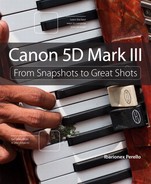2. First Things First

What to Know Before You Begin Taking Pictures
It’s important not to be intimidated by the camera. That might be a little easier said than done, though, because even a cursory glance at the 5D Mark III’s many features and controls can be overwhelming. It doesn’t have to be that way, though.
The truth is that regardless of how many features are in the camera, there are only a few that you’ll return to over and over again. It’s these controls that make the biggest difference in most of my photography and that are the focus of this chapter.
This isn’t to say that the other features of the camera aren’t important. In certain situations and conditions, those features are invaluable and make the difference between getting the shot and not getting it. However, by paying attention and mastering these core features, you can make the 5D Mark III produce amazing photographs, without having to set it to an automatic mode and “shooting and praying.”
Poring Over the Picture
Sometimes I include a static subject in my composition, but I like to include something to serve as an element of contrast. In this case, it’s the legs of this pedestrian who was crossing the street at this downtown intersection. The fact that the color of his pants closely mimic the color of the hydrant is a bonus.



The 5D Mark III has made it possible to shoot under very low light conditions without having to use flash. This provides the opportunity to create images that retain the mood and feel of the scene, such as this train station in Paris. Increasing the ISO even to settings of 1600 and higher delivers images whose quality doesn’t suffer significantly due to camera noise.



Exposure
Every camera uses three elements to control exposure: ISO, shutter speed, and aperture. These three elements are at the heart of every photograph you’ll make.
ISO
The ISO setting controls the camera sensor’s sensitivity to light. This has a direct impact on the shutter speed/aperture combination the camera uses in order to achieve the correct exposure.
So, in order to provide myself a good starting point, the first question I ask is, “How much light do I have to work with?” This initial assessment allows me to make a choice as to how high an ISO I need to set in order to achieve a well-exposed and sharp image.
If it’s a bright and sunny day, I set my ISO for 100 or 200. On a cloudy or overcast day, or if I’m in a shaded area, the ISO will increase to 400. If I’m indoors and in a room that’s illuminated by tungsten or fluorescent lights, the ISO might increase to 800, 1600 (Figure 2.1), or even higher. As the light source changes and the illumination levels drop, I have to increase the ISO sensitivity of the camera in order to ensure a good photograph.
Figure 2.1 Setting the camera for a high ISO in a low-light situation helps to produce a sharp and well-exposed image without concern for camera shake due to a too-slow shutter speed.
ISO is the foundation for how I achieve a correct exposure using a combination of shutter speed and aperture.
Shutter Speed
Your camera has a shutter that blocks the light from the sensor. Every time you depress the shutter button to take a photograph, you’re releasing the shutter. The shutter moves out of the way, allowing the light to make the photograph. Shutter speeds are measured, for the most part, in fractions of a second. The 5D Mark III offers a shutter speed range of 1/8000 second to 30 seconds. It also offers a Bulb mode, in which the shutter remains open as long as you hold down the shutter button.
Traditionally, shutter speeds have been adjusted in full-stop increments: 1/1000, 1/500, 1/250, 1/125, 1/60, 1/30, 1/15, 1/8, 1/4, and 1/2 second. So, when you increase the shutter speed from 1/60 second to 1/125 second, you’re letting half as much light hit the sensor. When you decrease the shutter speed from 1/60 second to 1/30 second, you’re letting twice as much light hit the sensor. The 5D Mark III allows you to choose intermediate shutter speeds, such as 1/45 second or 1/90 second. These intermediate shutter speeds allow you to refine your exposure in increments as small as one-third or one-half of a stop (Figure 2.2).
Figure 2.2 The ability to control the shutter speed helps to freeze the movement of this actor in a Passion play, as well as minimize the potential camera shake when using a telephoto lens.
Aperture
The aperture or f-stop of a lens controls the amount of light that passes through it. But unlike the shutter speed, which controls the duration that the shutter remains open, the f-stop controls the size of the lens opening.
Most lenses have a choice of aperture that can range from anywhere between f/22 to f/1.2. Not every lens extends for this full range, but every lens has a range of some sort. Small numbers, such as f/1.8 or f/2, represent a very large aperture that allows more light to pass through the lens. Larger numbers, such as f/16 or f/22, represent a smaller opening that restricts the amount of light passing through the lens.
As with shutter speed, a change in aperture doubles or halves the amount of light. The full aperture stops are f/2, f/2.8, f/4, f/5.6, f/8, f/11, f/16, and f/22. So changing the aperture from f/8 to f/11 halves the amount of light, while changing the aperture from f/8 to f/5.6 doubles it.
You also can adjust aperture in one-third or one-half stops. Apertures such as f/7.1 or f/3.2 allow you to make more precise changes to exposure. As with shutter speed, the choice of aperture influences the look of your image beyond the exposure. The aperture impacts the depth of field, which is how sharp elements in front or behind your point of focus appear in the image (Figure 2.3).
Figure 2.3 To emphasize the reflection of the building in the water glass, I selected a large aperture, which minimized depth of field and blurred the surroundings.
Tip
A good way to remember which opening is larger is to think of your camera lens as a pipe that controls the flow of water. If you have a pipe that is 1/2 inch in diameter (f/2) and one that was 1/8 inch (f/8), which would allow more water to flow through? It would be the 1/2-inch pipe. The same idea works with camera f-stops: f/2 is a larger opening than f/4, f/8, or f/16.
How Exposure is Calculated
Now you know about the exposure triangle—ISO, shutter speed, and aperture—so it’s time to put all three together to see how they relate to one another and how you can change them as needed.
When you point your camera at a scene, the light reflecting off your subject enters the lens and is allowed to pass through to the sensor for a period of time as dictated by the shutter speed. The amount and duration of the light needed for a proper exposure depends on how much light is being reflected and how sensitive the sensor is.
To figure this out, your camera utilizes a built-in light meter that looks through the lens and measures the amount of light. That level is then calculated against the sensitivity of the ISO setting, and an exposure value is rendered. Here’s the tricky part: There is more than one way to achieve a perfect exposure because the f-stop and shutter speed can be combined in different ways to allow the same amount of exposure.
Following is a list of reciprocal settings that would all produce the same exposure result. If you were to use any one of these combinations, they would each have the same result in terms of the exposure (how much light hits the camera’s sensor). Also take note that every time the f-stop is cut in half, the shutter speed doubles.
RECIPROCAL EXPOSURES: ISO 100

Now that we know this, we can start using this information to make intelligent choices in terms of shutter speed and f-stop. Let’s bring the third element into this by changing our ISO by one stop, from 100 to 200.
RECIPROCAL EXPOSURES: ISO 100

Notice that, since we doubled the sensitivity of the sensor, we now need half as much exposure as before.
So, why not just use the exposure setting of f/16 at 1/100 second? Why bother with all these reciprocal values when this one setting will give us a properly exposed image? The answer is that the f-stop and shutter speed also control two other important aspects of the image: motion and depth of field.
White Balance
Color accuracy is critical for a successful photograph. Though you can control and adjust color in your favorite photo-editing application, it isn’t easy to correct color in a photograph, particularly if you don’t have a lot of experience doing so.
This is why getting as accurate color as possible at the moment of capture is important. One of the ways of doing this is by controlling white balance.
Auto White Balance
Some photographers read the word automatic and think that now they don’t have to worry about a particular aspect of the camera because the camera will handle it for them. I wish it were that easy.
What Auto White Balance (AWB) tries to do is evaluate the scene in front of the lens and determine the appropriate color temperature of all the light that’s illuminating the scene. Granted, this feature does a pretty good job in many cases, but if you’re hoping to get the best and most consistent results possible from the 5D Mark III, AWB may not be all that it’s cracked up to be.
This is because the colors and tones in a scene can influence the accuracy of the white balance. A simple shift of the camera or any change in composition can be enough to change the white balance slightly. So, even though you’re shooting the same subject in the very same scene, there may be some slight variability in the white balance, which will create a lack of consistent color from frame to frame. This may not be a big deal for snapshots, but if color accuracy is important as part of your shoot, you create more work for yourself later by having to correct individual shots for color accuracy.
Though AWB can serve in a pinch, when you’re faced with a mixed lighting situation (Figure 2.4) or when lighting is changing rapidly, it shouldn’t be the standard choice in your photography.
Figure 2.4 Shooting at night easily reveals the different quality and color temperature of light when the scene is illuminated by a variety of light sources. Scenes like this are a good time to use AWB because there is no single dominant light source.
Often, the best choice is a preset white balance, which is set for a specific color temperature. (For a full list of the white balance modes available on the 5D Mark III, turn to Chapter 1.) So, if you’re shooting scenes at the beach on a bright, sunny day, you’ll choose the Daylight white balance mode. If you move into the shade of a building to take a portrait, you’ll set your camera to the Shade white balance setting.
White balance presets are the best starting point for accurate color. You have to be aware of the lighting before you begin shooting, but you’ll easily and quickly develop that skill. Not only will looking at the light help you to get the most accurate color for your images, but it’ll provide the knowledge you need when you want to intentionally introduce colorcasts to your images for creative effects.
Custom White Balance
Sometimes you’ll want to create a custom white balance. For example, if you’re shooting a line of clothing or a new breed of roses for which precise colors are important, a custom white balance setting will provide the best results. You can achieve a custom white balance by taking a photograph of a white or gray surface with the lighting conditions under which you’ll be shooting. The camera uses this file to establish a precise white balance setting, which you can use for the entirety of the shoot, assuming that the lighting doesn’t change. This option is especially useful for studio photographers whose lighting remains constant.
When measuring a custom white balance with a white or gray card, place your camera in Manual focus mode—it may not be able to autofocus because of the lack of contrast or detail. Also, fill the frame with the card or surface to ensure that you get accurate results.
Tip
Custom white balance is the best option when you’re photographing in a room illuminated using energy-efficient bulbs. There are currently no existing white balance presets for these newer light sources. AWB may provide a good overall result for snapshots, but if color accuracy is critical and you can’t control the lighting, a custom white balance is the best alternative.
Cleaning the Sensor
Cleaning camera sensors used to be a nerve-wracking process that required leaving the sensor exposed to scratching and even more dust. Now cleaning the sensor is pretty much an automatic function. Every time you turn the camera on and off, the sensor in the camera vibrates to remove any dust particles that might have landed on it.
There are three choices for cleaning in the camera setup menu: Auto Cleaning, Clean Now, and Clean Manually. By default, the camera is set to automatically clean the sensor every time you power on and off. You can disable this function, but it’s best to leave it on.
The one cleaning function that you’ll need to use via this menu is the Clean Now feature. Every time you remove the lens from the camera body and put a new lens on, you should clean the sensor. Removing or changing a lens will leave the camera body open and susceptible to dust sneaking into the body. If you never change lenses, you shouldn’t have too many dust problems. But the more often you change lenses, the more opportunity you’re giving dust to enter the body.
To Use the Clean Now Feature, Follow these Steps
1. Press the Menu button and use the Main Dial to get to the Set-up 2 menu screen.
2. Use the Quick Control Dial to highlight Sensor Cleaning, and then press the Setting button.
3. Use the Quick Control Dial to select Clean Now, and then press the Setting button.
4. Press the Setting button one more time to start the cleaning function.
5. To return to shooting mode, just lightly press the shutter button.
Tip
I have the Clean Now function added to the custom My Menu list (see Chapter 10) because I change lenses often and want to keep dust to a minimum.
Every now and then, a dust spot will be impervious to the shaking of the Auto Cleaning feature. This will require manual cleaning of the sensor. When you activate this feature, it raises the camera mirror and gives you access to the sensor so that you can use a blower or other cleaning device to remove the stubborn dust speck. The camera will need to be turned off after cleaning to allow the mirror to reset.
If you choose to manually clean your sensor, use a device that has been made to clean sensors (not a cotton swab from your medicine cabinet or compressed air). There are dozens of commercially available devices, such as brushes, swabs, and blowers, that will clean the sensor without damaging it.
Tip
To keep the sensor clean, always store the camera with a body cap or lens attached.
The camera sensor is an electrically charged device. This means that when the camera is turned on, there is a current running through the sensor. This electric current can create static electricity, which attracts small dust particles to the sensor area. For this reason, it’s always a good idea to turn off the camera prior to removing a lens. You also should consider having the lens mount facing down during lens removal so that there is less opportunity for dust to fall into the inner workings of the camera.
To Use the Manual Cleaning Feature, Follow these Steps
1. Press the Menu button and use the Main Dial to get to the Set-up 2 menu screen.
2. Use the Quick Control Dial to highlight Sensor Cleaning, and then press the Setting button.
3. Use the Quick Control Dial to select Clean Manually, and then press the Setting button.
4. Use the Quick Control Dial to select OK, and press the Setting button.
5. Remove your lens, carefully clean the sensor, and then replace the lens or put on the body cap.
6. Turn the camera off to reset.
Lenses and Focal Lengths
If you ask most photographers what they believe to be their most critical piece of photographic equipment, they’ll tell you that it’s their lens. The technology and engineering that goes into your camera is a marvel, but it isn’t worth anything if it can’t get the light from the outside world onto the sensor. The 5D Mark III uses the lens for a multitude of tasks, from focusing on a subject, to metering a scene, to delivering and focusing the light onto the camera sensor. The lens also is responsible for the amount of the scene that will be captured (the frame). With all this riding on the lens, let’s take a more in-depth look at the camera’s eye on the world.
Lenses are comprised of optical glass that is both concave and convex in shape. The alignment of the glass elements is designed to focus the light coming in from the front of the lens onto the camera sensor. The amount of light that enters the camera also is controlled by the lens, the size of the glass elements, and the aperture mechanism within the lens housing. The quality of the glass used in the lens has a direct effect on how well the lens can resolve details and the contrast of the scene (the ability to deliver great highlights and shadows). Most lenses now routinely include things like an autofocus motor and, in some cases, an image-stabilization mechanism.
The primary consideration of photographers when choosing a lens is often the focal length, which determines the angle of view delivered through the lens. Lenses are typically divided into three or four groups depending on the field of view they cover:
• Wide-angle lenses: Wide-angle lenses cover a field of view from around 110 degrees to about 60 degrees (Figure 2.6). There is a tendency to get some distortion in your image when using extremely wide-angle lenses. This will be apparent toward the outer edges of the frame. Anything 35mm or smaller could be considered wide.
Wide-angle lenses can display a large depth of field, which allows you to keep the foreground and background in sharp focus. This makes them very useful for landscape photography and street photography. They work well in tight spaces, such as indoors, where there isn’t much elbow room available. They also can be handy for large group shots, but due to the amount of distortion, not so great for close-up portrait work.
Figure 2.6 To use wide-angle lenses effectively, it’s often best to get in close. Though there is some distortion to be aware of at the edges of the frame, the increased proximity can result in a very dramatic final shot.
• Normal lenses: Lenses with a normal focal length, around 50mm, are useful for photographing people (Figure 2.7), architecture, and for most other general photographic needs. They have very little distortion and offer a moderate range of depth of field.
Figure 2.7 A standard 50mm lens is a great lens to include in your camera bag. A close equivalent to how the human eye sees, this focal length can be used for a wide variety of photography, from portraits to close-ups to scenics. Its speed and compact size make it a great everyday lens.
• Telephoto lenses: Most longer focal length lenses are referred to as telephoto lenses. They can range in length from 135mm up to 800mm or longer and have a field of view that is about 35 degrees or smaller. These lenses have the ability to greatly magnify the scene, allowing you to capture details of distant objects, but the angle of view is greatly reduced. You’ll also find that you can achieve a much narrower depth of field with telephoto lenses. In addition, they demonstrate something called distance compression, which means they make objects at different distances appear to be much closer together than they really are (Figure 2.8).
Figure 2.8 A telephoto lens is for more than making something far away appear closer. It also can emphasize important details and create the appearance that separate objects are closer to each other than they actually are. This can help produce very dynamic photographs, especially when controlling depth of field.
• Zoom lenses: A zoom lens is a great compromise to carrying a bunch of single focal length (prime) lenses (Figure 2.9). Zoom lenses can cover a wide range of focal lengths because of the configuration of their optics. However, because it takes more optical elements to capture a scene at different focal lengths, the light must pass through more glass on its way to the image sensor. The more glass, the less sharp the image. The other sacrifice that’s made is in aperture. Zoom lenses typically have smaller maximum apertures than prime lenses, which means they can’t achieve a narrow depth of field or work in lower light levels without the assistance of image stabilization, a tripod, or higher ISO settings.
Figure 2.9 A zoom lens such as a 24–105mm provides great versatility and eliminates the need to repeatedly remove and attach lenses. Zoom lenses are great for keeping gear to a minimum and having the flexibility to capture fast-changing scenes.
Chapter 2 Assignments
Experiment with White Balance
Shoot under a variety of lighting conditions and experiment with different white balance choices, including AWB, a preset, and a custom white balance. Review the images on your computer to determine which settings provided you with the most accurate color.
Clean Your Sensor
You probably noticed the sensor-cleaning message the first time you turned your camera on. Make sure you’re familiar with the Clean Now command so you can perform this function every time you change a lens.
Monitor Exposure
Go outdoors and photograph a subject from a variety of angles and perspectives. Keep an eye on how the exposure changes as you move around your subject and the lighting or the content of the frame changes. Make sure that your shutter speed isn’t too slow for you to handhold the camera; if it is, change your ISO or aperture.
Explore Your Lens
If you’re using a zoom lens, spend a little time shooting with all the different focal lengths, from the widest to the longest. See just how much of an angle you can cover with your widest lens setting. How much magnification will you be able to get from the telephoto setting? Try shooting the same subject with a variety of different focal lengths to note the differences in how the subject looks, as well as the relationship between the subject and the other elements in the photo.
Share your results with this book’s Flickr group!
Join the group here: www.flickr.com/groups/Canon5DMarkIIIFromSnapshotstoGreatShots