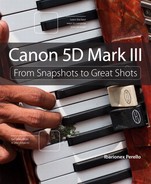7. Low Lighting

Shooting When the Lights Get Low
The 5D Mark III is exemplary when it comes to shooting under low-light conditions. The camera’s full-frame sensor, combined with its Digic 5+ image processor, provides you the ability to shoot at high ISOs while maintaining excellent image quality, detail, and color fidelity. Where photographers were once obligated to use flash, it’s now possible to produce amazing images even under the most challenging lighting situations.
Poring Over the Picture
Long time exposures at twilight provide a great opportunity to balance the waning light of the sun with the light of office buildings and speeding vehicles. The use of a long shutter speed helps to create a streaming of light, which serves as a counterpoint to the graphic lines of the cityscape.



Increasing the ISO is necessary when shooting performances because the lighting is optimized more for the performers than for photography. Increasing the ISO helps to provide a fast shutter speed, which is especially important when shooting with telephoto lenses.



Raising the ISO: The Simple Solution
As light levels drop, the ISO of the camera will likely need to be increased. Depending on the scene that you’re photographing, you may need to increase your ISO to 800, 1600, 3200, or higher in order to achieve a good exposure with the shutter speed/aperture combination you prefer. Such was the case for this mariachi singer shot under very low light in a local restaurant (Figure 7.1)
Figure 7.1 A fast 50mm lens provided me the ability to shoot a moderately high ISO to achieve a shutter speed fast enough to freeze the movement of the performer.
Shooting at such high ISOs was unthinkable just a few years ago, but DSLRs like the 5D Mark III have made it possible to produce quality images that can stand the scrutiny of big enlargement even at such high ISOs. So, don’t hesitate to increase the ISO if the situation requires it.
Your choice to use a higher ISO often will be related to the shutter speed you’re shooting at, which is especially important if you’re handholding the camera. It might also be a consideration if you need a fast shutter speed to capture fast action in a venue with less than photo-friendly lighting. Whatever the case may be, the option to raise the ISO is one of the most important and indispensable tools available to you.
Whether it’s photographing in a high school gymnasium, a theater stage, or a local restaurant, low-light conditions often require increasing the ISO in order to achieve a good result. Though general shooting may typically involve using an ISO range of between 100 to 800, indoor situations or night shooting can easily require you to shoot at ISOs of 1600, 3200, 6400 or even higher. Though such low-light conditions often are more the exception than the rule, it’s important to understand when and why you’ll want to increase the ISO.
Tip
Keep in mind that you may not always notice noise when viewing your images on the LCD monitor, because what you’re seeing is a scaled-down version of the original. Using the zoom features on the back of the camera to preview your shots at 100 percent will give you a better idea of the amount of noise that higher ISO levels introduce to your images.
Though there will be an increase in noise as you boost the ISO, the 5D Mark III does offer a high ISO speed noise-reduction feature.
Under extremely challenging lighting, the ability to increase the ISO beyond the standard range can help to get the shot. Though the ISO will increase the presence of noise, it can make the difference between getting and not getting the shot. If you find yourself in a situation where ISO 6400 isn’t enough, you have the option of increasing your camera’s ISO up to 102,400. This can be achieved by adjusting the ISO speed range.
To Set Up the ISO Expansion Feature, Follow these Steps
1. Press the Menu button and turn the Main Dial to access the Shoot 2 menu screen.
2. Rotate the Quick Control Dial and select ISO speed settings. Press the Settings button.
3. Rotate the Quick Control Dial and select the ISO speed range. Press the Settings button.
4. With the minimum ISO speed range active (a red box will surround the window), rotate the Quick Control Dial to change the lowest ISO. Press the Setting button.
5. Rotate the Quick Control Dial to select the Maximum ISO window, and press the Setting button to make it active. Rotate the Quick Control Dial to set your maximum ISO, which can be as high as 102,400. Press the Setting button.
A word of warning about the expanded ISO settings: Although it’s great to have these high ISO settings available during low-light shooting, they should always be your last resort. Even with high ISO speed noise reduction turned on, the amount of visible noise will be extremely high. I can’t think of a situation where I ever need to use the 102,400 (H2) setting, but you might find yourself at a nighttime sporting event under lights, which would require ISOs of 3200 or 6400 to improve your shutter speeds and capture the action.
Using Fast Glass
If you find yourself shooting under low-light conditions, you can usually assume that you’ll be using your lens with the aperture at its widest setting (Figure 7.2). Such situations make the use of fast zooms or prime lenses a big advantage. Having a lens with a maximum aperture of f/2.8 or faster provides optics that are better at light-gathering in low light and also allows you to use faster shutter speeds without necessarily having to go to the highest ISO settings available on your camera.
Figure 7.2 Having a lens with a fast maximum aperture provided the much-needed light-gathering capability for shooting under the extremely low light in this jazz club.
If you’re using a slower zoom lens, increasing the ISO will be absolutely necessary. So, if you find yourself frequently shooting under low-light conditions, it may be time to invest in a lens with a faster maximum aperture.
Stabilizing the Situation
Many of today’s Canon lenses come with a feature called image stabilization (IS). If you happen to have one of these lenses, you have a little extra help keeping yourself stable while doing any type of handheld photography. This is extremely useful in situations where the light is low and, to prevent camera shake, you need to set your shutter speeds slower than you normally would when shooting without a tripod. Most people can hold the camera steady at 1/60 second or faster. The longer the focal length, the faster your shutter speed needs to be in order to keep your images sharp and free of camera shake.
The Canon IS lenses contain small gyro sensors and servo-actuated optical elements that correct for camera shake and stabilize the image. The IS function is so good that you can improve your handheld photography by two or three stops—meaning, if you’re pretty solid at a shutter speed of 1/60 second, the IS feature lets you shoot at 1/15 second and possibly even 1/8 second. Of course, this only affects camera shake—it won’t make a moving subject sharp.
Note
If you aren’t handholding the camera and lens as stable as possible, you may lose the advantage of the image stabilization. So, don’t assume that you can become lax in how you handle the camera when shooting. You want to use the technology as a fallback, not a crutch.
Focusing in Low Light
One of the more obvious challenges you’ll face when photographing under low-light conditions is that of achieving focus. Though the camera may perform nearly flawlessly when there is an abundance of light, it can struggle if there is insufficient contrast or detail, as is often the case when photographing under low-light conditions.
For example, if you point your camera at a blank sheet of white paper, the camera will likely wrack the lens back and forth trying to detect focus. If you find yourself in a situation in which the camera is acting this way, you can likely assume that there isn’t enough light or detail for the camera to detect focus.
When facing such a situation, I often select the AF points manually and target an area of my subject that has a good amount of contrast. Then I achieve and lock focus. This is especially important to do if you’re composing your subject off-center. By locking the focus (either by holding down the shutter button halfway or by pressing and holding the AF start button), I can lock focus, recompose, and shoot.
If the subject doesn’t have enough contrast, another alternative is to focus on another object that is approximately the same distance to the camera as the subject. I detect and lock focus, recompose for my subject, and make the photograph.
Another option is to use manual focus. If you’re photographing anything that is difficult to focus on, like fireworks, you should set your camera’s focusing manually. If you point the camera into the dark sky, the autofocusing system will just keep searching for—and not finding—a focus point. To set your focus manually, just flip the switch on the lens from AF to MF and rotate the front of the lens until your focus is set.
Using the Self-Timer for Sharper Photographs
Whether you’re shooting with a tripod or resting your camera on the counter, you can increase the sharpness of your pictures by taking your hands out of the equation. Whenever you use your finger to press the shutter button, you increase the chance that there will be a little bit of a shake in your image. If you don’t have a cable release to trigger the shutter button, try setting up your camera to use the self-timer.
To turn on the self-timer, press the AF mode selection/Drive mode selection button and rotate the Quick Control Dial until the self-timer icon appears in the LCD panel. There are two self-timer modes to choose from: 2 seconds or 10 seconds. I generally use the 2-second mode to cut down on time between exposures.
Using Flash
In many situations, you’ll want to use an external flash unit to create your photographs. Canon offers a variety of different flashes, ranging from the 600EX to the 270EX II. The flashes vary in power, adaptability, and custom functions, but each can provide enough light to capture an average scene.
Higher-end flashes will provide you such features as wireless triggering, high-speed sync, and coverage for ultra-wide-angle lenses. Though the 5D Mark III is an advanced camera, you don’t have to invest in the top-of-the-line flash, particularly if you don’t use flash frequently. When considering a flash, give good thought to how much you expect to actually use it and how. You may find that a moderate-range flash, such as the 580EX II or 480EX II, may be more than adequate. I used the 580EX off-camera using a TTL cable for this portrait of a mustached pool player (Figure 7.3).
Figure 7.3 The use of flash helped not only to illuminate this subject in a pool hall, but also to keep the color saturated and vibrant.
Flash Sync Speeds
The standard flash synchronization speed for your camera is between 1/60 and 1/200 second. A shutter speed faster than 1/200 second allows for the entire frame to be exposed during the brief duration of the flash. In fact, you’ll find that your camera won’t let you go beyond 1/200 second when the flash is activated.
Note
If you’re using non-TTL studio strobes, take care not to set your shutter speed beyond the maximum sync speed of 1/200 second to avoid problems of an uneven exposure across the entire frame.
The key to great flash photography is controlling the shutter speed. The longer your shutter is open, the more ambient light you can let into your image. If you’re photographing people during a sunset and you drop your shutter speed low enough to capture the light behind them, you can add beautiful colors to the background (Figure 7.4).
Figure 7.4 A very slow shutter speed mixed with flash allowed me to balance the flash output with the ambient light of the house where this young couple were celebrating their wedding.
Using different shutter speeds with the flash makes it possible to create some fun and creative shots as well. For example, I dropped the shutter speed considerably when photographing this dancer in a reception hall, which allowed me to capture some of the ambient light in the room. (Figure 7.5).
Figure 7.5 The use of a slow shutter speed allowed me to capture some of the ambient light in the scene, as well as create a slight ghosting at the edge of the subject’s body and costume.
Let’s take a look at how each of the camera modes affects the shutter speed when using your flash:
• Program (P): The shutter speed is automatically set between 1/60 and 1/200 second. The only adjustment you can make in this mode is to your exposure compensation by using the Quick Control Dial to change the f-stop.
• Shutter Priority (Tv): You can adjust the shutter speed from as fast as 1/200 second all the way down to 30 seconds. The lens aperture will adjust accordingly, but typically at long exposures the lens will be set to its largest aperture.
• Aperture Priority (Av): This mode has three custom settings for adjusting the shutter speed when using the flash, depending on your needs. The default setting is Auto, which sets the shutter speed for you.
To Set the Sync Speed when Using Flash in Aperture Priority Mode, Follow these Steps:
1. Press the Menu button and use the Main Dial to select the Shoot 1 menu screen.
2. Rotate the Quick Control Dial to select the External Speedlite control. Press the Setting button.
3. Rotate the Quick Control Dial to select Flash sync. Speed in Av mode. Press the Setting button.
4. Use the Quick Control Dial to select your preference for shutter speed for sync flash. Press the Setting button.
Flash Exposure Compensation
Canon flashes use a technology called E-TTL II (evaluative through the lens) metering to determine the appropriate amount of flash power to output for good exposure. When you press the shutter button halfway, the camera quickly adjusts focus while gathering information about the entire scene to measure the amount of ambient light. As you press down the shutter button completely, a pre-flash occurs to measure the light reflected off the subject that’s been outputted from the flash. A determination is then made as to how much power is needed to accurately expose the subject while attempting to balance it to the ambient light exposure.
Note
This applies to the Program, Shutter Priority, and Aperture Priority modes. In Manual mode, this issue is left at the complete control of the photographer.
The default setting for the flash meter mode is invaluable. You can set the meter to average mode, but that should be avoided. Your best results will come from the E-TTL mode.
Sometimes the output of the flash will render your subject too light or too dark. Although the E-TTL system normally results in a good exposure, you may prefer to adjust the output of the flash to suit your own taste. Adjusting the flash output may help if the meter is having difficulty nailing the exposure. In this portrait of a roller derby athlete, I reduced the flash output by –2/3 to avoid overexposing her mouth guard (Figure 7.6). This is where Flash Exposure Compensation plays an important role, because it allows you to either increase or decrease the output of the flash in increments as small as 1/3 stop. You’ll more than likely use this feature to reduce the flash output rather than increase it.
Figure 7.6 Because of the proximity of the flash to the my subject, I reduced the flash output by –2/3 stop to ensure a good exposure on the subject’s face and the words on her mouth guard.
To Use Flash Exposure Compensation to Change the Flash Output, Follow these Steps
1. Press the Q button to activate the Quick Control screen on the LCD monitor.
2. Use the multi-controller to move the cursor to the Flash Exposure Compensation icon, and press the Setting button.
3. Rotate the Main Dial or Quick Control Dial to adjust the flash compensation in 1/3-stop increments (left to subtract and right to add).
4. Press the shutter button halfway to return to shooting mode, and then take the picture.
5. Review your image to see if more or less flash compensation is required, and repeat these steps as necessary.
The Flash Exposure Compensation feature does not reset itself when the camera is turned off, so whatever compensation you’ve set will remain in effect until you change it. Your only clue to knowing that the flash output is changed will be the presence of the Flash Exposure Compensation symbol on the LCD monitor, so make sure you check it. It disappears when there is zero compensation set.
Increasing the flash output is not an option if the flash has already been outputting at full power. You know that your flash has done so if the indicator light on the back of the flash unit blinks rapidly after firing. This is also a warning that your subject may be underexposed if the subject was beyond the effective flash range. For such situations, you may need to either open the aperture or increase the ISO in order to achieve a correct exposure.
It’s important to note that flash compensation will affect only the flash output, while exposure compensation will impact both the ambient light and the flash exposure. So, if you want to underexpose the ambient light while maintaining the same flash output, you need to make an adjustment on your flash to nullify the impact of exposure compensation. For example, if you apply a –1 compensation using exposure compensation, you would increase the flash compensation by +1 to keep the flash output the same, as I did for this portrait of two young women made at twilight (Figure 7.7).
Figure 7.7 Being able to refine the flash output, especially when diffusing the flash through an umbrella, helped ensure an accurate flash exposure for this image.
Flash Sync Modes
The Canon 5D Mark III has two flash synchronization modes: 1st curtain and 2nd curtain. The term curtain relates to the opening and closing of the shutter. The first curtain refers to when the shutter is opened, and the second curtain describes the point just before the shutter is closed. (Visualize the curtain on a stage opening and closing; the amount of time it’s open is how long your shutter speed is.)
Your external flash can resynchronize the fire during the first curtain or the second curtain. This applies only to shutter speeds of 1/30 second or slower, because faster shutter speeds are so quick that the mode wouldn’t really matter. For longer exposures, I find that using a second curtain flash is usually a good option.
For example, imagine you’re photographing a person running (say, from left to right) in a race. It’s somewhat dark outside, maybe near sunset, so you might get away with a slower shutter speed of 1/15 second, but you also want to use your flash to freeze the subject in place. If you take your photo in 1st curtain sync mode, the flash will fire just as the shutter opens. The blurred subject will be exposed after this point until the shutter closes. In such an image, the flash will freeze the subject, but the streaking blur will appear in front of them. If you change your flash setting to 2nd curtain sync and take the same photograph, the flash will fire at the end of the exposure. So, the flash will freeze the subject at the end of the shutter duration and the blurred streak will be made to appear behind them for a more natural look.
To Use 2nd Curtain Sync, Follow these Steps
1. Press the Menu button and turn the Main Dial to access the Shoot 1 menu screen.
2. Rotate the Quick Control Dial to select the External Speedlite control. Press the Setting button.
3. Rotate the Quick Control Dial to select the Flash function setting. Press the Setting button.
4. Select the 1st curtain sync icon on the far left. Press the Setting button.
5. Use the Quick Control Dial to select the 2nd curtain sync icon at the center of the screen. Press the Setting button.
Note
Rear-curtain sync using this camera control is accessible only when using the 270EX II 480EX II, 580EX II, and 600 flashes. Older flashes such as the 580EX are not compatible with this feature, though they will still provide E-TTL metering.
Chapter 7 Assignments
Now that we’ve looked at the possibilities of shooting after dark, it’s time to put it all to the test. These assignments cover the full range of shooting possibilities, both with flash and without. Let’s get started.
Steady Hands?
It’s important to understand just how powerful your IS can be in steadying your shots. Using an IS lens, find a subject and set your camera to Shutter Priority mode. With the IS enabled, take a few photos at 1/30, 1/15, and 1/8 second. Then turn off the IS feature and take the same shots with the same settings. Compare your images to see how much more camera shake you’re creating in each shot.
Push Your ISO to the Extreme
Turn on the extended ISO feature. Now find a place to shoot where the ambient light level is low. This could be outside at night or indoors in a darkened room. Use the exposure mode of your choice and begin making a series of images. With each exposure increase the ISO one full stop (for example, from 200 to 400) until you get to 25,600. Make sure you evaluate the level of noise in your images, especially in the shadow areas. Only you can decide how much noise is acceptable in your pictures.
Get Rid of the Noise
With your camera set to record JPEGs, turn on the high ISO speed noise-reduction feature and repeat the preceding assignment. Find your acceptable limits with the noise reduction turned on. Also, pay attention to how much detail is lost in your shadows with this function enabled.
Long Exposures in the Dark
If you don’t have a tripod, find a stable place to set your camera outside and try some long exposures. Set your camera to Aperture Priority mode and use the self-timer to activate the camera (this will keep you from shaking the camera while pressing the shutter button) or use a cable release if you have one. Shoot in an area that has some level of ambient light, whether a street-light, traffic lights, or even a full moon. The idea is to get some late-night low-light exposures. For best results, perform this assignment and the next assignment in the same shooting session using the same subject.
Handle Focus Under Low Light
Go indoors into a low-light environment and find a subject with little contrast and detail. Attempt to focus on the subject as you would normally. If you experience difficulty, choose single-point AF and choose another area of the subject or another subject at the same distance and try to lock focus. Also, try focusing manually to achieve accurate focus and compare the results.
Get Creative with 2nd Curtain Sync
Now it’s time for a little creative fun. Set your camera up for 2nd curtain sync and start shooting. Moving targets are best. Experiment with Shutter Priority and Aperture Priority modes to lower the shutter speeds and exaggerate the effect. Try using a low ISO so the camera is forced to use longer shutter speeds. Be creative and have some fun!
Share your results with this book’s Flickr group!
Join the group here: www.flickr.com/groups/Canon5DMarkIIIFromSnapshotstoGreatShots