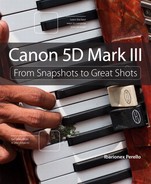4. That Wonderful Face

Settings and Features to Make Great Portraits
People are the most-often photographed subject with any camera, and no less so with the 5D Mark III. This camera offers a range of versatility and control that you might not have enjoyed with your previous camera, which should make photographing people easier and more fun. Getting good portraits is about much more than having the correct settings on your camera. It’s also about being aware of your subject, the background, and the lighting. In this chapter, I tell you how to consider all those factors in order to make great photographs of people—whether they’re family, friends, or a great subject you meet on the street.
Poring Over the Picture
To emphasize my subject, Lance, I moved in close and used a limited depth of field to blur the foreground and background. By focusing on his eyes, I was able to ensure critical sharpness there, in addition to making them the anchor of the image.



The background is often as important to a photograph as the subject. A poor background, as well as bad lighting, can ruin an image. In this image, I used the frame within a frame created by the paint on the wall to “contain” my subject. The contrast between the color of his suit and the light blue background helps to draw the viewer’s eye to my subject and his expression.



Aperture Priority Mode
Of the exposure modes mentioned in the previous chapter, Aperture Priority will most often be the best choice for creating portraits. Because it provides you complete control over depth of field, Aperture Priority mode allows you to control the look of your image, whether it’s a tightly framed headshot or an environmental portrait, such as this image of a parking attendant (Figure 4.1). The choice of aperture will either allow you to throw the background dramatically out of focus or render much of the frame acceptably sharp. The choice of aperture achieves more than simply a good exposure; it also becomes the means by which you begin to creatively control the look of your photograph.
Figure 4.1 A 50mm lens and the choice to place my subject off-center allowed me to include this personalized booth of a parking attendant.
Now, don’t think that you have to use a crazy-fast lens (such as an f/1.2 or f/2.8) to achieve great results and get a blurry background. Often an f-stop of f/4 or f/5.6 will be sufficient, and you might even find that having an extremely wide-open aperture gives you too little depth of field for a portrait, since you want most of the face to appear sharp.
I often shoot my portraits with a working aperture of f/4 or f/5.6 in order to get most of the face tack sharp. Though I sometimes use lenses with wider apertures for portraits, it’s often only when I’m seeking that unique look provided by such a shallow depth of field.
Lighting and Background
Whenever I make a portrait, the two biggest considerations revolve around lighting and background. Even before I’ve exposed a single frame, I’m thinking about the quality of light that I have to work with and where I’m going to place my subject. When I don’t consider these two factors carefully, the result is often a lackluster portrait. Even if I have the most beautiful subject in the world in front of my lens, bad lighting and a distracting background will reduce the impact of the photograph.
Though I produce portraits using a wide variety of lighting, including direct sunlight, I often look for an area of open shade. Open shade is an area where shade is being produced by a building or a tree. I look for a spot where the direct sunlight is transitioning into an area of shade. Then I place my subject just at the cusp of that shaded area so that the subject has the benefit of some of the reflected light; this creates an image that is both bright and contrasty. Such lighting often eliminates the harsh, distracting shadows commonly found in photographs made using direct sunlight, particularly during the middle of the day.
The other big consideration I make is with respect to the background. Many great portraits are ruined by distracting elements in the background, such as tree branches, cars, or other brightly colorful elements. Such elements can pull the viewer’s attention away from the subject and to the background, thus diminishing the impact of the portrait. So, I often try to choose as simple and as clean a background as I can find. This often calls for me to move my subject into a better location. I won’t hesitate to ask my subject to move if it means I’ll be able to make a better photograph (Figure 4.2).
Figure 4.2 I moved this subject from an area of open shade but with a cluttered background. I repositioned him against this wall that served as a better background, free of distractions.
White Balance and ISO
When shooting in open shade, I often set my white balance to the Shade preset. This adjusts the white balance to maintain a flattering look to the skin. Otherwise, if the white balance is left on the AWB or Sunny preset, the subject will look a tad blue, because the area of shade naturally has a bluish colorcast. By setting my white balance for the Shade preset, a little warmth is added to compensate for that coolness in the quality of light.
I also increase my ISO. It may increase to 200 to 400, depending on the quantity of light and what’s happening with my shutter speed. If I’m using the lens and a wide aperture, such as f/4 or wider, I may only need to increase my ISO to 200 in order to achieve a reasonable shutter speed. However, I won’t hesitate to increase it to ISO 400 or even higher if it means that I can use a reasonable shutter speed in order to ensure sharpness. If I fail to increase the ISO, which I unfortunately do forget to do on occasion, the shutter speed will be too slow and there will be a drop in sharpness. It may not be immediately evident when I’m shooting the images, but it will be painfully obvious when I enlarge the image on my computer screen.
If I move the subject into an area of direct sunlight, I set the white balance to the Daylight preset (Figure 4.3) and I may decrease my ISO to 100 or 200. When we move indoors where the illumination is primarily tungsten light bulbs, I’ll change my white balance to the Tungsten light preset and increase my ISO to at least 800. In each situation, I’m evaluating the light that I have to work with, and adjusting the ISO and the white balance accordingly. From there, I can adjust my aperture, making sure that my shutter speed isn’t too slow. If it is, I’ll open up my aperture and/or increase the ISO.
Figure 4.3 By presetting my white balance for the Daylight preset, I was able to achieve accurate color using late afternoon light when photographing these young girls.
With these considerations made, I’m free to focus on my composition and on building a rapport with my subject.
Portrait Metering
The 5D Mark III offers four different metering modes by which the light of the scene can be measured to help you achieve an accurate exposure. Evaluative metering does much of the heavy lifting for my photography. Even in relatively complicated lighting situations, I’ve found that evaluative metering does a great job in giving me accurate exposures. When I don’t like the result it’s giving me, I often use the exposure compensation feature to increase or decrease the exposure and achieve the look that I’m going for. However, I sometimes use the partial, center-weighted average (Figure 4.4), or spot meter when I want to emphasize my subject for the basis of my exposure.
Figure 4.4 This low-light scene was illuminated by a few lamps and called for metering the scene using center-weighted average metering to ensure a good exposure for this interaction between man and cat.
If I have a severely backlit subject, which means the area behind the subject is considerably brighter, I may use the partial, center-weighted average, or spot mode to isolate the exposure on my subject. This may result in the background being blown out or overexposed, but if the background is of little importance, I’ll be okay with that. I want to make sure that my subject is well exposed in order to retain the important details of the face.
The AE Lock Feature
One of the available options is the ability to lock your exposure. You can lock the setting in your camera temporarily if you want to recompose your image—for example, if you’re in an environment where there is sufficient lighting on your subject, but the background is significantly brighter or darker (Figure 4.5). The metering in your camera is continuous, meaning it will change depending on where the center of the viewfinder is pointed. If you compose the image so the person is off-center, the camera will meter the wrong part of the scene.
Figure 4.5 Because so much of the scene includes shadows, it was important to lock the exposure based on the highlights in order to ensure that they weren’t overexposed.
To correct this, you can meter for one part of the image (in your subject), lock those settings down so that they don’t change, and then recompose the scene and take your photo.
For more on how to use the AE lock feature, turn to Chapter 3.
Focus: The Eyes Have It
In a portrait, nothing is more important than the eyes. They eyes are the very first place we look when looking at an image of a person. As a result, the eyes need to be one of the sharpest elements in the frame. If the eyes aren’t in focus, the viewer’s experience of the photograph can be diminished. It’s important to be very much in control of where the camera is focusing, because despite how sophisticated the autofocus technology of the camera is, it doesn’t guarantee that the eyes of the subject will always be the sharpest element in the frame.
When it comes to making a portrait, this is a perfect time to control how many of the AF sensors are used for focus detection. For example, choosing the single-point AF mode would be a good choice for a portrait because it would allow you to choose a single focus point that would focus on the eyes of the subject. I did this for this portrait of a Passion play actress (Figure 4.6). Controlling which AF sensors are used is particularly important if you’re using a wide aperture that can result in a very narrow depth of field. Otherwise, the camera could focus on the nose or the shirt, which could result in the eyes being slightly soft, which you always want to avoid.
Figure 4.6 The use of a telephoto lens combined with a wide aperture resulted in a shallow depth of field. So, I made sure to detect and lock the focus on the eyes in order to produce this portrait of a Passion play actress.
If you’re making candid portraits or if the subject is moving, you may be best served by a more moderate aperture, such as f/5.6 or f/8, which will provide you a more generous depth of field. This may require you to increase your ISO in order to maintain a reasonable shutter speed, but it will help ensure that your subject is sharp.
Tip
As you change the composition of your photograph, the focus point may need to be changed accordingly. If the subject is slightly turned away from the camera, it’s best to focus on the eye closest to the camera.
To Set Up for One-Shot Focusing Mode, Follow these Steps
1. Press the AF mode selection/Drive mode selection button.
2. Rotate the Main Dial to change the focusing mode to One Shot.
To Set Up for Single-Point AF Mode, Follow these Steps
1. Press the AF point selection button.
2. While looking through the viewfinder, repeatedly press the AF area selection mode/Multi-function button to cycle through the AF area selection modes, and choose the single-point AF mode.
Tip
I typically use the single-point AF for focus selection. I find it easier to place that point directly on the location where my critical focus should be established and then recompose the shot. Even though the single point can be selected from any of the focus points, it typically takes longer to figure out where that point should be in relation to my subject. By using the center point, I can quickly establish focus and get on with my shooting. If I have the benefit of a great depth of field, such as when I’m photographing a group, I choose zone AF or the AF point expansion mode for focus detection.
To Set Your Focus to a Single Point and Shoot, Follow these Steps
1. Press the AF point selection button.
2. Using the multi-controller, choose your active autofocus sensor. You also can use the Main Dial and Quick Control Dial to move to an active sensor.
3. To shoot using this focus point, place that point on your subject’s eye, and press the shutter button halfway, until the focus point flashes and you hear the chirp.
4. While still holding down the shutter button halfway, recompose and take your shot.
Focus Lock
Locking focus is one of the most important things to learn with an autofocus camera, especially when making portraits. Locking focus ensures that your subject remains the point of focus as you refine your composition, compose with your subject off-center, or change camera orientation. It’s an important tool to prevent another part of the subject or the background from being in focus, such as the fence that served as a background in this portrait (Figure 4.7).
Figure 4.7 To create a more interesting composition, I posed my subject off-center and used the foliage to balance the entire composition. I focused on him, locked the focus, and recomposed the shot in order to keep him as sharp as possible.
You can lock focus by either holding down the shutter button halfway or pressing and holding the AF start button. If you’ve been using autofocus DSLRs for years, you’ll likely be used to holding down the shutter button halfway. If you find it difficult to do without taking a photograph, the AF start button is a welcome alternative. Not only will it allow you to lock focus, but it also will allow you to engage focus without unintentionally making a photograph.
You can completely separate any autofocus function from the shutter button, which many photographers, especially sports photographers, prefer to do. When you do this, autofocus is activated only when the AF start button is pressed. Locking the focus becomes as simple as releasing pressure on the AF start button. Autofocus will only resume when you reapply pressure to the AF start button. You can then assign the shutter button to meter the scene only when it’s depressed halfway.
To Customize Focus Activation, Follow these Steps
1. Press the Menu button and, using the Main Dial, select the Customer Function 2: Display/Operation menu screen.
2. Using the Quick Control Dial, select Custom Controls, and push the Setting button.
3. Using the Quick Control Dial, select AF-On, and push the Setting button.
4. Select the AF icons on the far left, and press the Setting button.
5. Using the Quick Control Dial, select the shutter button icon, and press the Setting button.
6. Choose the Metering icon, which appears in the center, and press the Setting button.
Tip
If you aren’t accustomed to working this way, I highly recommend that you practice before shooting something important. It’s easy to forget that you’ve disabled autofocus from the shutter button, which can result in a lot of out-of-focus photographs.
How to Build a Composition
Now, that I’ve chosen a location that provides the best lighting and background and I’ve sent my white balance, ISO, shutter speed, and my focus points appropriately, I can focus more on my composition. All the technical considerations have been made, so I don’t have to be distracted by them. The only time I need to reconsider the technical details is if the lighting changes or I move my subject into a different area. Otherwise, I can just focus on the subtle differences in my subject’s expression or body language, which can give me that special something that results in a great portrait.
Though most of our portraits may simply involve a composition where the subject is put in the very center of the frame, we actually have a lot of choices. You can put the subject in the center of the frame, off-center, or sometimes even at the extreme edges of the frame. The placement of your subject within the frame and the perspective from which you shoot your subject can make or break an image. For example, when I want to make the environment as important as my subject, I’ll position the subject off-center to include more of the background in the composition (Figure 4.8).
Figure 4.8 I wanted to create a composition that provided a sense of place for this portrait of my friend Paul. By orienting the camera vertically and including the vineyard and sky, I produced a sense of where we were during this great day of shooting.
Here are a few tips to help you create some amazing portrait compositions.
The Rule of Thirds
One of the most basic rules of composition, the “rule of thirds,” is a very good principle to work with when photographing people. Imagine a tic-tac-toe board, with two lines spaced evenly down the center of the frame both horizontally and vertically. Your goal is to place the subject, or part of your subject, on one of the intersecting lines. You’re basically trying to keep the person off-center without pushing him or her too close to the edge of the frame.
This same rule can be used quite effectively when making a tightly framed photograph of the face, where you place each eye at one of those intersecting points in order to help create a balanced composition, as I did for this portrait of master photographer Joel Meyerowitz (Figure 4.9).
Figure 4.9 For my photograph of master photographer Joel Meyerowitz, I used the rule of thirds to build the composition and placed his eyes in the top third of the frame.
The great thing about the 5D Mark III is that you can add a grid overlay to your viewfinder and LCD (when shooting in Live View) to help you with composition. You’ll need to set up the appearance of the grid lines for the viewfinder and the LCD monitor separately. The latter is enabled when you’re using the camera in Live View mode (in which you’re using the LCD monitor to compose your photograph).
To Set Up the Grid Display in Your Viewfinder, Follow these Steps
1. Press the Menu button and turn the Main Dial to access the Set-up 2 menu screen.
2. Use the Quick Control Dial to scroll down to VF grid display. Press the Setting button.
3. Use the Quick Control Dial to enable the VF grid display. Press the Setting button.
To Set Up the Grid Display for Live View, Follow these Steps
1. Press the Menu button and turn the Main Dial to access the Shoot 4: LV menu screen.
2. Use the Quick Control Dial to scroll down to Grid Display. Press the Setting button.
3. Use the Quick Control Dial to select the 3×3 or other grid pattern. Press the Setting button.
The rule of thirds is a “rule,” not a “law.” Don’t think that every photograph you make has to adhere to the rule of thirds. It’s a great tool to use to build a composition, but sometimes breaking the rules can result in a better photograph.
Perspective
Perspective, the position from which the photographer chooses to make a photograph, is important for any image, but especially when making a portrait. The point of view from which you choose to make the photograph is the very point of view that will impact the way the viewer experiences the photograph and the subject.
Photographers often make photographs from their own eye level, but it’s important when making a portrait to consider the eye level of the subject, especially when you’re photographing children (Figure 4.10). Try photographing the subject at his or her own eye level. This creates a sense of equality between the viewer and the subject, which can help create a sense of intimacy. If you want to give the subject a sense of power and authority, position the camera below the subject’s eye level and shoot up slightly.
Figure 4.10 Getting down to the child’s eye level allowed me to create a photograph that was more intimate than what would have been created by looking down on him.
Camera Orientation
Camera orientation is another consideration to make when making a portrait. It can dramatically change how the viewer experiences the photograph and the environment the subject is in. A horizontal orientation can be good if you want to include a good amount of the environment in the scene, even if the background is thrown out of focus. It not only can provide a sense of place, but also can help to draw the viewers’ attention to the subject.
A vertical composition can help emphasize the subject more by eliminating areas of the background. This can help emphasize the face and the expression, while eliminating distracting elements in the background that might pull the viewers’ attention away from the person.
Classic Black-and-White Portraits
There is a certain classic look to black-and-white portraiture (Figure 4.11). By eliminating color in emphasizing dark and light tones, we can experience a portrait subject in a very different way than we do with a traditional color photograph.
Figure 4.11 Though most of my images are made in color, some images look best rendered as black and white. In this image, I added a slight sepia tint to provide a classic look to the portrait of a fiddler.
Though I preferred to shoot color images and then later convert the images to black and white, the 5D Mark III allows you to see the captured image as a black-and-white image on your camera’s LCD monitor when you shoot in the Monochrome picture style. If you’re shooting JPEGs, the saved file will be a black-and-white image. If you’re shooting raw, the original raw file will still be in color, allowing you to convert the shot into black and white using your favorite photo-editing application.
Whether you shoot and capture raw files or JPEGs, setting the display for black and white can be a great educational tool to begin to learn to see the world in black and white.
To Set Your Picture Style to Monochrome, Follow these Steps
1. Press the Creative Photo/Comparative playback (Two-image display)/Direct print button, and use the Main Dial to select the Picture Style mode. Press the Setting button.
2. Use the Quick Control Dial to select Monochrome Picture Style. Press the Setting button.
Your camera will continue to shoot with the Monochrome picture style until you change it to another setting.
To Customize the Picture Style Settings, Follow these Steps
1. When you’re in the Picture Style section of the menu where you selected Monochrome, press the Info button located to the left of your viewfinder.
2. Use the multi-controller to highlight the setting you want to change, and press the Setting button.
3. Use the multi-controller to move the cursor to a new position on the scale (the default setting will remain marked with a gray arrow) or to select a different filter, and press the Setting button.
4. Perform the same process for the other options. Then press the Menu button to return to the regular menu screen. You can now start shooting with your new settings.
Chapter 4 Assignments
Experiment with Depth of Field
Using the longest focal length that you have available (for example, a 70mm focal length or longer), create a portrait. Try to find an area of open shade that has a simple and clean background. Set your camera to Aperture Priority mode and the white balance to the Shade preset. Choose the widest aperture available on your lens. Remember to observe your shutter speed and increase your ISO until you can achieve a shutter speed at which you can reliably handhold. Make a few photographs, and then shoot at a more moderate aperture, such as f/5.6, and compare the results. Again, stay aware of your shutter speed so that the image doesn’t suffer from camera shake.
Observe the Quality of Light
Photograph your subject under a variety of lighting conditions: under direct sunlight, open shade, indoors using artificial light, and with window light. Observe the differences not only with respect to your exposure and white balance, but also the presence of shadows and how they fall on the subject and on the overall scene.
Learn to Handle Exposure Extremes
Position a subject in front of a bright window. Photograph your subject using all four metering modes: evaluative, partial, spot, and center-weighted average. Compare the images to see which of the metering modes provides you a better exposure under this extreme kind of lighting situation.
Create Creative Compositions
Create a series of portraits in which you position your subject in different areas of the frame. Create images with the subject in the very center of the frame, as well as images using the rule of thirds. Also, experiment with positioning your subject at the extreme edges of the frame, as well as shooting from different perspectives, both above and below the subject.
Shoot in Black and White
Enable the Monochrome picture style and create a series of black-and-white portraits. Photograph your subject in a variety of lighting conditions and see how the contrast changes as a result of your choice of lighting.
Share your results with this book’s Flickr group!
Join the group here: www.flickr.com/groups/Canon5DMarkIIIFromSnapshotstoGreatShots