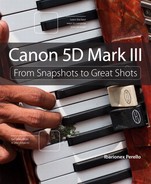5. Moving Targets

Tricks to Capturing Motion
Photographing moving subjects is likely the most challenging type of photography that’s out there. The fast-moving action demands not only a lot of concentration, but also a lot of confidence with the camera. Merely having a professional-level camera is no guarantee that you can get a great shot of that one unforgettable and pivotal moment. It requires a balance of awareness and timing and technical know-how to really pull it off consistently. Capturing motion is more than just sports photography. There is movement everywhere, and how you capture that movement can result in some great photographs.
Poring Over the Picture
Photographing performances often demands the use of a high ISO to achieve the fast shutter speeds to freeze the movement, such as with this image I made of an agile performer.



Some sports, such as hockey, can result in some unpredictable movements, dramatic changes in speed, and momentary obstructions appearing between the camera and the subject. Setting the camera to AI Focus mode and continuous drive mode helped to ensure that I got a good image of action.



The Three Questions to Ask Yourself When You’re Photographing Movement
Throughout this book, I’ve talked about the importance of shutter speed for exposure and sharpness, but when it comes to action or movement, shutter speed takes on a different and very important role. Shutter speed is how you can render the action. You can freeze the fast movement of a horse galloping toward the finish line or make a speeding car into an abstract of color and light. The choice of shutter speed controls how you capture the subject and visually render the action.
Many photographers want to freeze the action, which calls for shutter speeds of 1/500 second or faster. There is no one ideal shutter speed, but a shutter speed in this vicinity will provide you the ability to freeze action. The “best” shutter speed for any action will be influenced by the direction the subject is moving, how fast the subject is moving, and how far you are from the subject. And those factors are the subjects of the three questions you need to start with when you’re photographing action.
Which Direction is My Subject Moving?
Typically, the first thing that people think about when taking an action shot is how fast the subject is moving, but the first consideration should be the direction of travel. Where you’re positioned in relation to the subject’s direction of travel is critically important in selecting the proper shutter speed:
• If the subject is moving across your viewfinder, you need a faster shutter speed to keep that lateral movement from being recorded as a streak across your image. Alternatively, if you want to show the movement of the subject (Figure 5.1), you can use a slower shutter speed.
Figure 5.1 This runner was moving across the frame and demonstrates the direction of travel. The proximity of the camera to the subject and the shutter speed can impact how the motion is rendered.
• If your subject is moving perpendicular to your shooting location, either toward you or away from you, you can use a slower shutter speed because the camera sees the subject as more stationary.
• If your subject is moving in a diagonal direction, both across the frame and toward or away from you, you need a shutter speed in between the two.
How Fast is My Subject Moving?
After the angle of motion has been determined, you can assess the speed at which the subject is traveling. The faster your subject moves, the faster your shutter speed needs to be in order to freeze that subject. A person walking across your frame might only require a shutter speed of 1/60 second, while a skateboarder (Figure 5.2) traveling in the same direction would call for 1/500 second. That same skateboarder traveling toward you at the same rate of speed, rather than across the frame, might require a shutter speed of only 1/125 second. You can start to see how the relationship of speed and direction comes into play in your decision-making process.
Figure 5.2 A fast-moving subject moving very close to the camera requires a faster shutter speed in order to freeze the movement, as with this image of a skateboarder.
How Far Am I from My Subject?
One final factor to keep in mind when photographing moving subjects is their distance from the camera.
Imagine that you’re standing on top of a tall building looking down at the street below. You can watch the cars moving with little effort. In other words, your eyes don’t have to move very far to see cars travel from one block to another—you don’t have to turn your head much to follow the cars.
Now imagine yourself on the sidewalk directly next to the street, and try to follow those cars traveling at the same speed. You would need to move your head from left to right to keep your eye on a car. Standing on the street requires a lot more movement on your part to keep up with the moving traffic (Figure 5.3).
Figure 5.3 The close proximity of the cab and my use of a slow shutter speed while panning the camera allowed me to capture the energy and motion of the vehicle, resulting in a more creative take on a common sight in New York City.
By the way, this same principle can be applied to the lens you use. If you’re using a wide-angle lens, you can probably get away with a slower shutter speed. If you’re using a telephoto lens, you’re “closer” to the subject and will require a faster shutter speed to compensate for the movement of the lens following your subject.
Now imagine you’re holding your camera and trying to photograph the cars in both of these two scenarios. Although the subject is traveling at the same speed in both instances, the movement of your camera will affect the shutter speed required in order to freeze the action. Photographing a fast-moving subject that is farther from you requires a slower shutter speed than if you were standing a few feet away from it, because the perceived speed is much slower (Figure 5.4).
Figure 5.4 The distance of the plane allowed me flexibility in how to capture it. In this case, I used a very fast shutter speed, which kept the plane sharp and rendered only a slight blur of the propellers.
What Exposure Modes Can Do for Your Motion Photos
The choice of exposure mode does more than just provide you a good exposure; it also allows you to choose how much control you want over the aperture and shutter speed to control the look of your image. In portraiture, you often want to control your depth of field, so aperture is important. When it comes to action, shutter speed allows you to control how movement is captured.
Using Shutter Priority Mode to Stop Motion
Although the choice of aperture is a critical consideration for portraits and landscape photography, in sports and action it’s the shutter speed that’s critical. So, it makes sense that Shutter Priority mode is the best exposure mode to use. You set the shutter speed to capture the action in the way you see fit, and the camera controls the aperture (Figure 5.5).
Figure 5.5 I needed a very fast shutter speed to freeze the motion of this motorcyclist because of his proximity to the camera.
However, if you expect to use a fast shutter speed, you’ll require a good deal of light. The lens will likely be set for a wide aperture. If light levels are very low, even the widest aperture of the lens may not be enough to produce a good exposure at low ISO. This will require you to increase the ISO in order to achieve an aperture that will give you a correct exposure, as well as allow you to use the fast shutter speed that you need.
So, if you find yourself photographing in a typical high school gymnasium, for example, which wasn’t designed with photographers in mind, you’ll likely need to increase your ISO to 800 or even higher because the light levels are low. If you don’t increase the ISO, the shutter speed will be too slow to freeze the fast-moving action on the court.
You’ll know if the aperture won’t be enough to provide you a correct exposure when the aperture value on the LCD panel and in the viewfinder flashes. This is an indication to you that you’ll need to increase the ISO in order to maintain your current choice of shutter speed.
In general, you want to keep your ISO as low as possible in order to reduce the presence of noise, but when it comes to action photography, noise is less important. If you don’t get a sharp photograph of the action, it won’t matter that the resulting photograph doesn’t have much noise. If the action is unintentionally blurred, the image is useless. Here’s the good news, though: the 5D Mark III has low noise at high ISO settings. So, don’t hesitate to increase the ISO if it ensures you the fast shutter speed that you need.
Using Aperture Priority Mode to Isolate Your Subject
One of the benefits of working in Shutter Priority mode with fast shutter speeds is that, more often than not, you’ll be shooting with the largest aperture available on your lens. Shooting with a large aperture allows you to use faster shutter speeds, but it also narrows your depth of field.
To isolate your subject in order to focus your viewer’s attention, a larger aperture is required. The larger aperture reduces the foreground and background sharpness—the larger the aperture, the more blurred the foreground and background will be.
I’m bringing this up here because, when you’re shooting most sporting events, the idea is to isolate your main subject by having it in focus while the rest of the image has some amount of blur. This sharp focus draws your viewer right to the subject. Studies have shown that the eye is drawn to sharp areas before moving on to the blurry areas. Also, depending on what your subject matter is, there can be a tendency to get distracted by a busy background if everything in the photo is equally sharp. Without a narrow depth of field, it might be difficult for the viewer to establish exactly what the main subject in your picture is.
Let’s look at how to use depth of field to bring focus to your subject. In the previous section, I told you that you should use Shutter Priority mode for getting those really fast shutter speeds to stop action. Generally speaking, Shutter Priority mode will be the one you use most often for shooting sports and other action, but sometimes you’ll want to ensure that you’re getting the narrowest depth of field possible in your image. The way to do this is by using Aperture Priority mode.
So, how do you know when you should use Aperture Priority mode as opposed to Shutter Priority mode? It’s not a simple answer, but your LCD monitor can help you make this determination. The best scenario for using Aperture Priority mode is a brightly lit scene where maximum apertures will still give you plenty of shutter speed to stop the action.
For example, say you’re shooting a soccer game in the midday sun. If you’ve determined that you need something between 1/500 and 1/1250 second for stopping the action, you could just set your camera to a high shutter speed in Shutter Priority mode and start shooting. But you also want to be using an aperture of, say, f/4.5 to get that narrow depth of field. Here’s the problem: If you set your camera to Shutter Priority and select 1/1000 second as a nice compromise, you might get that desired f/stop ... but you might not. As the meter is trained on your moving subject, the light levels could rise or fall, which might actually change that desired f-stop to something higher, like f/5.6 or even f/8. Now the depth of field is extended, and you’ll no longer get that nice isolation and separation that you wanted.
To rectify this, switch the camera to Aperture Priority mode and select f/4.5 as your aperture. Now, as you begin shooting, the camera holds that aperture and makes exposure adjustments with the shutter speed (Figure 5.6). This technique works well when you have lots of light—enough light so that you can have a high-enough shutter speed without introducing motion blur.
Figure 5.6 By selecting a large aperture setting, this geisha is nicely separated from the background, while the moderate shutter speed keeps her sharp but renders the movement of the fan with a slight blur.
Keeping It in Focus
With the exposure issue handled for the moment, let’s move on to a subject of equal importance: focusing.
Choosing a Focus Mode
The 5D Mark III has several focus modes to choose from. To get the greatest benefit from each of them, you need to understand how they work and the situations where each mode will give you the best opportunity to grab a great shot.
AI Servo AF
Because we’re discussing subject movement, your first choice is going to be AI Servo AF mode. (The AI stands for Artificial Intelligence.) AI Servo uses all the focus points in the camera to find a moving subject and then lock in the focus when the shutter button is completely pressed. Unlike One-Shot AF mode, which works best for stationary subjects, AI Servo AF mode will help track your subject in the frame and give you better focus results.
To Select and Shoot in AI Servo AF Mode, Follow these Steps
1. Press the AF mode selection/Drive mode selection button.
2. Rotate the Main Dial until AI Servo appears on the LCD panel.
3. Locate your subject in the viewfinder, and then press and hold the shutter button halfway to activate the focus mechanism.
4. The camera will maintain focus on your subject, as long as the subject remains within one of the focus points in the viewfinder or until you take a picture.
Note
The AF mode is used to select the method with which the camera will focus the lens. This is different from the AF point mode, which determines where you want the lens to focus using a cluster of small points that are visible in the viewfinder.
When using AI Servo AF mode, you have the choice of using the AF point mode in automatic or selecting a group of AF points or individual AF points. To select a focus point or using the AF point mode, follow these steps:
1. Press the AF point selection button.
2. Press the AF area selection mode/Multi-function button repeatedly to cycle through your options for AF Select Area.
3. Use the multi-controller to select the group or individual focus point for focus detection. You also can use the Main Dial and Quick Control Dial to make a selection.
AI Focus AF
If you’re going to be changing between a moving target and one that’s still, you should consider using the AI Focus AF mode. This mode mixes both the One-Shot AF and AI Servo AF modes for shooting a subject that goes from stationary to moving without having to adjust your focus mode.
When you have a stationary subject, simply place your selected focus point on your subject, and the camera will focus on it. If your subject begins to move out of focus, the camera will switch to AI Servo AF mode and track the movement, keeping a sharp focus.
For example, suppose you’re shooting a football game. The quarterback has brought the team to the line and he’s standing behind the center, waiting for the ball to be hiked. If you’re using the AI Focus AF mode, you can place your focus point on the quarterback and start taking pictures of him as he stands at the line. As soon as the ball is hiked and the action starts, the camera will switch to AI Servo AF mode and track his movement within the frame. This technique can be a little tricky at first, but once you master it, it’ll make your action shooting effortless. Using this mode, you can identify your subject for the camera so that it knows exactly which subject to maintain as the priority for your focus selection.
To select AI Focus AF mode, simply follow the same steps listed for selecting AI Servo AF, but instead select the AI Focus AF mode.
Manual Focus
I use the autofocus modes for the majority of my shooting, but sometimes I like to fall back on manual focus. This usually happens when I know when and where the action will occur and I want to capture the subject as it crosses a certain plane of focus. Manual focus is especially useful in sports like motocross or horse racing (Figure 5.7), where the subjects are on a defined track. By prefocusing the camera, all I have to do is wait for the subject to approach my point of focus and then start firing the camera.
Figure 5.7 Prefocus the camera to a point where you know the subject will be, and start shooting right before the subject gets there.
Customizing AF Performance
Not only is the 5D Mark III’s autofocus system faster than that of the 5D Mark II, but it also provides much greater flexibility and control. Depending on the action or the sport that you’re photographing, the subjects will travel at different speeds; they may change directions abruptly; or they may have other elements, such as another player, that may obstruct your view of them while photographing. Each of these factors can make accurate focus a challenge. However, the 5D Mark III makes it possible to adjust the autofocus performance with just those things in mind, making it far easier to achieve consistently sharp photographs.
The following functions are preset cases that customize the AI focus performance of the camera for different types of action:
• Case 1: Versatile multipurpose setting: This is a general mode, which can handle a great majority of movement shots. This mode can accommodate subjects that temporarily stray from the active AF points or when a new subject comes into the frame. The camera can easily track the movement of a subject as the subject moves left, right, up, or down within the active autofocus sensors.
• Case 2: Continue to track a subject, ignoring possible obstacles: This mode emphasizes the subject on which the camera has begun tracking focus. If a momentary obstruction or another element enters the active AF sensors, the camera will continue to calculate focus for the primary subject.
• Case 3: Instantly focus on subjects suddenly entering AF points: This mode allows you to switch to another moving subject and begin tracking it, allowing you to achieve effective focus even as your subject matter changes. If another element moves in front of your subject, the camera will refocus on the element closer to the camera.
• Case 4: For subjects that accelerate or decelerate quickly: This mode is ideally suited for subjects whose speed can change dramatically during a movement, including a sudden stop.
• Case 5: For erratic subjects moving in any direction: This mode is good for subjects that can dramatically change position within the frame, whether up or down, left or right. This setting is optimized for use with AF point expansion, Zone AF, or 61-point automatic selection AF.
• Case 6: For subjects that change speed and move erratically: This mode offers maximum adaptability for tracking subjects whose direction and speed of movement can rapidly change. This setting is optimized for use with AF point expansion, Zone AF, or 61-point automatic selection AF.
To Select and Customize AI Servo AF Characteristics, Follow these Steps
1. Press the Menu button and turn the Main Dial to access the AF1: AF Configure menu screen.
2. Rotate the Quick Control Dial to select one of the AF Cases and press the Setting button.
Customizing AF Function
You can further customize the camera to suit your unique shooting needs when using AI Servo AF. Customizing the autofocus function determines whether confirmation of focus, releasing the shutter, or a balance of the two will be the priority.
For example, some photographers who shoot football may prefer to weight the priority to release to ensure that they get a shot, even if it isn’t tack sharp, because it may be an important moment in game play. They don’t want to lose an important moment waiting for the camera to nail the focus. This may result in some images being slightly out of focus, but it may make the difference between getting and not getting the all-important shot.
By default, the camera sets an equal weight between focus confirmation and the release. However, you have the ability to bias the performance either way for the first and subsequent images when shooting continuously.
AI Servo 1st Image Priority
This setting controls how the camera will perform for the first image captured during a continuous burst when shooting in AI Servo AF:
1. Press the Menu button and turn the Main Dial to access the AF2: AI Servo menu screen. Rotate the Quick Control Dial to select AI Servo 1st image priority. Press the Setting button.
2. Rotate the Quick Control Dial counterclockwise to select Release to make taking the picture the priority. Rotate the Quick Control Dial clockwise to make focusing the priority.
AI Servo 2nd Image Priority
This setting controls how the camera will perform with subsequent images made during a continuous burst when shooting in AI Servo AF:
1. Press the Menu button and turn the Main Dial to access the AF2: AI Servo menu screen. Rotate the Quick Control Dial to select AI Servo 2nd image priority. Press the Setting button.
2. Rotate the Quick Control Dial counterclockwise to select Release to make taking the picture the priority. Rotate the Quick Control Dial clockwise to make focusing the priority.
One-Shot AF Release Priority
This setting controls how the camera will perform in Single shooting mode when the camera will fire only once on pressing the shutter button. By default, the camera is biased for focus confirmation, which is recommended. However, you also can set this for release priority.
1. Press the Menu button and turn the Main Dial to access the AF3: One Shot menu screen. Rotate the Quick Control Dial to select One-Shot AF release priority. Press the Setting button.
2. Rotate the Quick Control Dial counterclockwise to change from the camera default of focus priority and to instead select Release, thus making taking the picture the priority.
Selecting Your AF Points
If you prefer to change and select your active AF points when using Single-point AF, you might find it tedious to have to navigate across all 61 autofocus sensors to reach a single sensor. In this situation, you actually can reduce the number of sensors that will be active, resulting in less effort to choose individual autofocus sensors or groups of sensors. You have four choices to select from (Figure 5.8):
• 61 Points: All 61 autofocus points are selectable.
• Only cross-type AF points: These will vary based on the maximum aperture of your lens.
• 15 Points: Only 15 major AF points will be manually selectable.
• 9 Points: Only 9 major AF points will be manually selectable.
Figure 5.8 Choosing how many AF points are active can prove a big convenience if you prefer to choose your AF points manually using Single-point AF mode.
If the camera is set for automatic AF point selection, the camera will still use all 61 autofocus points for detection.
To set selectable AF points, follow these steps:
1. Press the Menu button and turn the Main Dial to access the AF4 menu screen. Rotate the Quick Control Dial to select Selectable AF point. Press the Setting button.
2. Rotate the Quick Control Dial to the number of AF points you want active. Press the Setting button.
Drive-Mode Options
The drive mode determines how fast your camera will take pictures. The single drive mode is for taking one photograph at a time. With every full press of the shutter button, the camera takes a single image. The continuous drive mode allows for a more rapid capture rate—think of it like a machine gun. When you’re using the continuous drive mode, the camera continues to take pictures as long as the shutter button is held down (or until the memory buffer fills up).
When in AI Servo AF mode, you can set your camera’s drive mode to three settings:
• Single shooting: Pressing the shutter button will result in only one shot being taken.
• High-speed continuous shooting: A maximum of six shots per second will be captured while maintaining pressure on the shutter button.
• Low-speed continuous shooting: Three shots per second will be captured while maintaining pressure on the shutter button.
The continuous drive mode isn’t just suitable for sports—it can help to capture the telling moment in everyday life (Figure 5.9) or create a series of images that tell a complete story.
Figure 5.9 The continuous drive mode allowed me to capture this series of images of a young girl attempting to blow bubbles.
To Set Up and Shoot in the Continuous Drive Mode, Follow these Steps
1. Press the AF mode selection/Drive mode selection button.
2. Rotate the Quick Control Dial while looking at the LCD panel to select between single shooting, high-speed continuous shooting, and low-speed continuous shooting. The icon that looks like stacked-up rectangles is the continuous mode. Press the Setting button to lock in your change.
3. To shoot, just press the shutter button and hold until the desired number of frames has been captured.
Note
Your camera has internal memory, called a “buffer,” where images are stored while they’re being processed prior to being moved to your memory card. Depending on the image format you’re using (RAW, JPEG, RAW+JPEG), the buffer might fill up and the camera will stop shooting until space is made in the buffer for new images. If this happens, you’ll see “Busy” appear in the viewfinder and on the LCD monitor. The camera readout in the viewfinder tells you how many frames you have available.
Choosing a Lens
An important consideration with autofocus performance will be your choice of lens. Though the 5D Mark III offers 61 autofocus sensors, how many are active and how they perform will be the result of the speed of your lens. Fast lenses with maximum apertures of f/2.8 and faster offer the greatest access to all types of autofocus sensors, including cross-type sensors for improved autofocus performance. Slower lenses, such as variable-aperture zooms (for example, f/4–5.6), will result in some autofocus sensors not being active, as a result of their lower light-gathering capability.
If you intend to shoot a lot of action or sports, especially in low-light conditions, you should consider investing in fast lenses such as a the 70–200 f/2.8 or 300mm f/2.8 (depending on the sport that you’re shooting).
Focal lengths of 300mm can be expensive, so if you only occasionally need such focal lengths, you might want to rent a lens rather than purchasing. Businesses such as LensProToGo (www.lensprotogo.com) and BorrowLenses.com (www.borrowlenses.com) provide an affordable and convenient alternative to investing thousands of dollars in some long glass.
Note
The maximum aperture of the attached lens will determine which individual sensor or group of sensors will be active for focus detection. Canon has classified these lenses in eight separate groups. When choosing a lens to capture action, particularly in low-light conditions, you might want to identify how each lens may impact autofocus performance. Check out pages 78–84 of your camera manual for more information.
Creating a Sense of Motion
Shooting motion isn’t always about freezing the action. Sometimes you want to convey a sense of motion so that the viewer can get a feel for the movement and flow of an event. Two techniques you can use to achieve this effect are panning and motion blur.
Panning
Panning has been used for decades to capture the speed of a moving object as it moves across the frame. It doesn’t work well for subjects that are moving toward you or away from you. Panning is achieved by following your subject across your frame, moving your camera along with the subject, and using a slower-than-normal shutter speed so that the background (and sometimes even a bit of the subject) has a sideways blur, but the main portion of your subject is sharp and blur-free.
The key to a great panning shot is selecting the right shutter speed: too fast and you won’t get the desired blurring of the background; too slow and the subject will have too much blur and won’t be recognizable. Practice the technique until you can achieve a smooth motion with your camera that follows along with your subject (Figure 5.10).
Figure 5.10 The movement of the cyclist coupled with the slow shutter speed conveys the action.
Tip
When panning, be sure to follow through even after the shutter has closed. This will keep the motion smooth and give you better images.
Motion Blur
Another way to let the viewer in on the feel of the action is to simply include some blur in the image. This isn’t accidental blur caused by choosing the wrong shutter speed. This blur is more exaggerated, and it tells a story.
Just as in panning, there is no preordained shutter speed to use for this effect. It’s simply a matter of trial and error until you have a look that conveys the action. The key to this technique is the correct shutter speed combined with keeping the camera still during the exposure. You’re trying to capture the motion of the subject, not the photographer or the camera, so use a good shooting stance or even a tripod.
A great way to use this technique is to have a static background to serve as a contrast element to the blurred movement of the subject (Figure 5.11).
Figure 5.11 The blur of the Metro car is made that much more dramatic by the static elements in the frame, including the fence in the foreground and the office building in the background.
Chapter 5 Assignments
The Mechanics of Motion
For this first assignment, you need to find some action. Explore the relationship between the speed of an object and its direction of travel. Use the same shutter speed to record your subject moving toward you and across your view. Try using the same shutter speed for both to compare the difference made by the direction of travel.
Wide Versus Telephoto
Photograph a subject moving in different directions, but this time, use a wide-angle lens and then a telephoto lens. Check out how the telephoto setting on the zoom lens will require faster shutter speeds than the lens at its wide-angle setting.
Get a Feel for Focusing Modes
In this chapter, I cover two different ways to autofocus for action: AI Servo and AI Focus. Starting with AI Servo AF, find a moving subject and get familiar with the way the mode works. Change from AF point selection to a single-point selection.
Now repeat the process using AI Focus AF. The point of the exercise is to become familiar enough with the two modes so that you can decide which one to use for the situation you’re photographing.
Anticipate the Spot Using Manual Focus
For this assignment, you need to find a subject that you know will cross a specific line that you can prefocus on. A street with moderate traffic works well for this exercise. Focus on a spot on the street that the cars will travel across. Don’t forget to set your lens for manual focus. To do this right, you need to set the drive mode on the camera to the continuous mode. Now, when a car approaches the spot, start shooting. Try shooting in three- or four-frame bursts.
Follow the Action
Panning is a great way to show motion. To begin, find a subject that will move across your path at a steady speed and practice following it in your viewfinder from side to side. Now, with the camera in Shutter Priority mode, set your shutter speed to 1/30 second and the focus mode to AI Servo AF. Pan along with the subject and shoot as it moves across your field of view. Experiment with different shutter speeds and focal lengths. Panning is one of those skills that takes some time to get a feel for, so try it with different types of subjects moving at different speeds.
Feel the Movement
Instead of panning with the motion, use a stationary camera position and adjust the shutter speed until you get a blurred effect that gives the sense of motion while still being able to identify the subject. There is a big difference between a slightly blurred photo that looks like you just picked the wrong shutter speed and one that looks intentional for the purpose of showing motion. Just like panning, it will take some experimentation to find just the right shutter speed to achieve the desired effect.
Share your results with this book’s Flickr group!
Join the group here: www.flickr.com/groups/Canon5DMarkIIIFromSnapshotstoGreatShots