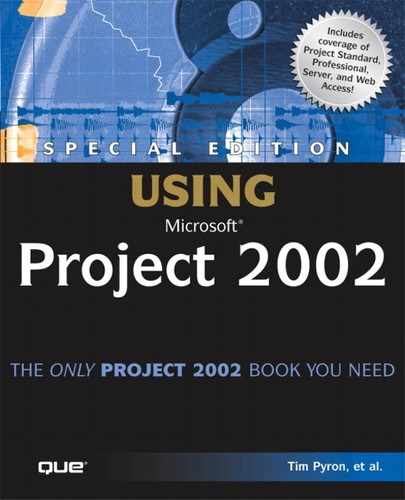Using Enterprise Templates
Project templates and enterprise templates are identical in terms of capability; their only difference lies in how they are stored and therefore how easy they are to maintain for all users in an organization. Project templates are stored as .MPT files on a computer’s file system. Enterprise templates are stored on a Project server, and changes made to enterprise templates are automatically given to Professional edition users when they open the template.
CAUTION
You can create and save your own, local, project templates with enterprise resources, generic resources, enterprise outline codes, and enterprise custom fields in them. If you do, be warned that as codes, fields, views, and resources are changed in the Enterprise Global template and the enterprise resource pool, they will most likely be updated in the enterprise templates but not in your local project templates.
Using enterprise templates along with the Resource Substitution Wizard, the Team Builder, or the Assign Resources dialog box is the quickest and easiest way to add resources to a schedule. All you have to do is open the enterprise template, and you are ready to add the enterprise resources to the schedule and automatically assign the resource to the schedule’s tasks.
→ If you need a new enterprise template, talk to your portfolio manager or administrator. If you are the portfolio manager or administrator and need detailed information on how to create enterprise templates, see “Modifying the Enterprise Global Template,” p. 1118.
To open an enterprise template, select File, New, General Templates, and then click the Enterprise Templates tab (see Figure 26.14).
Figure 26.14. If you don’t see an Enterprise Templates tab, no enterprise templates have been saved to the Microsoft Project Server yet.
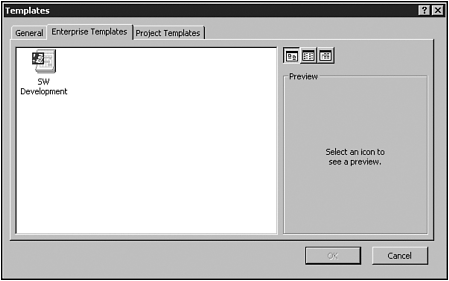
→ For more information about creating and using templates, see “Creating and Using Templates,” p. 106.