Creating Moodle Scales
Scales are a different way instructors can evaluate learners' performance instead of using traditional letter or percentage grades. For example, you may not want to give a numeric grade for contributions in a forum discussion or for adding comments to wikis, but you do want to evaluate the contribution in a qualitative way. Often, qualitative evaluations are more meaningful for learners and better for the learning goal you're trying to support. The Moodle developers have thought of this and created a scales tool that allows you to build your own scales. Moodle also includes a scale you can use if you don't want to create your own. The scales can be completely nonnumeric, or without values attached, or you can attach values. For example, you can create a scale for forum discussions.
Before you create the scale, think about the wording and how you want to explain it to your learners. The learners will be able to see the text associated with the scale when you evaluate their activity. If learners are unfamiliar with the meaning of the scales, they will be confused, and the evaluation exercise is counter-productive. Worse, yet, you will be inundated with messages, postings, and e-mails asking you to explain it.
Follow these steps:
- Click the Grades link in the Administration block on your course front page.
Moodle takes you the Grader Report page.
- Click the Scales tab, or if your Grader Report is set up with a Scales drop-down list instead of tabs, choose View.
Moodle takes you to the page shown in Figure 7-5. You see a table with the default scale and columns for Used and Edit.
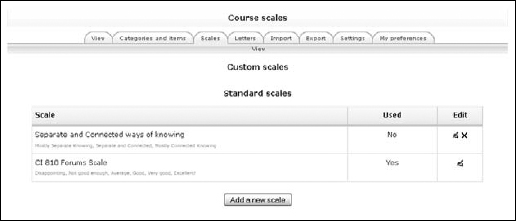
- Add your own scale by clicking the Add a New Scale button in the middle of the page.
Moodle takes you to the Scale window shown in Figure 7-6.
- Give the scale a name.
This is a required field (denoted by the asterisk). I advise you to choose a name that will identify the scale for you because it appears in the scale selection list, and over time this may become lengthy. In this example, because I'm setting up a scale for forums, I simply called it Forums.
- Select the Standard Scale check box if you want to make this scale available site-wide.
That means that other instructors can use it with their courses. If you want the scale to be used only for your course, leave the box empty.
- In the Scale text box, add your scale, starting from negative to positive.
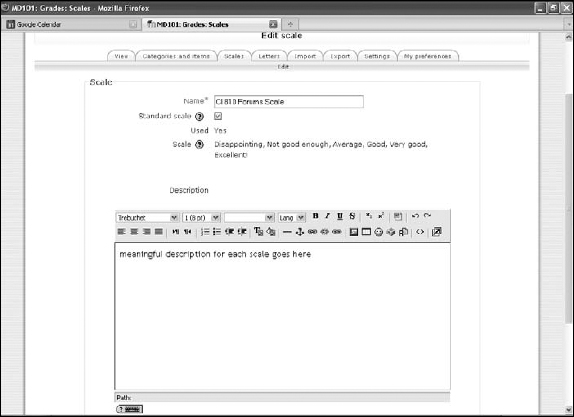
 Scales must be separated by commas only! If you don't use commas or you use other symbols and you try to save your scale, Moodle places a box around the field and gives you an error message stating Please enter a comma-separated list of values (at least two values required.
Scales must be separated by commas only! If you don't use commas or you use other symbols and you try to save your scale, Moodle places a box around the field and gives you an error message stating Please enter a comma-separated list of values (at least two values required. - In the Description text box, write a meaningful description explaining the scale and whether any value associated will count towards grades.
Learners have access to the description because they need to understand the scale.
- Click the Save Changes button when you're done.
Moodle returns you to the Course Scales page, where you see your new scale listed in the table. You can edit the scale from this page by clicking the editing icon on the right. If you need to create more scales, select the Add a New Scale button and follow the procedure outlined here.
![]() You can use the scales with any activity. You will find the scale in the grade option of all activity edit windows. The scales appear in the drop-down list with the grade values. To see the scales, scroll up — Moodle always adds the scales above the numeric values, and for the first time you use the drop-down list, it appears that the scales are not listed.
You can use the scales with any activity. You will find the scale in the grade option of all activity edit windows. The scales appear in the drop-down list with the grade values. To see the scales, scroll up — Moodle always adds the scales above the numeric values, and for the first time you use the drop-down list, it appears that the scales are not listed.
Moodle scale: Separate versus connected knowers
In case you don't have time to create your own scale, Moodle includes a default scale you can use to evaluate learners' performance. It's based on a theory that puts people into two large groups, based on how they approach the world:
- Separate knowers try to stay objective and avoid personal knowledge.
- Connected knowers learn by being socially connected in a more compassionate and sympathetic way. According to this theory, connected knowers don't like confrontation.
Moodle's default scale uses this method of how people approach the world and sets up the scale using the following categories: Mostly Separate Knowing, Separated and Connected, and Mostly Connected Knowing. To find out more about this scale, the research behind it, and how the rating system is determined, follow these steps:
- Click the Grade link in the Administration block.
- Click the Scales tab and then click the edit icon in the Edit column.
Moodle provides everything you need to know in the editing text box, including references where you can find more information.
Moodle.org provides you with a variety of example scales you can use. Visit http://docs.moodle.org and type scales in the search box.
