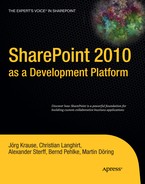This chapter describes external data access techniques. They include using REST-based URLs via WCF Data Services. This is a common way to read and write data provided by SharePoint from remote locations where the API is not available.
The opposite scenario allows SharePoint to gather data from external systems—principally line-of-business (LOB) applications or native databases. Business Connectivity Services (BCS) smoothly integrates with SharePoint, making external data available as if it were a regular SharePoint list.
This chapter covers the following:
Querying data using WCF Data Services
Accessing external data using Business Connectivity Services
Highly efficient data access using the SharePoint database
The basic protocols and techniques used to access data are also examined in this chapter.
Accessing SharePoint via its object model API is widely covered in this book. However, there are often requirements to access SharePoint data from other platforms, through Internet connections, or simply from a remote location. In all those instances, you cannot use the API directly, because the necessary assemblies are either not available or not applicable. The new client object model, while advantageous for developers who are fluent with the programming style and object model hierarchy, is not always a viable alternative, either. (We cover this model in depth in Chapter 12.) Since it is limited to platforms and technologies explicitly supported by the current client object model, eventually you encounter situations that need other ways to access SharePoint data. A powerful, easy, standardized approach is needed. There are several options, as shown in Figure 5-1.
The SharePoint Representational State Transfer (REST) interface plays an outstanding role in this picture. Some readers may recall the period when Internet protocols arose and gained wide acceptance. The secret behind their amazing success was their simplicity. Indeed, today they still have few architectural weaknesses, while a full-blown architecture, as perfect as it might have been at the time, would not have had such an enduring achievement. A simple architecture is fast to implement, it's cheap to create applications, and it's easy to understand. REST is repeating history and makes data access as simple and straightforward as possible. It's not fully defined, and anything superfluous to establishing a connection has been jettisoned. However, it is powerful enough for most daily tasks.
For a more structured alternative, SharePoint still supports web services using Simple Object Access Protocol (SOAP) to transmit and receive data. This is a much more comprehensive standard compared with REST.
Whichever data access strategy you choose, external data access is the key to opening up SharePoint to other worlds and keeping it at the heart of an enterprise infrastructure.
WCF Data Services enables REST-based access to data stored on a SharePoint server. REST-based access uses a simple URL-based API to fetch data from lists using HTTP GET requests. The simple access opens up the server as a data source to a wide range of clients from all platforms. The technical foundation is provided by the WCF Data Services Framework.
WCF Data Services (formerly known as ADO.NET Data Services) is a platform that is actually a combination of a runtime service and a web service. The final version appeared with .NET 3.5 Service Pack 1. It is not specific to SharePoint—rather, it's a new unified way to access a data source using nonproprietary standards. The standards involved are as follows:
It's obvious that the SharePoint web services used to access data can easily be replaced with WCF Data Services. ASP.NET applications, SharePoint, and WCF share the same data access technology, simplifying the development of data-driven web services.
Representational State Transfer is an architectural style that is a hybrid of existing network-based protocols and technologies to address sources.
A common term for systems using REST is RESTful—meaning that the system supports accessing endpoints using REST. Referring to web services, the underlying protocol is usually HTTP. Technically, other transport protocols on layer 7 (see the ISO/OSI reference model at http://en.wikipedia.org/wiki/OSI_model)—such as File Transfer Protocol (FTP), Simple Mail Transfer Protocol (SMTP), and others—are RESTful, too. REST uses the existing vocabulary of such protocols to express queries and receive results.
In contrast, SOAP is another protocol usually defined to support data access and transfer. It's quite powerful and widely used. However, it's anything but simple. The drawback is that SOAP encourages the developer to reinvent a common set of access methods for each application. Furthermore, it disregards the basic features the underlying transport protocol provides, such as authentication and caching. The intention was to have a more independent protocol, but the reality is that all implementations actually use HTTP and ignore the designated features. This is where REST shines. There is, by the way, a major difference. While SOAP is a standardized protocol, REST is merely an architecture using existing protocols. Hence, there is no "REST standard."
The REST architecture defines some constraints. The actual implementation is not part of the standard and another reason for its wide acceptance. These constraints are as follows:
Clients are separated from servers by a uniform interface (decoupled architecture).
The communication is stateless.
The responses are cacheable.
A layered system exists between the client and server routing requests independently.
A server may expose code to transfer logic in addition to data.
Routing data independently in a layered system means that each routing device operates as if it were alone. It's not looking back (no session tracking) and handling the request as a single operation. This ensures that changing the routing by removing or adding components has no influence on the other components in the chain.
The last point sounds odd, but a RESTful system could indeed respond by sending a piece of code—think JavaScript—and let the code execute on the client. This is where JSON as a data container comes to mind. JSON is more compact than XML—while still human-readable—but it needs a script engine to be processed properly. Once the data block is in the scripting environment, further processing is much easier because the data is converted into business objects again. Clearly, adding JavaScript code to help the client process the data is just the next step.
REST uses Uniform Resource Identifiers (URIs) to address endpoints. An endpoint is a combination of an address (where to get), a binding (protocol to access), and a contract (data schema transferred). The term resource is a central feature. In a hypermedia world, everything is a resource—something out there. A resource is both a piece of information and the physical container storing this information in a transmissible way (read "a document").
In SharePoint, you use REST to address web services. These addresses contain the whole path to a specific resource. This could be a collection of data such as the following:
http://sharepoint/_vti_bin/listdata.svc/calendar
It's even possible to add more specific information and filter the result set:
http://sharepoint/_vti_bin/listdata.svc/calendar('Cal2')/Entries?$filter=Name eq 'Joerg'(See the section "Querying Data" later in this chapter for details about the URL-based syntax.)
Operations can map to several HTTP verbs, such as GET, POST, PUT, or DELETE. For reading data, GET is obviously the most common. When you navigate to an address in your browser, you are executing a GET query.
By default, WCF Data Services respond with a XML called the Atom Publishing Protocol (AtomPub). JSON is an alternative method. An AtomPub response could look like this:
<?xml version="1.0" encoding="utf-8" standalone="yes" ?>
<entry xml:base="http://myserver/data.svc/"
xmlns:ads="http://schemas.microsoft.com/ado/2007/08/dataservices"
xmlns:adsm="http://schemas.microsoft.com/ado/2007/08/dataservices/metadata"
adsm:type="NorthwindModel.Customers"
xmlns="http://www.w3.org/2005/Atom">
<id>http://myserver/data.svc/Customers('Computacenter')</id>
<updated />
<title />
http://localhost:61243/nw.svc/Customers('Computacenter')
<author>
<name />
</author>
<link rel="edit" href="//myserver/data.svc/Customers('Computacenter')"
title="Customers" />
http://localhost:61243/nw.svc/Customers('Computacenter')
<content type="application/xml">
<ads:CustomerID>Computacenter</ads:CustomerID>
<ads:CompanyName>A. Computacenter AG & Co. oHG</ads:CompanyName>
<ads:ContactName>Joerg Krause</ads:ContactName>
<ads:ContactTitle>Senior Consultant</ads:ContactTitle>
<ads:Address>Mariendorfer Damm 1-3</ads:Address>
<ads:City>Berlin</ads:City>
<ads:Region ads:null="true" />
<ads:PostalCode>12099</ads:PostalCode>
<ads:Country>Germany</ads:Country>
<ads:Phone>0172-2302633</ads:Phone>
<ads:Fax>030-70785505</ads:Fax>
</content>
<link rel="related" title="Orders"
href="Customers('Computacenter')/Orders"
type="application/xml;type=feed" />
<link rel="related" title="Demographics"
href="Customers('Computacenter')/ Demographics"
type="application/xml;type=feed" />
</entry>AtomPub is the key to reading such data with an ordinary feed reader. Figure 5-2 shows Internet Explorer accessing a SharePoint list.
Setting the Accept request header to the application/json MIME type forces the WCF Data Services server to respond in JSON format. A sample response follows:
{
"d":{
__metadata: {
uri: "Customers('Computacenter')",
type: "NorthwindModel.Customers"
},
CustomerID: "COMPUTACNT",
CompanyName: "Computacenter AG & Co. oHG",
ContactName: "Joerg Krause",
ContactTitle: "Senior Consultant",
Address: "Mariendorfer Damm 1-3",
City: "Berlin",
Region: null,
PostalCode: "12099",
Country: "Germany",
Phone: "0172-2302633",
Fax: "030-700855505",
Orders: {
__deferred: {
uri: "Customers('COMPUTACNT')/Orders"
}
}
}
}When accessing data from a client application with low bandwidth, the JSON format is preferable. It is compact and not as verbose as AtomPub's XML.
The WCF Data Services implementation SharePoint provides supports all the basic operations. You can add, modify, and delete data using the framework. As shown earlier, the response contains strongly typed data. That's one of the big advantages compared with the SharePoint API's most common element, SPListItem. WCF Data Services uses object-relational mapping for the internal representation, which creates a type for each list. While this is powerful and easy to use, it's limited to lists as the fundamental data container. However, lists are a basic concept in SharePoint and considered to be the preferred data store.
WCF Data Services enables access to SharePoint lists for client applications. They are applications that do not normally run on a SharePoint server. Such an application would be any sort of console application, Windows Forms or Windows Presentation Foundation (WPF) application, or even Silverlight.
WCF Data Services is not part of either current operating system. For Windows Server 2008 R2 and Windows 7, you can find the download here:
http://www.microsoft.com/downloads/details.aspx?
familyid=79d7f6f8-d6e9-4b8c-8640-17f89452148e&displaylang=enFor Windows Server 2008 and Windows Vista, the download is here:
http://www.microsoft.com/downloads/details.aspx?
familyid=4B710B89-8576-46CF-A4BF-331A9306D555&displaylang=enDouble-check that you select the 64-bit version to use the services with SharePoint 2010 if you intend to run it within your SharePoint development environment, as suggested in Chapter 1.
The package is a hotfix and doesn't require any further action except for a system restart to get the service up and running.
Warning
It's strongly recommended to install this package before you install SharePoint. If it is too late, you should at least rerun the SharePoint 2010 Products Configuration Wizard.
SharePoint 2010 simply uses WCF Data Services, and hence the access method is not specific to SharePoint. The URI for all such services has the following form:
http://<server>/<site>/_vti_bin/listdata.svc
Replace <server> with your machine's name and replace <site> with the site containing the data to be retrieved. The <site> fragment is not required if you run your code in the root site. Most of the examples in this chapter run in the root site, and thus the <site> fragment is omitted. To create an application to retrieve data from a SharePoint list, follow the steps explained in Chapter 4 "Data Access". Figure 5-3 illustrates a typical response from the service to a request without any additional parameters.
To further investigate the source and retrieve data, you can add a list's name after the base URL. You'll see some examples of how this looks later in this chapter. If the client acts as a feed reader (as in Figure 5-2), you will see the reader's view. Otherwise, the feed data is displayed. The source XML would look similar to this:
<?xml version="1.0" encoding="utf-8" standalone="yes"?>
<feed xml:base="http://sharepointserve/_vti_bin/listdata.svc/"
xmlns:d="http://schemas.microsoft.com/ado/2007/08/dataservices"
xmlns:m="http://schemas.microsoft.com/ado/2007/08/dataservices/metadata"
xmlns="http://www.w3.org/2005/Atom">
<title type="text">Authors</title>
<id>http://sharepointserve/_vti_bin/listdata.svc/Authors/</id>
<updated>2010-03-26T12:58:33Z</updated>
<link rel="self" title="Authors" href="Authors" />
<entry m:etag="W/"2"">
<id>http://sharepointserve/_vti_bin/listdata.svc/Authors(1)</id>
<title type="text">Krause</title>
<updated>2010-03-26T13:57:02+01:00</updated>
<author>
<name />
</author>
<link rel="edit" title="AuthorsItem" href="Authors(1)" />
<link rel="http://schemas.microsoft.com/ado/2007/
08/dataservices/related/CreatedBy"
type="application/atom+xml;type=entry"
title="CreatedBy" href="Authors(1)/CreatedBy" />
<link rel="http://schemas.microsoft.com/ado/2007/
08/dataservices/related/ModifiedBy"
type="application/atom+xml;type=entry"
title="ModifiedBy" href="Authors(1)/ModifiedBy" /><link rel="http://schemas.microsoft.com/ado/2007/
08/dataservices/related/Attachments"
type="application/atom+xml;type=feed"
title="Attachments" href="Authors(1)/Attachments" />
<category term="Microsoft.SharePoint.DataService.AuthorsItem"
scheme="http://schemas.microsoft.com/ado/2007/
08/dataservices/scheme" />
<content type="application/xml">
<m:properties>
<d:Id m:type="Edm.Int32">1</d:Id>
<d:ContentTypeID>0x0106001A6C5BC3D1EED04C97BC134601639F39</d:ContentTypeID>
<d:ContentType>Contact</d:ContentType>
<d:LastName>Krause</d:LastName>
<d:Modified m:type="Edm.DateTime">2010-03-26T13:57:02</d:Modified>
<d:Created m:type="Edm.DateTime">2010-03-26T13:53:35</d:Created>
<d:CreatedById m:type="Edm.Int32">1</d:CreatedById>
<d:ModifiedById m:type="Edm.Int32">1</d:ModifiedById>
<d:Owshiddenversion m:type="Edm.Int32">2</d:Owshiddenversion>
<d:Version>1.0</d:Version>
<d:Path>/Lists/Authors</d:Path>
<d:FirstName>Joerg</d:FirstName>
<d:FullName>Joerg Krause</d:FullName>
<d:EMailAddress>[email protected]</d:EMailAddress>
<d:Company>Computacenter</d:Company>
<d:JobTitle>Senior Consultant</d:JobTitle>
<d:BusinessPhone m:null="true" />
<d:HomePhone m:null="true" />
<d:MobileNumber m:null="true" />
<d:FaxNumber m:null="true" />
<d:Address m:null="true" />
<d:City>Berlin</d:City>
<d:StateProvince m:null="true" />
<d:ZIPPostalCode m:null="true" />
<d:CountryRegion m:null="true" />
<d:WebPage>http://www.joergkrause.de, http://www.joergkrause.de</d:WebPage>
<d:Notes><div></div></d:Notes>
</m:properties>
</content>
</entry>
...The retrieved data appears more or less unstructured. The fields follow the requested list's fields, but this is not sufficient to navigate through lists automatically. By adding $metadata to the URL, you can retrieve the entity data model description (see Figure 5-4).
The URL looks like this:
http://<server>/_vti_bin/listdata.svc/$metadata
The entities are described for each list available on the site you're querying. Armed with this, you have everything you need to know about the lists' fields.
As shown in the previous example, the construction of the URI is the key to receiving the expected response. While this is generic WCF Data Services information, you need to be familiar with it when you start working with SharePoint. This section covers the necessary background.
The basic format of the URI is as follows:
http://<srv>/_vti_bin/ListData.svc/<EntitySet>[(<Key>)[/<Property>[(<Key>)]]
The square brackets, [ ], indicate optional components. The EntitySet property is usually the list from which you want to obtain data. The Property parameter is optional and returns a related list. The Key property specifies filtering or sorting criteria. Table 5-1 describes the options to manipulate the response.
Table 5.1. Options to Manipulate the Response
Option | Description |
|---|---|
Includes related entities in the result set. These are usually lists joined by a lookup. Multiple lookups are requested as a comma-separated list. Example: | |
| Includes a sorting instruction using a field name and optionally the keywords |
| The |
| Adds a filter expression to limit the result set. See the expressions in Table 5-2. Example: |
To restrict a result set, use the $filter options. Because of limitations on allowable characters in URIs, the operators are expressed as abbreviated words, as shown in Table 5-2.
Table 5.2. Filter Expressions and Operators
Operator | Description |
|---|---|
| Equal to |
| Not equal to |
| Greater than |
| Greater than or equal to |
| Less than |
| Less than or equal to |
| Logical and |
| Logical or |
| Logical negation |
| Addition |
| Subtraction |
| Multiplication |
| Division |
| Modulo |
| Precedence grouping |
In addition to these operators, a set of functions are also defined for use with the filter query string operator. Table 5-3 lists the available functions.
Table 5.3. Functions used in Expressions
Function | Description |
|---|---|
| Checks whether |
| Checks whether |
| Checks whether |
| Length of string s |
| Index of string |
| Inserts |
| Removes characters from position pos in |
| Removes length characters from position pos in |
| Replaces f0 in |
| Returns the substring from position pos in |
| Returns the substring from position pos in |
| Transforms |
| Transforms |
| Removes leading and trailing whitespaces |
| Concatenates two strings |
| Day of the date |
| Hour of the date |
| Minute of the date |
| Month of the date |
| Second of the date |
| Year of the date |
| Rounded value of |
| Rounded value of |
| Floor value of |
| Floor value of |
| Ceiling value of |
| Ceiling value of |
| Checks whether a value is of type |
| Checks whether expression |
| Casts to type |
| Casts expression |
WCF Data Services currently supports exchanging entities in JSON and Atom formats. The same format can be used both to receive information from the data service and to send to it. The choice of format depends mostly on the client. In a JavaScript environment, JSON is preferable. A .NET- or Silverlight-based client will probably find Atom's XML much easier to process. If bandwidth is important, choose JSON.
To specify the format in which information is to be sent from WCF Data Services, set the Content-Type HTTP header. The corresponding setting, according to RFC 2616, controlling the format accepted by WCF Data Services is the Accept HTTP header. Table 5-4 lists some valid types.
Table 5.4. Request and Response MIME Types
Requested MIME Type | Response MIME Type | Serialization Format |
|---|---|---|
|
| AtomPub |
| Not supported | Not applicable |
| Not supported | Not applicable |
|
| AtomPub |
|
| AtomPub |
|
| AtomPub |
|
| JSON |
The syntax to fetch data using only a URL seems easy at first sight. However, it can become complex if you need to include filtering and sorting instructions.
To understand how you can retrieve data simply by typing a URL into your browser's address bar, let's examine some examples. To execute these examples, add the expression after the /_vti_bin/listdata.svc part. If the service can't execute the expression because of invalid syntax, it will return a Bad Request error (HTTP code 400). When using field names, you must enter the internal names and be aware that the names are case sensitive.
Tip
If Internet Explorer returns the Bad Request error page with no additional information, you can turn off "Show friendly HTTP error messages" in Advanced settings. It will then show the XML message returned from the service (see Figure 5-5). Alternatively, you can use Fiddler to examine the response.
The filter using the eq operator extracts exactly one element if the filtered element is unique:
/Authors?$filter=Id eq 1
It is more common to use filter expressions to search for elements:
Authors?$filter='Joerg,Krause' eq concat(FirstName, concat(',', LastName))This matches the item from the Authors list with the value of the properties FirstName and LastName equal to Joerg,Krause. The string is built using the concat function twice.
Boolean operators enable even more complex queries:
Authors?$filter=City eq 'Berlin' and FirstName eq 'Joerg'
Some functions enable you to operate with parts of data, such as the year of the Modified property:
Authors?$filter=year(Modified) eq 2010
Using functions is not always as straightforward as you might expect. If you filter using functions, the result set must be limited to one item before you can work within a field. This expression works well:
Authors?$filter=Id eq 3 and substring(City, 0, 1) eq 'M'
It works because the first part extracts exactly one item, and the second expression checks whether it matches a very specific condition (the first letter of City equals M). If you filter just for the second expression, an error occurs. This expression will not work:
Authors?$filter=substring(City, 0, 1) eq 'M'
While it is syntactically correct, the function cannot apply to "many."
Typing the filter expression into the browser's address bar is easy and provides immediate feedback. However, it is a "no code" approach that isn't very useful. To work with this data, you need a more versatile method of accessing the data services layer.
Adding a reference to the service from any kind of Visual Studio 2010 project creates an object-relational mapping to the list. The mapping is generated code in reference.cs, and these classes build the data context. The name is predefined as <sitename>DataContext. It inherits from the DataServiceContext base class. Each list found on the site creates a property of generic type DataServiceQuery<T>. The type parameter T is the list item type for that particular list. The name is autogenerated using the pattern <listname>Item. Figure 5-6 shows this using the namespace MyServiceReference.
To use this service, add a using statement with the project's default namespace and the namespace you entered in the Add Service Reference dialog:
using Apress.SP2010.ListService.MyServiceReference
In this example, the site is called Home. It is the root site, so we don't need another path section. The data context is automatically named HomeDataContext. The data context exposes all the lists, and you can use standard LINQ expressions to retrieve data, change it, and save it to SharePoint.
The next example retrieves the Authors list. If the site does not allow anonymous access, you must provide the credentials to access the service. To execute the code, add the System.Net namespace to your using statements.
In this example (Listing 5-1), the service returns all the Authors data, and LINQ is used to select it. Clearly, you can filter further using the full power of LINQ. (You can find many examples of using LINQ in Chapter 4.)
Example 5.1. Retrieve Data Using a Service (As Part of a Console Application)
Uri uri = new Uri("http://sharepointserve/_vti_bin/listdata.svc", UriKind.Absolute);
HomeDataContext ctx = new HomeDataContext(uri);
ctx.Credentials = new NetworkCredential("username", "password");
var authors = from a in ctx.Authors select a;
foreach (var ac in authors)
{
Console.WriteLine("{0} works at {1}",
ac.FullName,
ac.Company);
}Business Connectivity Services (BCS) is the successor to the Business Data Catalog (BDC) introduced in SharePoint 2007. It is an awesome refinement and much more than just another new version. The previous section showed how to access SharePoint data from external client applications. In real life scenarios, there are good reasons to access external data from within SharePoint. External data includes legacy databases. For various reasons—from performance to the need to have a native relational data model to lack of time or budget to migrate data to within SharePoint—the data must be accessed outside the SharePoint ecosystem. BCS is the primary path to connect LOB systems into a SharePoint portal.
BCS achieves this and presents the data in such a way as to make it as accessible as internal data. The advantages over the BDC implementation move it more into the focus of the developer. While BDC made it easy to read data, writing data back to the external storage was cumbersome. The challenging XML that mapped the external data to internal structures was even harder to manage because of the lack of an appropriate designer. Several new components in BCS make it much easier to create SharePoint applications using external data.
The basic architecture, shown in Figure 5-7, reveals that BCS is not only an abstract layer for external data. It also tightly integrates into the world of Microsoft Office.
Note
The acronym BDC can still be found in descriptions of BCS. However, it now refers to a set of services that provide the connectivity to an external data store, and therefore it becomes a component of BCS.
The core components are as follows:
The BDC Metadata Store: This store provides a collection of external content types. Such external content types are a fundamental part of BCS. They describe how the data is actually connected.
BDC Server Runtime: The runtime is responsible for connecting to the external source or data store.
BDC Client Runtime: Similar to the server runtime, but this adopts the principles of the client object model to allow clients to access SharePoint.
Security: BCS comes with its own security model and integrates with the Secure Store Service (SSS).
Design Tools: The needs of both power users and professional developers are addressed using BCS. Power users get support via SharePoint Designer 2010, and professional developers gain templates in Visual Studio 2010.
User Interface: SharePoint provides Web Parts and a deep integration using lists for external data.
Using well-known and mature technologies such as content types and lists to manage and use external data makes the data connectivity available to all developers. It's now incredibly easy to reach external data. This is even true for smart client applications, which can now use the client access and a local data cache based on SQL Server Compact. Managing external data offline is an integral part of real-life solutions.
Content types are a fundamental concept in SharePoint. External content types (ECT) are the equivalent feature for BCS. A content type describes a schema for list data. An ECT extends this by adding a description of where the data originates and how the data source behaves. The ECT defines the primary mapping of data between SharePoint and the external data store. The metadata definition of an ECT is specified in XML and is deployed to the BDC Metadata Store.
For your first foray into BCS, we recommend you start with SharePoint Designer. It makes creating and deploying an ECT easy. In advanced scenarios, you'll find that SharePoint Designer supports only a subset of available features. While it's a large subset, if you want to use all the bells and whistles, Visual Studio 2010 is the tool of choice.
The SharePoint Designer can create ECTs for these data sources:
For a first walk-through, let's assume that the Northwind database is available and that you want to retrieve some data from it.
To create an ECT, open a site using SharePoint Designer 2010, and click External Content Types (see Figure 5-8).
The front page of the newly created type allows you to assign a name and a description. In this example, the name is NorthwindProducts, and the description is Northwind Products. Next, click the link "Click here to discover external data sources and ..." (see Figure 5-9 at the bottom of the center area External Content Type Information).
The wizard jumps to the next page where you can add the connection. First, select the connection type. As shown in Figure 5-10, for this example you should choose SQL Server.
For the SQL Server, enter the database server, database name, and the identity that connects to this server (see Figure 5-11).
The Data Source Explorer should now show all tables in the chosen database (see Figure 5-12). Right-click the table you want to access in order to display the context menu with available operations. For read access, you need at least New Read Item Operation and New Read List Operation. After selecting both—one after another—they appear in the right column named External Content Type Operations.
Each operation uses its own configuration wizard (see Figure 5-13) that allows you to limit the data by choosing specific columns and filter the result sets with specific conditions. For this example, click Finish to get all the data available in this table.
Finally, click the Create Lists & Form icon in the ribbon to create the forms associated with the ECT. That makes the external data appear like a regular list. With the Enterprise license, you can choose to create InfoPath forms, too.
By default the external data is not yet available because there are no access permissions set in the metadata catalog. To correct this, you will need access to the Central Administration (see Figure 5-14).
On the next screen, click the Business Data Connectivity Service link. The freshly created ECT should appear there as shown in Figure 5-15. Next, open the context menu from the link in the Name column, and select Set Permissions.
You can now select the user and assign the permissions for this user. Click OK and close the dialog (see Figure 5-16).
When the External Content Type is created and forms and permissions are assigned, the data appears as if it were internal data. If you refresh the site's front page, the list should appear in the navigation, and you can simply click and view the data (see Figure 5-17).
If you have the appropriate rights, you can add an external list using the UI. Select More Options from the site menu and External List from the Create dialog, as shown in Figure 5-18.
After this, you can enter a name and select the ECT that must already exist in the Business Metadata Catalog.
Whichever way you used to access the external data, it's now time to get programmatic access using the SharePoint object model.
First, the good news. The external list does not only appear like an internal list. Even the API is able to access it the same way. This means that, as with almost all the previous examples, the data access relies heavily on the SPList class. Listing 5-2 shows a simple console application that retrieves some data using a CAML query.
Example 5.2. A Console Application That Selects Some External Data
using System;
using System.Collections.Generic;
using System.Linq;
using System.Text;
using Microsoft.SharePoint;
using System.Xml.Linq;
namespace RetrieveExternalDataConsole
{
class Program
{
static void Main(string[] args)
{
using (SPSite site = new SPSite("http://sharepointserve"))
{
using (SPWeb web = site.OpenWeb())
{
SPList list = web.Lists["NorthwindProducts"];
SPQuery query = new SPQuery();
var xml = new XElement("Where",
new XElement("Equals",
new XElement("FieldRef",
new XAttribute("Name", "CategoryID")),
new XElement("Value", 1)));
query.Query = xml.ToString();
SPListItemCollection items = list.GetItems(query);
foreach (SPListItem item in items)
{
Console.WriteLine(item.DisplayName);
}
}
}
Console.ReadLine();
}
}
}This code opens the given site's root web and links to the NorthwindProducts list created in the previous section. The XML builds a CAML query to access items whose CategoryID equals 1.
The client object model allows you to access SharePoint data from a remote location. The client libraries emulate the object model similar to the API and use web services internally to access the farm. The client object model is explained in depth in Chapter 12 for .NET applications and JavaScript and in Chapter 13 for Silverlight applications. External data is available just like internal lists if it is set up as described earlier.
The common data access methods, based on CAML and LINQ to SharePoint, are usually fast enough for most data access. However, when collecting a vast amount of data, creating reports, or filling in data rows into chart controls (see Chapter 11), it is never "fast enough." Officially, Microsoft discourages direct access to the database. However, read-only access to data seems less of an issue for large performance gains. In this section, we explain how to access data the most direct way.
Please note that this scenario directly accesses the SharePoint content database and thus is not a supported scenario by Microsoft. But if you require very fast queries over large SharePoint lists, this may be a solution for you.
The concept is to create SQL views for every SharePoint list directly within the SharePoint content database. Queries can then be executed either with LINQ to SQL or—for the ultimate performance possible—with pure SQL.
The SharePoint content database is where SharePoint stores nearly all its data. All content that is uploaded or produced through the web UI, over web services, or via the SharePoint API is stored in the content database. A detailed description of the whole content database is beyond the scope of this section. Instead, let's focus on the SQL table AllUserData as the place where all data that has to do with list items is stored. This important table has 192 (!) columns, and all list items (remember that documents in document libraries are also list items) including their history are stored in this single table. Table 5-5 describes the most important columns.
Table 5.5. Most Important Columns of Table AllUserData
Column Name | DataType | Description |
|---|---|---|
tp_ID | int | The identifier for the list item, uniquely identifying it within the AllUserData table. |
tp_GUID | uniqueid | The list item identifier uniquely identifying this list item. |
tp_ListId | uniqueid | The list identifier of the list or document library containing the list item. |
tp_SiteId | uniqueid | The site collection identifier of the site collection containing the list item. |
tp_RowOrdinal | tinyint | The zero-based ordinal index of this row in the set of rows representing the list item. Additional rows are used to represent list items that have more application-defined columns of one or more datatypes than can fit in a single row in the AllUserData table. |
tp_Version | int | A counter incremented any time a change is made to the list item, used for internal conflict detection. Because of the mapping of application properties to the generic columns schema in this table, changes to application schema as well as property values can affect a version increment. |
tp_Author | int | The user identifier for the user who created the list item. |
tp_Editor | int | The user identifier for the user who last edited the list item. |
tp_Modified | datetime | The date and time (in UTC format) when this list item was last modified. |
tp_Created | datetime | The date and time (in UTC format) when this list item was created. |
tp_DeleteTransactionId | varbinary | An identifier for use with the Windows SharePoint Services implementation-specific deleted items recycle bin. This must equal 0x if the list item is nondeleted. |
tp_ContentType | nvarchar | The user-friendly name of the content type associated with the list item. |
tp_IsCurrentVersion | bit | A bit indicating whether this row corresponds to a current version or an historical version of the list item. This value must be 1 if this row contains a current version. Otherwise, it must be 0. |
nvarchar1..64 | nvarchar | Columns for application-defined fields that hold values of type nvarchar. The 64 columns are named nvarchar1 to nvarchar64. If the column does not contain data, this value must be |
ntext1..32 | ntext | Columns for application-defined fields that hold values of type ntext. The 32 columns are named ntext1 to ntext32. If the column does not contain data, this value must be |
bit1..16 | bit | Columns for application-defined fields that must values of type bit. The 16 columns are named bit1 to bit16. If the column does not contain data, this value must be |
datetime1..8 | datetime | Columns for application-defined fields that hold values of type datetime. The 8 columns are named datetime1 to datetime8. If the column does not contain data, this value must be |
float1..12 | float | Columns for application-defined fields that hold values of type float. The 12 columns are named float1 to float12. If the column does not contain data, this value must be |
int1..16 | int | Columns for application-defined fields that hold values of type int. The 16 columns are named int1 to int16. If the column does not contain data, this value must be |
sql_variant | Columns for application-defined fields that hold values of type sql_variant. The eight columns are named sql_variant1 to sql_variant8. If the column does not contain data, this value must be |
Note
For a complete list of all columns in the AllUserData table, see the MSDN documentation at http://msdn.microsoft.com/en-us/library/cc704499.aspx.
As you can see in Table 5-5, there are groups of columns in which the values of SharePoint lists are stored (including nvarchar#, ntext#, bit#, datetime#, float#, int#, and sql_variant#). Every time you create a new column in a SharePoint list, either by calling the API or over the UI, the new SharePoint list column is automatically mapped to a "free" column of the desired type in the table AllUserData. For example, if you add a column Publisher of type Single Line to your SharePoint list, an unused database column in the range from nvarchar1 to nvarchar64 will automatically be assigned (see Figure 5-19).

Figure 5.19. Query result for table AllUserData (showing Books list items and LeadAuthors list items)
Figure 5-19 makes the column assignment clear. Here, you can see three items of the list Books and three items of the list LeadAuthors. The SharePoint column Title is mapped to the database column nvarchar1 for both lists. The Publisher column from Books is mapped to nvarchar4, and also the Street column of LeadAuthors is mapped to nvarchar4.
The next thing to understand regarding the table AllUserData is how to identify an item correctly. You need the ID of your current site collection (SPSite.ID = tp_SiteId) and the ID of the list you want to query (SPList.ID = tp_ListId). To identify a particular list item, it is not sufficient to have the ID of this item. There could be more than one row with the same ID (SPListItem.ID = tp_ID) because every version is stored in the table. So, you also need to query the flag tp_IsCurrentVersion to be sure it is the latest version. Furthermore, you must ensure that the item has not been deleted. Therefore, you need to check if the tp_DeleteTransactionId is null.
There is one final pitfall. Check that the column tp_RowOrdinal is 0. This column was designed for the special case that the provided 156 fields are insufficient, for at least one type (for example, if the datetime type is required more than eight times in one list). In this case, an additional row with tp_RowOrdinal=1 is added to the table and contains the "overflowing" fields. Although the probability of running into this issue is very low, you need to remember that this case can occur. Especially with our custom view implementation, we have to keep that in mind.
The simplest approach for satisfying all the query restrictions mentioned earlier is to use the built-in view, called UserData (see Listing 5-3).
Example 5.3. SharePoint Built-in SQL View: UserData
SELECT * FROM AllUserData
WHERE
tp_IsCurrentVersion = CONVERT(bit,1)
AND tp_CalculatedVersion = 0
AND tp_DeleteTransactionId = 0xThis view serves as the foundation for our own views. It ensures that always the current version is returned and that this list item has not been deleted. Let's build a SQL SELECT query for the list Books that returns all the items and only the fields we need (see Figure 5-20).
The only two things needed for this query are the list ID and the column assignments. To find the ID of a list, you can simply get it programmatically:
SPContext.Current.Web.Lists["Books"].ID
The next challenge is to get the name of the mapped database columns from a SharePoint list. Unfortunately, the SPField class offers no suitable public property containing that data. To overcome this, we use reflection to interrogate a private property called ColName containing the mapped column's name (see Listing 5-4).
Example 5.4. Method for Getting the Mapped Column Name of an SPField Object
private static String GetColName(SPField field)
{
PropertyInfo pi = field.GetType().GetProperty("ColName",
BindingFlags.Instance | BindingFlags.NonPublic);
return (string) pi.GetValue(field, null);
}The next section shows how to dynamically create SQL views for your SharePoint lists.
In the previous section, the fundamental approach for querying the content database has been established. But before you start with your own custom SQL views, there is one further consideration: all datetime values in the database are stored in Universal Time Coordinated (UTC). Consequently, if you want to include a datetime value in your queries, the database values have to be converted from UTC to local time.
To achieve this, let's write a SQL function to automatically convert datetime values on the database server (see Listing 5-5).
Example 5.5. SQL Function Script for Converting UTC Time to Local Time
CREATE FUNCTION [fn_FromUtcToLocalDateTime] (@DateTimeToConvert datetime)
RETURNS datetime
AS BEGIN
-- Convert a UTC Time to a Local Time
DECLARE @UTCDate datetime
DECLARE @LocalDate datetime
DECLARE @TimeDiff int
-- Figure out the time difference between UTC and Local time
SET @UTCDate = GETUTCDATE()
SET @LocalDate = GETDATE()
SET @TimeDiff = DATEDIFF(hh, @UTCDate, @LocalDate)
-- Convert UTC to local time
DECLARE @DateYouWantToConvert datetime
DECLARE @ConvertedLocalTime datetime
SET @ConvertedLocalTime = DATEADD(hh, @TimeDiff, @DateTimeToConvert)
-- Check Results
RETURN @ConvertedLocalTime
ENDNow you have everything you need for creating SQL views. The SQL function fn_FromUtcToLocalDateTime that converts UTC datetime values into the local time of the SQL Server can be integrated directly into the SELECT statement of the CREATE VIEW, and as a result, the results of querying your SQL views will always contains the correct datetime. Listing 5-6 shows the complete CREATE VIEW script for the SharePoint list Books.
Example 5.6. SQL View Creation Script for the SharePoint List Books
CREATE VIEW [BooksView_d832061a-57e9-473a-b9a5-623d78c0950e]
AS SELECT
ud.tp_ID AS [ID],
ud.nvarchar1 AS [Title],
ud.ntext2 AS [Description],
ud.nvarchar3 AS [Authors],
ud.float1 AS [Price],
ud.nvarchar4 AS [Publisher],
ud.int1 AS [LeadAuthorID],
dbo.fn_FromUtcToLocalDateTime(ud.tp_Modified) AS [LastModified] ,
ui.tp_Title AS [LastModifiedBy]
FROM UserData ud, UserInfo ui
WHERE
ud.tp_Editor=ui.tp_ID
AND ud.tp_SiteId=ui.tp_SiteID
AND ud.tp_ListId='05eeda2d-9c19-4618-be4f-bdd29c926b69'
AND ud.tp_RowOrdinal=0This view contains one extra feature. As you can see, a SQL JOIN on the table UserInfo is integrated that resolves the user ID of the Editor (ud.tp_Editor=ui.tp_ID) and adds a column containing the login name of the user who last modified the list item (see Figure 5-21).
Similar to the Books list, the view for the list LeadAuthors can be created (see Listing 5-7).
Example 5.7. SQL View Creation Script for the SharePoint List LeadAuthors
CREATE VIEW [LeadAuthorsView_d832061a-57e9-473a-b9a5-623d78c0950e]
AS SELECT
ud.tp_ID AS [ID],
ud.nvarchar1 AS [Title],
ud.nvarchar3 AS [City],
ud.nvarchar4 AS [Street],
dbo.fn_FromUtcToLocalDateTime(ud.tp_Modified) AS [LastModified] ,
ui.tp_Title AS [LastModifiedBy]
FROM UserData ud, UserInfo ui
WHERE
ud.tp_Editor=ui.tp_IDAND ud.tp_SiteId=ui.tp_SiteID
AND ud.tp_ListId='12286c78-ef39-425e-a5da-27b86ff87455'
AND ud.tp_RowOrdinal=0Figure 5-22 shows the result.
You may wonder why both SQL views do not have normal names but contain a GUID string in their names. This is because the views are created automatically by a script. In the examples, the ID of the SPWeb containing the lists is added to the SQL view name. Listing 5-8 presents the generic method CreateViewSql that generates an SQL CREATE VIEW script for the SPList instance passed in as a parameter.
Example 5.8. Method That Creates an SQL CREATE VIEW Command for an SPList
public string CreateViewSql(SPList list)
{
string listName = list.Title.Replace(" ", "");
string viewName = "[" + listName + "View_" + list.ParentWeb.ID + "]";
StringBuilder sb = new StringBuilder();
sb.Append("CREATE VIEW " + viewName + " AS ");
sb.Append(" SELECT ud." + GetColName(list.Fields["ID"]) + " AS [ID], ");
sb.Append("ud." + GetColName(list.Fields.GetFieldByInternalName("Title"))
+ " AS [Title], ");
String del = "";
foreach (SPField f in list.Fields)
{
if (IsAllowedField(f))
{
if (f.Type == SPFieldType.DateTime)
{
sb.Append(del + "dbo.fn_FromUtcToLocalDateTime(ud."
+ GetColName(f) + ") AS [" + f.InternalName + "]");
}
else if (f.Type == SPFieldType.Lookup)
{
sb.Append(del + "ud." + GetColName(f)
+ " AS [" + f.InternalName + "ID]");}
else
{
sb.Append(del + "ud." + GetColName(f)
+ " AS [" + f.InternalName + "]");
}
del = ", ";
}
}
//added LastModified / LastModifiedBy
sb.Append(del +
"dbo.fn_FromUtcToLocalDateTime(ud.tp_Modified) AS [LastModified] ");
sb.Append(del + "ui.tp_Title AS [LastModifiedBy] ");
sb.Append(" FROM UserData ud, UserInfo ui ");
sb.Append(" WHERE ud.tp_Editor=ui.tp_ID AND ud.tp_SiteId=ui.tp_SiteID
AND ud.tp_ListId='" + list.ID.ToString() + "'
AND ud.tp_RowOrdinal=0");
return sb.ToString();
}To differentiate between important fields and fields that are intended only for internal use, the private method IsAllowedField decides this based on the internal name of the SPField instance. In the actual implementation (see Listing 5-9), 52 fields are disallowed from the SQL view.
Example 5.9. Method That Indicates Whther a SPField Should be Included into the SQL View
private bool IsAllowedField(SPField field)
{
if (field.Type == SPFieldType.Computed) return false;
List<String> permittedNames = new List<string>();
permittedNames.AddRange(new String[]
{
"ID",
"Title",
"ContentTypeId",
"ContentType",
"Modified",
"Created",
"Author",
"Editor",
"_HasCopyDestinations",
"_CopySource",
"owshiddenversion" ,
"WorkflowVersion",
"_UIVersion",
"_UIVersionString",
"Attachments",
"_ModerationStatus",
"_ModerationComments",
"Edit",
"LinkTitleNoMenu","LinkTitle",
"SelectTitle",
"InstanceID",
"Order",
"GUID",
"WorkflowInstanceID",
"FileRef",
"FileDirRef",
"Last_x0020_Modified",
"Created_x0020_Date",
"FSObjType",
"PermMask",
"FileLeafRef",
"UniqueId",
"ProgId",
"ScopeId",
"File_x0020_Type",
"HTML_x0020_File_x0020_Type",
"_EditMenuTableStart",
"_EditMenuTableEnd",
"LinkFilenameNoMenu",
"LinkFilename",
"DocIcon",
"ServerUrl",
"EncodedAbsUrl",
"BaseName",
"MetaInfo",
"_Level",
"_IsCurrentVersion",
"SortBehavior",
"SyncClientId",
"ItemChildCount",
"FolderChildCount"
});
return (!permittedNames.Contains(field.InternalName));
}This concludes the foundation work. While there are many things to take into account when building these queries, as you will see in the next section, the performance gains should more than compensate for the effort spent on SQL view generation.
The next step after creating the SQL views for the SharePoint lists is to implement model classes. These classes are intended to ensure type-safe access to the SQL views. You need a model class for each list. Listing 5-10 shows the classes BooksDbItem and LeadAuthorsDbItem for the lists Books and LeadAuthors, respectively.
Example 5.10. Model Classes for the Two SQL Views to Use with LINQ
namespace Apress.SP2010.DbModel
{
public class BooksDbItem{
public int ID { get; set; }
public String Title { get; set; }
public String Description { get; set; }
public String Authors { get; set; }
public decimal Price { get; set; }
public String Publisher { get; set; }
public int LeadAuthorID { get; set; }
public DateTime LastModified { get; set; }
public String LastModifiedBy { get; set; }
}
public class LeadAuthorsDbItem
{
public int ID { get; set; }
public String Title { get; set; }
public String City { get; set; }
public String Street { get; set; }
public DateTime LastModified { get; set; }
public String LastModifiedBy { get; set; }
}
}Both classes contain exactly the same properties as the SQL views of the SharePoint lists. You can now use these model classes with LINQ, as shown in Listing 5-11. This method needs a using reference to System.Linq namespace.
Example 5.11. Querying the Number of Books per Lead Author with Type-Safe and Very Efficient LINQ to SQL Query
public DataTable QueryBooksOfLeadAuthorsByLinqToSql()
{
//create result DataTable
DataTable dataTable = new DataTable("BooksOfLeadAuthors");
dataTable.Columns.Add(new DataColumn("FullName", typeof(String)));
dataTable.Columns.Add(new DataColumn("NumberOfBooks", typeof(int)));
String conStr = SPContext.Current.Web.Site.ContentDatabase.DatabaseConnectionString;
String xml = GetXmlMapping(new String[] {"Books", "LeadAuthors"});
DataContext ctx = new DataContext(conStr, XmlMappingSource.FromXml(xml));
var results = from book in ctx.GetTable<BooksDbItem>()
join leadAuthor in ctx.GetTable<LeadAuthorsDbItem>()
on book.LeadAuthorID equals leadAuthor.ID
group leadAuthor by leadAuthor.Title into grp
select new
{
FullName = grp.Key,
NumOfBooks = grp.Count()
};
//add new row to DataTable
foreach (var obj in results)dataTable.Rows.Add(obj.FullName, obj.NumOfBooks);
return dataTable;
}The implementation of this method uses the DataContext class of LINQ to SQL. But instead of using the default attribute mapping that requires code attributes in the model classes describing the mapping to the database columns, a custom XML mapping is used. In Listing 5-12 is an example of a dynamically generated XML file, defining the mapping from the SQL view columns to the properties of the model class. The code for the method that generates the XML is shown in Listing 5-13.
Example 5.12. Dynamically Generated XML Mapping for Use with LINQ to SQL
<Database Name="SharePoint" xmlns="http://schemas.microsoft.com/linqtosql/mapping/2007">
<Table Name="[BooksView_d832061a-57e9-473a-b9a5-623d78c0950e]"
Member="Apress.SP2010.DbModel.BooksDbItem">
<Type Name="Apress.SP2010.DbModel.BooksDbItem">
<Column Name="ID" Member="ID" />
<Column Name="Title" Member="Title" />
<Column Name="Description" Member="Description" />
<Column Name="Authors" Member="Authors" />
<Column Name="Price" Member="Price" />
<Column Name="Publisher" Member="Publisher" />
<Column Name="LeadAuthorID" Member="LeadAuthorID" />
<Column Name="LastModified" Member="LastModified" />
<Column Name="LastModifiedBy" Member="LastModifiedBy" />
</Type>
</Table>
<Table Name="[LeadAuthorsView_d832061a-57e9-473a-b9a5-623d78c0950e]"
Member="Apress.SP2010.DbModel.LeadAuthorsDbItem">
<Type Name="Apress.SP2010.DbModel.LeadAuthorsDbItem">
<Column Name="ID" Member="ID" />
<Column Name="Title" Member="Title" />
<Column Name="City" Member="City" />
<Column Name="Street" Member="Street" />
<Column Name="LastModified" Member="LastModified" />
<Column Name="LastModifiedBy" Member="LastModifiedBy" />
</Type>
</Table>
</Database>Example 5.13. Method for Dynamic Generation of Mapping XML
private String GetXmlMapping(String[] listNames)
{
string assembly = @"Apress.SP2010, Version=1.0.0.0, Culture=neutral,
PublicKeyToken=4113b8ec9b28df52";StringBuilder sb = new StringBuilder();
//add xml header
sb.Append("<Database Name="SharePoint""
+ " xmlns="http://schemas.microsoft.com/linqtosql/mapping/2007">
");
using (SPWeb web = SPContext.Current.Web)
{
foreach (String listName in listNames)
{
String viewName = "[" + listName + "View_" + web.ID + "]";
String modelClass = "Apress.SP2010.DbModel." + listName + "DbItem";
sb.Append("<Table Name="" + viewName + "" Member=""
+ modelClass + "">
");
sb.Append("<Type Name="" + modelClass + "">");
Type t = Type.GetType(modelClass + "," + assembly);
foreach (PropertyInfo pi in t.GetProperties())
{
sb.Append("<Column Name="" + pi.Name + "" Member=""
+ pi.Name + "" />");
}
sb.Append("</Type>
</Table>
");
}
}
sb.Append("</Database>");
return sb.ToString();
}The GetXmlMapping method dynamically generates a mapping XML that is used by the LINQ to SQL DataContext to resolve the mapping of SQL view columns to SharePoint list columns (see Listing 5-13). The method takes a String array of list names (such as Books, LeadAuthors) as a parameter. Each individual name, with the suffix DbItem appended and the namespace APress.SP2010.DbModel as a prefix (such as Apress.SP2010.DbModel.BooksDbItem), is assumed to exist as a model class implementation. The Type.GetType() call returns the type of the model class and is used for iterating through all the existing properties. These properties are written as XML Column elements that assign the property name to both mapping attributes: Name (the name of the SQL view column) and Member (the property name).
Accessing the content database directly is not supported by Microsoft. It is possible that the structure of the content database could be changed in one of the next updates, breaking the custom SQL views. Although the probability of a major change in the structure is not high (SharePoint 2007 and SharePoint 2010 have nearly the same database structure for storing list items), it is a possibility you should always remember.
Another limitation concerns the Business Connectivity Services introduced with SharePoint 2010. BCS supports retrieving, editing, updating, and deleting data from external systems. External content types integrate external data sources, such as databases, web, or WCF services and other custom data sources. These external data sources can be used like normal SharePoint lists. Using SQL views for accessing SharePoint lists is valid only for normal SharePoint lists and not for SharePoint lists that are connected through BCS. Hence, the data to be queried by SQL views has to be fully stored within the content database—BCS-based lists or fields are not supported.
With SQL views, the performance problems arising from inefficient LINQ or CAML queries are mainly resolved. However, before you can use SQL views, you have to expend some effort to make it work. It's not sufficient to manually create SQL views once only. Instead, you need to implement functionality to re-create your SQL views automatically, such as if columns are added or removed.
But if, for your requirements, the performance of your queries is of topmost importance then you should use direct SQL access. It offers the very best performance for complex queries over large SharePoint lists.
A great advantage of using LINQ in general is the ability to change your data access method at any time with very low effort. For example, you can start with LINQ to SharePoint, and if you notice that your performance degrades, then you can quickly switch to direct access with LINQ to SQL. The changes required in your code are quite minimal because the LINQ queries are largely unchanged. You simply have to substitute the DataContext instance and the model classes (for example, change BooksItem to BooksDbItem).
Warning
Using SQL views for displaying list items of SharePoint lists is not a scenario supported by Microsoft! Although it works very well, you have to be very careful with future updates and service packs. Also, only use direct database access for reading data. Never write data back without using the SharePoint object model. Otherwise, this could cause integrity problems and damage the SharePoint content database.
If a list contains more items than, say, a grid can handle, you need to access the data in chunks. In UI terms, this is called paging. Paging requires two separate parameters—the size of the page (a chunk of data from a source) and the number of the current page.
The following code (see Listing 5-14) example reads a list in chunks of ten items. This is set by defining the RowLimit property of the SPQuery object. GetItems executes the query, which has no further limitation but the number of rows returned. The items are written to the console.
Example 5.14. Access a Complete List Page by Page
SPQuery q = new SPQuery();
q.RowLimit = 10;
int intIndex = 1;
do
{
Console.WriteLine("## Page: " + intIndex);
SPListItemCollection listItems = hugeList.GetItems(q);
foreach (SPListItem listItem in collListItems)
{
Console.WriteLine(listItem["Title"].ToString());
}
// Assign the list's current paging position
q.ListItemCollectionPosition = listItems.ListItemCollectionPosition;
intIndex++;} while (q.ListItemCollectionPosition != null);
The actual pagination is accomplished via the ListItemCollectionPosition property of the SPQuery class. The property returns an object of type SPListItemCollectionPosition. This class has one property: PagingInfo. The containing string looks like this:
Paged=TRUE&p_ID=20
This looks a bit crude because there is no obvious need to write and parse strings just to provide paging. However, if you notice some URLs while flipping through a paged list, you'll find that this string is used to manage paging through query strings. Fortunately, the list's ListItemCollectionPosition contains the object with the current settings ready to use. If you use it as the query's current position, the query is "automatically" paging. The intIndex variable in Listing 5-14 exists only to display the current page number in the output—the actual paging is a copy of the SPListItemCollectionPosition object.
The p_ID parameter in PagingInfo points to the ID of the first item of the next page. To skip six pages, you have to calculate the target by evaluating RowLimit * Page. However, this is true only if the ID of the items is in order (requires an OrderBy clause), complete (not interrupted by previously deleted items), and the list does not contains folders.
We treat as advanced any scenario that has a list that is ordered by anything other than ID, that has incomplete IDs, or whose items are not part of the regular paging process, such as folders. The complete paging management is done by parameters (see Table 5-6) in the PagingInfo string.
Table 5.6. URL Parameters Used in the PagingInfo Property
Parameter | Example | Description |
|---|---|---|
|
| Indicates that the list is paged. This parameter is mandatory for paged lists. |
|
| This element appears when the previous page is visited. |
|
| The first sort by parameter, which is |
|
| The ID of the previous page's last item's ID. This parameter is mandatory. |
|
| This is the encoded GUID for the current list. See examples below. |
|
| The ID of the current page's first item. |
|
| The object's type that the paging refers to, 0 = items, 1 = folders. Refers to the internal FSObjType field in any item. |
Some paging examples taken from actual sites look like these:
First Page
AllItems.aspx
Next page
AllItems.aspx?Paged=TRUE&p_Created=20100307%1964%3a26%3a05&p_ID=3&View=%7BA1ED7B16%2D7524%2D41B2%2D83A9%2DDFC4219161BE%7D&PageFirstRow=4
Next page
AllItems.aspx?Paged=TRUE&p_Created=20100307%1964%3a26%3a05&p_ID=6&View=%7BA1ED7B16%2D7524%2D41B2%2D83A9%2DDFC4219161BE%7D &PageFirstRow=7
Previous page
AllItems.aspx?Paged=TRUE&PagedPrev=TRUE&p_Created=20100307%1964%3a26%3a05&p_ID=7&View=%7BA1ED7B16%2D7524%2D41B2%2D83A9%2DDFC4219161BE%7D &PageLastRow=6
The information what sort parameter is currently used looks a bit weird, because the field's name is the parameter (p_Created, p_Modified, p_Title, and so on) while the value is the current element's—the first element on the page—field value. In the example, the list is sorted by the Created field, and the date is part of the query. This way you can browse through a sorted list page by page.
The code snippet in Listing 5-12 can be extended by adding sorting:
q.Query = "<OrderBy><FieldRef Name='Created' Ascending='FALSE' /></OrderBy>";
If you retrieve the internally created PageInfo property, the value now has an additional parameter:
Paged=TRUE&p_Created=20100306%2012%3a37%3a58&p_ID=2938
Since the intention of the PageInfo property is to produce the pagination portion of the URL, the values must be encoded. If you construct the content and insert values, we recommend you use the SPEncode.UrlEncode method to encode values.
In this chapter, you learned about using WCF Data Services to retrieve SharePoint data from any remote client. The powerful REST API filters data on the server and sends back to the client exactly the data you need. Using a service reference, you can extend this to the LINQ layer and retrieve data using LINQ expressions. It's even possible to save data back to the underlying list.
With Business Connectivity Services, you can retrieve and present data from external sources so that it appears just like internal SharePoint data. Several new components in BCS make it much easier to create SharePoint applications using external data, such as line-of-business systems.
If you need highly efficient data access, you might consider direct database support. This is not supported by Microsoft, but ultimately it's a solution for ultra-fast read-only access to a huge database. If you don't need all data at once, consider using paging to get chunks of data quickly.