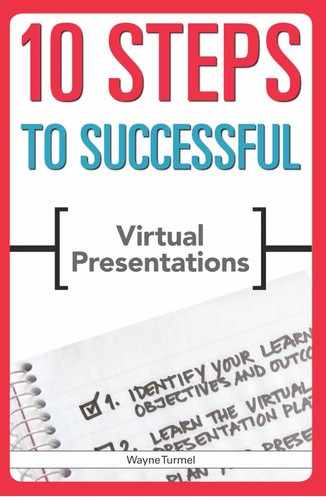STEP EIGHT
Rehearse
OVERVIEW
Monitor rehearsal activity
Ask for feedback
Many of you readers are experienced live presenters who feel fairly comfortable with your material and being in front of a crowd. As a result, you might not feel the need to rehearse very often. Maybe you repeat the same material, or you always work with the same people with whom you feel comfortable communicating.
When it comes to presenting online, though, the added complexity of using the media prevents reliance on an old skill set (at least until you get comfortable with the new material and tools).
Let’s be clear: Rehearsal does not mean flipping through your PowerPoint visuals while muttering to yourself. True rehearsal means going through the entire presentation from log-in to sign-off. Everyone involved in the presentation (the producer and any co-presenters) should participate in the rehearsal as well.
You should rehearse for multiple reasons:
- You want to make sure you appear comfortable and competent using the technology.
- You want to make sure your message is clear and you support your objectives.
- If working with a co-presenter, you want to make sure the transitions and handoffs are smooth and that you work together effectively.
POINTER
To be objective about your own presentation is impossible. Of course your pace sounds good and your objective is clear. Staring at and editing your own PowerPoint slides for a long enough time will keep you from seeing even the most obvious typos (I know what I’m talking about—I recently misspelled the word assess in the most embarrassing way possible in front of a major prospect). Get at least one other person’s opinion whenever possible. The job aid and checklist in this section will help you get good feedback from even inexperienced partners. Your goal is to get specific, behavior-focused feedback that will tighten your presentation and increase the odds of accomplishing your objectives.
Conduct a First and Second Rehearsal
You should have two rehearsals, each a few days apart. The first rehearsal is to check content issues and ensure everything flows and makes sense. The second rehearsal is more of a true dress rehearsal, where you’ll fine-tune your presentation skills and ensure you’re completely comfortable with all of the moving parts.
POINTER
Ideally, hold the first rehearsal a full week before the actual live presentation for a simple reason: to check for content and to see if your presentation runs for the correct length of time. If you have to make any drastic changes to your visuals or your content, you don’t want to be burning the midnight oil the night before your presentation. Make it easy on yourself.
Hold the second rehearsal 48 hours before the event. That will give you enough time to fix any last-minute issues that may pop up.
Monitor Rehearsal Activity
Ask yourself the following four questions during rehearsal— particularly the first rehearsal:
- What’s the audience experience?
- Does the presentation look and sound like you envisioned it?
- Do you look and sound professional and competent while delivering your material and using the technology?
- Are you moving toward your objective?
What’s the Audience Experience?
No matter how compelling your content, and no matter how slickly you use all the cool features of a web presentation, if members of your audience don’t have a good experience, you will have difficulty getting them to take action. If having to log in multiple times makes them cranky or they can’t hear properly, they won’t be disposed to like you or your message. For this reason your rehearsal should mimic the real circumstances of the presentation as closely as possible. This helps you catch any potential annoyances in a safe environment.
You want your rehearsal partner(s) to experience and comment on the ease of logging on and signing in, the power of your presentation, the quality of your delivery, and the clarity of your message.
Log-on and sign-in. Make it easy and stress-free for your audience to get into your web presentation and take part. You cannot present effectively if people can’t see or hear the presentation. Have your rehearsal partner or coach log in the same way you expect your audience to arrive:
- If you’ve sent participants a link, have your partner log in via the same kind of link. This way you’ll know if broken links cause a problem or if a firewall gets in the way.
- Many of the best tools—GoToMeeting, Dimdim, and especially WebEx and Live Meeting—include computer system tests and audio tests. Have your partner run those tests on his or her computer, and put instructions or the link (depending on the platform) in the invitation. Chances are participants won’t take advantage of the opportunity, but you’ve done what you can for them.
- If at all possible, have your partner log on from somewhere other than behind your own firewall. If members of your audience will be in a remote location (which is likely or you could just call them into the conference room) and on a different network, they will be at the mercy of different network security settings and defaults. You don’t want someone’s paranoid IT people ruining your presentation by installing pop-up blockers or other settings.
- Have your partner connect to the audio in the way your audience will. If audience members will use the audio provided by the computer platform provider, then your partner should use a microphone and headset. If participants will dial in using a particular conference provider, then your partner should dial in using the same one. Don’t let convenience or cost stop you from testing every possible variable.
Does the Presentation Look and Sound Like You Envisioned It?
What the audience sees, along with what the audience hears, will determine the power of your presentation.
- Do the colors, formatting, and templates look as good on your audience’s computers as they do on yours? Standard PowerPoint templates usually transfer to the online environment just fine. But if you are using a custom template or the latest version of your presentation software, the platform may create unexpected havoc by washing out certain backgrounds, mysteriously moving pictures, and scrambling some of your letters or symbols. One of the great frustrations of web presenting is that something can look good on your computer but not on others. This gets complicated when dealing with attendees on slower computers or outside of your internal network.
- Double check your spelling and grammar. It often takes more than one set of eyes to catch spelling errors (the most common are homonyms like their, they’re, and there, which spell-check won’t catch).
- Check your webcam resolution. Video that looks great on a fast T-1 line (your usual office network; it’s faster than a home DSL line, racing along at 1.4 megabytes per second) in the office can look choppy and distorted on the network at your local coffee shop’s wifi. Often you’ll decide against using webcams or limit their use, based on what your audience experiences in rehearsal. Also, check your background and free it of distractions. Use good eye contact.
- Make sure the features work correctly. Such tools as whiteboards and polling are wonderful additions to your presentation—but only if they work. Get your partner to actually do whatever you will ask your audience to do. If audience members will vote using polling, actually poll your rehearsal partner. If you want people to write on the whiteboard, have your partner practice that too.
- Make sure the features work correctly. Such tools as whiteboards and polling are wonderful additions to your presentation—but only if they work. Get your partner to actually do whatever you will ask your audience to do. If audience members will vote using polling, actually poll your rehearsal partner. If you want people to write on the whiteboard, have your partner practice that too.
- When using annotation tools such as highlighting, move them confidently in smooth motions. Make sure you are able to switch seamlessly between using the various tools.
- Don’t spend too much time on a visual that doesn’t change. This might lose your audience. Ask your coach to give you some guidance on whether you need to add another visual in a particular section of your presentation or augment it by using annotation tools or animation.
- Check the lag time. During rehearsal, especially if you are just testing the features before you begin rehearsing the presentation itself, check in frequently with your audience. “You should be seeing _______ now,” for example. When you use the annotation tools, note whether the colored highlighting appears instantly or takes a second or two. Understanding the lag time allows you to prevent panicky comments and confusion from your audience.
- Evaluate your graphics for clarity. Your graphs and charts should be clear and concise, but when you’ve worked on them for days on end, they might make more sense to you than to an uninitiated audience. Ask for honest feedback—for example, whether the axes are clearly labeled and whether the colors look good. Solicit this feedback while you still have plenty of time to make any changes.
Every bit as important as what it sees is what the audience hears:
- Make your opening statement confident and concise. Remember to write it out so that you can say it confidently and without error and then deliver it without sounding like you’re reading it verbatim.
- Smooth out your transitions. Finish your sentences with as much energy as you start them. When making a statement, don’t raise your voice at the end so it becomes a question. Remember, writing your transitions out and keeping them where you can see them will help a great deal.
- Avoid using the same transition statements all the time. Remember to vary the transitions and use this time to let audience members ask questions, check in with them, and process the valuable information you’ve just imparted to them.
- Avoid using lots of ums and ers. Because your audience relies on your voice for so much of the impact online, these little habits (which can be ignored or overcome in a face-to-face meeting) become much more important online. Have your coach count them and note where they occur (odds are it’s either just before or just after you move from one visual to another).
- Try not to sound as if you’re reading word for word. This drives audiences crazy over long periods of time.
- Make sure your voice rises and falls as it would in normal conversation rather than projecting in a monotone.
- Check in with your audience members and engage them instead of just talking to them. Remember to interact with your audience every four to five visuals.
- Monitor your rate of speech. Don’t speak too fast or too slow, and be deliberate.
Does the Content Make Sense to the Audience?
- Does your introduction answer the big three questions (what are they doing there, what’s in it for them, and how long will it take?) that members of your audience really need to know?
- Are you using relevant examples that the audience for this specific presentation can relate to?
- Are you using jargon, acronyms, and terminology your audience might not be familiar with?
- Is the level of detail appropriate to the audience? Too much can overwhelm people; not enough can cost you credibility.
- How are you doing with hitting your time milestones? Your coach should be using the tool in Worksheet 8.1 to give you an accurate picture of where you’re spending your time—where you’re getting bogged down or where you could add more detail and examples.
- Can the people you're rehearsing with clearly state the call to action? Is it clear to them?
Are You Moving Toward Your Objective?
- Is the call to action obvious? Do participants know exactly what they are supposed to do?
- Does the audience for your rehearsal feel you made your case? Are the examples compelling? Is your evidence sufficient to overcome objections?
- Does the audience have objections that haven’t occurred to you? Better to raise them now and build them into your edited script than be surprised by an unexpected question.
Ask for Feedback
The whole purpose of rehearsal is to identify the strengths and weaknesses of your presentation—and to strengthen the latter. To do this, seek feedback that is behavior based, clear, and aimed at helping you reach your objectives.
The tools included in this book will certainly help your rehearsal partners provide that type of feedback, but make sure you explain exactly what you’re looking for.
Behavior-based feedback involves something an audience member specifically saw or heard. “That was great” isn’t helpful. “I really like the way you used the highlighter to check off the points one by one” is a behavior you can reinforce. Make sure people are specific about what they saw or heard that they liked or didn’t.
Specific feedback is also important. “I didn’t like the way you explained your value proposition” doesn’t help. “You’re spending too much time explaining your value proposition. Try boiling it down to a single sentence” is clear.
Finally, audience members need to know your goals for the presentation so they can help you achieve them. Your audience should know
- your expected outcomes
- how long you expect your presentation to run.
POINTER
Worksheet 8.1 is great for getting this specific feedback.
One thing to watch for: Time can be measured in one of two ways—running time (starting at 0:00 and counting up) or real time (starting at 1:05, for example, and then following the time on your computer clock for measurement)—depending on your preference.
Wrap-Up
Whether you do two rehearsals for new material or just one because you’re familiar with the content and the platform, the more feedback you get, the better. Remember that presenting comes from muscle memory—the more you practice, the more natural and less stressful the action will feel.
When rehearsing, ask yourself the following questions:
- What is the audience experience?
- Does the presentation look and sound like you envisioned it? If not, you still have time to fix things.
- Do you look and sound professional and competent while delivering your material and using the technology?
- Is it moving you toward your objective? After all, you put yourself through all this to reach your goal.
WORKSHEET 8.1
Rehearsal Feedback
Send this tool in advance to everyone sitting in on your rehearsal so these participants can make timely, specific comments. A PDF form is fine, although if you send it in Word or as a template so they can type as they go, you may get more quality input.
Writing specific, actionable comments down as you see and hear them is so much easier than trying to remember what the speaker said after the fact.
As the speaker, you should record each rehearsal session and make notes for yourself as well.
| Visual | What You See | What You Hear | Impact on Outcome | Time |
NOTES
|