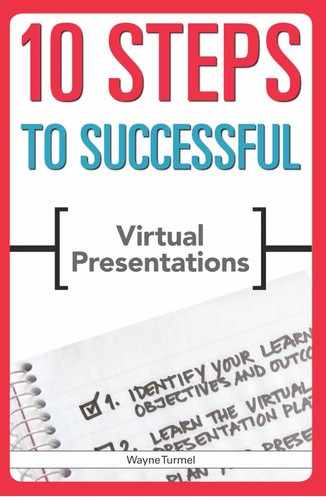STEP NINE
Present and Multitask Effectively
OVERVIEW
Multitask without making yourself crazy
Use question-and-answer time effectively
Close your presentation to meet your objectives
Now’s the time to put together everything you have planned. Plenty of chaos will be going on in your head, but you know you’ll be at your best if you relax and project yourself with confidence.
Prepare Yourself to Be Relaxed and Confident
Presenters make several mistakes that make things more difficult than necessary. Most stem from the same core problem: not logging on early enough to get set up. If you log on too close to showtime, you’ll feel rushed and likely forget something important. The single most important tip of this whole section is this:
Give yourself plenty of time to get set up. Half an hour before the start time is a minimum.
Try the following setup tips to help create a more relaxed environment:
- Put your script in a three-ring binder and stand it up beside your computer where you can see it.
- Check your webcam for angle and distractions. Nobody needs to see you jiggle your camera into position.
- Use a headset on your phone if possible. Only use a speakerphone if the quality is good and you are in a closed room, safe from interruption and background noise.
- Don’t forget to annotate your slides to keep them interesting. Mark your script at appropriate places.
- Make sure you have a glass of water handy.
- Don’t over-caffeinate yourself. Your brain is already pumping out enough adrenaline and cortisol to power a small city.
- Log on at least 30 minutes early to ensure good communication with your co-presenter.
- Unless you’ve created and stored them for retrieval, create or upload all polling questions immediately after setting up the meeting and test them to make sure they work.
- Test your slide advancement, annotation tools, and anything else you plan to use before the participants begin to arrive.
- Set your audio to “host and presenter” mode only. Whether you’re using the platform’s audio or teleconference, make sure the audience can’t hear you talking to yourself or others—many presenters say things under stress that they don’t want the audience to hear (trust me on this one).
- Make periodic announcements to your audience about exactly when you’re going to start.
POINTER
- If you’re on a teleconference for audio, make sure you don’t hear people “beeping in,” especially with large audiences. It will drive you and the audience crazy.
- Attend to all biological needs eight to 10 minutes before showtime.
Use the checklist in Worksheet 9.1 to make sure you haven’t forgotten any important steps along the way. This will give you peace of mind—you know you will be ready when the presentation begins.
Multitask Without Making Yourself Crazy
Before getting into the weeds on this subject, you need to know the problem with multitasking: It’s impossible. You can’t do it. Your brain doesn’t work that way. That doesn’t provide much comfort, but it helps to understand what’s really going on: “serial processing.” You’re actually doing not three things at once but three different things, one after the other in rapid sequence. To process serially, you need to know what you’re doing, in what sequence, and give yourself permission to do all those steps calmly and in a way that looks professional and controlled to your audience.
Presenting has a rhythm, and you should recognize it by now:
- speak
- pause
- prepare
- act
- speak again.
While it might seem time consuming, in fact it only takes a second to scan the chat function for new input or type something on a whiteboard. The audience will not notice the pause. In fact, because it slows you down and gives audience members a chance to process the information, they will probably appreciate it.
WORKSHEET 9.1
Show-Day Checklist
All program-day participants should receive a copy of this checklist so that they know what is involved and has to happen. Final responsibility of distributing this rests with the producer.
If it seems like overkill, remember that pilots go over a checklist whenever they get into the cockpit, no matter how many hours of flying time they have. Feel better now?
| Time | Task | Done? |
| 30 minutes prior | Log in to meeting | |
| 30 minutes prior | Ensure telephony is working and recording functional | |
| 30 minutes prior | Upload and run “cycle slides” (if applicable) | |
| 20 minutes prior | Ensure polling slides are created and loaded properly | |
| 20 minutes prior | Check that other visuals or applications as necessary are ready to go | |
| 15 minutes prior | Make a 15-minute announcement | |
| 10 minutes prior | Make a 10-minute announcement | |
| 5 minutes priors | Make a 5-minute announcement | |
| 1 minute prior | Hit “record” | |
| Showtime! | Introduce webinar | |
| Deliver your presentation | ||
| Monitor time | ||
| Monitor question-and-answer box, choose questions, and answer the easy ones | ||
| Introduce question-and-answer | ||
| Check for audience questions, and use prepared or planted questions to jump-start the session if necessary | ||
| Close presentation | ||
| Turn off recording | ||
| Copy question-and-answer log (if appropriate) to the platform | ||
| Save presentation with polling data and annotations (if appropriate) to the platform | ||
| 5 minutes after | Close the platform; end the webinar |
Let’s take a couple of common examples and apply this rhythm to them.
Suppose you are moving between visuals and not doing anything more dramatic than that. It should sound and look like this:
YOU: And that’s why we need to always use the 17B form when requesting extra resources.
[Pause.]
[Click the advance arrow to make sure the next slide appears. When you are sure what you want to say next, continue.]
YOU: Once you’ve made the request, it’s important to remember that . . .
Easy, right? If you have people chatting to you now, follow the same process:
YOU: And so now that we’ve seen how raising cockatiels can lower your blood pressure, let’s see how they compare to other pets . . .
[Pause.]
[Advance the slide.]
[Scan the chat box. You have new comments.]
YOU: We’ve had a couple of people make comments in the chat box—thank you for that.
[Pause.]
[Read the chats, and choose any you want to comment on.]
YOU: Wow, Paul, that’s a great comment—did everyone read that?
[Repeat the comment to the group.]
A couple of interesting dynamics are at work when you follow these steps:
- If you do this periodically throughout your presentation, you won’t get overwhelmed with new comments or questions. You can quickly scan for new information.
- If you say, “I’m going to check the chat real quickly” and pause, your audience will do the same thing. This not only keeps participants busy during the momentary pauses but actually encourages them to contribute with comments or additional questions.
- By truly pausing, the audience won’t hear you muttering, and you won’t feel the need to fill the silence with ums.
This same rhythm applies when you use your annotation tools, share applications, or do almost anything else. As you get more comfortable, the rhythm becomes more fluid and seamless to the audience.
Some additional pointers for doing multiple tasks efficiently are the following:
- Remember to listen. Whether you’re training, doing a webinar, or conducting a sales call with a client, you have to listen when people speak. You can’t do that effectively while searching for your highlighter or reading questions. Really pause and listen to the other person. Repeat the question or rephrase what he or she has said to show understanding. That bright green line you were going to put on the screen can wait.
- Don’t rush. Your audience typically won’t notice that small pause that seems like an eternity to you. Your participants would rather you pause and move purposefully than stumble around.
- Communicate. To eliminate the fear of losing members of your audience while you’re performing a task, tell them exactly what you’re doing and that it might take a moment. For example, at the beginning of many webinar classes, I tell the participants I’m going to turn off my webcam (in the interest of saving their bandwidth) and that it might take a moment for them to see it on their screens. I click off my camera, check my notes, and then begin on the next visual.
- Alert the audience to changes. Remember that your audience might be less familiar with web-based presentations than you are, and people may get mildly stressed if unexpected things happen (even those things you’ve carefully planned for effect). Tell them what is about to happen, make it happen, and check in to confirm that they see what you intend. The results are well worth the second or two of silence. It will prevent a series of panicky, “I’ve just lost the video feed” chat messages.
Use Question-and-Answer Time Effectively
During the bulk of your presentation, you control the flow of information. You can say what you want to say, how you want to say it. Because of that feeling of control, many presenters fear the questionand-answer session. After all, they might not know the answer to a question, or someone might be “gunning for them” and make them appear unconfident. As a result, many presenters treat it as a necessary evil rather than an integral part of the presentation.
The question-and-answer period can help you do the following:
- Eliminate distractions from the minds of your audience. Very often an audience member has a concern (such as the time it might take to learn a new software program) that will make it almost impossible for him or her to hear anything else you say. By letting this person ask a question, and then putting his or her mind at ease, you have made him or her feel better and moved closer to your objective. Answering an audience member’s question and thereby relieving his or her stress is better than just letting it sit there like “the elephant in the room.”
- Clear up bad information. Just as in sales, audience objections to your plans are often based on bad information. “We already tried this, and it didn’t work” is a common comment. Take this chance to say how your suggestion differs from what people tried before, or how what you have learned will ensure different results. Maybe audience members have a false belief, such as “web training never works,” based on past experience or a lack of knowledge of how much has changed. Either way, you want to give them new, better information that will help eliminate barriers to their learning or buy-in.
- Repeat your message in a new way. You have chosen your words for this presentation very carefully, but audience members will not necessarily understand what you say the first time. Maybe they aren’t familiar with the example you used or they were off answering email. You want to have every opportunity to get your message across, so grab the opportunity to correct anything you may have said incorrectly or at least not as clearly as you thought you had the first time.
- Get buy-in and move toward your objective. Put at its most basic, people are social animals, and they tend to follow a herd mentality. If the rest of the group tends to lean in one direction, most people will go along. A question-and-answer period allows you to test the waters and help move people to adopt your suggestion or buy your product. Many questions come from people imagining the outcome—for example, ”If we go with this, would it take long to learn?” They are already trying to see what it would look like, so you just need to reinforce the positives.
Look at the question portion of your presentation as the final step to nailing your objective. Eliminate questions and objections that might stop people from taking the action steps you need, reinforce your message, and build on the momentum you’ve developed.
Whether you let people ask questions by voice or just take them via the chat window, follow these tips for making the best of this opportunity:
Repeat the question. A best practice is to always repeat the question (in chat you might have to decipher the questioner’s spelling or intent), for two reasons. The first is practical: Because of different audio connections (or they were just daydreaming), a lot of people may not have heard the question in the first place. Let them hear the question before you answer it. Second, by simply repeating the question, you give your own brain a chance to think about the answer before just blurting out the first thing that occurs to you.
Eliminate negative language. Sometimes you want to rephrase the question. “Whose idiotic idea was this?” is not exactly how you want to position your answer (especially when the idiot in question is you). What participants really want to know is, “Where did this idea come from?”—a much easier and much less threatening question to answer. Remember, when your jaw clenches, your voice reflects it. Smile and stay positive.
Go slow. Many presenters have a natural inclination to answer the question as quickly as possible, because that makes them look prepared and very, very smart. But presenters don’t necessarily look smart when they don’t answer the question the person actually asked, or give too much information and start a barrage of questions that are off-topic or counterproductive. Take your time and answer correctly the first time.
Pause and start on the first word of your answer. Fair or not, any answer that starts with uh is going to be suspect. Take a pause, imagine the first word of your answer, and start there. Don’t fear the pause. What feels to you like fumbling for an answer might actually seem to your audience like giving thought to the answer.
Finish your answer by tying back to your outcome. Many presenters fall into the trap of answering questions for their own sake. Remember that every answer you give, and every part of your presentation until you sign off, is designed to do one thing: move your audience toward taking your desired action. Whether your presentation involves training, processing information, or demonstrating a product, the answers you give should always move you closer to your goal. The easiest way to do this is to use some simple phrases at the end of your answer:
- “So that’s why this information is important, because when you use this process . . . .”
- “What that means to you back on the job is . . . .”
- “Of course, in your particular example, that will help you . . . .”
Test buy-in. After you have answered a question, check with the person who asked it. You want to make sure he or she understands the answer. Also gauge his or her buy-in. Questions like, “Does that make you more likely to use this product?” and “Is there anything else that might get in the way of your using this product?” give people an opportunity to raise other concerns, or, if your answers satisfy them, it will signal to the rest of the audience that people are buying in to your ideas.
Close Your presentation to Meet Your Objectives
Imagine yourself running a race. Ahead of the pack, you see the finish line. Do you want to stop and admire the view, or do you want to push yourself to complete the course in as strong a fashion as possible?
It surprises me how many people do the hard work of their presentation but don’t complete the job in a way that moves the sale forward or ensures their audience learned anything.
Several things can derail your presentation at the end:
- You do not allow enough time for questions. People might not have the chance to clarify issues or be properly informed.
- Next steps aren’t explicit. Don’t assume people can see the next “logical” step.
- Your energy drops.
- The next step or call to action is difficult to convey.
This call to action is the reason you put yourself through the presentation process in the first place—the culmination of all your hard work and stress. To finish your presentation in as strong a fashion as you began it, try these tips:
- Write out your call to action. Practice saying it, and practice the way that you say it. Your call to action should answer any questions audience members may have about what you expect them to do. Keep crafting your call to action until it is a concise sentence or a couple of bullet points.
- Put next steps on a visual. Though not subtle, this works. Remember that people are more likely to retain information they see and hear. Having a PowerPoint slide or another visual that clearly outlines the next steps, including timelines, is always a good idea.
- Be personal and specific. People relate to personal pronouns and the use of their names or situations. Make sure you use lots of “we” and “you” language in your closing. “What I would like you to do is” carries less weight with the audience than “Here’s what you should do next.”
- Make the next step automatic. Many presentation platforms allow you to make the next step incredibly easy to take. Say your next action item is for people to subscribe to your newsletter. When you close the session in such platforms as WebEx and iLinc, you can actually have a webpage pop up with a link to your subscription site. If you want people to order your book, you can include a link to your website or to www.amazon.com. Even if you don’t have one of these cool features, a simple thank-you email (covered in Step 10) should contain links so participants can take at least one action step in one click.
- Provide contact information. Members of your audience want to know that they’ll have support and help if they do what you ask them to do. Make it easy for them to find you. A PowerPoint slide with your contact information is always a good idea—show it a couple of times. I often show mine both before I take questions (in case someone leaves early) and at the very end of the presentation.
- Thank participants for their time and attention. Unless you were raised by wolves, you will understand the benefit of politely thanking your audience members for their time—a precious commodity. They want to know you appreciate their efforts.
Wrap-Up
Prepare yourself to be relaxed and confident. Give yourself plenty of time, take advantage of your checklists to reduce stress, and take a big, deep breath. You are going to rock.
- Multitask without making yourself crazy. Remember that you’re not really doing several things at once; you’re just doing several things in rapid succession. Be deliberate, breathe, and plan what you’ll do and when.
- Embrace the opportunity for question-and-answer time. Take your time, and consider this yet another opportunity to move closer to your objective. Enjoy it.
- Close your presentation to meet your objectives. If the audience leaves asking, “What am I supposed to do next?” your hard work has been largely for nothing. Avoid this type of criticism by closing your presentation just as strongly as you began it.