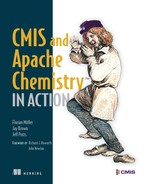List of Figures
Chapter 1. Introducing CMIS
Figure 1.1. Before SQL standardization, developers wrote applications against specific databases.
Figure 1.5. Apache Chemistry OpenCMIS InMemory Repository welcome page
Figure 1.6. An empty CMIS Workbench login dialog box
Figure 1.7. To connect to the repository, you must select a binding and specify the service URL.
Figure 1.8. Root folder of the OpenCMIS InMemory Repository
Figure 1.9. Groovy console after running code to retrieve the CMIS server name
Chapter 2. Exploring the CMIS domain model
Figure 2.1. CMIS high-level object types (all of which we’ll discuss in this chapter)
Figure 2.3. Three bindings expose the same functionality for clients with different needs.
Figure 2.4. The repository is where all of the objects are stored.
Figure 2.5. Repository Info button in the Workbench
Figure 2.6. CMIS Repository Info display in CMIS Workbench
Figure 2.7. Groovy console output for the getRepositoryInfo code example
Figure 2.8. Folder shown with relationship to repository and document
Figure 2.9. Groovy console output—dumping the folder and document hierarchy
Figure 2.12. Output from default data in the document property exercise
Figure 2.13. A content stream of 0 or 1 per document is accessible via CMIS.
Figure 2.14. Output of code for retrieving a document’s content stream
Chapter 3. Creating, updating, and deleting objects with CMIS
Figure 3.1. The new folder shows up after you run the createFolder code in the Groovy console.
Figure 3.2. The newly created document sitting in the folder you created earlier
Figure 3.7. CMIS repositories can keep track of versions so you don’t have to.
Figure 3.8. Checkouts create PWCs that are edited and then checked in to create new versions.
Chapter 4. CMIS metadata: types and properties
Figure 4.1. The schema describes metadata, which describes data.
Figure 4.4. Types button (circled), which launches Workbench’s Types viewer window
Figure 4.6. Output from the getTypeDescendants code (type walker)
Figure 4.9. Truncated output from listing 4.4, showing choice lists and default values
Figure 4.10. CMIS 1.1 repository information settings related to type mutability (partial)
Figure 4.11. CMIS Types screen showing off our newly minted my-document type
Figure 4.12. Type information for VersionedType showing the type mutability options available
Chapter 5. Query
Figure 5.2. Examine the type attributes for cmis:audio using the CMIS Workbench Types view.
Figure 5.3. Simple query results executed in CMIS Workbench
Figure 5.4. Simple Query for cmisbook:note objects executed in CMIS Workbench
Figure 5.5. Simple Query for cmisbook:audio objects executed in CMIS Workbench
Figure 5.6. Output from the simple query example in listing 5.1
Figure 5.7. Examining the queryable attribute for cmis:name
Figure 5.8. Three Query scopes, A, B, and C, each with more properties
Chapter 6. Meet your new project: The Blend
Figure 6.1. High-level architecture of The Blend
Figure 6.2. Every page in the application will have one servlet and one JSP.
Figure 6.3. Default folder structure for The Blend
Figure 6.4. Types of content users will work with in The Blend
Figure 6.5. The basic content type hierarchy for The Blend
Figure 6.6. Click the link to load sample data into the OpenCMIS InMemory Repository.
Figure 6.7. The Blend’s dashboard
Figure 6.8. Viewing the children of the Blend root directory
Figure 6.9. The Blend supports tags on certain content types.
Figure 6.10. The Blend allows users to create new folders easily.
Figure 6.12. The Blend allows users to search the repository for content.
Figure 6.13. The Blend allows users to search the repository for documents with a particular tag.
Figure 6.17. Results of telling Maven to clean, install, and Eclipsify the project
Figure 6.18. Import the project into your Eclipse workspace.
Figure 6.19. Run the project using Eclipse’s built-in Tomcat integration.
Figure 6.20. The Blend running in the browser built into Eclipse
Figure 6.21. The my-blend project structure after it’s first created
Figure 6.22. The index page of the first iteration of The Blend
Chapter 7. The Blend: read and query functionality
Figure 7.1. The Blend’s browse page showing the root folder
Figure 7.2. Your first simple browse page
Figure 7.3. The Blend document (song) object details page
Chapter 9. Using other client libraries
Figure 9.1. Other client libraries give non-Java developers access to any CMIS-compliant repository.
Figure 9.3. CMIS Browser web part as it appears after working through this section
Figure 9.4. Adding an additional assembly to your package
Figure 9.5. SharePoint site settings
Figure 9.8. The CMIS domain model
Figure 9.9. The Python interactive shell patiently waiting to do your bidding
Figure 9.11. Using dir(root) to find the createFolder method
Figure 9.12. Using the built-in help() function to determine the syntax of createFolder
Figure 9.13. PHP Client architecture
Figure 9.14. The Blend as a Drupal module
Figure 9.15. Adding a tag to a taggable object
Figure 9.16. Querying for taggable objects with a specific tag
Chapter 10. Building mobile apps with CMIS
Figure 10.1. Android SDK Manager
Figure 10.2. The Create New AVD dialog box
Figure 10.3. Android project structure for The Blend
Figure 10.4. A simple Android application that iterates over a folder’s children
Figure 10.5. Mockups of The Blend for Android
Figure 10.6. The Blend after importing the source code into Eclipse
Figure 10.7. ObjectiveCMIS object model
Figure 10.8. Adding the library to the Xcode project
Figure 10.9. Verifying that the static library is available
Figure 10.10. Setting the Other Linker Flags in build settings
Figure 10.11. ObjectiveCMIS added to a workspace
Figure 10.12. Summary view showing ObjectiveCMIS as a linked library
Figure 10.13. Setting User Header Search Paths
Figure 10.14. Setting Other Linker Flags
Figure 10.15. Browsing ObjectiveCMIS documentation in Xcode
Figure 10.16. Blend Capture workspace and project
Figure 10.17. Blend Capture application running in the iOS simulator
Chapter 12. Security and control
Figure 12.1. Activity diagram of the secure login sequence for the Browser binding
Figure 12.2. CMIS Workbench displaying the ACLs for a document
Chapter 13. Performance
Figure 13.1. Built-in OpenCMIS session caches at a glance
Figure 13.4. Performance differences of the three CMIS bindings. The Browser binding is the fastest.
Chapter 14. Building a CMIS server
Figure 14.1. The OpenCMIS Server Framework in a servlet engine
Figure 14.2. Servlets that are parts of the framework and their associated protocols
Figure 14.3. The CMIS server start page
Figure 14.4. Dialog for TCK run options
Figure 14.5. TCK results dialog box after a test run, showing first few results
Appendix A. Apache Chemistry OpenCMIS components
Appendix D. Building web applications with JavaScript
Figure D.1. The Chemistry Workbench supports the Browser binding today.
Figure D.2. JSON data response for the getRepositories call
Figure D.3. First signs of JavaScript output on your new page
Figure D.4. Repository info displayed after you work around the sameorigin issue
Figure D.5. Get Children of Folder page showing child folders and documents
Figure D.6. Using a JavaScript player component to listen to music from your repository