In this recipe, you will learn how to create a new Chime account, configure a team, and add users to it:
- Log in to your AWS account and go to the Chime dashboard.
- Select Accounts from the left-hand menu:

Chime Accounts
- Click New account. Give the account a name—keep in mind that this name will be visible to your users.
- Once the account is created, click the account name link:

Chime Team Users
- At this point, you have created a team account. If you were to click on the Domains link on the left and configure a unique domain for your account, it would be automatically upgraded to an enterprise account with extra features. For the purposes of this recipe, we will continue with a team account.
- Click Invite users, and add the email addresses for any users you want to invite to the team. Separate email addresses with semicolons:
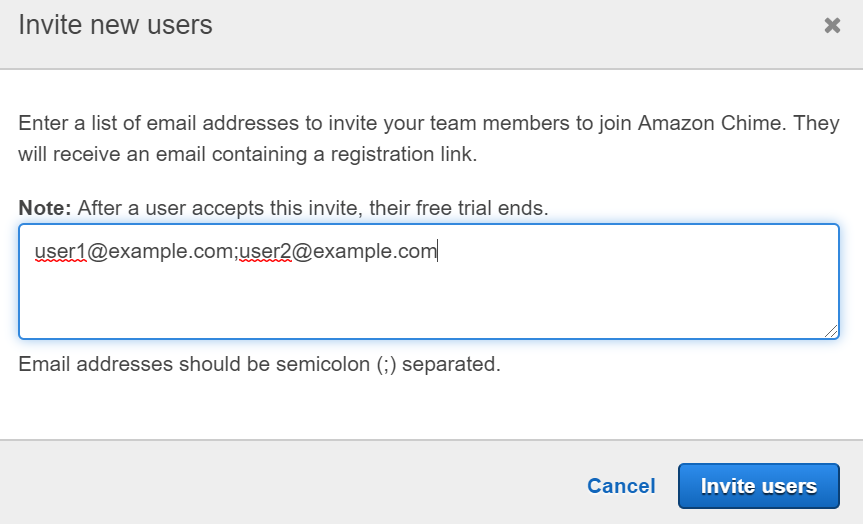
Invite users
- The invited users will receive an email that redirects them to the web version of Chime, as shown in the following screenshot. Send an invite to yourself so that you can experiment with the interface:

Chime invite
Note that the login for Chime uses a login with Amazon, so you will need to have, or create, an Amazon account, using the invited email address.
- You can create chat rooms and meetings, invite new contacts, start instant messages, and join meetings using this interface:

Chime interface
- Once you are done exploring Chime features and if you don't plan to use the account in the future, go back to the Chime console and delete the account to avoid any future charges.
At this point, you should have a good understanding of what Chime has to offer. It is a stable cost-effective option for your company's communication needs.
