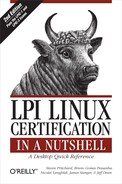 28.2. Objective 2: Adding New Hardware
by James Stanger, Jeff Dean, Nicolai Langfeldt, Bruno Gomes Pessanha, Steven Pritch
LPI Linux Certification in a Nutshell, 2nd Edition
28.2. Objective 2: Adding New Hardware
by James Stanger, Jeff Dean, Nicolai Langfeldt, Bruno Gomes Pessanha, Steven Pritch
LPI Linux Certification in a Nutshell, 2nd Edition
- LPI Linux Certification in a Nutshell
- Preface
- I. General Linux Exam 101
- 1. LPI Exams
- 2. Exam 101 Study Guide
- 3. Hardware and Architecture (Topic 1.101)
- 4. Linux Installation and Package Management (Topic 1.102)
- 5. GNU and Unix Commands (Topic 1.103)
- 5.1. Objective 1: Work on the Command Line
- 5.2. Objective 2: Process Text Streams Using Filters
- 5.4. Objective 3: Perform Basic File Management
- 5.5. Objective 4: Use Streams, Pipes, and Redirects
- 5.6. Objective 5: Create, Monitor, and Kill Processes
- 5.7. Objective 6: Modify Process Execution Priorities
- 5.8. Objective 7: Search Text Files Using Regular Expressions
- 5.9. Objective 8: Perform Basic File Editing Operations Using vi
- 6. Devices, Linux Filesystems, and the Filesystem Hierarchy Standard (Topic 1.104)
- 6.1. Objective 1: Create Partitions and Filesystems
- 6.2. Objective 2: Maintain the Integrity of Filesystems
- 6.3. Objective 3: Control Filesystem Mounting and Unmounting
- 6.4. Objective 4: Set and View Disk Quotas
- 6.5. Objective 5: Use File Permissions to Control Access to Files
- 6.6. Setting Up a Workgroup Directory
- 6.7. Objective 6: Manage File Ownership
- 6.8. Objective 7: Create and Change Hard and Symbolic Links
- 6.9. Objective 8: Find System Files and Place Files in the Correct Location
- 7. The X Window System (Topic 1.1.10)
- 8. Exam 101 Review Questions and Exercises
- 9. Exam 101 Practice Test
- 10. Exam 101 Highlighter's Index
- 10.1. Hardware and Architecture
- 10.1.1. Objective 1: Configure Fundamental BIOS Settings
- 10.1.2. Objective 3: Configure Modems and Sound Cards
- 10.1.3. Objective 4: Set Up Non-IDE Devices
- 10.1.4. Objective 5: Set Up PC Different Expansion Cards
- 10.1.5. Objective 6: Configure Communication Devices
- 10.1.6. Objective 7: Configure USB Devices
- 10.2. Linux Installation and Package Management
- 10.2.1. Objective 1: Design a Hard Disk Layout
- 10.2.2. Objective 2: Install a Boot Manager
- 10.2.3. Objective 3: Make and Install Programs from Source
- 10.2.4. Objective 4: Manage Shared Libraries
- 10.2.5. Objective 5: Use Debian Package Management
- 10.2.6. Objective 6: Use Red Hat Package Manager (RPM)
- 10.3. GNU and Unix Commands
- 10.3.1. Objective 1: Work Effectively on the Command Line
- 10.3.2. Objective 2: Process Text Streams Using Filters
- 10.3.3. Objective 3: Perform Basic File Management
- 10.3.4. Objective 4: Use Unix Streams, Pipes, and Redirects
- 10.3.5. Objective 5: Create, Monitor, and Kill Processes
- 10.3.6. Objective 6: Modify Process Execution Priorities
- 10.3.7. Objective 7: Search Text Files Using Regular Expressions
- 10.3.8. Objective 8: Using vi
- 10.4. Devices, Linux Filesystems, and the Filesystem Hierarchy Standard
- 10.4.1. Objective 1: Create Partitions and Filesystems
- 10.4.2. Objective 2: Maintain the Integrity of Filesystems
- 10.4.3. Objective 3: Control Filesystem Mounting and Unmounting
- 10.4.4. Objective 4: Managing Disk Quota
- 10.4.5. Objective 5: Use File Permissions to Control Access to Files
- 10.4.6. Objective 6: Manage File Ownership
- 10.4.7. Objective 7: Create and Change Hard and Symbolic Links
- 10.4.8. Objective 8: Find System Files and Place Files in the Correct Location
- 10.5. The X Window System
- 10.5.1. Objective 1: Install and Configure X11
- 10.5.2. Objective 2: Setup A Display Manager
- 10.5.3. Objective 4: Install and Customize a Window Manager Environment
- 10.5.3.1. Concepts
- 10.5.3.2. Window managers
- 10.5.3.3. xterm
- 10.5.3.4. X libraries
- 10.5.3.5. Remote X clients
- II. General Linux Exam 102
- 11. Exam 102 Overview
- 12. Exam 102 Study Guide
- 13. Kernel (Topic 1.105)
- 14. Boot, Initialization, Shutdown, and Runlevels (Topic 1.106)
- 15. Printing (Topic 1.107)
- 16. Documentation (Topic 1.108)
- 17. Shells, Scripting, Programming, and Compiling (Topic 1.109)
- 18. Administrative Tasks (Topic 1.111)
- 18.1. Objective 1: Manage Users and Group Accounts and Related System Files
- 18.2. Objective 2: Tune the User Environment and System Environment Variables
- 18.3. Objective 3: Configure and Use System Log Files to Meet Administrative and Security Needs
- 18.4. Objective 4: Automate System Administration Tasks by Scheduling Jobs to Run in the Future
- 18.5. Objective 5: Maintain an Effective Data Backup Strategy
- 18.6. Objective 6: Maintain System Time
- 19. Networking Fundamentals (Topic 1.112)
- 20. Networking Services (Topic 1.113)
- 20.1. Objective 1: Configure and Manage inetd, xinetd, and Related Services
- 20.2. Objective 2: Operate and Perform Basic Configuration of Mail Transfer Agent (MTA)
- 20.3. Objective 3: Operate and Perform Basic Configuration of Apache
- 20.4. Objective 4: Properly Manage the NFS and Samba Daemons
- 20.5. Objective 5: Set Up and Configure Basic DNS Services
- 20.6. Objective 7: Set Up Secure Shell (OpenSSH)
- 21. Security (Topic 1.114)
- 22. Exam 102 Review Questions and Exercises
- 22.1. Kernel (Topic 1.105)
- 22.2. Boot, Initialization, Shutdown, and Runlevels (Topic 1.106)
- 22.3. Printing (Topic 1.107)
- 22.4. Documentation (Topic 1.108)
- 22.5. Shells, Scripting, Programming, and Compiling (Topic 1.109)
- 22.6. Administrative Tasks (Topic 1.111)
- 22.7. Networking Fundamentals (Topic 1.112)
- 22.8. Networking Services (Topic 1.113)
- 22.9. Security (Topic 1.114)
- 23. Exam 102 Practice Test
- 24. Exam 102 Highlighter's Index
- 24.1. Kernel (Topic 1.105)
- 24.2. Boot, Initialization, Shutdown, and Runlevels (Topic 1.106)
- 24.3. Printing (Topic 1.107)
- 24.4. Documentation (Topic 1.108)
- 24.5. Shells, Scripting, Programming, and Compiling
- 24.6. Administrative Tasks (Topic 1.111)
- 24.6.1. Objective 1: Manage Users and Group Accounts and Related System Files
- 24.6.2. Objective 2: Tune the User Environment and System Environment Variables
- 24.6.3. Objective 3: Configure and Use System Log Files to Meet Administrative and Security Needs
- 24.6.4. Objective 4: Automate System Administration Tasks by Scheduling Jobs to Run in the Future
- 24.6.5. Objective 5: Maintain an Effective Data Backup Strategy
- 24.6.6. Objective 6: Maintain System Time
- 24.7. Networking Fundamentals (Topic 1.112)
- 24.8. Networking Services (Topic 1.113)
- 24.8.1. Objective 1: Configure and Manage inetd, xinetd, and Related Services
- 24.8.2. Objective 2: Operate and Perform Basic Configuration of Mail Transfer Agent (MTA)
- 24.8.3. Objective 3: Operate and Perform Basic Configuration of Apache
- 24.8.4. Objective 4: Properly Manage the NFS and Samba Daemons
- 24.8.5. Objective 5: Set Up and Configure Basic DNS Services
- 24.8.6. Objective 7: Set Up Secure Shell (OpenSSH)
- 24.9. Security (Topic 1.114)
- III. General Linux Exam 201
- 25. Linux Kernel
- 26. System Startup
- 27. Filesystem
- 28. Hardware (Topic 2.204)
- 28.1. Objective 1: Configuring RAID
- 28.2. Objective 2: Adding New Hardware
- 28.3. Objective 3: Software and Kernel Configuration
- 28.3.1. hdparm
- 28.3.2. tune2fs
- 28.3.3. Supporting IDE CD Burners
- 28.3.4. Logical Volume Manager (LVM)
- 28.3.4.1. Initializing a disk or partition
- 28.3.4.2. Creating a volume group
- 28.3.4.3. Making a logical volume
- 28.3.4.4. Displaying physical volume properties
- 28.3.4.5. Displaying volume group properties
- 28.3.4.6. Displaying logical volume properties
- 28.3.4.7. Listing disks and volume groups
- 28.3.4.8. Adding disks to a volume group
- 28.3.4.9. Removing a disk from a volume group
- 28.3.4.10. Expanding a logical volume
- 28.3.4.11. Shrinking a logical volume
- 28.3.4.12. Removing a logical volume
- 28.3.4.13. Removing a volume group
- 28.3.4.14. Removing a physical volume
- 28.3.4.15. Starting and stopping LVM
- 28.3.4.16. LVM snapshots
- 28.3.5. Runtime Kernel Configuration
- 28.4. Objective 4: Configuring PCMCIA Devices
- 29. File and Service Sharing (Topic 2.209)
- 30. System Maintenance (Topic 2.211)
- 31. System Customization and Automation (Topic 2.213)
- 32. Troubleshooting (Topic 2.214)
- 33. LPI Exam 201 Review Questions and Exercises
- 33.1. Linux Kernel (Topic 2.201)
- 33.2. System Startup (Topic 2.202)
- 33.3. Filesystem (Topic 2.203)
- 33.4. Hardware (Topic 2.204)
- 33.5. File and Service Sharing (Topic 2.209)
- 33.6. System Maintenance (Topic 2.211)
- 33.7. System Customization and Automation (Topic 2.213)
- 33.8. Troubleshooting (Topic 2.214)
- 34. Exam 201 Practice Test
- IV. General Linux Exam 202
- 35. Networking Configuration (Topic 2.205)
- 35.1. Objective 1: Basic Networking Configuration
- 35.1.1. Network Configuration Utilities, and What Lies Beneath
- 35.1.2. Common Network Configuration Files
- 35.1.3. Using ifconfig
- 35.1.4. The route Command
- 35.1.5. Common Uses
- 35.1.6. ARP and Related Commands
- 35.1.7. The arpwatch Command
- 35.1.8. Dial-up Connections
- 35.1.8.1. Connecting with a modem
- 35.1.8.2. Configuration files
- 35.1.8.3. pon
- 35.1.8.4. Checking a dial-up network connection
- 35.1.8.5. The poff command
- 35.1.8.6. The wvdial command
- 35.1.8.7. Configuring wvdial: wvdialconf
- 35.1.8.8. wvdialconf examples
- 35.1.8.9. Sample /etc/wvdial.conf file
- 35.1.8.10. ISDN connections
- 35.1.8.11. The ipppd daemon
- 35.1.8.12. The isdnctrl command
- 35.1.8.13. Using isdnctrl
- 35.1.8.14. Multihomed systems
- 35.1.8.15. IP routing configuration
- 35.1.8.16. IP forwarding versus firewalling and Network Address Translation (NAT)
- 35.2. Objective 2: Advanced Network Configuration and Troubleshooting
- 35.2.1. Simple Connectivity Example: Telnet
- 35.2.1.1. Using tcpdump
- 35.2.1.2. tcpdump expressions
- 35.2.1.3. Example #1
- 35.2.1.4. Example #2
- 35.2.1.5. Example #3
- 35.2.1.6. Example #4
- 35.2.1.7. ethereal and tethereal
- 35.2.1.8. The lsof command
- 35.2.1.9. Example #1
- 35.2.1.10. Example #2
- 35.2.1.11. Example #3
- 35.2.1.12. Example #4
- 35.2.1.13. Example #5
- 35.2.1.14. The netstat command
- 35.2.1.15. Example #1
- 35.2.1.16. Example #2
- 35.2.1.17. Example #3
- 35.2.2. netcat (nc)
- 35.2.1. Simple Connectivity Example: Telnet
- 35.1. Objective 1: Basic Networking Configuration
- 36. Mail and News (Topic 2.206)
- 36.1. Objective 2: Using Sendmail
- 36.1.1. Sendmail Configuration
- 36.1.2. Securing Sendmail
- 36.1.3. Delivering Email
- 36.1.4. Manual Entries
- 36.1.5. Local Delivery
- 36.1.6. Using virtusertable
- 36.1.7. Checking Virtual Users
- 36.1.8. Email Aliases
- 36.1.9. Bastion Host Sendmail Server
- 36.1.10. Managing Mail Traffic
- 36.1.11. Monitoring Mail
- 36.1.12. Log Configuration
- 36.2. Objective 3: Managing Mail Traffic
- 36.3. Objective 1: Configuring Mailing Lists
- 36.4. Objective 4: Serving News
- 36.5. Conclusion
- 36.1. Objective 2: Using Sendmail
- 37. DNS (Topic 2.207)
- 38. Web Services (Apache and Squid, Topic 2.208)
- 39. Network Client Management (Topic 2.210)
- 40. System Security (Topic 2.212)
- 40.1. Objective 2: Configuring a Router
- 40.2. Objective 3: Securing FTP Servers
- 40.3. Objective 4: Secure Shell (SSH)
- 40.4. Objective 5: TCP Wrappers
- 40.5. Objective 6: Security Tasks
- 40.5.1. Kerberos
- 40.5.2. Security Auditing Source Code
- 40.5.3. IDS
- 40.5.4. Miscellaneous
- 40.5.4.1. Scanning in general
- 40.5.4.2. Security alerts
- 40.5.4.3. Updating Linux
- 40.5.4.3.1. Keeping Debian up-to-date
- 40.5.4.3.2. Keeping Red Hat up-to-date
- 41. Network Troubleshooting (Topic 214)
- 41.1. Network Troubleshooting Essentials
- 41.2. Common Troubleshooting Commands
- 41.3. Hardware Problems
- 41.4. Network Device Configuration Files
- 41.5. DNS Errors
- 41.6. Determining the Cause of Inaccessible Services
- 41.7. Conclusion
- 42. Exam 202 Review Questions and Exercises
- 43. Exam 202 Practice Test
- Index
- About the Authors
- Colophon
- Copyright
- 35. Networking Configuration (Topic 2.205)
- 10.1. Hardware and Architecture
Configuring specialized hardware has become easier and easier, even since the development of LPI's Level 2 Exams. Items such as LCD panels and serial UPS devices used to not be as common in our homes and offices, but today they are considered standard equipment.
When you prepared for Level 1, you became familiar with a number of the tools you must utilize when adding new hardware to your systems. For the Level 2 exams, you must be prepared to understand when to use them and the most efficient methods for installing your new devices.
Before you tackle adding any new hardware devices to your system, it's useful to be able to obtain information about the hardware you have installed. Some useful tools to report this information include lsmod, lsdev, and lspci.
lsmod
- Syntax
lsmod [
options]- Description
The lsmod command displays all the information available about currently loaded modules. Reviewing your loaded modules is often the first step in identifying possible problems, such as driver conflicts (quite frequently found with USB device drivers). This information can also be found in /proc/modules. lsmod has only two options, neither of them affecting its operation.
- Options
- -h, --help
Display help information.
- -V, --version
Display the version.
The output of lsmod is a series of columns identifying the module name, its size, its use number, and its status. A sample of lsmod output looks like this:
Module Size Used by Not tainted vfat 12844 0 (autoclean) fat 38328 0 (autoclean) [vfat] nfs 79960 0 (autoclean) ide-scsi 11984 0 (autoclean) ide-cd 35196 0 (autoclean) cdrom 33440 0 (autoclean) [ide-cd] tuner 11680 1 (autoclean) tvaudio 14940 0 (autoclean) (unused) bttv 73568 0 (autoclean) videodev 8192 2 (autoclean) [bttv] radeon 114244 28 agpgart 46752 3 parport_pc 18756 1 (autoclean) lp 8868 0 (autoclean) parport 36480 1 (autoclean) [parport_pc lp]
lsdev
- Syntax
lsdev
- Description
The lsdev command displays information about your system's hardware, such as interrupt addresses and I/O ports. The command is useful for obtaining information prior to installing devices that may have hardware addressing conflicts, such as ISA devices. This command uses DMA files in /proc to also report I/O addresses and IRQ and DMA channel information. There are no options for lsdev.
The output of lsdev is very simple, similar to lsmod. It lists information in four columns: device name, DMA address, IRQ address, and I/O ports. The following is some sample output from lsdev:
Device DMA IRQ I/O Ports ------------------------------------------------ ATI c800-c8ff bttv 10 Creative e800-e81f ec00-ec07 dma 0080-008f dma1 0000-001f dma2 00c0-00df e100 e000-e03f EMU10K1 11 e800-e81f fpu 00f0-00ff ide0 14 01f0-01f7 03f6-03f6 fc00-fc07 ide1 15 0170-0177 0376-0376 fc08-fc0f Intel e000-e03f keyboard 1 0060-006f ohci1394 12 PCI 0cf8-0cff c000-cfff
lspci
- Syntax
lspci [
options]- Description
The lspci command displays information about your system's PCI buses and your installed PCI devices. This information is found primarily within /proc.
- Options
- -t
Show a treelike diagram containing all buses, bridges, devices, and connections between them.
- -vv
Very verbose mode.
-
No Comment