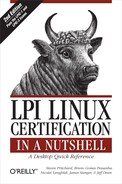Printing documents is a slow and error-prone process. Printers accept data in small amounts; they run out of paper, jam, and go offline for other reasons. Printers also must accept requests from multiple system users. As a result, by design, the end user is isolated from printing functions on most computer systems. This isolation comes in the form of a print queue, which holds print requests until the printer is ready for them. It also manages the order in which print jobs are processed.
Linux systems typically use a family of printing utilities developed for BSD Unix. This Objective describes printer management using the lpd daemon. The companion commands lpr, lpq, and lprm are SUID programs, which run with privileges of the superuser. This is necessary to allow their use by all users, because they manipulate files in the protected print spooling directories. lpr is covered in the Objective 3 section. Filters and /etc/printcap are covered in the Objective 4 section.
On Linux, the default printing system is derived from the BSD Unix printing system. It consists of the following elements:
- lpd
The lpd daemon is started at boot time and runs constantly, listening for print requests directed at multiple printers. When a job is submitted to a print queue, lpd forks a copy of itself to handle jobs on that queue. The copy exits when the queue is emptied. Thus, during idle periods, one lpd process will be running on your system. When printing is active, one additional lpd process will be running for each active queue.
- /etc/printcap
The printcap (printer capabilities) file contains printer names, parameters, and rules; it is used by lpd when spooling print jobs. See Objective 4 for additional information on the /etc/printcap file.
- lpr
The lpr (line print) program submits both files and information piped to its standard input to print queues .
- lpq
The lpq program queries and displays the status and contents of print queues.
- lprm
- lpc
The superuser administers print queues with lpc (line printer control).
- Filters
When a printer lacks the ability to directly render a print job, software filters are used to transform the original data into something the printer can handle. A common example is the conversion from PostScript to PCL for laser printers without native PostScript capability.
- Spool directories
The lpd daemon uses /var/spool/lpd for the spooling of data awaiting printing. This directory contains a subdirectory for each printer configured on the system (both local and remote). For example, the default locally attached printer on most Linux systems is simply called lp (line printer), and all of its control files and queued jobs are stored in directory /var/spool/lpd/lp.
- Print jobs
Each submitted print request is spooled to a queue and assigned a unique number. The numbered print jobs can be examined and manipulated as needed.
As a system administrator, you'll be asked to manage and manipulate printer queues more often than you'd like. On Linux, the lpq, lprm, and lpc commands are your tools.
lpq
- Syntax
lpq [
options] [users] [job#s]- Description
Query a print queue. If numeric
job#sare included, only those jobs are listed. Ifusersare listed, only jobs submitted by those users are listed.- Options
- -l
Long output format. This option results in a multiline display for each print job.
-
-Pname This specifies the print queue
name. In the absence of -P, the default printer is queried.
- Example 1
Examine active jobs:
$
lpqlp is ready and printing Rank Owner Job Files Total Size active root 193 filter 9443 bytes 1st root 194 resume.txt 11024 bytes 2nd root 196 (standard input) 18998 bytesHere, filter is currently being printed. resume.txt is up next, followed by the 18,998 bytes of data piped into lpr's standard input.
- Example 2
Examine queue lp, which turns out to be empty:
$
lpq -Plpno entries- Example 3
Examine those same jobs using the long format:
$
lpq -llp is ready and printing root: active [job 193AsJRzIt] filter 9443 bytes root: 1st [job 194AMj9lo9] resume.txt 11024 bytes root: 2nd [job 196A6rUGu5] (standard input) 18998 bytes- Example 4
Examine jobs owned by bsmith:
$
lpq bsmithRank Owner Job Files Total Size 7th bsmith 202 .bash_history 1263 bytes 9th bsmith 204 .bash_profile 5676 bytesUsing the job numbers reported by lpq, any user may remove her own print jobs from the queue, or the superuser may remove any job.
lprm
- Syntax
lprm [
-Pname] [users] [job#s] lprm -- Description
Remove jobs from a print queue. In the first form, remove jobs from queue
nameor from the default queue if -P is omitted. Ifusersorjobsare specified, only those jobs will be removed. In the second form, all of a normal user's jobs will be omitted; for the superuser, the queue will be emptied.- Example 1
As a normal user, remove all of your print jobs:
$
lprm -- Example 2
As the superuser, remove all jobs from queue ps:
#
lprm -Pps -You may occasionally be surprised to see a
no entriesresponse from lpq, despite observing that the printer is dutifully printing a document. In such cases, the spool has probably been emptied into the printer's buffer memory, and the result is that the job is no longer under the control of the printing system. To kill such jobs, you need to use the printer's controls to stop and delete the job from memory.
Printer control on Linux includes the oversight of three distinct and independently controlled activities managed by the lpd daemon:
- Job queuing
Turn new print jobs on and off.
- Printing
Turn on and off the transfer of data to your printer.
-
lpdchild processes Force the per-queue lpd subprocesses to exit and restart.
lpc can be used in either interactive or command-line form. If lpc is entered without any options, it enters interactive mode and displays its own prompt where lpc commands may then be entered. For example:
#lpclpc>helpCommands may be abbreviated. Commands are: abort enable disable help restart status topq ? clean exit down quit start stop up lpc>
If valid commands are included on the command line, lpc responds identically but returns control to the terminal:
# lpc help
Commands may be abbreviated. Commands are:
abort enable disable help restart status topq ?
clean exit down quit start stop up
#For the discussion that follows, lpc commands are shown as entered on the command line, but results in interactive mode are identical.
lpc
- Syntax
lpc lpc [
command]- Description
In the first form, enter interactive mode and accept lpc commands. In the second form, submit
commandfor processing directly from the command line. lpc has no command-line options. Instead, it has commands (see Table 15-2), which are separated here into two groups: those that affect print queues and those that don't. Most of the commands require a single argument: either the wordall(meaning all printers) or a specific printer name.Table 15-2. Commands for lpc
Command
Description
abort {all|
printer}This command works like stop but terminates printing immediately, even in the middle of a job. The job is retained for reprint when the printer is again started.
disable {all|
printer} enable {all|printer}These two commands control the queuing of new print jobs. With a queue disabled but printing started, printing continues but new jobs are rejected.
down {all|
printer} [message]disable, stop, and store the free-form
messagefor display by lpr, informing the user why the printer is unavailable.exitorquitTerminate lpc's interactive mode.
helpDisplay help information on commands, as shown earlier.
restart {all|
printer}Kill and restart child lpd, or start one when none was previously running.
start {all|
printer} stop {all|printer}These two commands control printing and the child lpd processes. When a stop command is issued, the current print job is allowed to complete. Then the child daemon is stopped and further printing is disabled. start enables printing and starts the child lpd if jobs are pending. The print queues remain active.
status [all|
printer]Display queue status.
topq
name jobsPlace
jobsat the top of queuename, behind any active jobs.up {all|
printer}enable and start.
- Example 1
Use the status command to display current printing activity:
#
lpc statuslp: queuing is enabled printing is enabled 2 entries in spool area lp is ready and printing- Example 2
Suppose user
jdeanhas submitted two important print jobs, 206 and 207, and he needs job 207 to be moved to the top of the queue, followed immediately by 206 (see the emphasized lines in the lpq output). First, examine the existing jobs:#
lpqRank Owner Job Files Total Size active root 203 filter 9443 bytes 1st root 204 status 25 bytes 2nd root 205 (standard input) 6827 bytes3rd jdean 206 (standard input) 403 bytes4th jdean 207 cert1.txt 4865 bytesNow modify the position of print jobs 206 and 207:
#
lpc topq lp 207 206lp: moved cfA206AlIwYoh moved cfA207Ad6utseFinally, verify the results:
#
lpqRank Owner Job Files Total Size1st jdean 207 cert1.txt 4865 bytes2nd jdean 206 (standard input) 403 bytes3rd root 203 filter 9443 bytes 4th root 204 status 25 bytes 5th root 205 (standard input) 6827 bytesWith this reconfiguration, printing continues with jobs 207 and 206 first, and then reverts to jobs 203 through 205.
- Example 3
Disable and enable print queue lp, to allow current printing to complete while rejecting new jobs:
#
lpc disable lplp: queuing disabled #lpc enable lplp: queuing enabled- Example 4
Stop and restart printing on the printer attached to queue lp, but allow new jobs to be queued for future printing:
#
lpc stop lplp: printing disabled #lpc start lplp: printing enabled daemon startedIf no jobs are pending, a child lpd will not start immediately in response to start, though the
daemon startedmessage is still displayed. Note also that when a child lpd process is stopped, its subprocesses (such as filters) are also stopped.- Example 5
Abandon all printing activity on the print queue lp. Note that a printer with data in its print buffer may continue to print even after an abort:
#
lpc abort lplp: printing disabled daemon (pid 2012) killed