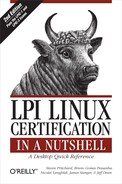 41.6. Determining the Cause of Inaccessible Services
by James Stanger, Jeff Dean, Nicolai Langfeldt, Bruno Gomes Pessanha, Steven Pritch
LPI Linux Certification in a Nutshell, 2nd Edition
41.6. Determining the Cause of Inaccessible Services
by James Stanger, Jeff Dean, Nicolai Langfeldt, Bruno Gomes Pessanha, Steven Pritch
LPI Linux Certification in a Nutshell, 2nd Edition
- LPI Linux Certification in a Nutshell
- Preface
- I. General Linux Exam 101
- 1. LPI Exams
- 2. Exam 101 Study Guide
- 3. Hardware and Architecture (Topic 1.101)
- 4. Linux Installation and Package Management (Topic 1.102)
- 5. GNU and Unix Commands (Topic 1.103)
- 5.1. Objective 1: Work on the Command Line
- 5.2. Objective 2: Process Text Streams Using Filters
- 5.4. Objective 3: Perform Basic File Management
- 5.5. Objective 4: Use Streams, Pipes, and Redirects
- 5.6. Objective 5: Create, Monitor, and Kill Processes
- 5.7. Objective 6: Modify Process Execution Priorities
- 5.8. Objective 7: Search Text Files Using Regular Expressions
- 5.9. Objective 8: Perform Basic File Editing Operations Using vi
- 6. Devices, Linux Filesystems, and the Filesystem Hierarchy Standard (Topic 1.104)
- 6.1. Objective 1: Create Partitions and Filesystems
- 6.2. Objective 2: Maintain the Integrity of Filesystems
- 6.3. Objective 3: Control Filesystem Mounting and Unmounting
- 6.4. Objective 4: Set and View Disk Quotas
- 6.5. Objective 5: Use File Permissions to Control Access to Files
- 6.6. Setting Up a Workgroup Directory
- 6.7. Objective 6: Manage File Ownership
- 6.8. Objective 7: Create and Change Hard and Symbolic Links
- 6.9. Objective 8: Find System Files and Place Files in the Correct Location
- 7. The X Window System (Topic 1.1.10)
- 8. Exam 101 Review Questions and Exercises
- 9. Exam 101 Practice Test
- 10. Exam 101 Highlighter's Index
- 10.1. Hardware and Architecture
- 10.1.1. Objective 1: Configure Fundamental BIOS Settings
- 10.1.2. Objective 3: Configure Modems and Sound Cards
- 10.1.3. Objective 4: Set Up Non-IDE Devices
- 10.1.4. Objective 5: Set Up PC Different Expansion Cards
- 10.1.5. Objective 6: Configure Communication Devices
- 10.1.6. Objective 7: Configure USB Devices
- 10.2. Linux Installation and Package Management
- 10.2.1. Objective 1: Design a Hard Disk Layout
- 10.2.2. Objective 2: Install a Boot Manager
- 10.2.3. Objective 3: Make and Install Programs from Source
- 10.2.4. Objective 4: Manage Shared Libraries
- 10.2.5. Objective 5: Use Debian Package Management
- 10.2.6. Objective 6: Use Red Hat Package Manager (RPM)
- 10.3. GNU and Unix Commands
- 10.3.1. Objective 1: Work Effectively on the Command Line
- 10.3.2. Objective 2: Process Text Streams Using Filters
- 10.3.3. Objective 3: Perform Basic File Management
- 10.3.4. Objective 4: Use Unix Streams, Pipes, and Redirects
- 10.3.5. Objective 5: Create, Monitor, and Kill Processes
- 10.3.6. Objective 6: Modify Process Execution Priorities
- 10.3.7. Objective 7: Search Text Files Using Regular Expressions
- 10.3.8. Objective 8: Using vi
- 10.4. Devices, Linux Filesystems, and the Filesystem Hierarchy Standard
- 10.4.1. Objective 1: Create Partitions and Filesystems
- 10.4.2. Objective 2: Maintain the Integrity of Filesystems
- 10.4.3. Objective 3: Control Filesystem Mounting and Unmounting
- 10.4.4. Objective 4: Managing Disk Quota
- 10.4.5. Objective 5: Use File Permissions to Control Access to Files
- 10.4.6. Objective 6: Manage File Ownership
- 10.4.7. Objective 7: Create and Change Hard and Symbolic Links
- 10.4.8. Objective 8: Find System Files and Place Files in the Correct Location
- 10.5. The X Window System
- 10.5.1. Objective 1: Install and Configure X11
- 10.5.2. Objective 2: Setup A Display Manager
- 10.5.3. Objective 4: Install and Customize a Window Manager Environment
- 10.5.3.1. Concepts
- 10.5.3.2. Window managers
- 10.5.3.3. xterm
- 10.5.3.4. X libraries
- 10.5.3.5. Remote X clients
- II. General Linux Exam 102
- 11. Exam 102 Overview
- 12. Exam 102 Study Guide
- 13. Kernel (Topic 1.105)
- 14. Boot, Initialization, Shutdown, and Runlevels (Topic 1.106)
- 15. Printing (Topic 1.107)
- 16. Documentation (Topic 1.108)
- 17. Shells, Scripting, Programming, and Compiling (Topic 1.109)
- 18. Administrative Tasks (Topic 1.111)
- 18.1. Objective 1: Manage Users and Group Accounts and Related System Files
- 18.2. Objective 2: Tune the User Environment and System Environment Variables
- 18.3. Objective 3: Configure and Use System Log Files to Meet Administrative and Security Needs
- 18.4. Objective 4: Automate System Administration Tasks by Scheduling Jobs to Run in the Future
- 18.5. Objective 5: Maintain an Effective Data Backup Strategy
- 18.6. Objective 6: Maintain System Time
- 19. Networking Fundamentals (Topic 1.112)
- 20. Networking Services (Topic 1.113)
- 20.1. Objective 1: Configure and Manage inetd, xinetd, and Related Services
- 20.2. Objective 2: Operate and Perform Basic Configuration of Mail Transfer Agent (MTA)
- 20.3. Objective 3: Operate and Perform Basic Configuration of Apache
- 20.4. Objective 4: Properly Manage the NFS and Samba Daemons
- 20.5. Objective 5: Set Up and Configure Basic DNS Services
- 20.6. Objective 7: Set Up Secure Shell (OpenSSH)
- 21. Security (Topic 1.114)
- 22. Exam 102 Review Questions and Exercises
- 22.1. Kernel (Topic 1.105)
- 22.2. Boot, Initialization, Shutdown, and Runlevels (Topic 1.106)
- 22.3. Printing (Topic 1.107)
- 22.4. Documentation (Topic 1.108)
- 22.5. Shells, Scripting, Programming, and Compiling (Topic 1.109)
- 22.6. Administrative Tasks (Topic 1.111)
- 22.7. Networking Fundamentals (Topic 1.112)
- 22.8. Networking Services (Topic 1.113)
- 22.9. Security (Topic 1.114)
- 23. Exam 102 Practice Test
- 24. Exam 102 Highlighter's Index
- 24.1. Kernel (Topic 1.105)
- 24.2. Boot, Initialization, Shutdown, and Runlevels (Topic 1.106)
- 24.3. Printing (Topic 1.107)
- 24.4. Documentation (Topic 1.108)
- 24.5. Shells, Scripting, Programming, and Compiling
- 24.6. Administrative Tasks (Topic 1.111)
- 24.6.1. Objective 1: Manage Users and Group Accounts and Related System Files
- 24.6.2. Objective 2: Tune the User Environment and System Environment Variables
- 24.6.3. Objective 3: Configure and Use System Log Files to Meet Administrative and Security Needs
- 24.6.4. Objective 4: Automate System Administration Tasks by Scheduling Jobs to Run in the Future
- 24.6.5. Objective 5: Maintain an Effective Data Backup Strategy
- 24.6.6. Objective 6: Maintain System Time
- 24.7. Networking Fundamentals (Topic 1.112)
- 24.8. Networking Services (Topic 1.113)
- 24.8.1. Objective 1: Configure and Manage inetd, xinetd, and Related Services
- 24.8.2. Objective 2: Operate and Perform Basic Configuration of Mail Transfer Agent (MTA)
- 24.8.3. Objective 3: Operate and Perform Basic Configuration of Apache
- 24.8.4. Objective 4: Properly Manage the NFS and Samba Daemons
- 24.8.5. Objective 5: Set Up and Configure Basic DNS Services
- 24.8.6. Objective 7: Set Up Secure Shell (OpenSSH)
- 24.9. Security (Topic 1.114)
- III. General Linux Exam 201
- 25. Linux Kernel
- 26. System Startup
- 27. Filesystem
- 28. Hardware (Topic 2.204)
- 28.1. Objective 1: Configuring RAID
- 28.2. Objective 2: Adding New Hardware
- 28.3. Objective 3: Software and Kernel Configuration
- 28.3.1. hdparm
- 28.3.2. tune2fs
- 28.3.3. Supporting IDE CD Burners
- 28.3.4. Logical Volume Manager (LVM)
- 28.3.4.1. Initializing a disk or partition
- 28.3.4.2. Creating a volume group
- 28.3.4.3. Making a logical volume
- 28.3.4.4. Displaying physical volume properties
- 28.3.4.5. Displaying volume group properties
- 28.3.4.6. Displaying logical volume properties
- 28.3.4.7. Listing disks and volume groups
- 28.3.4.8. Adding disks to a volume group
- 28.3.4.9. Removing a disk from a volume group
- 28.3.4.10. Expanding a logical volume
- 28.3.4.11. Shrinking a logical volume
- 28.3.4.12. Removing a logical volume
- 28.3.4.13. Removing a volume group
- 28.3.4.14. Removing a physical volume
- 28.3.4.15. Starting and stopping LVM
- 28.3.4.16. LVM snapshots
- 28.3.5. Runtime Kernel Configuration
- 28.4. Objective 4: Configuring PCMCIA Devices
- 29. File and Service Sharing (Topic 2.209)
- 30. System Maintenance (Topic 2.211)
- 31. System Customization and Automation (Topic 2.213)
- 32. Troubleshooting (Topic 2.214)
- 33. LPI Exam 201 Review Questions and Exercises
- 33.1. Linux Kernel (Topic 2.201)
- 33.2. System Startup (Topic 2.202)
- 33.3. Filesystem (Topic 2.203)
- 33.4. Hardware (Topic 2.204)
- 33.5. File and Service Sharing (Topic 2.209)
- 33.6. System Maintenance (Topic 2.211)
- 33.7. System Customization and Automation (Topic 2.213)
- 33.8. Troubleshooting (Topic 2.214)
- 34. Exam 201 Practice Test
- IV. General Linux Exam 202
- 35. Networking Configuration (Topic 2.205)
- 35.1. Objective 1: Basic Networking Configuration
- 35.1.1. Network Configuration Utilities, and What Lies Beneath
- 35.1.2. Common Network Configuration Files
- 35.1.3. Using ifconfig
- 35.1.4. The route Command
- 35.1.5. Common Uses
- 35.1.6. ARP and Related Commands
- 35.1.7. The arpwatch Command
- 35.1.8. Dial-up Connections
- 35.1.8.1. Connecting with a modem
- 35.1.8.2. Configuration files
- 35.1.8.3. pon
- 35.1.8.4. Checking a dial-up network connection
- 35.1.8.5. The poff command
- 35.1.8.6. The wvdial command
- 35.1.8.7. Configuring wvdial: wvdialconf
- 35.1.8.8. wvdialconf examples
- 35.1.8.9. Sample /etc/wvdial.conf file
- 35.1.8.10. ISDN connections
- 35.1.8.11. The ipppd daemon
- 35.1.8.12. The isdnctrl command
- 35.1.8.13. Using isdnctrl
- 35.1.8.14. Multihomed systems
- 35.1.8.15. IP routing configuration
- 35.1.8.16. IP forwarding versus firewalling and Network Address Translation (NAT)
- 35.2. Objective 2: Advanced Network Configuration and Troubleshooting
- 35.2.1. Simple Connectivity Example: Telnet
- 35.2.1.1. Using tcpdump
- 35.2.1.2. tcpdump expressions
- 35.2.1.3. Example #1
- 35.2.1.4. Example #2
- 35.2.1.5. Example #3
- 35.2.1.6. Example #4
- 35.2.1.7. ethereal and tethereal
- 35.2.1.8. The lsof command
- 35.2.1.9. Example #1
- 35.2.1.10. Example #2
- 35.2.1.11. Example #3
- 35.2.1.12. Example #4
- 35.2.1.13. Example #5
- 35.2.1.14. The netstat command
- 35.2.1.15. Example #1
- 35.2.1.16. Example #2
- 35.2.1.17. Example #3
- 35.2.2. netcat (nc)
- 35.2.1. Simple Connectivity Example: Telnet
- 35.1. Objective 1: Basic Networking Configuration
- 36. Mail and News (Topic 2.206)
- 36.1. Objective 2: Using Sendmail
- 36.1.1. Sendmail Configuration
- 36.1.2. Securing Sendmail
- 36.1.3. Delivering Email
- 36.1.4. Manual Entries
- 36.1.5. Local Delivery
- 36.1.6. Using virtusertable
- 36.1.7. Checking Virtual Users
- 36.1.8. Email Aliases
- 36.1.9. Bastion Host Sendmail Server
- 36.1.10. Managing Mail Traffic
- 36.1.11. Monitoring Mail
- 36.1.12. Log Configuration
- 36.2. Objective 3: Managing Mail Traffic
- 36.3. Objective 1: Configuring Mailing Lists
- 36.4. Objective 4: Serving News
- 36.5. Conclusion
- 36.1. Objective 2: Using Sendmail
- 37. DNS (Topic 2.207)
- 38. Web Services (Apache and Squid, Topic 2.208)
- 39. Network Client Management (Topic 2.210)
- 40. System Security (Topic 2.212)
- 40.1. Objective 2: Configuring a Router
- 40.2. Objective 3: Securing FTP Servers
- 40.3. Objective 4: Secure Shell (SSH)
- 40.4. Objective 5: TCP Wrappers
- 40.5. Objective 6: Security Tasks
- 40.5.1. Kerberos
- 40.5.2. Security Auditing Source Code
- 40.5.3. IDS
- 40.5.4. Miscellaneous
- 40.5.4.1. Scanning in general
- 40.5.4.2. Security alerts
- 40.5.4.3. Updating Linux
- 40.5.4.3.1. Keeping Debian up-to-date
- 40.5.4.3.2. Keeping Red Hat up-to-date
- 41. Network Troubleshooting (Topic 214)
- 41.1. Network Troubleshooting Essentials
- 41.2. Common Troubleshooting Commands
- 41.3. Hardware Problems
- 41.4. Network Device Configuration Files
- 41.5. DNS Errors
- 41.6. Determining the Cause of Inaccessible Services
- 41.7. Conclusion
- 42. Exam 202 Review Questions and Exercises
- 43. Exam 202 Practice Test
- Index
- About the Authors
- Colophon
- Copyright
- 35. Networking Configuration (Topic 2.205)
- 10.1. Hardware and Architecture
To confirm that a problem exists with a service, any number of commands can be used. netstat is very useful, but so are applications such as nmap, lsof, and strace. You can also inspect your system's configuration files to see whether unexpected changes have been made to your configuration.
While netstat is useful, it does not always reveal all information concerning a service. Review the following netstat output:
# netstat -a
Active Internet connections (servers and established)
Proto Recv-Q Send-Q Local Address Foreign Address State
tcp 0 0 0.0.0.0:6000 0.0.0.0:* LISTEN
tcp 0 0 127.0.0.1:53 0.0.0.0:* LISTEN
tcp 0 0 0.0.0.0:22 0.0.0.0:* LISTEN
tcp 0 0 10.0.0.5:34386 80.232.36.131:22 ESTABLISHED
tcp 0 0 10.0.0.5:35191 80.232.36.131:993 ESTABLISHED
tcp 0 0 10.0.0.5:35190 80.232.36.131:993 ESTABLISHED
tcp 0 0 10.0.0.5:35189 80.232.36.131:993 ESTABLISHED
tcp 0 0 10.0.0.5:35188 80.232.36.131:993 ESTABLISHED
tcp 0 0 10.0.0.5:34387 10.0.0.1:22 ESTABLISHED
tcp 0 0 10.0.0.5:35193 10.0.0.4:993 ESTABLISHED
tcp 0 0 10.0.0.5:35196 10.0.0.4:993 ESTABLISHED
tcp 0 0 10.0.0.5:35187 10.0.0.4:993 ESTABLISHED
udp 0 0 0.0.0.0:32779 0.0.0.0:*
udp 0 0 127.0.0.1:53 0.0.0.0:*The first connection shown indicates that this host presumably has an X server running, because X uses port 6000. The second connection shows that a DNS server is presumably listening on port 53, ready for a zone transfer. The next lines show port 22 open, so there is likely an SSH server open, as well.
Notice that we are not authoritatively saying that X, DNS, and SSH are listening on these ports. This is because netstat does not actually analyze the connections. Without additional arguments, netstat simply listens for an open port. It can also map that port to a name in the /etc/services file, but the preceding output didn't give the names.
The nmap command is no better in this case. While it can provide you with a useful listing of open ports, it will not give you details about the actual service that opened that port. nmap can also determine the type of operating system being scanned, but it cannot inform you what actual service opened the port.
While you can specify extra options to netstat to gain additional information, using lsof will provide you with extensive information about the actual service listening on the port. This command actually names names, as it were, providing you with detailed information about the daemon and user that opened the port. You will also receive information such as the daemon's PID, as well as connection details and the system call information that you normally would not see.
Another invaluable command for troubleshooting network problems is the strace command. By running an application or daemon under strace, you can read exactly what the application was doing at the time of failure. From this output, you can then begin to identify the problem and formulate a solution.
Review the /etc/hosts.allow and /etc/hosts.deny files and make sure that they are unchanged. It is possible that a service or another administrator updated these files. One way to verify whether a system is configured to use TCP wrappers is to review the /etc/inetd.conf file or the /etc/xinet.d directory. Look for references to tcpd. If you see a reference, this daemon is protected.
You can usually tell the difference between a daemon that is simply not responding and one that is protected by TCP wrappers. If a daemon is protected by TCP wrappers, the connection will hang for a brief period of time, then fail. This short period of time reflects the amount of time it takes for tcpd to analyze its settings and respond to the connection. If the connection is immediately refused, the daemon is simply not responding.
Also, review the iptables or ipchains settings. Make sure that a rule has not been added by an application such as Portsentry or by another administrator. Use the iptables -L command, for example, to discover settings.
Tip
Remember that iptables and ipchains settings apply to all network connections, not just those protected by TCP wrappers.
Failure to consult such files and features may cause you to take much more time solving a problem. The writers of the LPI Exams know that less experienced administrators fall into this trap.
-
No Comment