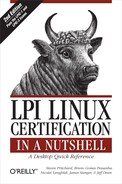 15.3. Objective 3: Print Files
by James Stanger, Jeff Dean, Nicolai Langfeldt, Bruno Gomes Pessanha, Steven Pritch
LPI Linux Certification in a Nutshell, 2nd Edition
15.3. Objective 3: Print Files
by James Stanger, Jeff Dean, Nicolai Langfeldt, Bruno Gomes Pessanha, Steven Pritch
LPI Linux Certification in a Nutshell, 2nd Edition
- LPI Linux Certification in a Nutshell
- Preface
- I. General Linux Exam 101
- 1. LPI Exams
- 2. Exam 101 Study Guide
- 3. Hardware and Architecture (Topic 1.101)
- 4. Linux Installation and Package Management (Topic 1.102)
- 5. GNU and Unix Commands (Topic 1.103)
- 5.1. Objective 1: Work on the Command Line
- 5.2. Objective 2: Process Text Streams Using Filters
- 5.4. Objective 3: Perform Basic File Management
- 5.5. Objective 4: Use Streams, Pipes, and Redirects
- 5.6. Objective 5: Create, Monitor, and Kill Processes
- 5.7. Objective 6: Modify Process Execution Priorities
- 5.8. Objective 7: Search Text Files Using Regular Expressions
- 5.9. Objective 8: Perform Basic File Editing Operations Using vi
- 6. Devices, Linux Filesystems, and the Filesystem Hierarchy Standard (Topic 1.104)
- 6.1. Objective 1: Create Partitions and Filesystems
- 6.2. Objective 2: Maintain the Integrity of Filesystems
- 6.3. Objective 3: Control Filesystem Mounting and Unmounting
- 6.4. Objective 4: Set and View Disk Quotas
- 6.5. Objective 5: Use File Permissions to Control Access to Files
- 6.6. Setting Up a Workgroup Directory
- 6.7. Objective 6: Manage File Ownership
- 6.8. Objective 7: Create and Change Hard and Symbolic Links
- 6.9. Objective 8: Find System Files and Place Files in the Correct Location
- 7. The X Window System (Topic 1.1.10)
- 8. Exam 101 Review Questions and Exercises
- 9. Exam 101 Practice Test
- 10. Exam 101 Highlighter's Index
- 10.1. Hardware and Architecture
- 10.1.1. Objective 1: Configure Fundamental BIOS Settings
- 10.1.2. Objective 3: Configure Modems and Sound Cards
- 10.1.3. Objective 4: Set Up Non-IDE Devices
- 10.1.4. Objective 5: Set Up PC Different Expansion Cards
- 10.1.5. Objective 6: Configure Communication Devices
- 10.1.6. Objective 7: Configure USB Devices
- 10.2. Linux Installation and Package Management
- 10.2.1. Objective 1: Design a Hard Disk Layout
- 10.2.2. Objective 2: Install a Boot Manager
- 10.2.3. Objective 3: Make and Install Programs from Source
- 10.2.4. Objective 4: Manage Shared Libraries
- 10.2.5. Objective 5: Use Debian Package Management
- 10.2.6. Objective 6: Use Red Hat Package Manager (RPM)
- 10.3. GNU and Unix Commands
- 10.3.1. Objective 1: Work Effectively on the Command Line
- 10.3.2. Objective 2: Process Text Streams Using Filters
- 10.3.3. Objective 3: Perform Basic File Management
- 10.3.4. Objective 4: Use Unix Streams, Pipes, and Redirects
- 10.3.5. Objective 5: Create, Monitor, and Kill Processes
- 10.3.6. Objective 6: Modify Process Execution Priorities
- 10.3.7. Objective 7: Search Text Files Using Regular Expressions
- 10.3.8. Objective 8: Using vi
- 10.4. Devices, Linux Filesystems, and the Filesystem Hierarchy Standard
- 10.4.1. Objective 1: Create Partitions and Filesystems
- 10.4.2. Objective 2: Maintain the Integrity of Filesystems
- 10.4.3. Objective 3: Control Filesystem Mounting and Unmounting
- 10.4.4. Objective 4: Managing Disk Quota
- 10.4.5. Objective 5: Use File Permissions to Control Access to Files
- 10.4.6. Objective 6: Manage File Ownership
- 10.4.7. Objective 7: Create and Change Hard and Symbolic Links
- 10.4.8. Objective 8: Find System Files and Place Files in the Correct Location
- 10.5. The X Window System
- 10.5.1. Objective 1: Install and Configure X11
- 10.5.2. Objective 2: Setup A Display Manager
- 10.5.3. Objective 4: Install and Customize a Window Manager Environment
- 10.5.3.1. Concepts
- 10.5.3.2. Window managers
- 10.5.3.3. xterm
- 10.5.3.4. X libraries
- 10.5.3.5. Remote X clients
- II. General Linux Exam 102
- 11. Exam 102 Overview
- 12. Exam 102 Study Guide
- 13. Kernel (Topic 1.105)
- 14. Boot, Initialization, Shutdown, and Runlevels (Topic 1.106)
- 15. Printing (Topic 1.107)
- 16. Documentation (Topic 1.108)
- 17. Shells, Scripting, Programming, and Compiling (Topic 1.109)
- 18. Administrative Tasks (Topic 1.111)
- 18.1. Objective 1: Manage Users and Group Accounts and Related System Files
- 18.2. Objective 2: Tune the User Environment and System Environment Variables
- 18.3. Objective 3: Configure and Use System Log Files to Meet Administrative and Security Needs
- 18.4. Objective 4: Automate System Administration Tasks by Scheduling Jobs to Run in the Future
- 18.5. Objective 5: Maintain an Effective Data Backup Strategy
- 18.6. Objective 6: Maintain System Time
- 19. Networking Fundamentals (Topic 1.112)
- 20. Networking Services (Topic 1.113)
- 20.1. Objective 1: Configure and Manage inetd, xinetd, and Related Services
- 20.2. Objective 2: Operate and Perform Basic Configuration of Mail Transfer Agent (MTA)
- 20.3. Objective 3: Operate and Perform Basic Configuration of Apache
- 20.4. Objective 4: Properly Manage the NFS and Samba Daemons
- 20.5. Objective 5: Set Up and Configure Basic DNS Services
- 20.6. Objective 7: Set Up Secure Shell (OpenSSH)
- 21. Security (Topic 1.114)
- 22. Exam 102 Review Questions and Exercises
- 22.1. Kernel (Topic 1.105)
- 22.2. Boot, Initialization, Shutdown, and Runlevels (Topic 1.106)
- 22.3. Printing (Topic 1.107)
- 22.4. Documentation (Topic 1.108)
- 22.5. Shells, Scripting, Programming, and Compiling (Topic 1.109)
- 22.6. Administrative Tasks (Topic 1.111)
- 22.7. Networking Fundamentals (Topic 1.112)
- 22.8. Networking Services (Topic 1.113)
- 22.9. Security (Topic 1.114)
- 23. Exam 102 Practice Test
- 24. Exam 102 Highlighter's Index
- 24.1. Kernel (Topic 1.105)
- 24.2. Boot, Initialization, Shutdown, and Runlevels (Topic 1.106)
- 24.3. Printing (Topic 1.107)
- 24.4. Documentation (Topic 1.108)
- 24.5. Shells, Scripting, Programming, and Compiling
- 24.6. Administrative Tasks (Topic 1.111)
- 24.6.1. Objective 1: Manage Users and Group Accounts and Related System Files
- 24.6.2. Objective 2: Tune the User Environment and System Environment Variables
- 24.6.3. Objective 3: Configure and Use System Log Files to Meet Administrative and Security Needs
- 24.6.4. Objective 4: Automate System Administration Tasks by Scheduling Jobs to Run in the Future
- 24.6.5. Objective 5: Maintain an Effective Data Backup Strategy
- 24.6.6. Objective 6: Maintain System Time
- 24.7. Networking Fundamentals (Topic 1.112)
- 24.8. Networking Services (Topic 1.113)
- 24.8.1. Objective 1: Configure and Manage inetd, xinetd, and Related Services
- 24.8.2. Objective 2: Operate and Perform Basic Configuration of Mail Transfer Agent (MTA)
- 24.8.3. Objective 3: Operate and Perform Basic Configuration of Apache
- 24.8.4. Objective 4: Properly Manage the NFS and Samba Daemons
- 24.8.5. Objective 5: Set Up and Configure Basic DNS Services
- 24.8.6. Objective 7: Set Up Secure Shell (OpenSSH)
- 24.9. Security (Topic 1.114)
- III. General Linux Exam 201
- 25. Linux Kernel
- 26. System Startup
- 27. Filesystem
- 28. Hardware (Topic 2.204)
- 28.1. Objective 1: Configuring RAID
- 28.2. Objective 2: Adding New Hardware
- 28.3. Objective 3: Software and Kernel Configuration
- 28.3.1. hdparm
- 28.3.2. tune2fs
- 28.3.3. Supporting IDE CD Burners
- 28.3.4. Logical Volume Manager (LVM)
- 28.3.4.1. Initializing a disk or partition
- 28.3.4.2. Creating a volume group
- 28.3.4.3. Making a logical volume
- 28.3.4.4. Displaying physical volume properties
- 28.3.4.5. Displaying volume group properties
- 28.3.4.6. Displaying logical volume properties
- 28.3.4.7. Listing disks and volume groups
- 28.3.4.8. Adding disks to a volume group
- 28.3.4.9. Removing a disk from a volume group
- 28.3.4.10. Expanding a logical volume
- 28.3.4.11. Shrinking a logical volume
- 28.3.4.12. Removing a logical volume
- 28.3.4.13. Removing a volume group
- 28.3.4.14. Removing a physical volume
- 28.3.4.15. Starting and stopping LVM
- 28.3.4.16. LVM snapshots
- 28.3.5. Runtime Kernel Configuration
- 28.4. Objective 4: Configuring PCMCIA Devices
- 29. File and Service Sharing (Topic 2.209)
- 30. System Maintenance (Topic 2.211)
- 31. System Customization and Automation (Topic 2.213)
- 32. Troubleshooting (Topic 2.214)
- 33. LPI Exam 201 Review Questions and Exercises
- 33.1. Linux Kernel (Topic 2.201)
- 33.2. System Startup (Topic 2.202)
- 33.3. Filesystem (Topic 2.203)
- 33.4. Hardware (Topic 2.204)
- 33.5. File and Service Sharing (Topic 2.209)
- 33.6. System Maintenance (Topic 2.211)
- 33.7. System Customization and Automation (Topic 2.213)
- 33.8. Troubleshooting (Topic 2.214)
- 34. Exam 201 Practice Test
- IV. General Linux Exam 202
- 35. Networking Configuration (Topic 2.205)
- 35.1. Objective 1: Basic Networking Configuration
- 35.1.1. Network Configuration Utilities, and What Lies Beneath
- 35.1.2. Common Network Configuration Files
- 35.1.3. Using ifconfig
- 35.1.4. The route Command
- 35.1.5. Common Uses
- 35.1.6. ARP and Related Commands
- 35.1.7. The arpwatch Command
- 35.1.8. Dial-up Connections
- 35.1.8.1. Connecting with a modem
- 35.1.8.2. Configuration files
- 35.1.8.3. pon
- 35.1.8.4. Checking a dial-up network connection
- 35.1.8.5. The poff command
- 35.1.8.6. The wvdial command
- 35.1.8.7. Configuring wvdial: wvdialconf
- 35.1.8.8. wvdialconf examples
- 35.1.8.9. Sample /etc/wvdial.conf file
- 35.1.8.10. ISDN connections
- 35.1.8.11. The ipppd daemon
- 35.1.8.12. The isdnctrl command
- 35.1.8.13. Using isdnctrl
- 35.1.8.14. Multihomed systems
- 35.1.8.15. IP routing configuration
- 35.1.8.16. IP forwarding versus firewalling and Network Address Translation (NAT)
- 35.2. Objective 2: Advanced Network Configuration and Troubleshooting
- 35.2.1. Simple Connectivity Example: Telnet
- 35.2.1.1. Using tcpdump
- 35.2.1.2. tcpdump expressions
- 35.2.1.3. Example #1
- 35.2.1.4. Example #2
- 35.2.1.5. Example #3
- 35.2.1.6. Example #4
- 35.2.1.7. ethereal and tethereal
- 35.2.1.8. The lsof command
- 35.2.1.9. Example #1
- 35.2.1.10. Example #2
- 35.2.1.11. Example #3
- 35.2.1.12. Example #4
- 35.2.1.13. Example #5
- 35.2.1.14. The netstat command
- 35.2.1.15. Example #1
- 35.2.1.16. Example #2
- 35.2.1.17. Example #3
- 35.2.2. netcat (nc)
- 35.2.1. Simple Connectivity Example: Telnet
- 35.1. Objective 1: Basic Networking Configuration
- 36. Mail and News (Topic 2.206)
- 36.1. Objective 2: Using Sendmail
- 36.1.1. Sendmail Configuration
- 36.1.2. Securing Sendmail
- 36.1.3. Delivering Email
- 36.1.4. Manual Entries
- 36.1.5. Local Delivery
- 36.1.6. Using virtusertable
- 36.1.7. Checking Virtual Users
- 36.1.8. Email Aliases
- 36.1.9. Bastion Host Sendmail Server
- 36.1.10. Managing Mail Traffic
- 36.1.11. Monitoring Mail
- 36.1.12. Log Configuration
- 36.2. Objective 3: Managing Mail Traffic
- 36.3. Objective 1: Configuring Mailing Lists
- 36.4. Objective 4: Serving News
- 36.5. Conclusion
- 36.1. Objective 2: Using Sendmail
- 37. DNS (Topic 2.207)
- 38. Web Services (Apache and Squid, Topic 2.208)
- 39. Network Client Management (Topic 2.210)
- 40. System Security (Topic 2.212)
- 40.1. Objective 2: Configuring a Router
- 40.2. Objective 3: Securing FTP Servers
- 40.3. Objective 4: Secure Shell (SSH)
- 40.4. Objective 5: TCP Wrappers
- 40.5. Objective 6: Security Tasks
- 40.5.1. Kerberos
- 40.5.2. Security Auditing Source Code
- 40.5.3. IDS
- 40.5.4. Miscellaneous
- 40.5.4.1. Scanning in general
- 40.5.4.2. Security alerts
- 40.5.4.3. Updating Linux
- 40.5.4.3.1. Keeping Debian up-to-date
- 40.5.4.3.2. Keeping Red Hat up-to-date
- 41. Network Troubleshooting (Topic 214)
- 41.1. Network Troubleshooting Essentials
- 41.2. Common Troubleshooting Commands
- 41.3. Hardware Problems
- 41.4. Network Device Configuration Files
- 41.5. DNS Errors
- 41.6. Determining the Cause of Inaccessible Services
- 41.7. Conclusion
- 42. Exam 202 Review Questions and Exercises
- 43. Exam 202 Practice Test
- Index
- About the Authors
- Colophon
- Copyright
- 35. Networking Configuration (Topic 2.205)
- 10.1. Hardware and Architecture
The ability to manage your printers and print queues isn't very helpful until you actually need to print files . LPI 102 covers the lpr command to send jobs to the lpd daemon for printing. You can also use a combination of lpr with mpage to manipulate your print jobs to print multiple pages to a single sheet of paper.
lpr
- Syntax
lpr [
options] [files]- Description
Send
filesor standard input to a print queue. A copy of the input source is placed in the spool directory under /var/spool/lpr until the print job is complete.- Frequently used options
-
-#number Send
numbercopies of the print job to the printer.- -s
Instead of copying a file to the print spooling area, make a symbolic link to the file instead, thereby eliminating transfer time and storage requirements in /var/spool/lpr for very large files.
-
-P
name Specify the print queue
name. In the absence of-P, the default printer is queried.
-
- Example 1
Print the file /etc/lilo.conf on the default print queue:
#
lpr /etc/lilo.conf- Example 2
Print a manpage by piping to lpr's standard input:
#
man -t 5 printcap | lpr- Example 3
Disable a print queue:
#
lpc disable lpThen attempt to print three copies of a file to the disabled queue as superuser:
#
lpr -#3 /etc/lilo.confSuccess, despite the disabled printer queue. Now try as a regular user:
$
lpr -#3 ~/resume.txtlpr: Printer queue is disabledAs expected, normal users can't print to the disabled queue.
On the Exam
You must be familiar with lpr and its use with both files and standard input. Also remember that lpr doesn't send data to the printer, but to lpd, which handles sending it to the printer.
mpage
- Syntax
mpage [
options] [files]- Description
The mpage command reads plain text (or PostScript) files and manipulates the text size to fit multiple print pages on single sheets of paper. This tool requires a PostScript printer to print the results.
- Frequently used options
-
-#number (1, 2, 4, or 8) Prints
numberof normal pages per sheet. mpage supports printing 1, 2, 4, or 8 pages per sheet.
-
-
No Comment