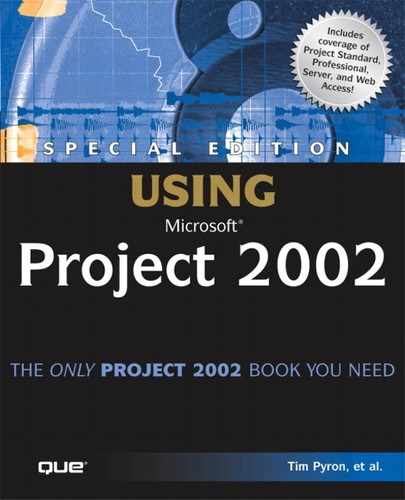Checking in Enterprise Projects
 | Microsoft Project Professional prevents users from overwriting each other’s schedules by automatically checking out projects for the user if read/write access is requested. |
While a project is checked out, other users can only read it—they can’t modify it. A user can save a read-only file with a different filename or version, but he or she cannot overwrite the original file.
If a user does not correctly check a project back in, the administrator can force the project to be checked in. To force a check-in of a project, follow these steps:
1. |
Log in to a Project server as an administrator. |
2. |
Select Admin, Manage Enterprise Features, Check-in Enterprise Projects. A list of all checked-out projects and who has them checked out appears. Two options, as shown in Figure 28.5, can be selected from this screen: Figure 28.5. The administrator can force the check-in of an enterprise project.
|
3. |
CAUTION
Before Project checks in the project, a warning dialog box appears, asking for confirmation that the action is correct. If you check in a project that has been checked out, the user who has the project checked out will only be able to save changes to the database if he or she saves their checked out project as a new project.
You must exercise caution when forcing the check-in of an enterprise project. The administrator is strongly urged to investigate who has it checked out and have that person check it in whenever possible; otherwise, any data entered by the person who has the project checked out might be lost.