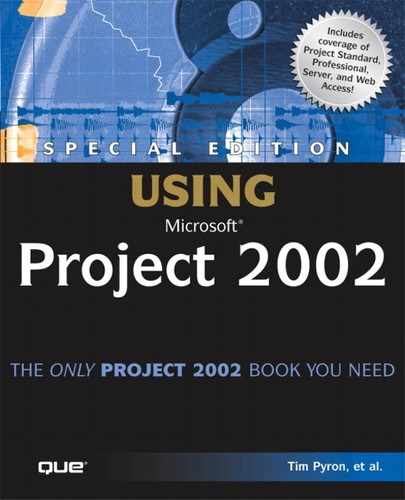Checking in Enterprise Resources
While an enterprise resource is checked out, other users can still add the checked out enterprise resource to their projects and assign it to tasks, however the other users can only read the enterprise resource’s attributes (such as Max Units or Rates)—they can’t modify them.
If a user does not correctly check a resource back in, the administrator can force the resource to be checked in. To force a check-in of a resource, follow these steps:
1. |
Log in to a Project server as an administrator. |
2. |
Select Admin, Manage Enterprise Features, Check-in Enterprise Resources. A list of all checked-out resources and who has them checked out appears. The two options avail-able to the user are the same as for checking in enterprise projects, as described in the section “Checking in Enterprise Projects,” earlier in this chapter. |
3. |
CAUTION
Before Project checks in the enterprise resource, a warning dialog box appears, asking for confirmation that the action is correct.
You must exercise caution when forcing the check-in of an enterprise resource. The administrator is strongly urged to investigate who has it checked out and have that person check it in whenever possible; otherwise, any data entered by the person who has the project checked out might be lost.