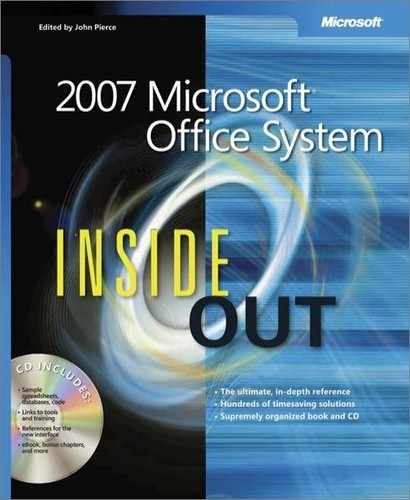- 2007 Microsoft® Office System Inside Out
- SPECIAL OFFER: Upgrade this ebook with O’Reilly
- A Note Regarding Supplemental Files
- Acknowledgments
- About the CD
- Conventions and Features Used in This Book
- 1. Introduction
- 1. Getting Started
- 1. Overview of the 2007 Microsoft Office System
- 2. The 2007 Office System User Interface: What’s Changed, What’s the Same
- 3. Managing Security and Privacy in the 2007 Office System
- 2. Collaboration Essentials
- 4. Collaborating and Sharing with Others
- Understanding and Using the 2007 Office System Collaboration Environments
- Creating and Using Shared Workspaces with Windows SharePoint Services
- Creating and Using Groove Workspaces
- Using Office OneNote 2007 as a Collaboration Tool
- 5. Organizing and Finding Information in Microsoft Office OneNote
- Organizing a OneNote Notebook
- Adding Notes and Information to a Notebook
- Adding and Working with Text Notes
- Tagging Types of Notes
- Printing to OneNote
- Embedding References to Files
- Using Office OneNote and Office Outlook Together
- Inserting Audio or Video Recordings
- Adding Information to a Notebook from the Web
- Capturing Information on Your Windows Mobile–Powered Device
- Inserting an Image in a Notebook
- Creating a Drawing in OneNote
- Creating and Working with Tables in OneNote
- Finding Your Information
- Using a Notebook on More Than One Computer
- Working as a Team with Office OneNote 2007
- 6. Working as a Team in a Microsoft Office Groove Workspace
- 7. Sharing and Communicating Using Microsoft Office Groove
- 4. Collaborating and Sharing with Others
- 3. Word
- 8. Mastering Page Setup and Pagination
- 9. Outlining Documents for Clarity and Structure
- Outlining Enhancements in Word 2007
- Creative Outlining with Word 2007
- Eleven Reasons to Outline Your Next Complex Document
- Viewing a Document in Outline View
- Creating a New Outline
- Choosing Outline Display
- Working with Headings in Outline View
- Displaying Outline and Print Layout View at the Same Time
- Changing Your Outline
- Printing Your Outline
- Using the Document Map vs. Using Outline View
- 10. Advanced Layout and Formatting
- Layout and Design Fundamentals
- Using Backgrounds and Watermarks
- Controlling Text Placement and Formatting with Text Boxes, Shapes, and Frames
- Creating Text Boxes
- Inserting Text into Text Boxes and Shapes
- Using Floating Frames for Comments, Footnotes, Tables, and Fields
- Formatting Text Boxes and AutoShapes
- Linking Text Boxes to Flow Text from One Text Box to Another
- Moving Between Linked Text Boxes
- Copying or Moving Linked Text Boxes
- Breaking Text Box Links
- Deleting Linked Text Boxes Without Losing Text
- Switching Between Text Boxes and Frames
- Configuring Word 2007 Layout Options
- Commanding Attention with Borders and Shading
- Adding a Simple Border
- Creating Enhanced Borders
- Creating Partial Borders
- Using a Page Border
- Adding Borders to Document Sections and Paragraphs
- Adjusting Border Spacing
- Inserting Graphical Horizontal Lines
- Adding Borders to Pictures
- Adding Table Borders
- Applying Shading Behind Content
- 11. Revising Documents Using Markup Tools
- Benefits of an Organized Revision Process
- Familiarizing Yourself with Markup Tools
- Using the Highlight Tool
- Adding and Managing Comments Effectively
- Configuring Reviewers’ User Names
- Configuring Colors Associated with Reviewers
- Allowing Reviewers to Use Only the Comments Feature
- Inserting Standard Comments
- Configuring Comment Balloon and Reviewing Pane Options
- Reviewing Comments
- Deleting Comments
- Printing Comments
- Saving a Document with Comments as a Web Page
- Tracking Changes
- Comparing and Combining Documents
- 4. Excel
- 12. How to Work a Worksheet and a Workbook
- Moving Around Regions
- Understanding Selection
- Techniques for Entering Data
- Managing Worksheets
- Viewing Worksheets
- Protecting Worksheets
- Managing Multiple Workbooks
- Opening Multiple Windows for the Same Workbook
- Hiding and Protecting Workbooks
- 13. Building Formulas
- Formula Fundamentals
- Understanding the Precedence of Operators
- Using Cell References in Formulas
- Editing Formulas
- Understanding Error Values
- Using Functions: A Preview
- Working with Formulas
- Naming Cells and Cell Ranges
- Using Names in Formulas
- Defining and Managing Names
- Editing Names
- Workbook-Wide vs. Worksheet-Only Names
- Creating Names Semiautomatically
- Naming Constants and Formulas
- Creating Three-Dimensional Names
- Using Names in Formulas
- Creating a List of Names
- Replacing References with Names
- Using Go To with Names
- Getting Explicit About Intersections
- Creating Three-Dimensional Formulas
- Formula-Bar Formatting
- Using Structured References
- Naming Cells and Cell Ranges
- Worksheet Calculation
- Using Arrays
- Linking Workbooks
- Creating Conditional Tests
- Formula Fundamentals
- 14. Using Functions
- Using the Built-In Function Reference in Excel
- Exploring the Syntax of Functions
- Inserting Functions
- Understanding Mathematical Functions
- Understanding Text Functions
- Understanding Logical Functions
- Understanding Information Functions
- Understanding Lookup and Reference Functions
- 15. Analyzing Data with PivotTable Reports
- Introducing PivotTables
- Creating a PivotTable
- Rearranging PivotTable Fields
- Refreshing a PivotTable
- Changing the Numeric Format of PivotTable Data
- Choosing Report Layout Options
- Formatting a PivotTable
- Displaying Totals and Subtotals
- Sorting PivotTable Fields
- Filtering PivotTable Fields
- Changing PivotTable Calculations
- Grouping and Ungrouping Data
- Displaying the Details Behind a Data Value
- Creating PivotCharts
- 12. How to Work a Worksheet and a Workbook
- 5. PowerPoint
- 16. Introduction to PowerPoint 2007
- 17. Working with Text
- 18. Working with Objects, Diagrams, and Charts in PowerPoint 2007
- 19. Collaborating and Sharing
- 20. Working with External Data in PowerPoint 2007
- 21. Setting Up and Presenting a Slide Show
- 6. Outlook
- 22. Introducing Outlook 2007
- 23. Finding and Organizing Messages
- 24. Securing Your System, Messages, and Identity
- Configuring HTML Message Handling
- Protecting Messages with Digital Signatures
- Signing Messages
- Understanding S/MIME and Clear-Text Options
- Adding Your Digital Signature
- Setting Global Security Options
- Creating and Using Security Profiles
- Reading Signed Messages
- Changing Certificate Trust Relationships
- Configuring CA Trust
- Configuring CA Trust for Multiple Computers
- Viewing and Validating a Digital Signature
- Encrypting Messages
- Protecting Data with Information Rights Management
- 25. Collaboration with Outlook and Windows SharePoint Services
- Understanding Windows SharePoint Services Collaboration
- Setting Up Alerts
- Working with Shared Documents
- Working with Shared Contacts
- Linking a Team Calendar to Outlook
- Configuring Alerts in Outlook
- Using Outlook to Work with SharePoint Libraries and Files
- Connecting a SharePoint Library to Outlook
- Downloading Files from a SharePoint Library to Outlook
- Opening Files from a SharePoint Site in Outlook
- Editing Files from a SharePoint Site in Outlook
- Removing SharePoint Files in Outlook
- Removing SharePoint Folders in Outlook
- Using E-Mail to Add a File to a SharePoint Library
- 7. Access
- 26. Exploring the New Look of Access 2007
- Opening Access for the First Time
- Getting Started—A New Look for Access
- Understanding Content Security
- Understanding the New Ribbon Feature
- Understanding the New Navigation Pane
- Using the Single-Document vs. Multiple-Document Interface
- Modifying Global Settings via the Access Options Dialog Box
- 27. Creating Your Database and Tables
- Creating a New Database
- Creating Your First Simple Table by Entering Data
- Creating a Table Using a Table Template
- Creating a Table in Design View
- Defining Fields
- Defining a Primary Key
- Defining a Table Validation Rule
- Understanding Other Table Properties
- Defining Relationships
- Adding Indexes
- Setting Table Design Options
- Creating a Default Template for New Databases
- Printing a Table Definition
- Database Limitations
- 28. Creating and Working with Simple Queries
- Selecting Data from a Single Table
- Testing Validation Rule Changes
- Working in Query Datasheet View
- Moving Around and Using Keyboard Shortcuts
- Working with Subdatasheets
- Changing Data
- Working with Hyperlinks
- Sorting and Searching for Data
- Sorting Data
- Searching For and Filtering Data
- Using Find
- Filtering by Selection
- Using the Filter Window
- Using Filter By Form
- 29. Building a Form
- Forms and Object-Oriented Programming
- Starting from Scratch—A Simple Input Form
- Working with Quick Create Commands and the Form Wizard
- Simplifying Data Input with a Form
- 30. Constructing a Report
- 8. Microsoft Office Programming Primer
- 31. VBA Primer
- When and Why to Use VBA
- Introduction to the VBA Language and Code Structure
- Understanding and Using the Visual Basic Editor
- Writing, Editing, and Sharing Simple Macros
- Creating Modules and Starting Procedures
- Objects, Properties, and Methods
- Object Models
- Using Auto Lists
- Variables
- Constants
- Collection Objects
- Grouping Statements
- Loops
- Conditional Structures
- Operators
- Message Boxes and Input Boxes
- Running One Macro from Another
- Setting Macros to Conditionally Stop Executing Commands
- Running Macros and Compiling Projects
- Understanding Errors
- Creating Error Handlers
- Getting Help
- Saving and Sharing Macros
- Using VBA to Save Time on Document Production and Troubleshooting
- Introduction to Using Events
- Creating UserForms (Dialog Boxes)
- Next Steps for Working with Automation in Microsoft Office
- 32. Office Open XML Essentials
- Chapter Assumptions
- XML Basics for Reading Your Documents
- Getting to Know the Office Open XML Formats
- Editing and Managing Documents Through XML
- Customizing the Ribbon
- Binding Data to Content Controls
- Next Steps for Working with the Office Open XML Formats
- 31. VBA Primer
- A. Appendix: Installing and Configuring the 2007 Office System
- B. Index to Troubleshooting Topics
- C. About the Authors
- D. Choose the Right Book for You
- Index
- About the Author
- SPECIAL OFFER: Upgrade this ebook with O’Reilly
- 26. Exploring the New Look of Access 2007
Using content from Office Access 2007 is rare, but occasionally you might want to do that. Tables will transfer reasonably well, but forms will sometimes not look anything like the original Access form. If you are simply trying to give a representation of the information in Access, it might be easier to do a screen capture of the item in question rather than copy the actual item.
Adding an existing Access item to your presentation is a quick process. Here’s how to do it in the Datasheet view; some items can also be copied in other views:
In Access 2007, click the upper-left cell of the content you want to copy. Drag to select the content desired.
In Access 2007, go to the Clipboard group on the Home tab, and click Copy.
In PowerPoint 2007, select the slide where you want to place the table. Click Paste in the Clipboard group on the Home tab.
Sometimes things just don’t drop into your presentation correctly, and that can occur with Access 2007 content, too. In that case, try using a screen capture to copy content from Access 2007 into your presentation. A screen capture takes a picture of the information displayed on your screen—just open Access 2007 to the screen you want to show in your presentation, and then follow these steps:
In Access 2007, select the item you want to copy.
Do one of the following:
To copy the entire active window, press Alt+Print Screen on your keyboard.
To copy the entire screen as it appears on your monitor, press Print Screen.
In PowerPoint 2007, select the slide where you want to place the screen capture. Press Ctrl+V.
Troubleshooting: The content I copied from Access 2007 is unreadable in PowerPoint 2007
If you copy content from Access 2007 into PowerPoint 2007 and it appears unreadable, you need to resize the entire table to make the text visible. You can do this by grabbing the corner and side handles; it won’t work if you try to resize from any other place on the table. If you just want to resize a column or row, you can—rest the pointer on the column or row line you want to change, and pull when the double lines and arrows appear. If resizing doesn’t make the text readable, in PowerPoint 2007 look at your font size in the Fonts group on the Home tab. You might need to enlarge it.
Multimedia Formats
Even though we have already discussed importing objects and other media items in Chapter 18, we wanted to add a quick word here about working with multimedia formats. You might not be able to insert some items into your PowerPoint 2007 presentations, but you might be able to work around this and use them in your presentation anyway. Other multimedia formats simply won’t work at all in PowerPoint 2007.
Apple QuickTime movies, for example, are actually Apple format, so it should be no surprise that they aren’t going to work in PowerPoint 2007. To get around this, either create a hyperlink to the QuickTime movie or convert the QuickTime movie file to a Microsoft Windows video (.avi) file format or other compatible multimedia format that PowerPoint 2007 will let you insert.
Although you can’t add a digital movie from a DVD to a PowerPoint 2007 presentation, third-party add-ins will let you play a video DVD during a presentation. Refer to www.pfcmedia.com if you’re interested in trying an add-in for this purpose.
-
No Comment