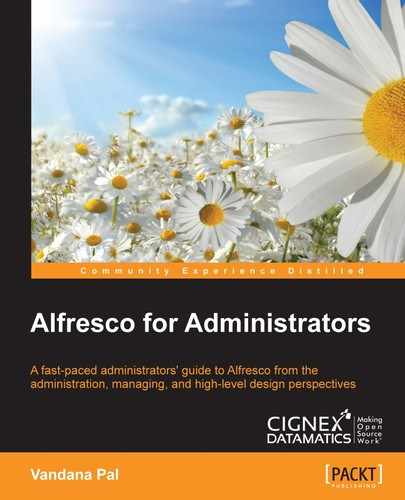Content is the heart of the ECM system. All functionalities and features of the ECM system are surrounded by content. For the architecture and maintenance of the ECM system, the understanding of the lifecycle of content in an ECM application is very important. Once content gets inside the CMS application, it passes through different phases, which is common in most standard ECM applications.
However, the storage mechanism of the content varies in different ECM applications.
In this chapter, we will understand, in detail, the lifecycle of content in Alfresco and how these different phases impact different components of Alfresco. We will also try to understand the Alfresco database schema.
By the end of this chapter, you will have learned about:
- The content lifecycle
- Content store types
- Alfresco database schema
Before going into detail about lifecycles, let's understand the content store and database schema. We already covered indexes in Chapter 5, Search.
The content store controls the creation and deletion of binary content in the filesystem. We have already covered a few details on this in earlier chapters. The dir.root property in the alfresco-global.properties (<Tomcat_Home>/shared/classes) file defines the root binary file storage location.
Let's, for example, examine the path specified in dir.root which is /mnt/alf_data. Beneath this directory, there are two folders: contentstore and contentstore.deleted, which will be created the first time Alfresco is started. Let's have a look at the details of the folder:
contentstore: All active and archive content is being stored here. Based on content creation time, a directory hierarchy is created. All the files will have a unique name and the.binextension. Let's say there is a file namedEmployee Handbook.docbeing uploaded in Alfresco on January 20, 2015 at 10:50 A.M., then the file will be stored in/mnt/alf_data/contentstore/2015/1/20/10/50/<unique name>.bin.contentstore.deleted: The orphaned content which is permanently deleted by Alfresco is being moved to this directory by an orphan cleaner scheduler. From this directory, files can be removed at any time using the standard operating system remove command. For example, by executing therm /mnt/alf_data/contentstore.deleted/2015/1/23/13/34/xxxxx.bincommand.
This is the general architecture of a default content store. The default content store is named FileContentStore. Based on this default content store, Alfresco also provides various different types of content store. Here are a few details about each type of content store.
As the name suggests, the content is stored encrypted in the filesystem. All content is encrypted with its unique key. This unique key is again encrypted with a master key and is stored in the Alfresco database. The encrypted ContentStore was introduced in version 5.0 of Alfresco . To enable the encrypted ContentStore, you will need a license file, which has enabled content store encryption from Alfresco.
Here are the steps required to enable and configure the encrypted ContentStore.
- Get the license file with encrypted ContentStore enabled. Install the new license file using the admin console. Refer to Chapter 4, Administration of Alfresco.
- An RSA key needs to be generated in a new
keystoreusingkeytool. A samplekeytoolcommand can be used to generate the master key.keytool -genkey -alias key1 -keyalg RSA -keystore <master keystore path> -keysize 2048 - Configure the following properties in
alfresco-global.propertiesto enable content encryption. These properties can also be changed via JMX:filecontentstore.subsystem.name=encryptedContentStoreThis will enable the encrypted content store
cryptodoc.jce.keystore.type=This is the
keystoretype for master keys likejcekscryptodoc.jce.keystore.path=Provides the path of the
keystorewhere the master key was generatedcryptodoc.jce.keystore.password=Password for
keystorecryptodoc.jce.key.aliases=cryptodoc.jce.key.passwords=A comma separated list of all passwords for fetching the master key from the
keystorecryptodoc.jce.keygen.defaultSymmetricKeySize=The size of the symmetric key size by default is 128 bit
- The
dir.rootpath specified inalfresco-global.propertiesremains the same.Tip
Once enabled, you cannot revert back to the normal ContentStore. Also, if you are upgrading from an old version, only new content will be encrypted. Old content will still remain un-encrypted. Be careful when you choose the encrypted ContentStore. Multi-tenancy is not supported with an encrypted store.
Caching ContentStore works as a wrapper around any ContentStore to provide caching and faster access of data. Caching ContentStore should be used with either a slow disk, Amazon s3, or so on. If the normal content storage mechanism is slow, set up the caching ContentStore around it. Don't use it around FileContentStore if you have a fast disk.
Follow the steps below to configure the caching of ContentStore (assuming the backing store is already configured).
- Enable the
caching-content-store-context.xmlfile located at<ALFRESCO_HOME>/shared/classes/alfresco/extensionby renaming it from.sampleto.xml. - Configure the context file as per your system requirements. Refer to the bean ID
cachingContentStore. Make sure thebackingStoreandquotaare configured properly. Quota can be standard quota or unlimited. With a standard quota manager, you can control the disk usage of cached files:<bean id="cachingContentStore" class="org.alfresco.repo.content.caching.CachingContentStore" init-method="init"> <property name="backingStore" ref="backingStore"/> <property name="cache" ref="contentCache"/> <property name="cacheOnInbound" value="${system.content.caching.cacheOnInbound}"/> <property name="quota" ref="standardQuotaManager"/> </bean> - In the sample context file, the
backingStorebean is referring toFileContentStore. Change the bean definition based on the backing store used. WithFileContentStore,there is no use of caching. For example, if you are usingS3ContentStore(details about this content store will be covered later on in this chapter) where caching is required, make sure thebackingStoreis referring to the correctContentStore,as shown in the following sample code snippet:<bean id="backingStore" class="org.alfresco.integrations.s3store.TenantS3ContentStore"> <constructor-arg> <value>${dir.contentstore}</value> </constructor-arg> </bean> - Based on the context file configuration, add and modify the following important properties in the
alfresco-global.propertiesfile. Default values are set in therepostiory.propertiesfile:dir.cachedcontent=${dir.root}/cachedcontent:Change this value if you want the cached content in a different path to the content root directory.
system.content.caching.cacheOnInbound=trueThis is the property to enable the caching of content while running the write operation. That way, whenever content is read, it is already in the cache.
system.content.caching.maxDeleteWatchCount=1:The number of times the file is observed as deleted before cleanup from the cache.
system.content.caching.contentCleanup.cronExpression=0 0 3system.content.caching.minFileAgeMillis=60000Specify the minimum live time for the file before it is deleted from the cache.
system.content.caching.maxUsageMB=4096This property is associated with a quota, the maximum amount of disk space can be used for the cache.
system.content.caching.maxFileSizeMB=0Change this value if you want any limitations with the file size to be maintained in the cache.
This is a special content store which will be required only when the Alfresco instance is on the Amazon cloud (EC2) (refer to https://en.wikipedia.org/wiki/Amazon_Web_Services for more details). Alfresco provides this additional module to use Amazon's Simple Storage Service (S3) for file storage. The Alfresco S3 content store is slower than the standard FileContentStore, so you can use this in combination with the caching ContentStore.
Follow these steps to configure the S3 connector:
- Download the
amppackage for the S3 connector from Alfresco support. - Install this
amppackage using the Alfresco Module Package (AMP) installation procedure. - Configure the following properties in the
alfresco-global.propertiesfiles3.accessKey=Specify the access key for Amazon Web service identification.
s3.secretKey=Specify the Amazon web service secret key.
s3.bucketName=Specify the bucket name which will be used for content storage. This bucket name should be unique.
- Once the bucket name is defined, the same bucket can be used to multipurpose. Define the
contentstoreandcontentstore.deletedpaths using the same bucket name in thealfresco-global.propertiesfile.dir.contentstore=/AmazonBucketPath/contentstore dir.contentstore.deleted=/AmazonBucketPath/contentstore.deleted
The content store selector provides users with a mechanism to bind content with a specific content store. Alfresco provides the flexibility to have multiple content stores, and you can decide what content needs to be stored in which store. This is very useful in a scenario where you need to store different folder data in a completely different store. You get the flexibility to place the less read, old content to any slow disk and all new content to any fast disk.
Follow the steps mentioned here to enable the content store selector:
- Create a content store selector context file in
<Alfresco_home>/shared/classes/alfresco/extension. A sample context file is provided with support files of this book. - Define the store as you require by defining beans, as shown in the following code sample:
<bean id="projectMarketingContentStore" class="org.alfresco.repo.content.filestore.FileContentStore"> <constructor-arg> <value>${dir.root}/storeProjectA</value> </constructor-arg> </bean> - List all the store beans with a store name that will be visible in the user interface in the
storeSelectorContentStorebean. Take a look at the sample code snippet:<bean id="storeSelectorContentStore" parent="storeSelectorContentStoreBase"> <property name="defaultStoreName"> <value>default</value> </property> <property name="storesByName"> <map> <entry key="default"> <ref bean="fileContentStore" /> </entry> <entry key="projectMarketing"> <ref bean="projectMarketingContentStore " /> </entry> ... <bean> - Configure the
eagerOrphanCleanupbean to map this list, so all this additional content store can be cleaned up in the same fashion as the default content store. - Set a proper scheduler cron expression for the
system.content.orphanCleanup.cronExpressionproperty inalfresco-global.properties. - Now restart Alfresco.
- For Share, you need to enable the
cm:storeSelectoraspect andcm:storeName, which is a property associated with this aspect.Find the
aspectstag in theshare-config-custom.xmlfile located at<ALFRESCO_HOME>/tomcat/shared/classes/alfresco/web-extensionand below thestoreSelectoraspect, add it in the list as shown in the following code snippet:<aspects> <!-- Aspects that a user can see --> <visible> .. <aspect name="cm:storeSelector" /> </visible> .. </aspects>Also define the user-friendly name of the aspect in the
slingshot.propertiesfile to be shown in the Share user interface.aspect.cm_storeSelector=Store Selector
- Now apply this aspect to any content and set the
storeNamebased on the store you want the content to be in, for example if you want to store all marketing documents in theprojectMarketingstore, set thestoreNamevalue toprojectMarketingas defined in the store selector bean. The file will be copied from the default content store to the new content store. If no value is specified instoreName,it takes the default. The file in the old content store will remain as it is, but it will be marked as orphan so the cleanup process can clean these documents.