
Chapter 1
Introduction
Building SAS BI Solutions for Your Organization
1.1 Different Tools for Different People
1.1.1 Reporting Tools
1.1.2 Viewing Tools
1.1.3 Administration Tools
1.2 Implementation Decision Streams
1.2.1 Simple Reports
1.2.2 Huge Data Sets
1.2.3 Legacy SAS Code and Custom Reports
1.3 Book Organization
1.3.1 SAS Enterprise Guide, SAS Stored Processes and Prompts
1.3.2 SAS OLAP Cube Studio
1.3.3 Information Maps, SAS Web Report Studio, and SAS Add-In for Microsoft Office
1.3.4 The SAS BI Dashboard and SAS Information Delivery Portal
1.4 Book Features
1.4.1 Quick Tips
1.4.2 Artwork Callouts
1.4.3 Sample Data Sources Used
1.4.4 Sections on Administration Topics
1.4.5 Applicable SAS Versions
1.5 Architecture Overview
1.5.1 Metadata
1.5.2 Physical versus Metadata Paths
1.5.3 Libraries
Chapter 1
Introduction
Building SAS BI Solutions for Your Organization
All organizations need data not only to survive, but also to compete. How organizations transform that data into actions is basically the definition of business intelligence (BI). The basic questions organizations ask read like a newspaper headline—Who did What, When, Where, and Why. Analytics adds another concept: What will happen next? An organization’s ability to ask these questions and receive reliable answers immediately is now paramount to its success.
In some organizations there is a small group who understand the data, where it originates, and how it can be exploited for enterprise-wide benefits. These people are essentially the organizations data gatekeepers. However, different departments have additional information, vantage points, and customer understanding that would further exploit and transform the data into actions. Organizations need a way to place the analytical power of the gatekeepers into a larger audience.
SAS Business Intelligence provides an interface for multiple audiences to dissect, discover, and decide on what the data means. These reporting tools make dynamic information available to all users, giving them the ability to manipulate results and further understand the business. The power of SAS Business Intelligence is in reducing the data gatekeeper role in the organization so each person can interact with analytic results.
SAS offers a BI solution that offers mechanisms to reach each level of the organization. Each toolkit within this product provides a different amount of complexity and functionality to aid a broad deployment. Within this book, the authors have set out to clarify how these products can be fully used to ensure a successful implementation. Within the book, each of these tools is described, providing ideas and examples for use.
1.1 Different Tools for Different People
Essentially, there are three broad groups of SAS BI clients. One group includes the tools required to create reports, the second group allows users to view the reports, and the final group offers the ability to address data management and administration needs.
Typically organizations grant each user community access to one of these three groups; however, you are not restricted to using this grouping in your organization. The authors recommend that you further refine which tools are available to which community of users to successfully meet your organizational requirements and your users’ skills and capabilities.
1.1.1 Reporting Tools
Many of the tools provide the ability to create a report and even chose an interface that might be the most familiar to the user. Power users might prefer to use SAS Enterprise Guide and even build stored processes that allow others to view custom reports. With SAS Web Report Studio and SAS Add-In for Microsoft Office, the report creation process can be as simple and familiar as needed.
1.1.1.1 SAS Enterprise Guide
This SAS desktop client provides a rich graphical user interface (GUI) to process, analyze, and report on defined data sources. Users require prior knowledge of SAS or specific SAS Enterprise Guide training to begin to use this product. In the SAS Business Intelligence solution, SAS Enterprise Guide is the recommended interface for SAS Stored Processes authors.

Figure 1.1-1 Example project from SAS Enterprise Guide
1.1.1.2 SAS Add-In for Microsoft Office
After a small download to a user’s Microsoft Office installation, the SAS Add-In for Microsoft Office provides another menu item to generate and place analysis reporting results directly within Microsoft Word, Microsoft Excel, Microsoft PowerPoint, and Microsoft Outlook. Within Excel, users can also interact with local or remote data structures. Those who enjoy pivot tables in Excel will especially enjoy the fact that this wizard is the same when accessing data sources made available through SAS.

Figure 1.1-2 Example report from SAS Add-In for Microsoft Office
1.1.1.3 SAS Web Report Studio
The easiest reporting tool to learn, this product provides an online ability to generate reports. Features include adding content such as graphs, tables, and cross-tabular summaries; headers and footers; including prompts for user/report interaction; printing to PDF; and scheduling/emailing to groups. This product can exponentially increase the number of report authors within an organization.

Figure 1.1-3 Creating Web reports through SAS Web Report Studio
1.1.1.4 SAS Stored Processes
You can write SAS code to complete essentially any requirement. In situations when you need a more advanced report than SAS Web Report Studio or SAS Add-In for Microsoft Office can provide, you can write a stored process. Stored processes can be made available for use online, through SAS Web Report Studio, SAS Enterprise Guide, or SAS Add-In for Microsoft Office. For organizations that have existing SAS code, stored processes provide the ability to increase code flexibility and availability.

Figure 1.1-4 Custom HTML output through SAS Stored Processes
1.1.2 Viewing Tools
Two tools exist that specifically allow you to display data and reports not only to the user community but also to others in your organization and to those external to your organization.
1.1.2.1 SAS BI Dashboard
Viewing data through the SAS BI Dashboard provides users with a high-level vantage point of the status of their organization. SAS BI Dashboard developers can include the business goals alongside the reports to quickly highlight to users what targets are being met versus those that need immediate attention.
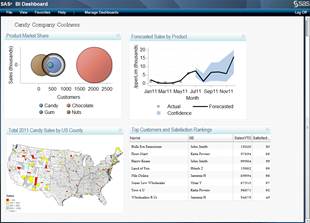
Figure 1.1-5 SAS BI Dashboard sample
1.1.2.2 SAS Information Delivery Portal
Consolidating all of the various reporting outputs available, the SAS Information Delivery Portal offers a central location for viewing information. Reports generated in SAS Web Report Studio, SAS Enterprise Guide, or stored as a stored process are all available for viewing through the SAS Information Delivery Portal.

Figure 1.1-6 Sample SAS Portal page
1.1.3 Administration Tools
Information maps and OLAP cubes are the building blocks of the report-building tools.
1.1.3.1 SAS Information Map Studio
SAS Web Reports must first have data defined to it; this is the job of SAS Information Map Studio. Data administrators can reclassify, sort, and format selected data using this desktop client. New measures can be generated and relational data can be filtered in advance, but filters and prompts can also be generated for report authors to utilize in SAS Web Report Studio at their discretion.
Because information maps are required for SAS Web Report Studio authors, data administrators and report creators must work closely together. A new information map is not required with each new web report.

Figure 1.1-7 Sample information map used in SAS Web Report Studio
1.1.3.2 SAS OLAP Cube Studio
Online analytical processing (OLAP) data structures provide an efficient way to store and report measures on large data structures. Essentially cubes of data, the measures are summarized at multiple levels simultaneously. SAS OLAP Cube Studio is a desktop client that offers a GUI to generate, manage, and tune OLAP cubes.
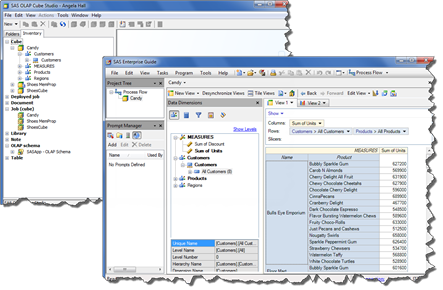
Figure 1.1-8 SAS OLAP Cube Studio and OLAP cube in the OLAP Viewer
1.1.3.3 SAS Management Console
Consolidating content (reports, data tables and libraries, stored processes), server definitions (metadata, OLAP, share, workspace, stored process), and security assignments (users, access) into a single desktop client provides a seamless interface for administrators to manage the system.

Figure 1.1-9 SAS Management Console
1.2 Implementation Decision Streams
Now that you have a better understanding of what these SAS BI client tools provide, you need to map your report requirements with the tools to implement new reports or to move older reports into the new SAS BI environment.
1.2.1 Simple Reports
When reports require no additional manipulation of data or include specific layout and formatting requirements, SAS Web Report Studio is the SAS BI client of choice. Report authors can enable prompts to allow report users to filter the results quickly, without creating duplicate report layouts for the same data tables. Report objects can include data table printouts or graphs (including line plots, and bar and pie charts).
1.2.2 Huge Data Sets
Opening large datasets within any SAS product is dependent on system resources and client PC capabilities. Each query can then reduce the server performance for other users. OLAP cubes summarize data during build time to reduce the response time for queries. SAS Enterprise Guide and SAS Add-In for Microsoft Office users can open OLAP cubes to quickly slice and dice the data to retrieve summary statistics.
1.2.3 Legacy SAS Code and Custom Reports
Quick implementations are realized when legacy SAS code can be converted into SAS Stored Processes. Suppose you have legacy SAS code that is run for a particular product when management requests a report. If you are out of the office, the report cannot be run. You can remove this bottleneck altogether by changing the filter to use a macro variable, converting the code to a stored process, and enabling prompting. Now management can run this stored process immediately from the Web or from SAS Add-In for Microsoft Office when they need it. Management needs only to select the product they are interested in and then run the report.
1.3 Book Organization
The book is organized in such a way to help developers build content and address such implementation decision streams as previously mentioned. The chapters are grouped into the following four sections to quickly provide you with examples and tricks to generate content.
1.3.1 SAS Enterprise Guide, SAS Stored Processes and Prompts
In the following figure, the prompting framework is the underlying key to generating the most power from SAS Enterprise Guide and SAS Stored Processes. Use of prompting is critical to generating significant power from flexible stored process code.

Figure 1.3-1 Prompting framework impact on SAS Enterprise Guide and SAS Stored Processes
1.3.2 SAS OLAP Cube Studio
OLAP cubes can be used as data sources for any other SAS BI clients. Information concerning OLAP cube technology is included in this book to provide users with a basic understanding of what OLAP means and how to use it to address ad hoc query requirements for large data structures.
The OLAP cube represented in the following figure is used for the immediate querying needs of analysts using SAS Enterprise Guide and SAS Add-In for Microsoft Office as well as for multiple SAS Web Report Studio reports.

Figure 1.3-2 Multiple purposes for single OLAP cube
1.3.3 Information Maps, SAS Web Report Studio, and SAS Add-In for Microsoft Office
Information maps are the foundation for SAS Web Report Studio reports. Web reports can connect directly to other sources and can include stored process output. However, the majority of implementations use only the information maps within web reports.
SAS Add-In for Microsoft Office provides reporting functionality in excess of the capabilities of SAS Web Report Studio and can retrieve data through information maps or raw tables and OLAP cubes.

Figure 1.3-3 Information Maps relationship to SAS Web Reports Studio and SAS Add-In for Microsoft Office
1.3.4 The SAS BI Dashboard and SAS Information Delivery Portal
These presentation layers provide a consolidated view for individuals who do not use SAS. The ability to create a central location for these users is paramount to getting business intelligence capabilities across the organization. Information can include links or views of multiple Web reports or graphs based on a variety of data sources. Developers can add functionality for users to interact with dashboards or link into additional research to further analysis the report.
See the example in the following figure. The interactions between all the components can become complex. However if you are a user of BI Dashboard or Portal the end result is simply that all analysis and reporting is available in these locations.
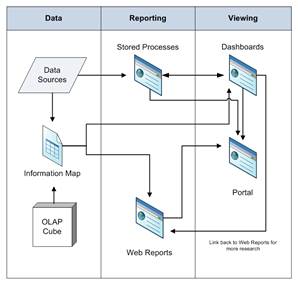
Figure 1.3-4 Sample sources when viewing Dashboard or Portal
1.4 Book Features
As you read this book, there are highlights and topics that make your learning progress quicker.
1.4.1 Quick Tips
Within each chapter, there are quick tips that highlight essential and helpful information to accomplish the task at hand.
 These are
denoted by this icon. Use these tips in conjunction with the examples.
These are
denoted by this icon. Use these tips in conjunction with the examples.
1.4.2 Artwork Callouts
Some screenshots have callouts, such as numbers, to assist your understanding of the task steps or to provide a code reference. The callout reference might be in table or might be in line with the text for clarity.
For example, CustID ![]() is related to Customer and ProdID
is related to Customer and ProdID ![]() is related to ProdID.
is related to ProdID.

Figure 1.4-1 Example of artwork callouts
1.4.3 Sample Data Sources Used
The examples in this book were created using the sample datasets shipped with the SAS Business Intelligence tool.
- SASHELP Library
- SASHELP.PRDSAL3
- SAS Enterprise Guide supplied samples located at SAMPLESDATA
where SAS Enterprise Guide is installed.
- CANDY_CUSTOMERS
- CANDY_PRODUCTS
- CANDY_SALES_HISTORY
- CANDY_SALES_SUMMARY
1.4.4 Sections on Administration Topics
Your organization’s SAS administrators use SAS Management Console to set up security, define resources (such as libraries and tables), and manage the systems SAS uses to run the entire solution. This book is aimed at report and content developers; however, to complete some of the examples listed, additional administrator tasks are necessary and are therefore detailed in each chapter in a section titled Administration Topics. Each chapter includes these tips so content developers can provide reference information to SAS administrators.
1.4.5 Applicable SAS Versions
The examples in this book were all built using the following product versions. In the majority of cases, the techniques will be similar to other SAS software versions.
- The third maintenance release for SAS 9.2 (SAS 9.2 TS2M3)
- SAS Enterprise Guide 4.2
- SAS Add-In for Microsoft Office 4.2
- SAS OLAP Cube Studio 4.2
- SAS Information Map Studio 4.2
- SAS Web Report Studio 4.2
- SAS Information Delivery Portal 4.2
- SAS BI Dashboard 4.2
The main difference between SAS 9.2 TS2M3 and prior versions is the new SAS BI Dashboard 4.2, which contains completely new functionality. Therefore, essentially all content in the book, except for the SAS BI Dashboard chapter, can assist users learning how to build SAS Business Intelligence content.
For SAS 9.3 with corresponding 4.3 or 4.3.1 SAS BI client interface environments, all of the content within the book is still applicable.
1.5 Architecture Overview
For business users of SAS Business Intelligence, only a basic understanding of system architecture is required. The following sections describe the key terms that this book uses and that you should understand.
1.5.1 Metadata
Metadata is essentially data about data. Metadata can include pointers to physical locations where the data actually resides, access controls or security information, and an organization structure to quickly find information and how everything runs. Metadata is used by each of the SAS BI clients to grant you the ability to log in and access certain data.
1.5.2 Physical versus Metadata Paths
Because metadata is just information about where things are or who can access them, the physical paths are the actual location of where things are stored.
For example, metadata libraries are data folders that can represent one or more specific folders on the server. The physical path could be c:/ SAS/data/projects or /data/store1/salesproject/forecast. When viewing the data within any SAS BI tool, the end user sees the assigned metadata folder location.
In the SAS Management Console, the SAS administrator defines and maintains the metadata and folder structure. During the initial implementation, this folder structure is defined and implemented.
Refer to Chapter 2, “SAS Enterprise Guide,” for suggestions for organizing the folder structure.
The SAS folder structure, such as the one seen in Figure 1.5-1, corresponds to a WebDAV location on the server. WebDAV is an HTML extension that offers security access, version control and other capabilities. Established during configuration and managed by administrators, different versions of SAS BI software have leveraged various WebDAV technologies, including Xythos and SAS Content Server.
The typical report developer views, navigates, and stores content within WebDAV by using only the SAS BI clients discussed in this book. For additional information on leveraging WebDAV for such things as storing batch report content and sharing content that is not SAS content, refer to the SAS Publishing Framework Developer’s Guide.

Figure 1.5-1 SAS Folders structure
1.5.3 Libraries
Libraries are data folders. They can represent one or more specific folders on the server that have SAS datasets within them. They can also provide the information SAS requires to access relational database management system (RDBMS) structures, such as Teradata or SQL. Libraries are defined by administrators in SAS Management Console, or with appropriate access they can be defined by SAS Enterprise Guide users.
