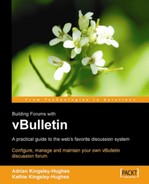The next stage of the upgrade is to upload the files. There are two options open to you:
- Overwriting all the files that were previously uploaded to the web server
- Deleting all the old files and folders, and then uploading the new files
It's easier to overwrite the old files, so that's what we'll do here.
Before you do this though, one thing—close the forum! This prevents users from logging in and allows you to work in peace. It also means that you and only you see the errors if things go wrong.
Log into the AdminCP, expand vBulletin Options in the left-hand menu, and click on vBulletin Options.
In the right-hand pane, double-click on Turn Your vBulletin On and Off. Change Forum Active to No, and click on Save. Now only Administrators can access the forum.

Once that is done, take your FTP program and upload the new files over the old files. When asked if you want to overwrite, remember to choose Yes (or whatever option your FTP application gives you).
Remember that the same rules apply here as when installing the forum (see Chapter 2):
- Transfer all text files in ASCII mode.
- Transfer all non-text files in Binary mode.
Consult your FTP program for details of how to do this. Usually, transferring the files in auto mode will work fine.
It is important that you upload all the files from the latest vBulletin package to the web server. This includes the entire contents of the install folder. Failure to do this can result in the upgrade script being unable to complete the upgrade process.
When all the files have been uploaded, you are ready to move on to the next phase of the upgrade.