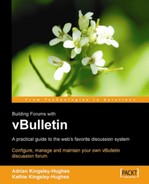You've seen that any member can create new threads or post replies to threads, but you might be wondering how new forums are created within the discussion area?
Be default, one forum exists. This is called Main Forum, and it has the imaginative description of Main Forum Description. This is within a category called Main Category, which again has an imaginative description: Main Forum Description.

These names are of course placeholders, and you are expected to change them (although you do see the occasional forum using these names!)
Once the board is set up, you need to give people a place to go to so that the talking (or typing!) can happen. The placeholder forum is there just to show you where the forums appear on the page—the developers expect you to create your own!
To create discussion areas, you have two options open to you:
- Edit existing forums
- Add new forums
You can make these changes in the AdminCP. In the left-hand menu, click on Forums and Moderators and then click on Forum Manager.

Clicking here brings up the Forum Manager screen in the right-hand pane. This screen allows you to work with the forums and categories of your discussion board.

The controls here allow you to make a number of changes to the categories and forums displayed. You can go straight to viewing the contents of the forum, edit it, delete it, add a child forum (that is a forum that appears beneath a forum), add a moderator, and add announcements, as well as viewing the permissions.

We can edit the main category, and give it a more meaningful name and description by using these tools.
Editing the forum gives the administrator power over six areas.
Firstly, they can change the name and description of the forum, and give it a more meaningful title and description. Another interesting and useful feature is Forum Link. If you enter a URL there, anyone clicking the forum link will be redirected to that URL. The Display Order setting controls the order forums are displayed in, wherever they are shown (including the Admin CP). If you set this to 0, then a forum will not show up anywhere to the end user. It can, however, still be accessed if the user types in the direct URL to the forum.
Make sure that you click on Update Display Order if you have changed any of them. You also have control over the default view age for the threads (although users can change this manually), as well as changing the parent forum of the forum (which essentially moves it from one spot to another in your board).

Below that are the moderator options for the forum. You can set these on a forum-by-forum basis, so you have total control over how each forum is moderated and how the content posted is handled.
There are a number of settings that you can control. You can:
- Enter an email address to be notified when a new thread or post is made
- Require that threads and posts are validated before a post is displayed publicly
- Moderate all attachments before displaying
- Allow members to report posts to moderators and administrators

vBulletin has an option that allows you to give the forum a style different from the default. You can also let users override your choice of style.

In Chapter 7 you will see how to create new styles for your vBulletin installation that will customize the way that it looks.
You may want to control who has access to certain parts of the discussion board. This is easily done in vBulletin, as there is an option that allows you to set a password for access to particular forums. This is useful for creating private forums or for restricting access to certain members.

Not all forums are the same. There are a number of settings that come under the section Posting Options.
For example, this section allows you to control whether the forum can be posted to or whether it is a category below which other forums will appear.
You can also control whether the forum is active or not, open or closed, or whether it should be searchable. (It can be useful to have some areas not searchable. This improves search speeds and reduces the database size, as the search index is stored in the database along with the rest of the data.)

Finally come the Enable/Disable Features options. If you are creating or modifying a category, then BB Code, [IMG] Code, Smilies, Post Icons, and Thread Ratings are not needed.
Note that it is not recommended that you enable HTML code anywhere within your forum.

The options for a forum rather than a category post would include all these options apart from Allow HTML enabled by default.
When you have finished making changes, click the Save button to save the changes or Reset to go back to the previous options.
Here is what the forum looks like after a few small modifications.