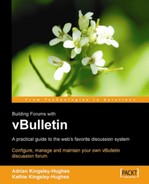In this chapter we're going to examine ways to change how your vBulletin installation looks to the outside world.
The sky's pretty much the limit with what you can do with vBulletin, and there's no point going through the process of building a custom style here, because what you will want to do will be different to what we will do. So, instead, we'll offer you some hints, tips, and insights into style manipulation and creation for vBulletin.
In this chapter we will look at:
- The role of styles and templates in vBulletin
- How to modify the default style
- How to add and edit a new style
- How to distribute a style that you have created
- How to upload a new style to your server and install it
There are two ways that styles get created for vBulletin:
- Modification of the default style
- Creation of Custom styles
By far the most common method of creating styles for vBulletin is to start off with the default style (the blue and white style that you've seen so far in this book) and to make modifications to this style. You can think of this as a sort of 'feature-creep' or 'style-creep' of the original. This method is much easier and more straightforward than creating a style completely from scratch, and by using the default style as a starting point, you are making certain you haven't forgotten something or left something important out of the template.
Tip
Buy your way out of work!
You don't have to bother about creating templates for yourself. If you fire up your browser and search for "vBulletin styles" or "vBulletin templates", you will find literally thousands of examples. Most of these are commercial so that you have to buy them, but there are quite a number of templates freely available for download—check out the vBulletin discussion forum for more details.