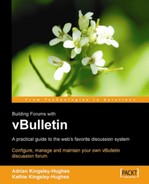With the newest vBulletin files uploaded to your web server, you are now ready to run the upgrade script.
This is the simple part of the upgrade, so it's all plain sailing from here.
To run the script point your web browser at http://www.example.com/vb/install/upgrade.php, remembering to replace www.example.com/vb with the correct path to your own vBulletin installation.
To proceed with the upgrade, you'll need your vBulletin Customer Number.
The installation wizard will then begin.
This screen confirms that the files have been properly uploaded, and we are ready to begin, so click on the Next Step button to continue.

Step 1 imports the latest vBulletin options into the database.

In step 2, the updated help files are loaded.

The next step updates the master language files.

Next the updated vBulletin styles are loaded.

Finally, the vBulletin version number is updated. Click on the Proceed button to finish.

The final page is an important one—there is a reminder to delete the install/install.php file. This prevents others from running the install script, which may damage your forum.

Delete the install.php file via FTP, click on Go Back, and then click on Proceed once again. You will then be taken to the log-on screen for the AdminCP, where the change of version numbers along with the absence of a screen telling you to upgrade are sure signs that things have worked out fine.